Most of the time it’s your computer (or phone, or tablet), but it might be Google services.
There’s nothing more frustrating than trying to upload something to your Google drive and it doesn’t work immediately. There are a few reasons that may happen and some are well within your control!
My name’s Aaron. I’ve been in technology for the better part of two decades so you don’t have to! Let me walk you through some of the reasons your Google Drive uploads are slow. I’ll even answer some bonus frequently asked questions at the end!
Table of Contents
Key Takeaways
- Identify where the issue is, starting with your data’s destination: Google Drive.
- Test your internet speed to see if that’s the problem.
- Relocate or reset your devices to see if that fixed the problem.
- If in doubt, wait it out! Cloud connectivity speed problems will resolve over time.
How Do You Diagnose?
Here are a few factors or things you should consider starting with.
What’s the Data Path?
If you have problems reaching your services, you can drive yourself crazy by trying different solutions with your equipment when that’s not the problem. In fact, you don’t have control over most of the path your information takes from your device to Google Drive.
When you upload files to Google Drive, you are taking data from your local device and uploading it to Google’s cloud servers.
On your home network, you only have control over a small part of the transmission path:
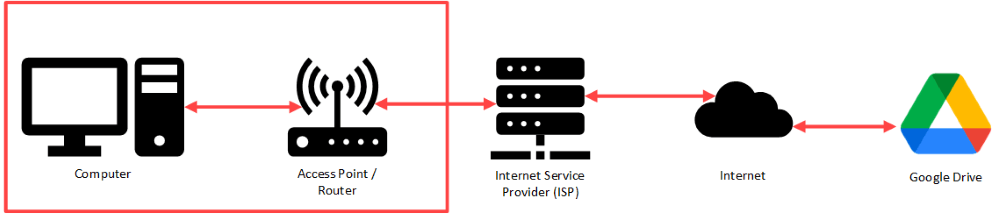
Your computer connects to an access point and/or router in your house. From there, the data travels to your ISP’s servers, out to the internet (probably a Domain Name System (DNS) resolution, cables, and routing equipment between your ISP and Google), to Google’s Servers.
When using your smartphone, you have even less control:
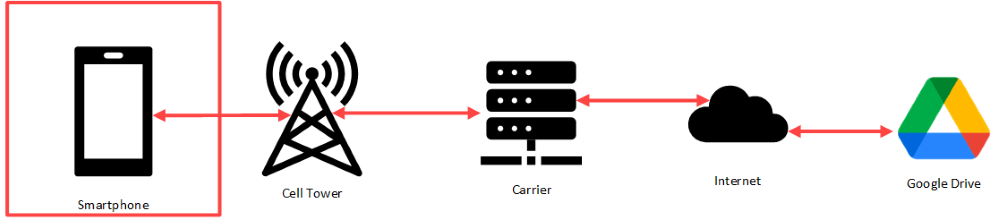
The access point and/or router is a cell tower. Using public wi-fi looks similar in that the wireless access points are managed by the business you’re visiting and they transmit data out to their ISP.
Ruling Out External Services
There’s not a lot you can do to rule out external service failure. Depending on where you are, that can be a cell tower power outage, ISP unavailability, DNS resolution and internet routing issues, and even Google Drive access issues.
You’re not going to be able to directly diagnose issues, but you can evaluate whether or not others are reporting general issues which would indicate that it’s not you, it’s the service.
Services like downdetector or Is It Down Right Now? are good services to evaluate general downtime. They both highlight the volume of users reporting issues. They also check for things like operative DNS resolution.
Here’s a great YouTube video about what DNS is and why it’s important.
If it’s none of those, then it could be slow internet speed.
Slow Internet Speed
Your internet speed is determined by numerous factors: distance to a wireless access point, speed of the networking equipment, speed of your connection to your ISP, saturation of the connection to your ISP, and other factors.
Think of your connection to your ISP to be like a tube of water. I hate that analogy generally for the internet, but it’s appropriate here because of how your ISP handles information flow.
Internet speed is measured in megabits per second, or MBPS. That describes the maximum flow rate.
If you squeeze the tube, then less water can flow through. That’s throttling. Throttling is where there’s an artificial limitation on MBPS – only so much data can pass through per second.
If you have too much water trying to flow through the pipe, it will build-up at the input. That’s saturation. Your internet connection can only accept so much data. Throttling occurs when you try to send too much data through the connection.
If you’re too far away from the pipe, then the water will take longer to flow through and fill the pipe. That’s signal strength. Signal strength is the quality of a connection between a wireless device and its access point.
If the pipe is too long, then the water will take a long time to flow from end-to-end. That’s latency. Latency is the time it takes for your message to travel from your computer to the router to the ISP.
To see if you have a speed problem, navigate to fast.com and see what your connectivity speed is in MBPS.
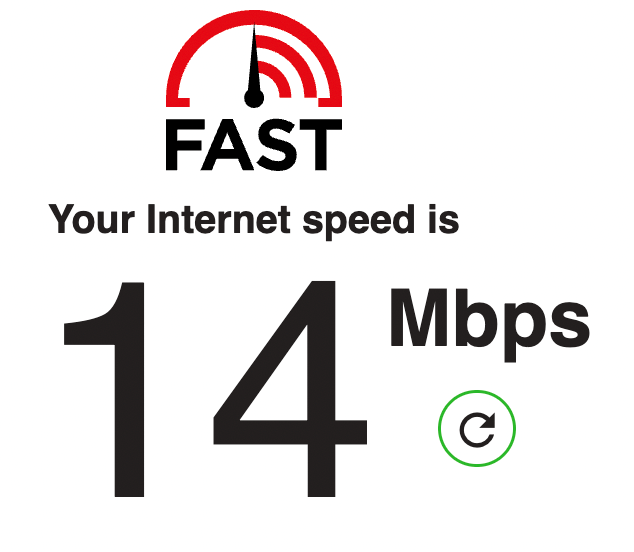
If that’s lower than expected, you can take some key steps to address your speed issues:
- If you know where the wireless access point is, move closer.
- If you can plug a cable from your router into your computer, do that.
- If there are a lot of devices where you are, disconnect them from your network. If you’re using public wi-fi, try a different public wi-fi spot.
Slow Computer and Network
If you try the above and those solutions don’t work, then you have a computer issue.
It may come as no surprise to you that your computer is a computer. Your phone and tablet, for most definitions of a computer, are also computers. That may be controversial to some people, but I think it’s something most can accept.
What is significantly more controversial or surprising: your internet router and wireless access points are computers. They’re likely low overhead linux computers.
Anecdotally, 99% of all problems are solved by restarting your devices. Even better, turn them off, wait 30 seconds, and then turn them on. This works because, while modern computers are generally very good at resource management, sometimes they aren’t. There can be memory overruns, stuck background processes, and other issues. Those issues can plague all your computers, router and wireless access points included.
You’ll want to shut down the computer, tablet, or phone with slow upload speeds. Then go to your wireless access point and router and unplug them from the wall. Wait 30 seconds. Plug your access point and router back in. Turn your computer on.
If you’re using a smartphone or public wi-fi, all you can do is restart your device. Shut it down, wait 30 seconds, and then turn the device back on.
Your problem is likely fixed. If you’re using public wi-fi and it’s not, go to a different wi-fi
After restarting what you can, if your upload speed is still slow then it could be equipment misconfiguration. Typically, that’s because you changed a setting (intentionally or unintentionally) or a patch/update changed a setting.
In that case, wait a few days or weeks to see what happens. If the problem persists, seek professional help for your device or network.
FAQs
Here are some commonly asked questions about why Google Drive can be very slow to upload.
Why is My Google Drive Upload Stuck?
Probably for the same reason as your Google Drive upload being slow. You may have connectivity issues somewhere between your device and Google’s servers. Leave the upload to run and go about your day! Most of the time, you’ll find that it works eventually. If it doesn’t, restart your device and network equipment.
Can I Modify My Google Drive Bandwidth Settings?
Yes! If you have Google Drive desktop on your computer, you can go to its settings and limit your bandwidth settings. You may want to do this if you fear that you will saturate your internet connection with a Google Drive upload.
Conclusion
There are a few reasons your upload to Google Drive may be slow. Some of those reasons are within your control and totally fixable! Others aren’t. Unfortunately, a lot of the troubleshooting you’ll be doing is of the wait-and-see variety. Fortunately, a lot of technology issues can be solved with that technique.
How have you fixed connectivity issues with your cloud services? Share your methods in the comments below!
