There are a few reasons your keyboard may be typing backward. Fortunately, they’re all very easy to diagnose and fix! This is one of the few times your keyboard is very unlikely to be broken. Instead, you can change some Windows settings and fix your issue easily.
Hi, I’m Aaron. I’ve worked with computers for the better part of three decades and have designed and built multiple keyboards. I’m very well-versed in diagnosing keyboard issues.
Let’s dive into why your keyboard is typing backward.
Table of Contents
Key Takeaways
- The direction of your keyboard may be reversed and you need to set it straight.
- Alternatively, you could have a different keyboard layout than normal and need to change it.
- It could always be a driver issue and you can reinstall your drivers.
- If none of that works, then your keyboard is broken, but that’s highly unlikely.
Why Your Keyboard is Typing Backwards
Your keyboard is typing backward because your Windows settings changed. Fortunately, you can change all those settings back to normal. You can first try…
1. Reversing Keyboard Direction
Some Windows installations will let you change keyboard direction at will. Ctrl + Right Shift will cause your keyboard to type from right to left. Ctrl + Left Shift will cause your keyboard to type from left to right.
That won’t apply to all Windows instances but will apply to some.
If that doesn’t work, then…
2. Restart Your Computer
Anecdotally, 95% of all computer problems are solved by restarting your computer. Restarting your computer clears any unexpected behavior caused by corrupted or conflicting program operations.
In the event your keyboard is still typing backward after restarting your computer, then…
3. Check Your Keyboard Layout
If your keyboard layout changed, it could be typing in a different direction. That’s unlikely if the language is still in your native language, but it doesn’t hurt to check. To do so…
Step 1: Press Start and click the settings gear.

Step 2: Click Accessibility.
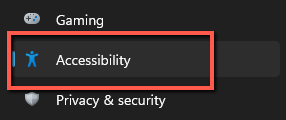
Step 3: Under Interaction click Keyboard.
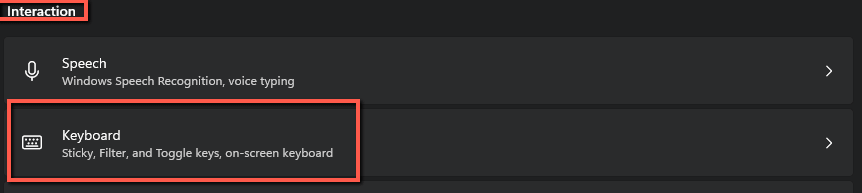
Step 4: Under Related settings click Language & region.
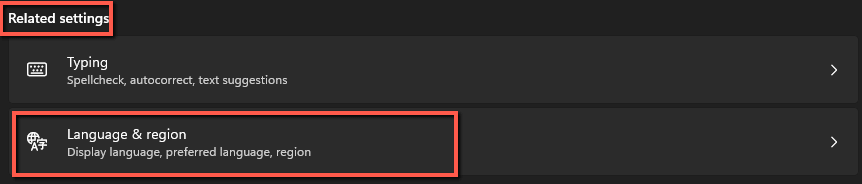
Step 5: Under Language, confirm that your language appears. My keyboard language is set to English (United States). If your keyboard language isn’t correct, click Add a language and follow the on-screen instructions to add your language.

Step 6: Validate your keyboard layout. Click the three dots next to your preferred language. Then click Language options.

Step 7: check to make sure your keyboard layout is listed. Mine is US QWERTY. If yours is different, click Add a keyboard and select your layout from the list.
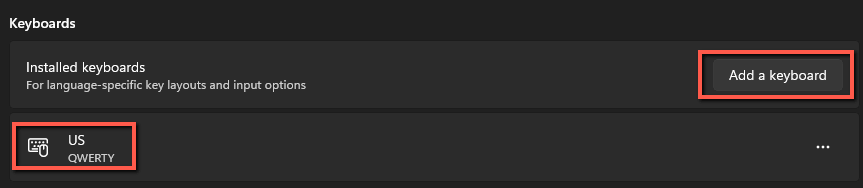
At this point, your keyboard should no longer type backward. In the unlikely case it continues to do so, then…
4. Reinstall Your Keyboard Driver
In the unlikely event your keyboard persists in its stubbornness, you can reinstall your keyboard driver. To do so…
Step 1: Click Start.

Step 2: Type Control Panel and click Control Panel.
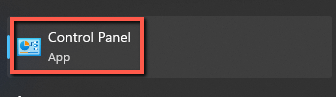
Step 3: Click Device Manager.
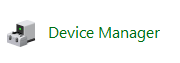
Step 4: click Keyboards, click on your keyboard, and click the red uninstall button.
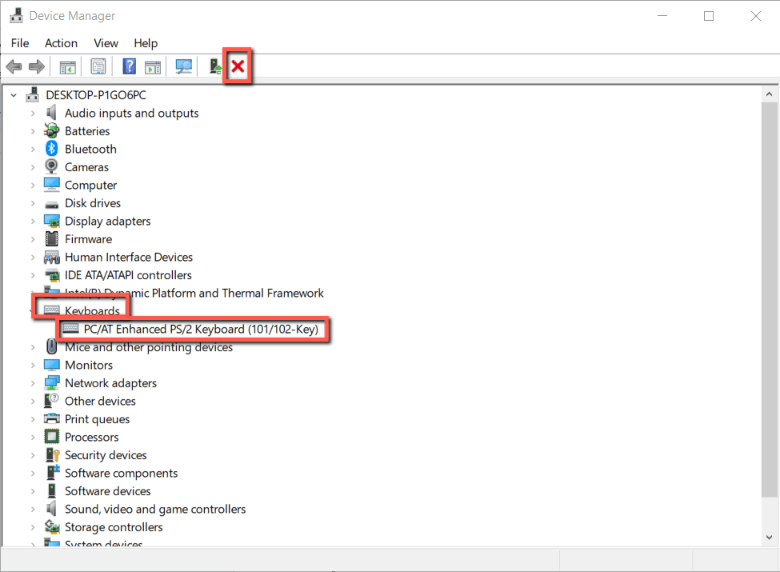
Step 5: click Scan for hardware changes. Reinstall the driver per the instructions that appear.
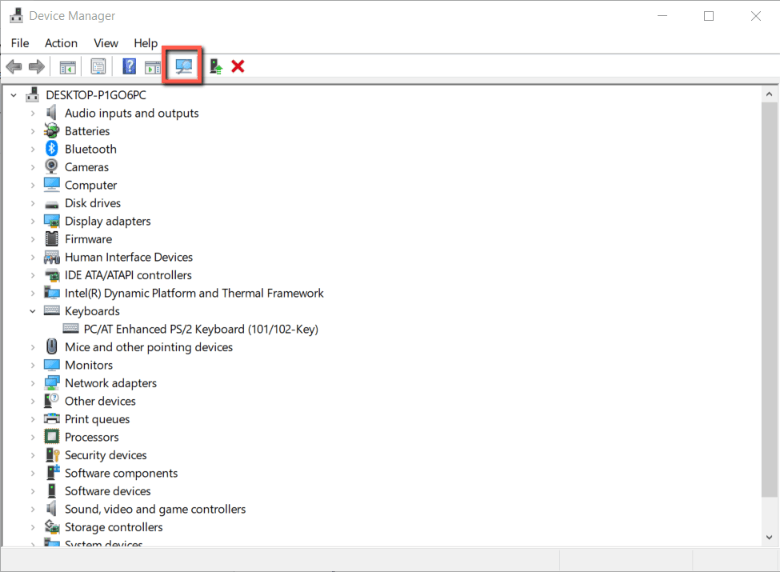
If that doesn’t work, then you likely have a…
5. Broken Keyboard
I can’t imagine a situation in which, after trying all the above steps, your keyboard still doesn’t work. That doesn’t mean it can’t happen!
If your keyboard still refuses to type in the correct direction, then your keyboard is broken. You can repair it yourself, have the manufacturer repair it under warranty, or purchase a new one.
FAQs
Here are some common questions related to your keyboard typing backward.
Why is My Keyboard Doing the Opposite?
Probably because you have the typing direction or keyboard layout set to something it’s not. Follow the directions above to fix that!
How do I Fix My Keyboard Acting Weird?
First, unplug your keyboard and plug it back in. If it’s wireless, try turning it off and turning it on again. Then follow the steps outlined above! Your keyboard should be working in no time.
How to Reset a Keyboard?
Unplug your wired keyboard and plug it back in. If your keyboard is wireless, turn the power switch off and turn it on again. If there is no switch, take the batteries out and wait 30 seconds, then put the batteries back in. By removing power you reset the keyboard.
Conclusion
There are a few things you can do to try and fix your keyboard typing backward. In most cases, basic troubleshooting will solve your issue. In the unlikely situation where it doesn’t, your keyboard is broken and you need to repair or replace it.
Has your keyboard ever typed backward? Let me know about it in the comments below!
