Has your Mac’s Wi-Fi frustrated you since upgrading to Catalina? You’re not alone.
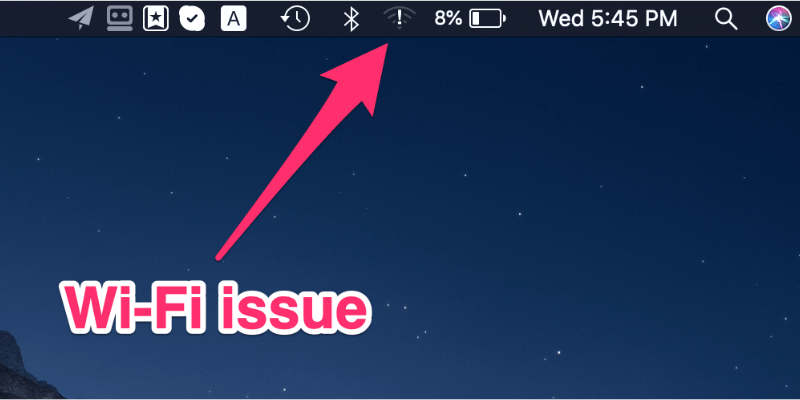
The release of macOS 10.15 seems to be buggier than usual, and members of the SoftwareHow team have been having issues too. Our Wi-Fi has constantly disconnected and we’ve encountered difficulties loading web pages.
Table of Contents
macOS Catalina Wi-Fi Issues
After constant problems, we Googled “Catalina Wi-Fi problems” and discovered there are a lot of frustrated people out there. SoftwareHow’s JP found that his MacBook has been constantly connecting and disconnecting to his office Wi-Fi (video example below). Recently it’s been as many as five times a day.
Users describe their issues in a number of ways:
- Some users report that even though they seem to be successfully connected to their Wi-Fi, websites have stopped loading in their browsers. I think I remember that happening a few times on my iMac, and it seems to happen regardless of which browser is being used.
- Others find that they are unable to even turn Wi-Fi on.
- One user’s MacBook Pro failed to find any Wi-Fi networks at all. He couldn’t even connect to his iPhone’s hotspot unless he does it over Bluetooth rather than Wi-Fi.
Some users managed to fix the problem only to find it was back after they restarted their Macs. How frustrating! That’s a lot of network problems. Is there a solution?
How to Get Wi-Fi Working Reliably Under Catalina
Fortunately, the solution to all of these problems is the same. I’m not sure who first suggested it, but users on the Apple Communities forum and blogs like macReports confirm that it works for them. If it works for you, encourage other users by letting us know about your experiences in the comments.
Here’s what to do.
First Steps
Before you get too far, start by updating to the latest available version of macOS. Apple will eventually solve the problem, and maybe they already have since your last update. To do this, open System Preferences then Software Update.
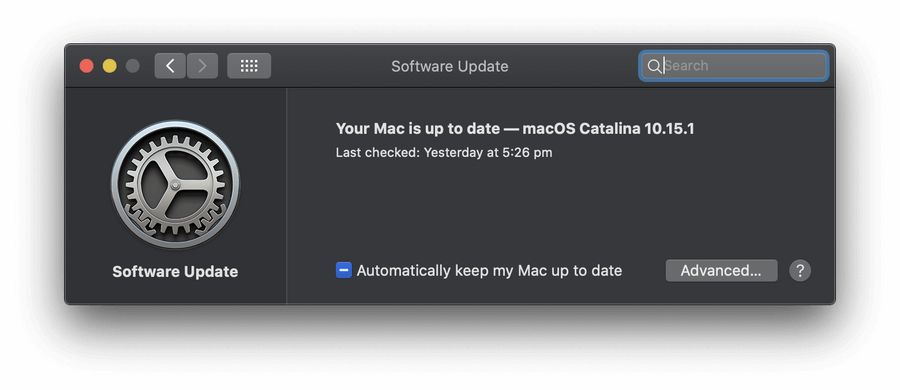
Doing this seems to have helped my teammate, JP. He was having Wi-Fi issues when running a Beta version of macOS. Upgrading to the latest non-Beta version seems to have solved his problem, though I can’t promise it will solve yours.
When the Wi-Fi issue started, his MacBook Pro was running macOS 10.15.1 Beta (19B77a).
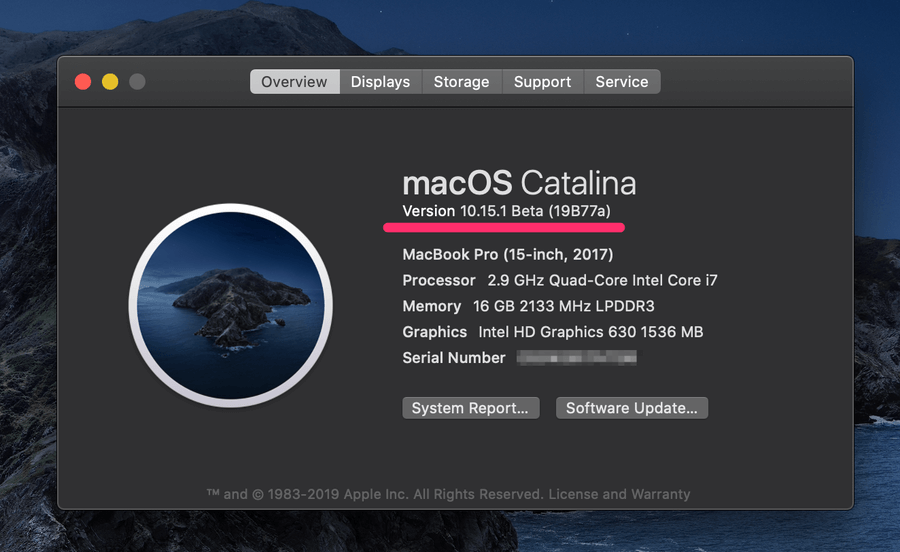
He then followed the instructions and updated his Mac to the latest macOS version.
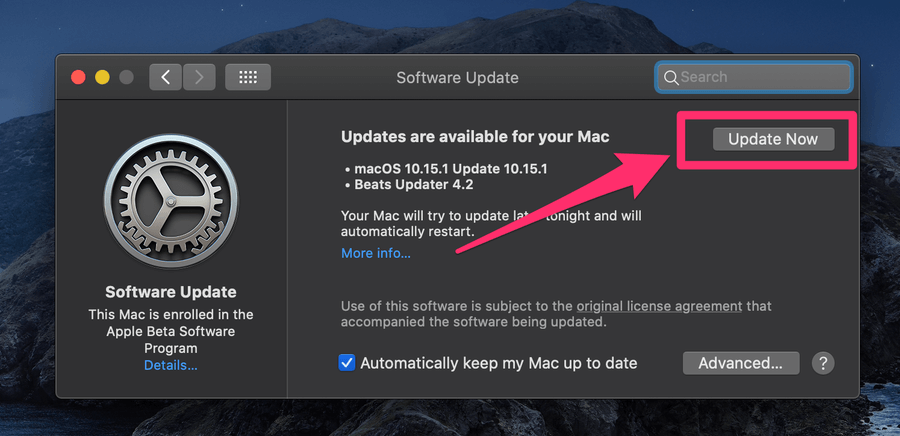
His Mac has been running 10.15.1 (non-Beta) for three days, and the Wi-Fi issue is gone!
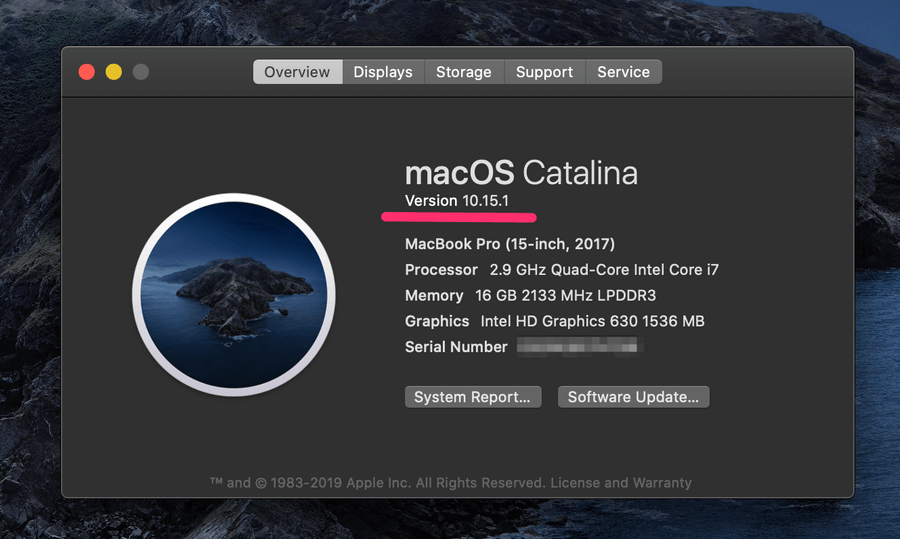
Still having problems? Move on to our fix.
Create a New Network Location
First, open System Preferences, then Network.
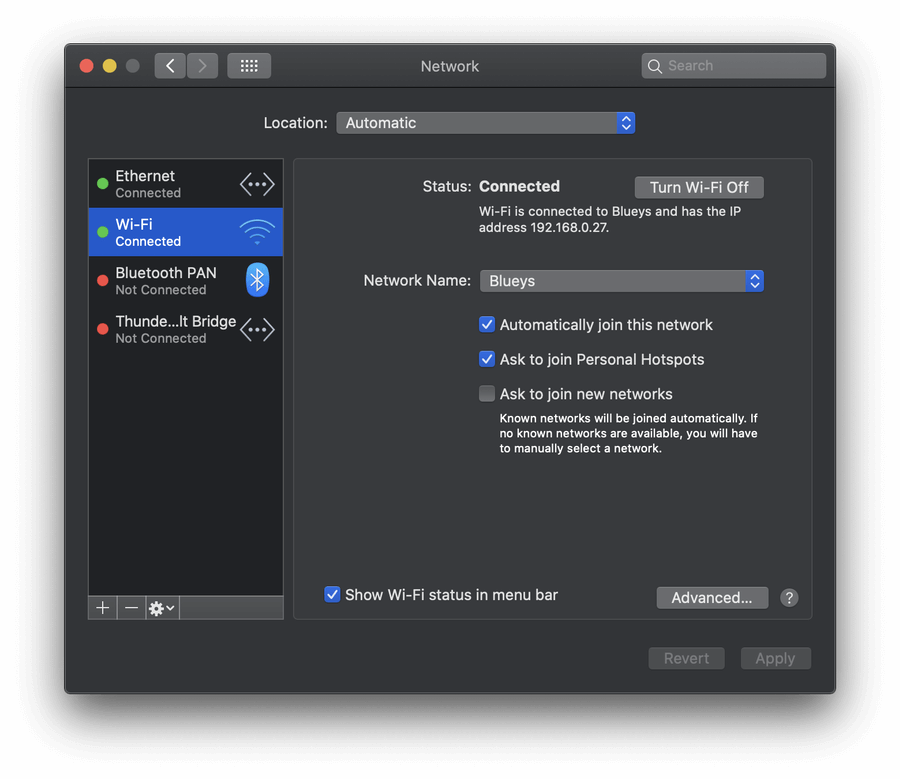
Click on the Location drop-down menu (it currently says Automatic) and click Edit Locations.
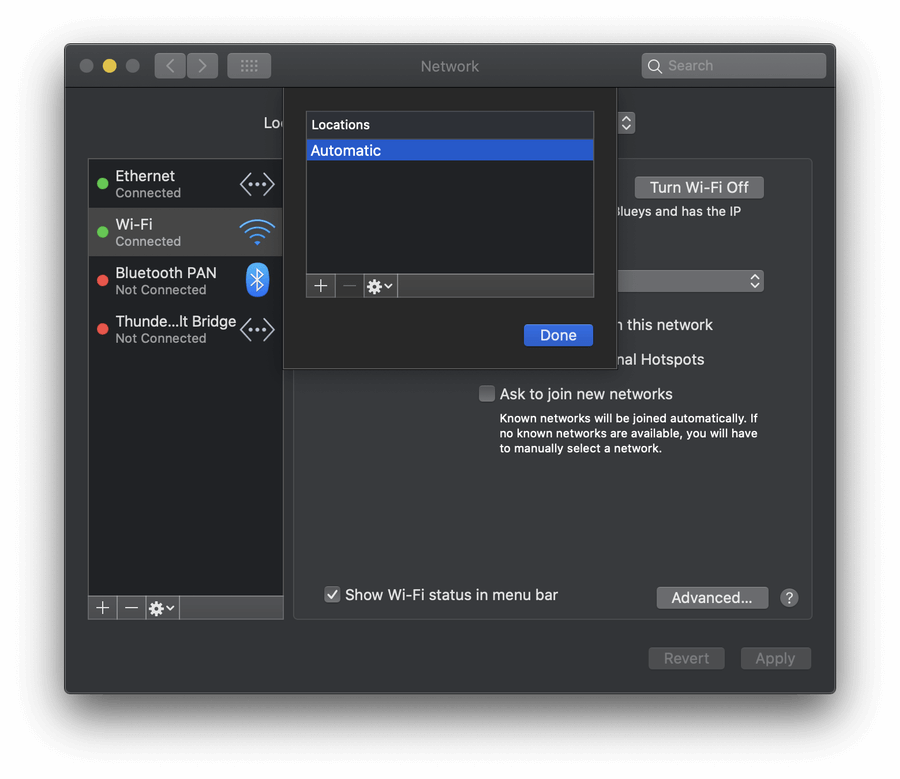
Create a new location by clicking on the “+” symbol, and rename it if you want. (The name is not important.) Click Done.
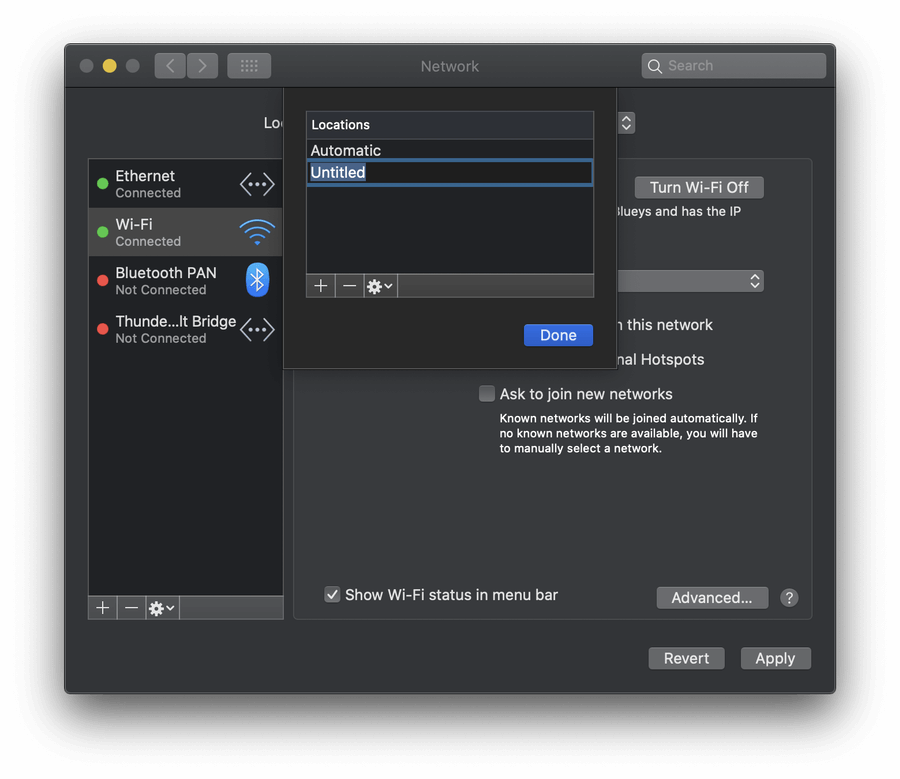
Now try to log in to your wireless network. Many users find that it now works. If you like, you can change your location back to Automatic and it should work there now too.
Further Steps
If you’re still encountering Wi-Fi issues, here are a few final suggestions. Test your Wi-Fi after each step, then move to the next one if it’s still not working.
- Try restoring the default settings for your hardware (including your Wi-Fi adapter) by resetting your NVRAM. First, shut down your computer, then when you boot it, hold down Option+Command+P+R until you hear the startup chime.
- Under your Network Settings, remove the Wi-Fi service then add it back again. Open the Network settings as you did earlier, highlight Wi-Fi, then click the ”-“ symbol at the bottom of the list. Now add the service back by clicking the ”+” symbol, selecting Wi-Fi then clicking Create. Now click Apply at the bottom right of the window.
- Finally, restart your Mac in Safe Mode. Turn off your Mac then hold down the Shift key until the login screen appears.
- If all else fails, contact Apple Support.
Did We Solve Your Issue?
If you’re still encountering issues, hold tight. There’s no doubt the problem will be fixed in a future system update from Apple. In the meantime, here are a few things you can try:
- Turn off Wi-Fi altogether and use an ethernet cable to connect to your router.
- Set up a Bluetooth or USB Personal Hotspot on your iPhone or iPad.
- Contact Apple Support.
Have we helped you solve your Wi-Fi issues? Which step or steps helped? Let us know in the comments so other Mac users can learn from your experiences.

Thank you for the post as my MacMini (Catalina 10.15.7) can’t connect to WI-FI all of a sudden while all the other devices can…I struggled with this for a couple of days until I came across this thread and setup a “location” under network settings and magically, it starts working! Thanks heaps!
Command+Option+R+P in the startup in work with my Mac Pro 5.1 2010
Thanks dear
My wireless did not detecting any Wi-Fi. I found your article by searching through Google. Resetting the NVRAM by press and hold these four keys together: Option, Command, P, and R fixed my Wi-Fi issue. Thank you so much!
New network location worked for me. I switched it back to automatic and it still worked fine. Thank you!!
This was brilliant and worked—thanks much!
No, this is so not solved the issue. Frustrated. When I add try to add new wifi there is no wifi interface in the list at all. Apple cataline is totally rubbish and there is no soluation at all. Apple doesn’t care about customers issues.
“Try restoring the default settings for your hardware (including your Wi-Fi adapter) by resetting your NVRAM.” This worked!!! After other websites gave fixes that didn’t work. Thanks!!!
I have the same issue. I have 2 dongles for two monitors and USBs.
When I remove dongles, internet is working (wifi). When I put them back, stops. One period of time it was working, so it must be some software issue with Catalina. I am really frustrated. I need both monitors. Is there anybody out there having it worked?:)
Will someone resurrect Steve Jobs? None of instructions I found within the past two days are helping at all. The Apple store is 230 miles away from where I am. Next operating system, please don’t name it after some salad dressing. Presidential debate 2020 was painful enough. Why in Jesus’ name am I seeing wifi icon in the menu bar when opening up Network Preferences to find that wifi interface isn’t anywhere to find, thusly, I cannot create new wifi. PRAM and SCM aren’t helping, even safe mode. Will dropping the laptop work? It is frustrating…
Current info on my laptop:
Macbook Air 2017
Catalina updated to 10.15.7
Methods I’ve done:
Pram
SCM
Safe Mode
Terminal (no sign of airport after typing in ifconfig -a)
Never spilled anything on my laptop to suggest hardware damage
network library to remove those suggested plist files and others
NONE OF THEM resolved the issue.
Hooray for creating a new location! I don’t know why that works but it does and I thank you!
I’ve tried everything. No steps here worked for me. I wonder if my WiFi card is bad. But it did work correctly before the last Catalina update and it ALWAYS works over USB-C to Ethernet. Unfortunately, I can’t connect that way in done if the environments I work in.
Setting up a new name worked – thanks!
Man this was a lifesaver, I just updated to 10.15.6 Catalina and was not able to connect….changed locations and my internet literally jumped on ….thanks community
Hey, I’m having a slightly different issue and Apple hasn’t been able to solve it yet – I’ve spent over five hours on the phone with Apple support… My issue is that my MacBook Pro does not find any networks after restarting *or* when I open the laptop in a new physical location. I’ve tried all of the steps listed in this article, no success. What does work is to run a Wireless Diagnostics scan every time, which somehow triggers the system to suddenly see all of the available networks. I made a video here:
https://www.youtube.com/watch?v=-m_deK9LOA8
Any guidance would be much appreciated! I am still waiting on further troubleshooting instructions from Apple support…
Thank you so much for your help, it works! You really save my day, man 😀
#2 under Further Steps – “remove the Wi-Fi service then add it back again” – worked!! I was struggling with extremely slow WiFi for days after Catalina 10.15.5 update. Thank you!!
Thank you so much!!!
Amazing, it worked on the second step for me ????
Thank you so much
It didnt work. Cant turn on the wifi
Upgraded to Catalina 10.15.4, as we are now using Zoom to teach and I wanted to be able to use Sidecar, unfortunately, as others have described, no WIFI. I tried several different recommended solutions which worked intermittently. Found your recommendations this morning, created a new location and for now it seems to be working. Thank You.
When I upgraded to Catalina 10.15.4 I lost WiFi on my iMac. I did the “Create a New Network Location” steps I got my WiFi back–THANK YOU!
Apple ask to upgrade to 10.15.4, after that my Macbook Pro stop connecting to WIFI, tried everyhting without success. Being strugling for five hours without a solution
Resetting the NVRAM worked for me. Thank you so much
Unbelievable
Setting the new location fixed my connection issues
Thank you heaps
It says connected but keeps asking me for the VPN connection password. I enter the one I use to sign onto NORD and it does not work…..the popups are driving me bonkers and they won’t go away and they won’t allow me to go beyond this step
Our problem was the the wifi driver was constantly looking for wifi networks, it felt like it would lock to our home network, but after a split second, it would look for available networks again.
Adding a new network, helped solve the problem. Thank you so very much.
Thanks Adrian, the fix (adding a location) worked perfectly!
Try restoring the default settings for your hardware (including your Wi-Fi adapter) by resetting your NVRAM. First, shut down your computer, then when you boot it, hold down Option+Command+P+R until you hear the startup chime.
worked for me, thank u
Every of these works for me – but not for a long time. Till the next close of lid or move to another access point. then if I repeat any of procedures above it’s back on.
I start blaming hardware of my 13″ MacBook Retina late 2013, but then my wife and daughter started noticing similar issues on their Macbooks (Air 13 ” and air 11″) – so I guess it’s not a my MacBook wireless card issue. It’s not a router as well – as we have 3 routers in the house and it’s same with all. BTW when wifi is not working – apple watch is not unlocking MacBook, but it does unlocks locks in Settings. – strange.
New network location did it for me. So far, so good. Thanks for your blog.
I removed the wifi from my networks and not I cannot find it again. I’ve tried most things reported, rebooted in safe mode, new location, apply, running a software test and nothing seems to be working. I can’t add wifi back on to my networks and that seems to be my first issue. My wifi bar is grey and it won’t turn off.
Resetting with the 4 keys worked for me
None of these work for me. EVERY time I turn on ,y 2018 iMac I have to restart it in order to get wifi, and even then it is touch and go whether I will get to keep it. In Parallels (Windows) I get nothing either. Was hoping last update would help. No joy. Apple needs to work with their new OS before releasing it. Ever since Steve Jobs died, the quality has gone severely south. Arrogance, I suppose. Sure would hate to have to revert once again to windows (yuck).
I’m sorry to hear about your problems, Kelly, and agree Apple didn’t do a great job with the last release. If you live near an Apple Store I recommend you contact the Genius Bar and get them to sort it out. Make sure you back up your computer first.
Thanks for letting us know, JJ. I’m glad it worked. 🙂
Thanks! Setting up a new location fixed my issue, which was that my wifi speeds were about 1/3rd of what they should have been.
How about returning apple mac for a hp windows apple just isnt special on a good way any longer pretentious and arrogant “genius bar”
MMM
And give virus… Oh yes good idea!!!
this is so frustrating. Unboxed my new macbook pro 16 inch and no wifi?? New location didn’t help. Can’t check for updates because… no internet…