Grammarly
Summary
Grammarly is the most helpful grammar checker I’ve ever used. In fact, so far it’s the only one I’ve found worth using. I’ve found the free plan to be functional and helpful. Now that I’ve had a taste of the premium version, I’m seriously considering subscribing.
The only question is whether it provides enough value for money. A yearly subscription is quite expensive, so you need to decide whether it offers enough value to you. Casual writers will find the free plan helpful and can use their experience with the app to gauge whether they want to pay for additional help. Once the company has your email address, they’ll let you know when you can subscribe at a discount. There are regularly half-price offers.
But when the accuracy and effectiveness of your writing really counts, Grammarly offers genuine peace of mind. It won’t replace a human editor, and not all of its suggestions should be followed. Still, based on its alerts, you’re likely to make corrections and improvements to your text that you wouldn’t have made otherwise. Many professional writers rely on it and consider it a useful tool. I recommend you give it serious consideration.
What I Like: Easy-to-use interface. Fast and accurate. Usable free plan.
What I Don’t Like: Expensive. Must be online.
Table of Contents
Why Trust Me for This Review
I’ve always been good at proofreading, and when I was a student, I’d often submit a list of errors in the training manuals so they could be corrected for future classes. I worked as an editor for five years and never felt like I needed any help from an app.
But I’m highly aware that when reviewing my own work, I can allow mistakes to slip through more frequently. Perhaps that’s because I know what I meant to say. There’s also the issue of Australian spelling differing from US spelling.
When I started writing for SoftwareHow, I was always impressed with how many small errors J.P. picked up when editing my work. It turns out he was using Grammarly. He’s a good editor without the program, but even better with it.
So about a year ago, I started to use the free version of Grammarly. I don’t use it as I write—worrying about little mistakes at that stage will stall my momentum. Instead, I leave it until the final stage of my writing process, just before I submit my work.
I’ve been evaluating grammar checkers since the 1980s and never found them very helpful. Grammarly is the first one that I discovered that I actually find useful. Until now, I’ve only used the free version, but now that I’ve tasted the premium version while writing this review, I’m seriously considering subscribing.
Detailed Review of Grammarly
Grammarly is all about correcting and improving your writing, and I’ll list its features in the following six sections. In each subsection, I’ll explore what the app offers and then share my personal take.
1. Check Spelling and Grammar Online
Grammarly offers browser extensions for Google Chrome, Apple Safari, Firefox, and Microsoft Edge. It will check your grammar when filling in web forms, doing email, and more. The Chrome extension offers advanced support for Google Docs, but it’s currently in beta.
It’s been quite stable for me over the last year. There were a few weeks when it would crash Google Docs (thankfully without data loss), but that problem has been resolved.
If you have a very long document, Grammarly won’t check it automatically. You need to click the icon at the bottom of your screen and activate it manually. The free version of Grammarly picks up a variety of mistakes, including basic typing errors.
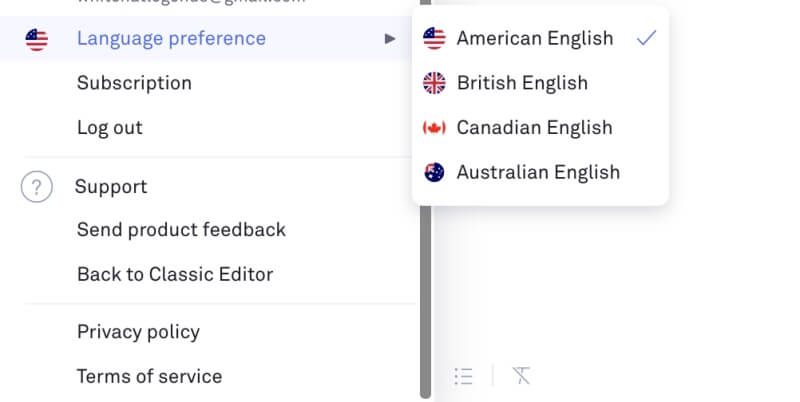
You can make corrections with a single click to a suggested word. Unlike the Premium plan, you’re not given an explanation of what you did wrong.
I generally write in US English, but quite often, my Australian spelling slips through anyway. Grammarly helps me pick up on this.
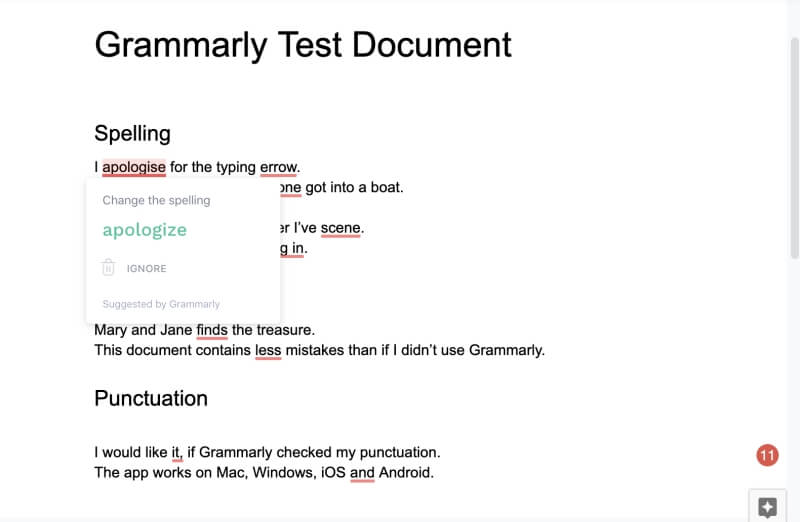
Better still is when Grammarly picks up spelling errors based on the context that other spell checkers may miss. Both “some” and “one” are in the English dictionary, but Grammarly understands that the right word for this sentence is “someone.”
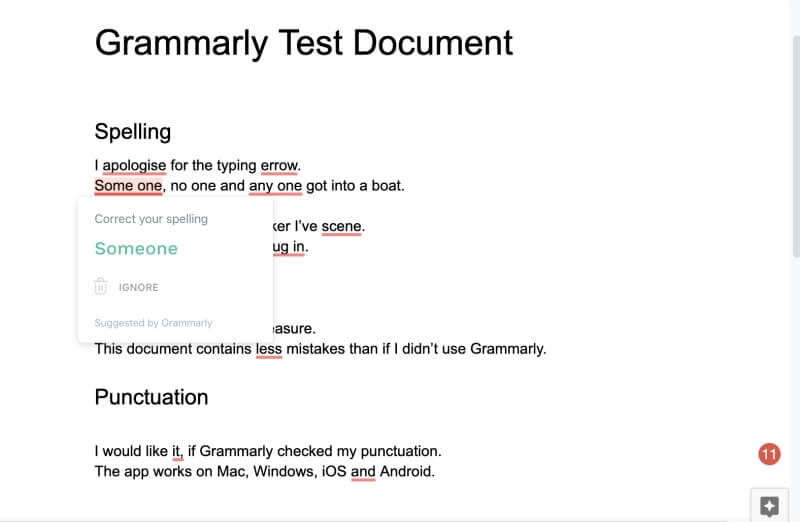
The same with “scene.” It’s a valid word, but incorrect in context.
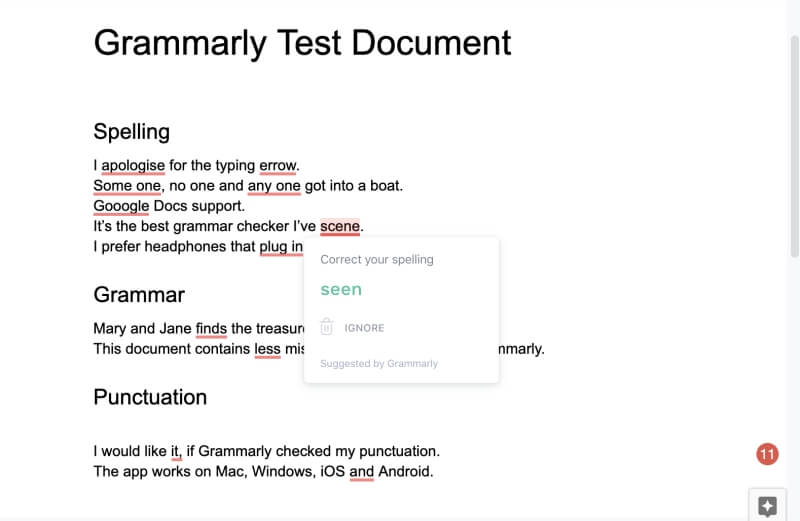
But not all of its suggestions are correct. Here it suggests I replace “plug in” with the noun “plugin.” But the original verb was actually right.
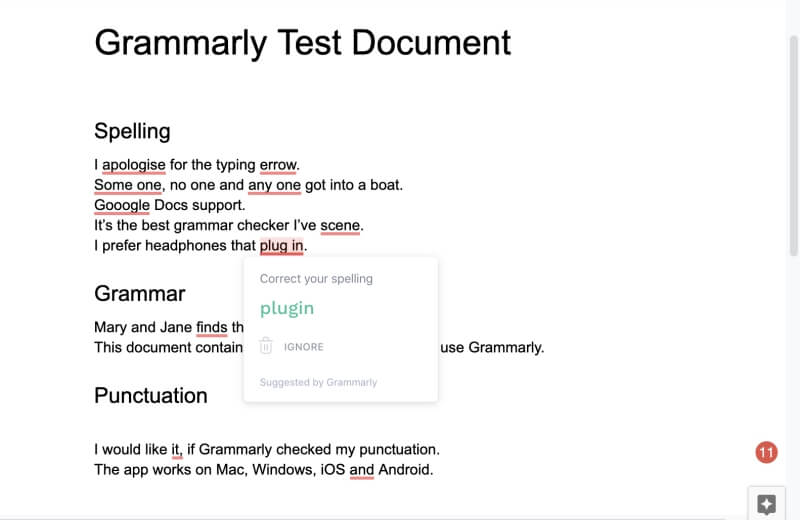
Grammarly’s real strength is identifying grammatical errors. In the following example, it realizes I’ve used the wrong case. “Jane finds the treasure” would be right, but the app realizes that “Mary and Jane” is plural, so I should use the word “find.”
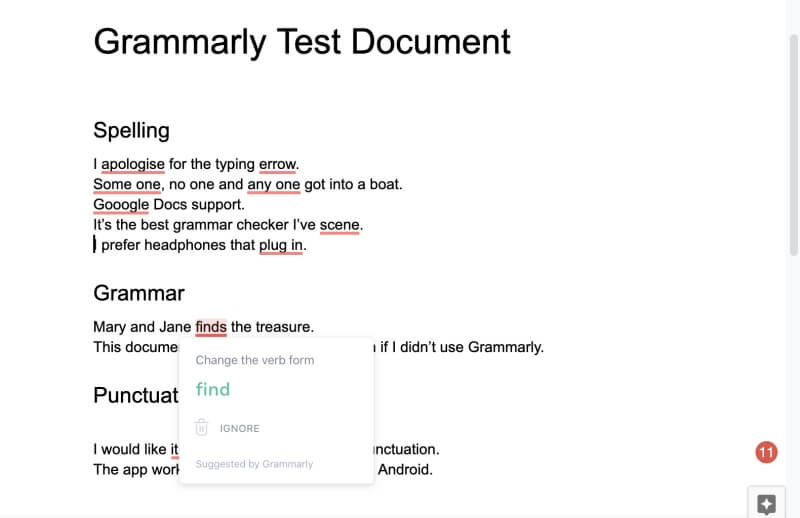
I appreciate it when the app picks up more subtle errors, for example, using “less” when “fewer” is correct.
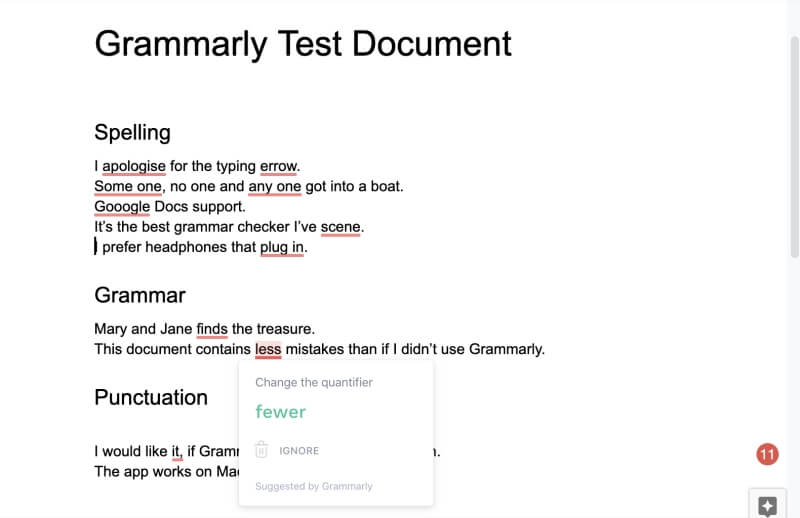
The app helps with punctuation, too. For example, it will tell me when I’ve used a comma that shouldn’t be there.
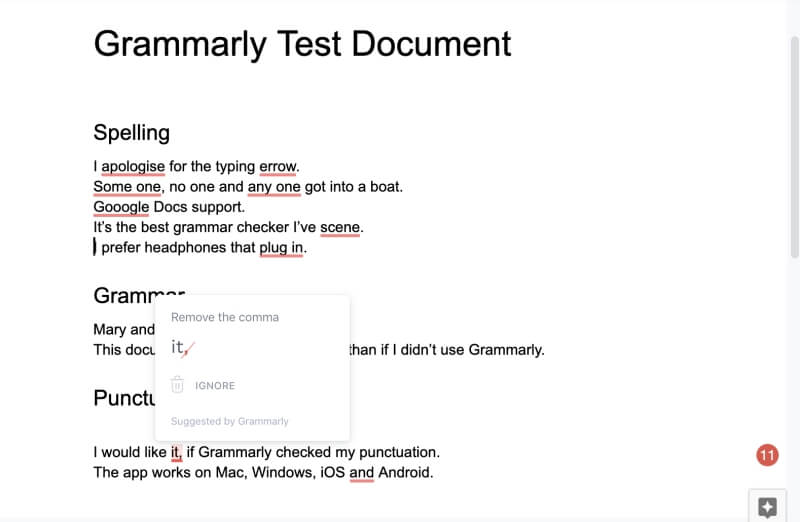
It tells me when I’ve missed a comma, too.
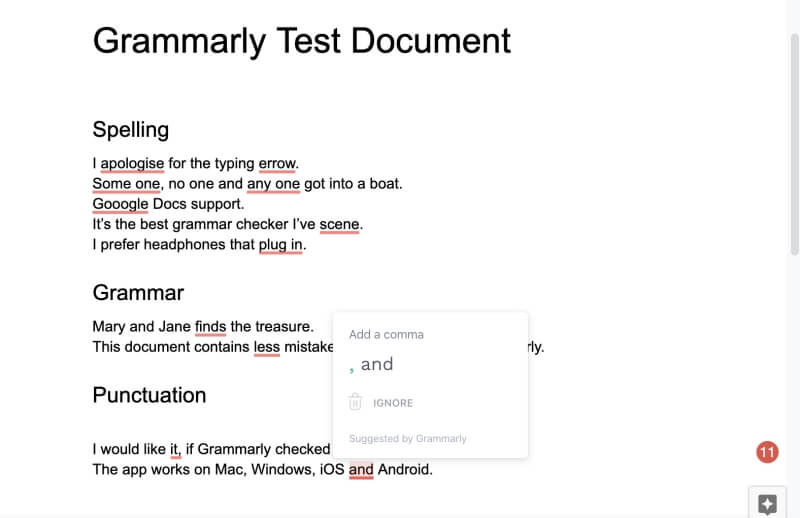
I know that not everyone uses the “Oxford” comma at the end of a list, but I’m glad the app made the suggestion. Grammarly can be quite opinionated! Just take the alerts as suggestions.
Besides Google Docs, the other place I most value Grammarly when I’m online is composing emails in a web interface such as Gmail. Not all emails need Grammarly—you don’t need perfect grammar in an informal email. But some emails are particularly important, and I appreciate that Grammarly is there when I need it.
My personal take: My primary use of Grammarly so far has been online: checking documents in Google Docs and emails in Gmail. Even when using the free plan, I’ve found the app incredibly helpful. When you subscribe to the Premium plan, the extra features will automatically appear, and we’ll explore those below.
2. Check Spelling and Grammar in Microsoft Office
You can use Grammarly in your desktop word processor, too, as long as you use Microsoft Office, and as long as you run Windows. Fortunately, that’s an app that a lot of people use, but I hope that they improve support for other desktop apps in the future. Mac support would be appreciated, as would support for other word processors like Pages and OpenOffice.org, and writing apps like Scrivener and Ulysses.
Grammarly’s Office plugin allows you to use the app in Word documents and Outlook email. Grammarly icons will be available in the ribbon, and you will see suggestions at the right of the screen.
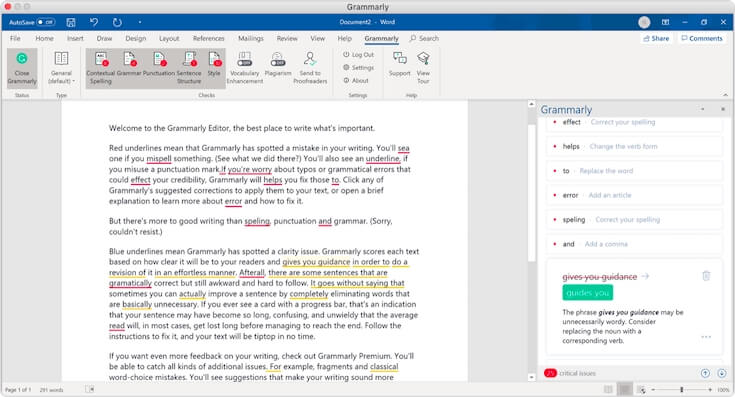
If you use a different word processor, you’ll have to paste or import your text into Grammarly. You can use the web interface at Grammarly.com, or their Editor app for Windows or Mac (see below). Rich text is supported, so you won’t lose your formatting.
My personal take: Many people choose Microsoft Word as their word processor. If that’s you, and you’re a Windows user, you can use Grammarly from within the app. Unfortunately, if you use a different app, you’ll have to find a workaround. Typically, that involves copying or importing your text into Grammarly manually.
3. Check Spelling and Grammar on Mobile Devices
Grammarly is available as a keyboard on both iOS and Android. It’s not as pleasant an experience as with Grammarly’s other interfaces, but it’s not bad.
I find this the most convenient way to use Grammarly with Ulysses, my favorite writing app. I can’t use it from within the Mac version of the app, but all of my work is available and synced to my iPad where I can use the Grammarly keyboard.
I copied the test document I used in Section 1 (above) from Google Docs into Ulysses and used the iOS Grammarly keyboard to check it. The keyboard section of my iPad displays a series of cards explaining each error and allowing me to make the correction with a single tap. I can swipe left or right to navigate the cards.
Like the web version, it identifies spelling mistakes based on context.
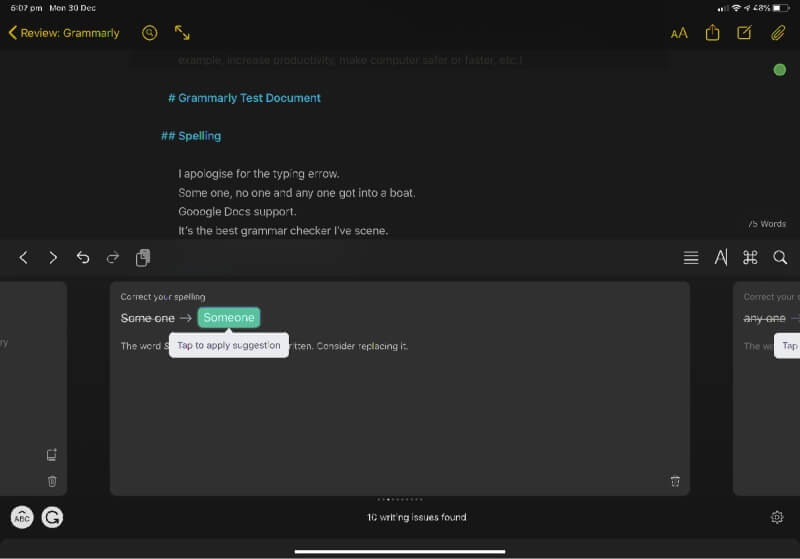
It recognizes a large number of proper nouns, including company names.
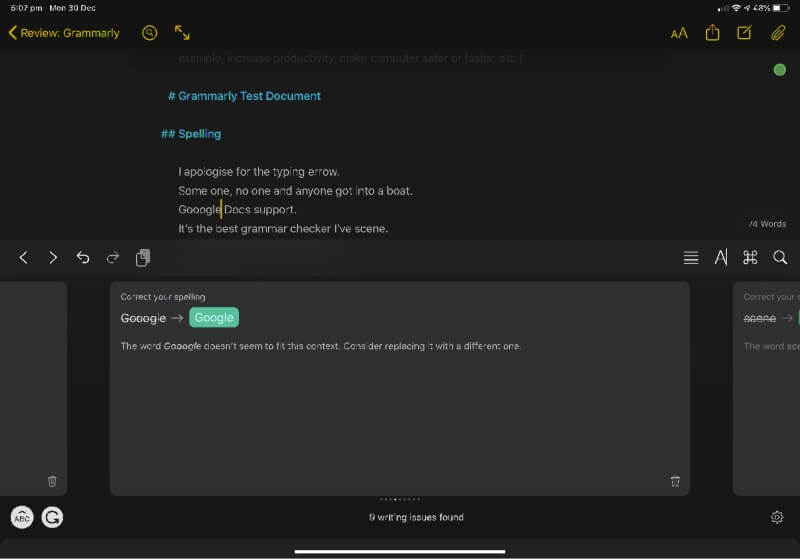
It identifies incorrect grammar.
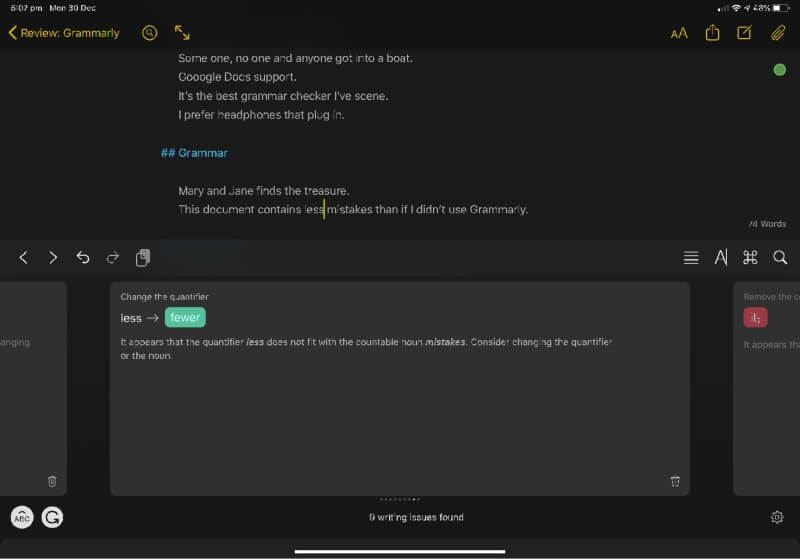
It also identifies problems with punctuation.
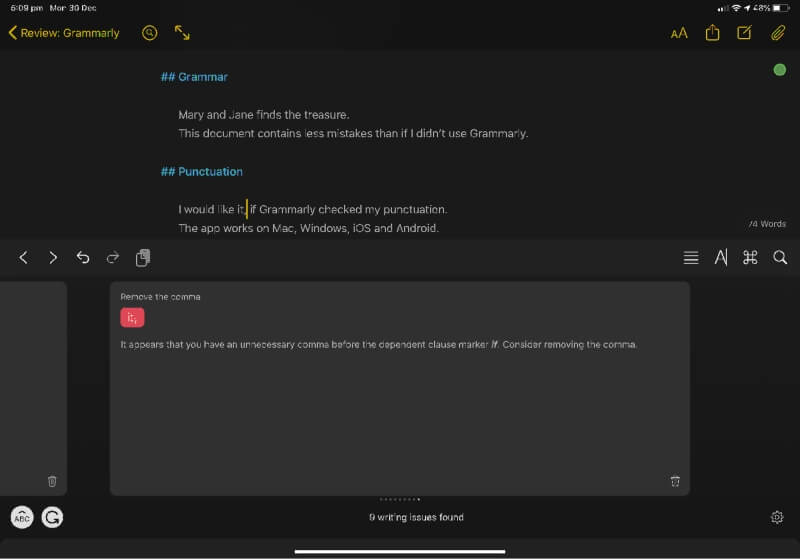
If I use the Grammarly keyboard to type the document, it will make suggestions in real time.
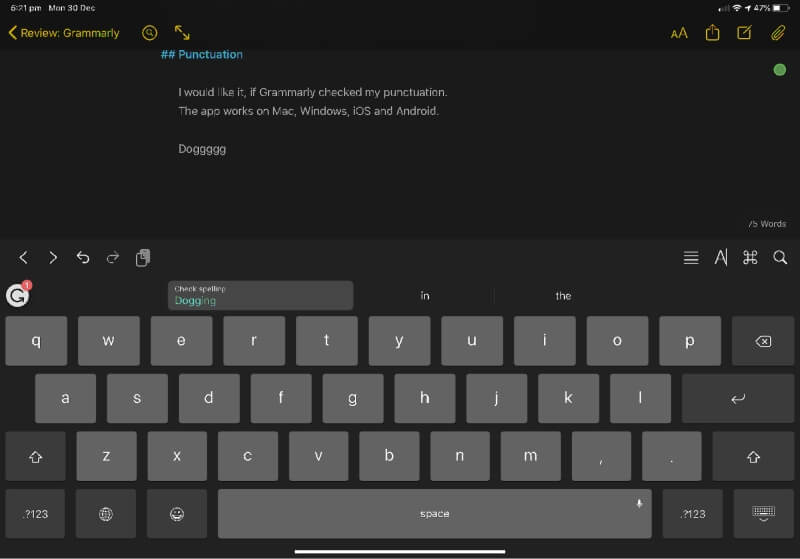
My personal take: By providing a mobile keyboard, Grammarly can work with all of your mobile apps, whether on iOS or Android.
4. Provide a Basic Word Processor
It seems that many users don’t just use Grammarly to check their writing, they use it to do their writing as well. Grammarly’s web and desktop apps offer basic word processing features. You need to be connected to the web to use the apps—they don’t have an offline mode at this time.
I’ve never used Grammarly’s editor before, so I downloaded it and installed it on my iMac, then logged into a premium account. It’s the first time I’ve tried the premium features, too. It’s a basic word processor that offers all of Grammarly’s features as you type. Rich text formatting is available, including bold, italics, underline, two levels of headings, links, and ordered and unordered lists.
A word count is displayed at the bottom of the screen, and clicking on it gives additional statistics.
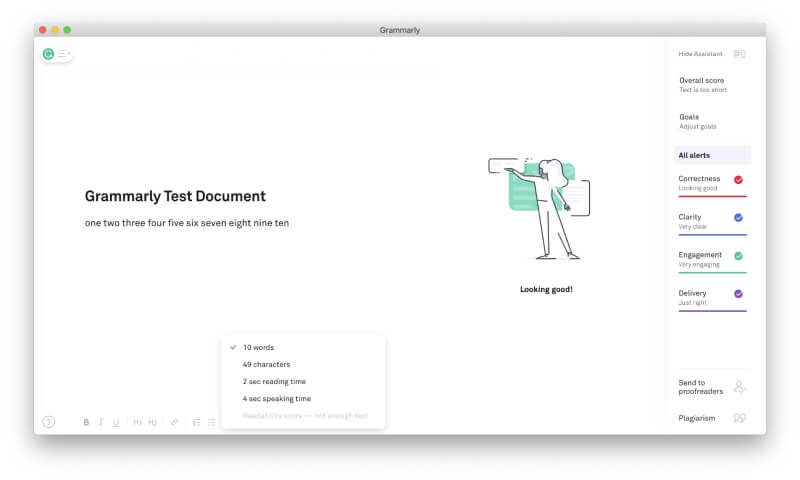
The language can be easily switched between American, British, Canadian, and Australian English.
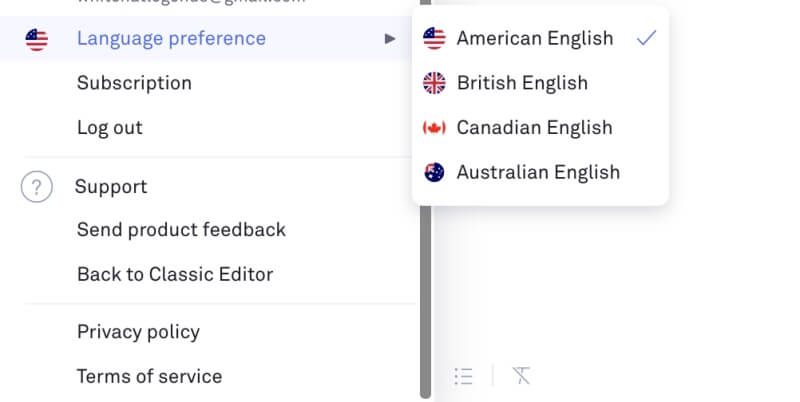
One unique feature is its goals. Writing apps like Scrivener and Ulysses help you track word count goals and deadlines, but Grammarly is different. It wants to know about the type of audience you are writing for, how formal the document should be, and its tone and intent. The app can then give you input on how to more effectively communicate your purpose to your intended audience.

Grammarly can import Word and OpenOffice.org documents, as well as text and rich text, or you can simply copy and paste directly into the app. I imported an old Word document and set some goals. The app immediately notified me that I can see synonyms of a word simply by double-clicking it. That’s handy!
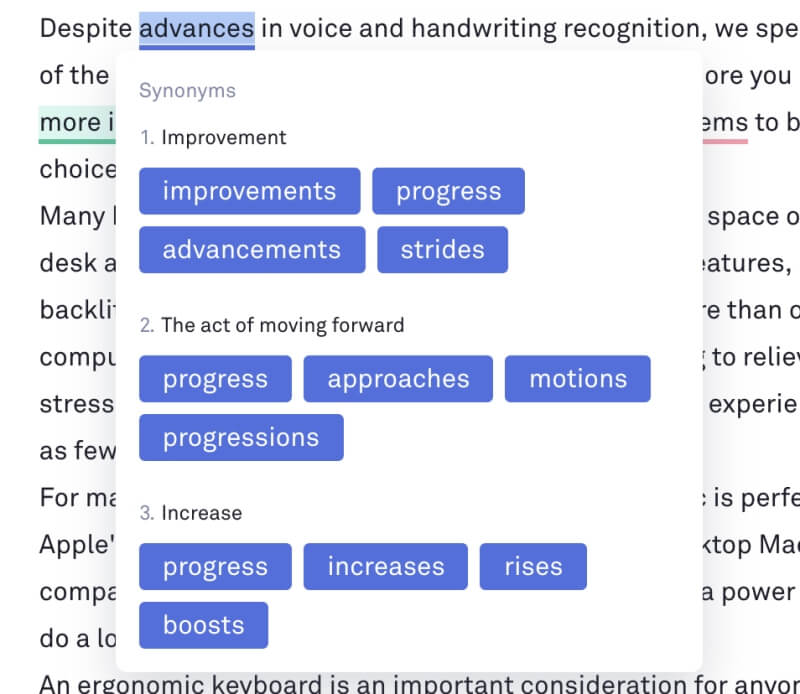
The rest of the app’s features focus on Grammarly’s core strengths of correcting and improving your writing, and we’ll look at those below.
My personal take: Grammarly’s editor offers enough editing and formatting functionality for most writers. But the real reason to use the app is Grammarly’s unique correction and suggestion features, which we’ll look at next.
5. Suggest How to Improving Your Writing Style
I’m interested in Grammarly’s premium features, particularly those that promise to improve the readability of my writing. The app splits its suggestions (alerts) into four categories:
- Correctness, marked in red,
- Clarity, marked in blue,
- Engagement, marked in green,
- Delivery, marked in purple.
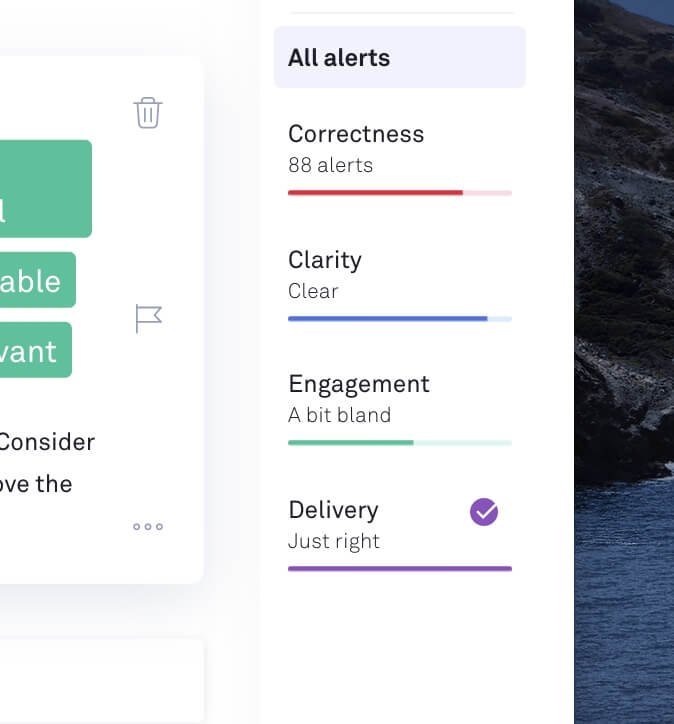
There are 88 red “Correctness” alerts for my document, indicating problems with spelling, grammar, and punctuation as we looked at in Section 1 above.
I receive high scores for “Clarity” and “Delivery,” but not “Engagement.” Grammarly finds the article “a bit bland.” I’m curious to see how it recommends I spice up the content, so I scroll down looking for suggestions marked in green.
I come to an alert about the word “important,” one that Grammarly warns is often overused. It suggests I use the word “essential” instead. That makes my sentence sound more opinionated, and I guess that’s spicier. Clicking on the suggestion makes the change.
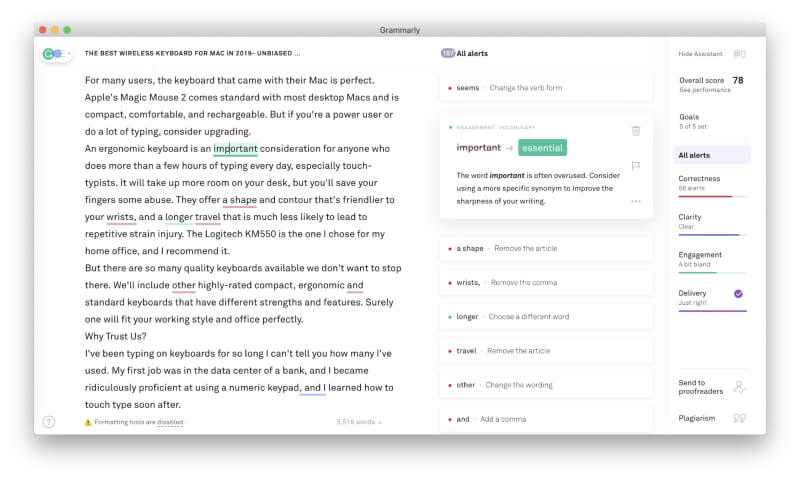
The same goes for the word “normal,” though the suggested alternatives don’t seem any more engaging.
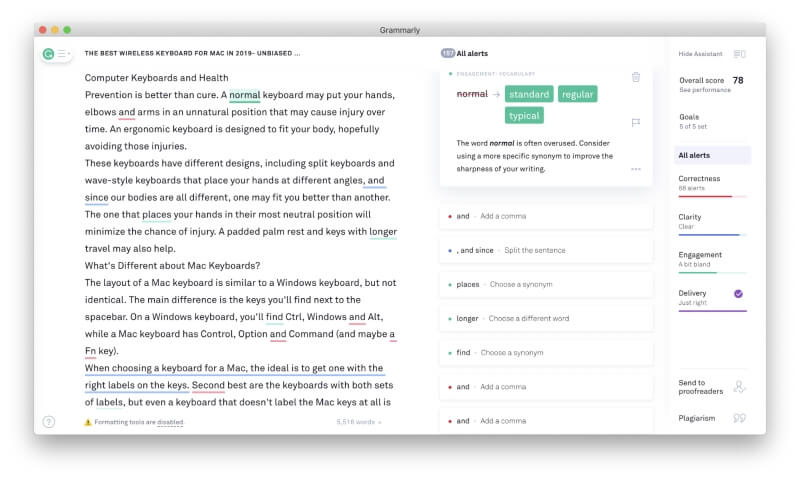
Grammarly doesn’t just look for words that are overused in general, it also considers words that are used repeatedly in the current document. It identifies that I’ve used “rating” frequently, and suggests using an alternative.
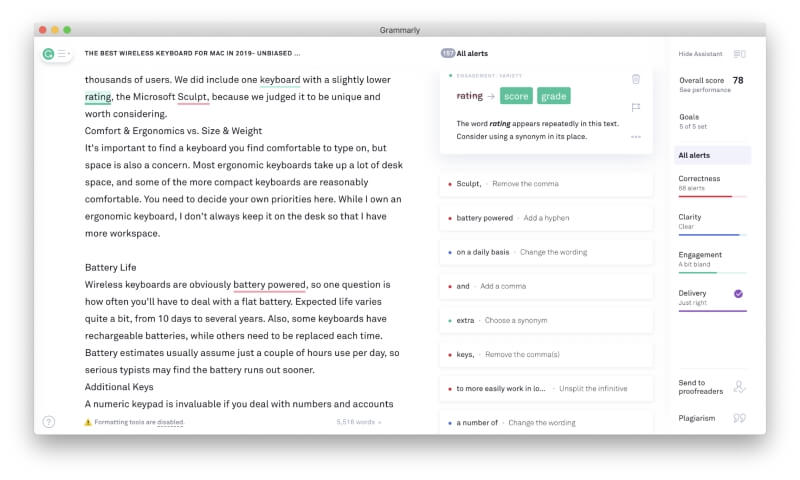
When checking for clarity, the app shows me where something can be said more simply, using fewer words.
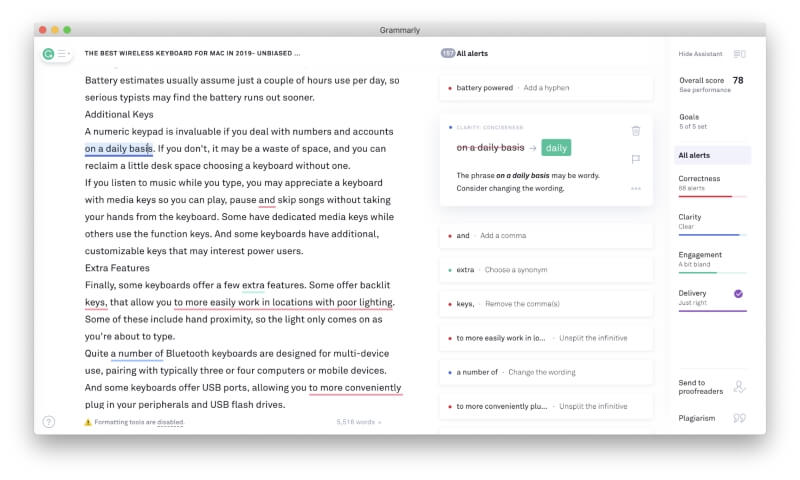
It also warns when a sentence may be too long for the intended audience. It suggests that any unnecessary words be removed, or that you split the sentence in two.
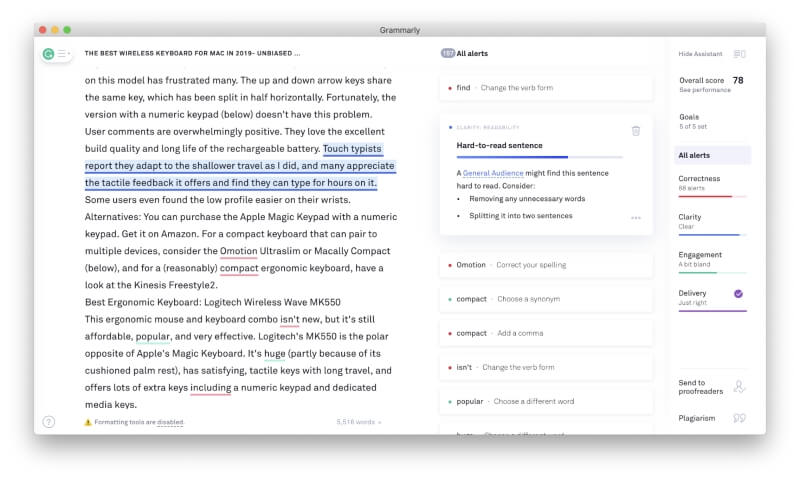
My personal take: This has been my first real look at Grammarly’s premium features. I appreciate that it evaluates my document in several ways, and uses different colors to differentiate between the different types of suggestions. I found many of its recommendations useful. For example, when writing a lengthy article you may not notice that you’ve used a word too frequently, but Grammarly will let you know.
6. Check for Plagiarism
Grammarly detects plagiarism by comparing your document with billions of web pages and ProQuest’s academic databases. You get an alert when your text matches one of these sources. The feature was designed for students but is useful for any writer who wants to make sure their work is original. That’s especially important when publishing to the web, where takedown notices are a real risk.
To test this feature, I imported two long Word documents, one that contains several quotes, and one that doesn’t contain any. In both cases, the plagiarism check took less than half a minute. For the second document, I received a clean bill of health.
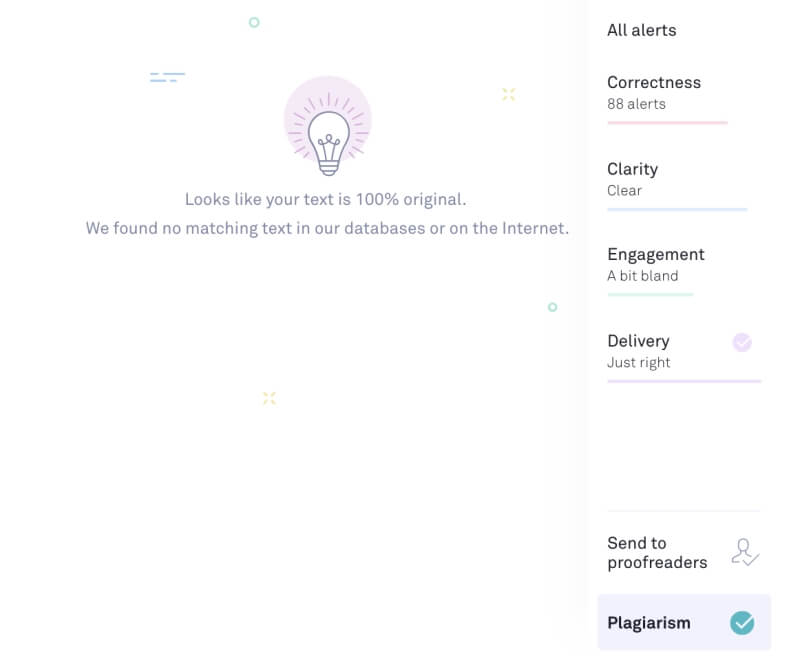
The other document had major plagiarism issues. It was found to be virtually identical to an article found on the web, but that turned out to be where my article was published on SoftwareHow. It’s not 100% identical because some changes were made before it was published.
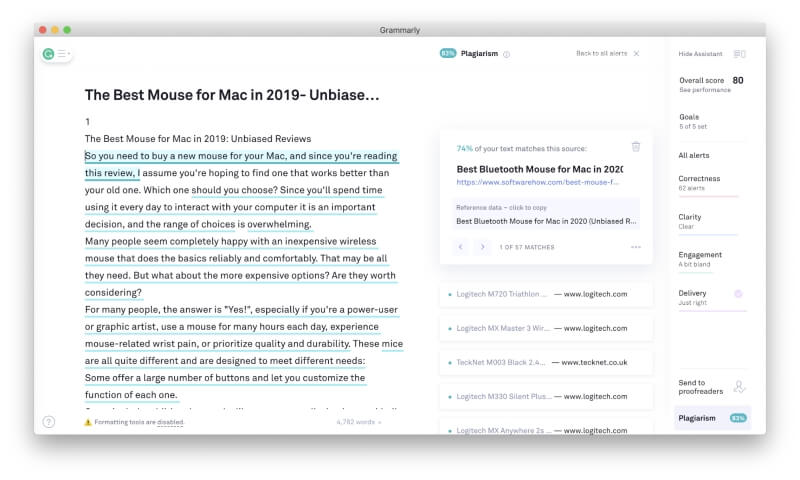
Grammarly also correctly identified the sources of all seven quotes found in the article. Checking for plagiarism isn’t foolproof, however. I experimented by blatantly copying and pasting text directly from some websites, and Grammarly sometimes incorrectly assured me that my work was 100% original.
My personal take: In our current climate of copyright concerns and takedown notices, Grammarly’s plagiarism checker is an invaluable tool. While not foolproof, it will correctly identify most copyright infringements contained in the text.
Reasons Behind My Ratings
Here’s why I gave Grammarly the ratings as shown above.
Features: 4.5/5
Grammarly brings together a spell checker, grammar checker, writing coach, and plagiarism checker in one helpful app. Most of its suggestions are useful, accurate, and go beyond pointing out errors to improving your style and readability. However, I wish that more word processors and writing apps were supported.
Pricing: 3.5/5
Grammarly is a subscription service and an expensive one at that. While the free version is quite useful, writers who want to access all of its features need to pay for the premium version. Some other grammar checkers are similarly priced, but this cost is more than a Microsoft Office 365 Business subscription. Many potential users may find that excessive.
Ease of Use: 4.5/5
Grammarly highlights words that need your attention with a color-coded underline. When hovering your mouse over the alert, suggested changes are displayed along with an explanation. A single click will make the change. The total number of alerts and clearly displayed on the page, and navigating between them is easy.
Support: 4/5
Grammarly’s Support Page offers a comprehensive, searchable knowledge base that deals with billing and accounts, troubleshooting, and the use of the app. If further help is needed, you can submit a ticket. Phone and chat support are not available.
Final Verdict
How many times have you pressed Send on an email or Publish on a blog post, and immediately noticed a mistake? Why couldn’t you see it earlier? Grammarly promises a fresh pair of eyes to look over your document and pick up on things you may have missed.
It’s much more than a basic spell-check. It will check for a range of English grammar and punctuation errors, taking context into consideration. For example, it will suggest you change “less errors” to “fewer errors,” pick up misspellings of company names and suggest readability improvements. It’s not perfect, but it is incredibly helpful. And you get much of that for free. A premium version that’s even more helpful is available for $139.95/year (or $150/year/user for businesses).
Unfortunately, Grammarly isn’t available everywhere you write. Still, most people will find a way of bringing it into their writing workflow. It runs in your web browser and works with Google Docs. It works with Microsoft Office on Windows (but not Mac), and Grammarly Editor apps are available for both Mac and Windows. Finally, a Grammarly keyboard for iOS and Android allows you to use it with all of your mobile apps.
It certainly won’t replace a human editor, and not all of its suggestions will be correct. But it’s likely to pick up errors you missed and make useful tips to improve your writing.
