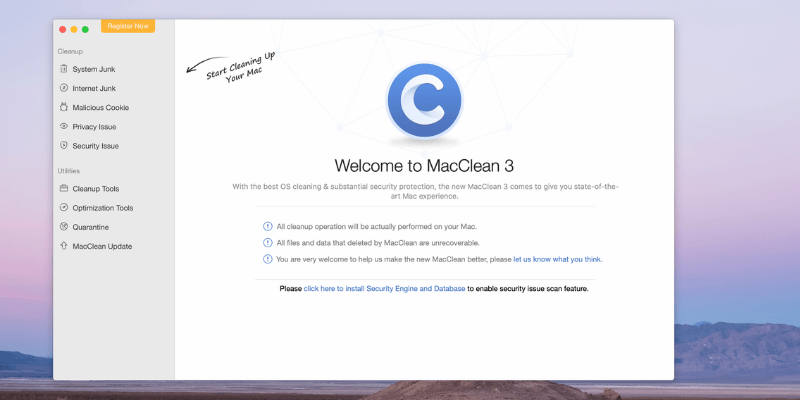
MacClean 3
Summary
iMobie MacClean is a pretty good app for freeing up hard disk space on your Mac. It does this by running a series of scans to remove unnecessary system files and saved internet rubbish. It can also scan for malware and addresses a number of minor privacy issues. I was able to free up 35GB on my Mac, which is significant. The price starts at $29.99 which is significantly lower than some of its competitors. That makes it a contender for those who want to free up hard drive space while holding on to some cash.
Is MacClean for you? If you’re serious about maintaining your Mac and want the best-in-class tools, then you may be better off with CleanMyMac X. But if you’re desperate to free up some storage space and don’t trust the freebies, then MacClean is good value, and I recommend it. Not everyone needs a Mac cleaner app. If you have lots of available space and your Mac is running well, then don’t bother.
What I Like: The app can free up gigabytes of space on your hard drive. Most scans were quite fast — just seconds. A choice of cleaning all cookies or just malicious cookies. The quick virus scan is good to have.
What I Don’t Like: The app failed to find some large, old files. The app crashed several times. Some of the additional scanning tools could be improved.
What does MacClean do?
iMobie MacClean is (no surprise) an app that will clean your Mac. Not on the outside, but on the inside — the software. The main benefit of the app is that it will recover valuable disk space that is currently being used by unnecessary files. It will also deal with a few issues that may compromise your privacy.
Is MacClean safe to use?
Yes, it is safe to use. I ran and installed MacClean on my MacBook Air. A scan found no viruses or malicious code.
The software’s scans remove files from your computer. The app has been thoroughly tested, and the process shouldn’t have any negative impact on your Mac, but I recommend you exercise due care and perform a backup before you use the software.
During use, the app crashed a few times. While frustrating, the crashes did not harm my computer.
Is MacClean free?
No, it isn’t. Before you register and pay for the software, the free evaluation version is quite limited — it can scan for files, but not remove them. At least you get an idea of how much space the app will save you.
To purchase the software, click on Register Software and choose one of the following three options:
- $19.99 one-year subscription (one Mac, one year of support)
- $29.99 personal license (one Mac, free support)
- $39.99 family license (up to five family Macs, free priority support)
Table of Contents
Why Trust Me for This MacClean Review
My name is Adrian Try. I’ve been using computers since 1988, and Macs full-time since 2009. I’m no stranger to computers that are slow and problem-ridden: I’ve maintained computer rooms and offices and provided tech support to businesses and individuals. So I’ve run lots of cleanup and optimization software—particularly for Microsoft Windows. I’ve definitely learned the value of a fast, comprehensive cleanup app.
We’ve had Macs in our household since 1990, and for the last ten years or so, the whole family has been running 100% with Apple computers and devices. Problems have cropped up from time to time, and we’ve used a variety of tools to both fix and avoid problems. I haven’t used MacClean before. The trial version of the program is quite limited, so I thoroughly tested the full, licensed version.
In this MacClean review, I’ll share what I like and dislike about the app. Users have the right to know what is and isn’t working about a product, so I was motivated to thoroughly test every feature. The content in the quick summary box above serves as a short version of my findings and conclusions. Read on for the details!
Detailed Review of MacClean 3
Since MacClean is all about cleaning dangerous and unwanted files from your Mac, I’m going to list all its features by putting them into the following five sections. In each subsection, I’ll first explore what the app offers and then share my personal take. Of course, it’s always best practice to back up your computer before running tools like this.
1. Clean up Unneeded Files
Since Macs started using SSDs instead of spinning disk drives, the amount of storage space has been much reduced. My first MacBook Air had just 64GB, my current one 128GB. That’s a fraction of the terabyte I had on my MacBook Pro ten years ago.
MacClean’s System Junk Cleanup can help. It will remove many unnecessary files from your hard drive that are taking up space for no good reason, including cache files, log files, and files left by applications you dragged to the trash.
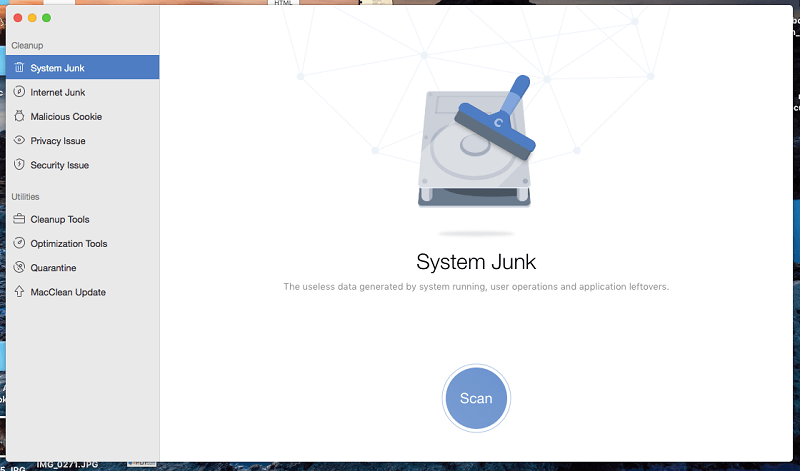
Scanning for these files is quite fast — less than two minutes on my computer. And it found almost 15GB of useless files just taking up space. Of that, 10GB was left by apps I deleted. That’s over 10% of my hard drive freed up!
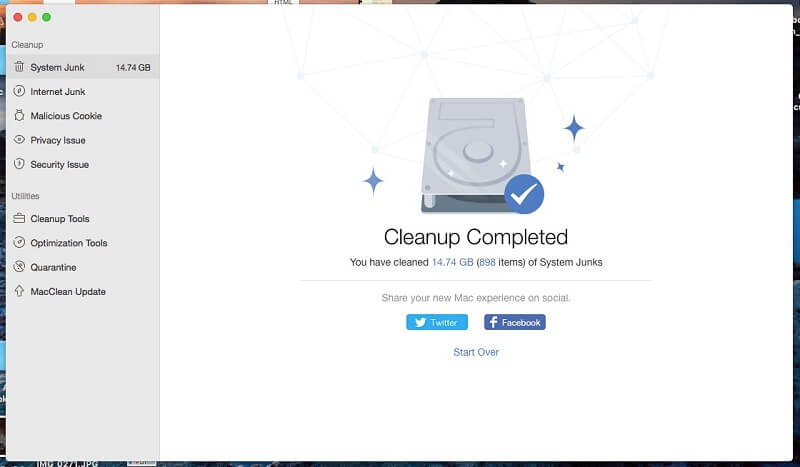
My personal take: Giving myself an additional 15GB of storage space was fast, and is definitely worthwhile. Less than a week later I ran the scan again, and cleaned another 300MB. It’s worth running this scan as part of your weekly or monthly computer maintenance.
2. Clean up Saved Internet Information and App History Logs
Privacy is an important issue. Deleting saved internet information and history logs can help, especially if others have physical access to your computer.
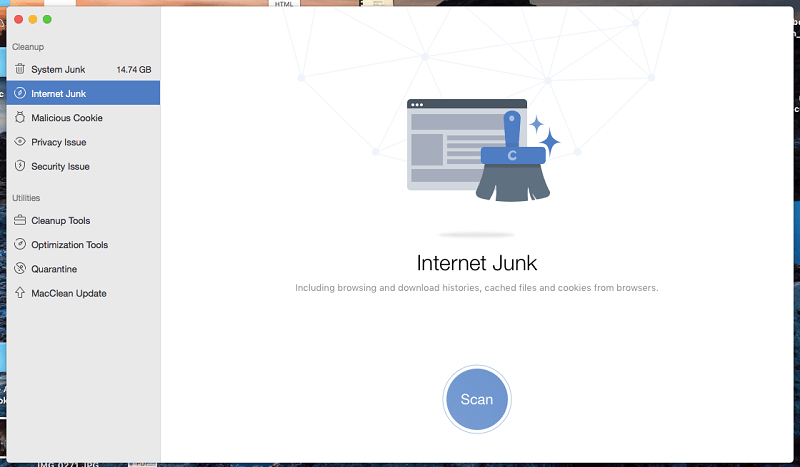
MacClean’s Internet Junk cleanup removes your web browser’s download and browsing histories, cached files, and cookies. On my computer, the scan took less than a minute to find 1.43GB of junk that could be freed up.
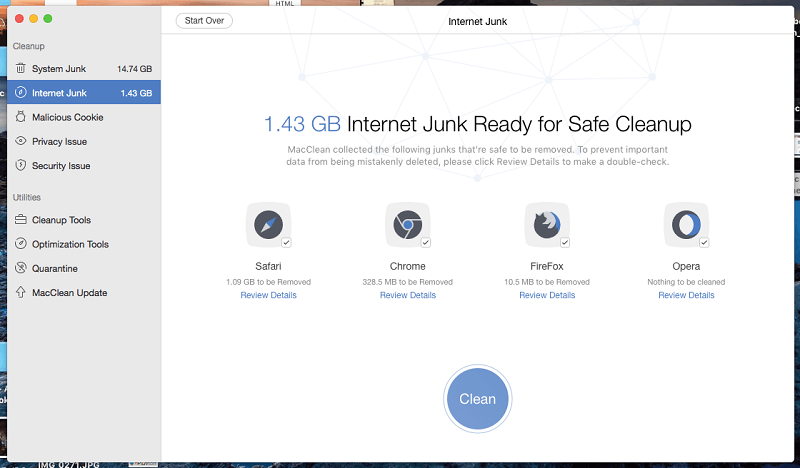
Cookies may be storing useful information, including login credentials so that you don’t have to log into your sites each time. You may find it preferable not to delete them. Click on Review Details and unselect cookies. Instead, use the Malicious Cookie scan (see below) to make sure nothing dangerous is hiding there.
The Privacy Issue cleanup will scan your computer for logs on recent file usage, recent app documents, and app private histories. The files won’t clear much space, but they are of some help in protecting your privacy if you share your computer with others.
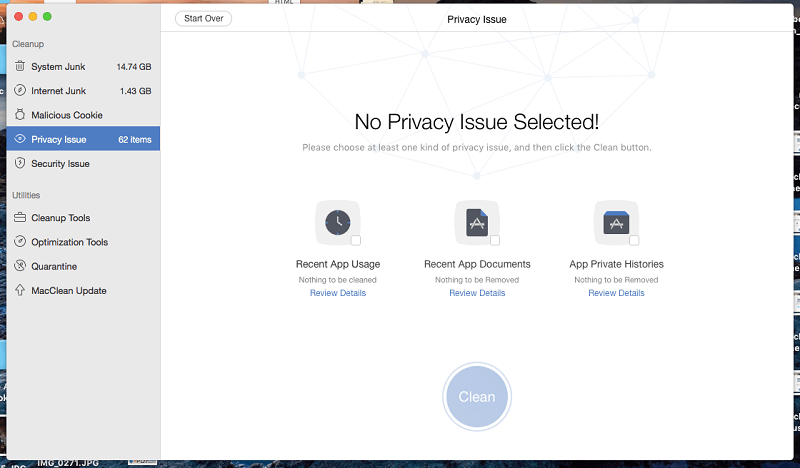
My personal take: Cleaning cookies and log files won’t magically protect your privacy, but is of some value. The Malicious Cookies scan (below) is a better option if you don’t want to delete all your cookies.
3. Clean up Malware
Cookies store information from websites and may be useful. Malicious cookies track your activity online — often for targeted advertising — and compromise your privacy. MacClean can remove them.
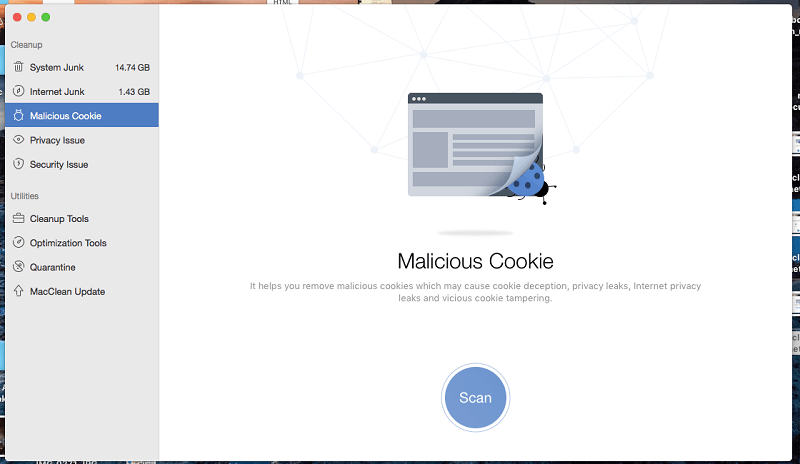
The scan for these cookies is quite fast, and running it about once a week will keep the tracking to a minimum.
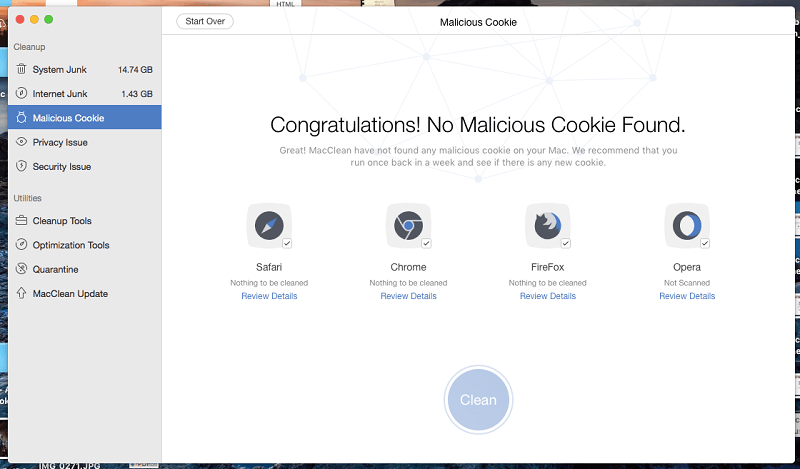
The Security Issue “quick scan” searches your applications and downloads for potential risks, including viruses. It’s not actually that quick and took around 15 minutes on my MacBook Air. Fortunately, it found no issues.
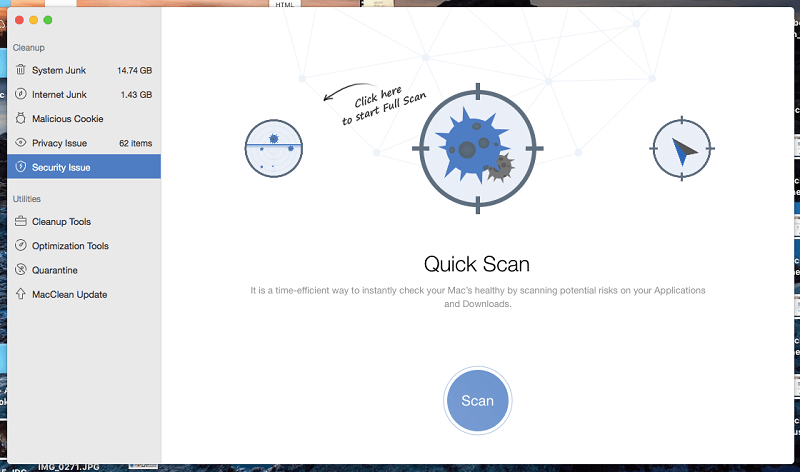
Nick Peers from Macworld UK explains that MacClean uses the ClamAV virus scanning engine, which runs on-demand only. “It’s thorough, but painfully slow (unlike the rest of the app), and ties up MacClean while running… This is basically the open-source ClamAV scanning engine, which runs on-demand only – it’s thorough, but painfully slow (unlike the rest of the app), and ties up MacClean while running.”
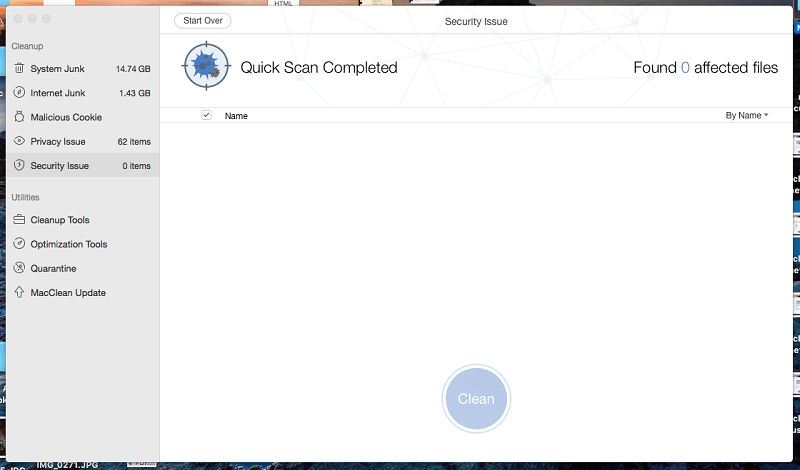
My personal take: Malware is not a major problem for computers running macOS, but that doesn’t mean you needn’t exercise care. MacClean’s malware scans will keep your computer clean and give you peace of mind.
4. Comprehensive Cleanup Tools
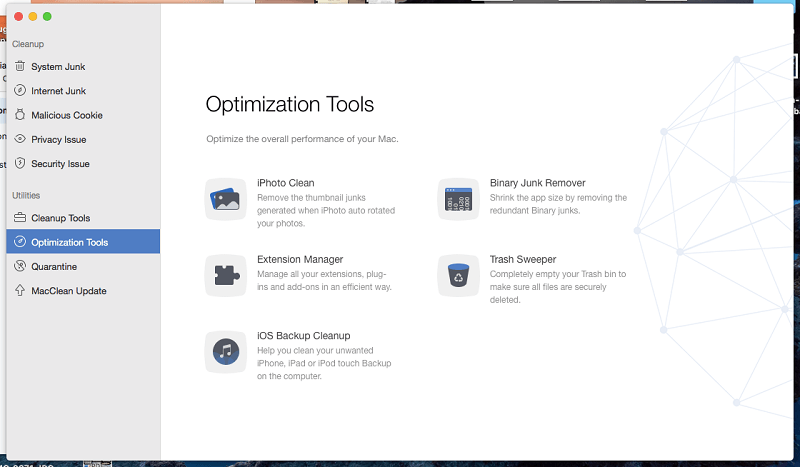
Are you storing large, old files you no longer need? MacClean’s Old & Large Files scan will help you find them. Unfortunately, I found the tool badly designed.
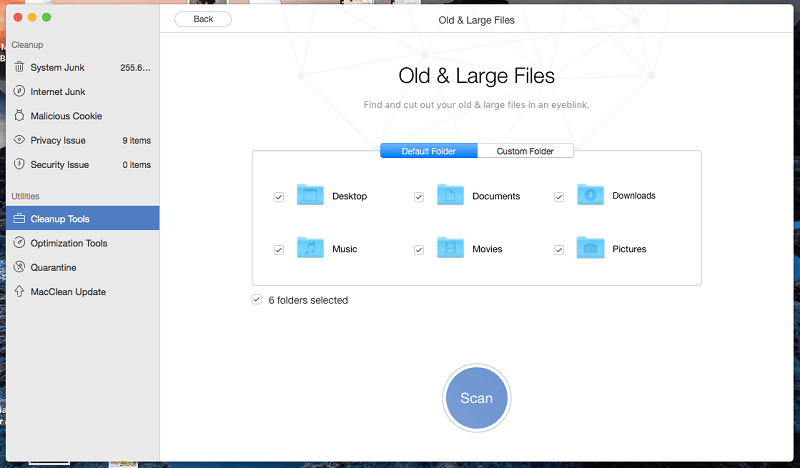
The app looks for any file larger than 10MB of any age, sorted by name. From there you can narrow down the search results by specifying additional criteria.
This feature didn’t work well for me. Here are some huge old files MacClean failed to find on my Mac:
- A few old AVI videos of my son that I took years ago. I guess that it’s not looking for video files in that format.
- A huge 9GB Evernote export. I guess it’s not looking for ENEX files either.
- Some huge audio files of an interview I recorded in GarageBand years ago and probably don’t need anymore.
- Some large uncompressed songs in WAV format.
How did I know those large files are on my hard drive when MacClean failed to find them? I just opened Finder, clicked on All My Files, and sorted by size.
This tool’s interface just isn’t very helpful. The full path of the files is shown, which is too long to see the file name.
Many language files are stored on your computer so that macOS and your apps can switch languages when required. If you only speak English, you don’t need them. If you’re short of hard drive space, reclaiming that space with MacClean’s Language File clean is worthwhile.
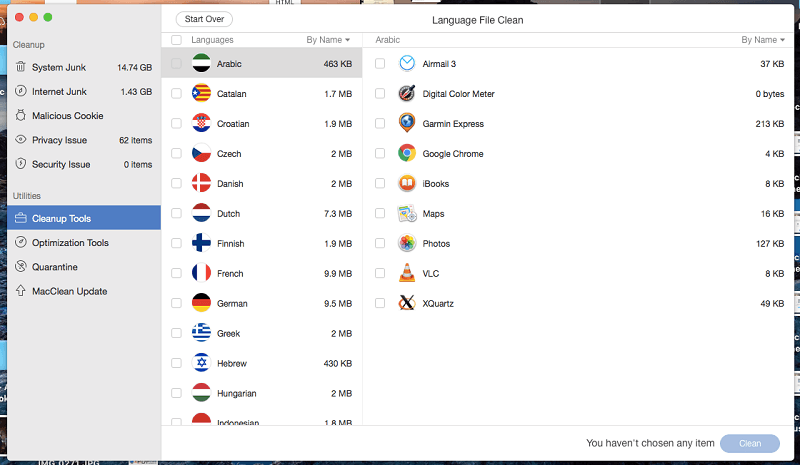
MacClean crashed on me several times when performing a language clean. I persevered (and contacted support), and eventually completed the clean successfully.
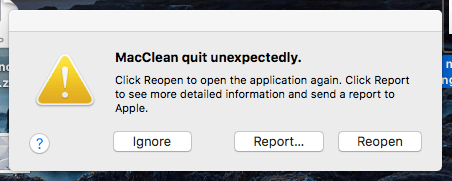
When you uninstall an app by dragging it to the trash, you may be leaving files behind. MacClean’s App Uninstaller removes the app with all of its associated files, freeing up valuable hard drive space.
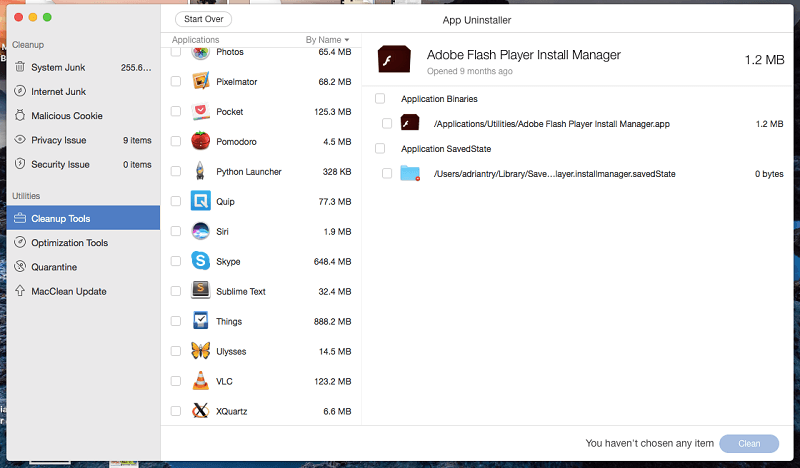
If you’ve already uninstalled an app by dragging it to the trash, MacClean’s System Junk cleanup (above) will help. I learned that when I uninstalled Evernote, it left 10GB of data on my hard drive!
Duplicate files are usually just a waste of space. They can appear for a variety of reasons, including syncing problems. MacClean’s Duplicates Finder helps you find those files so that you can decide what to do with them.
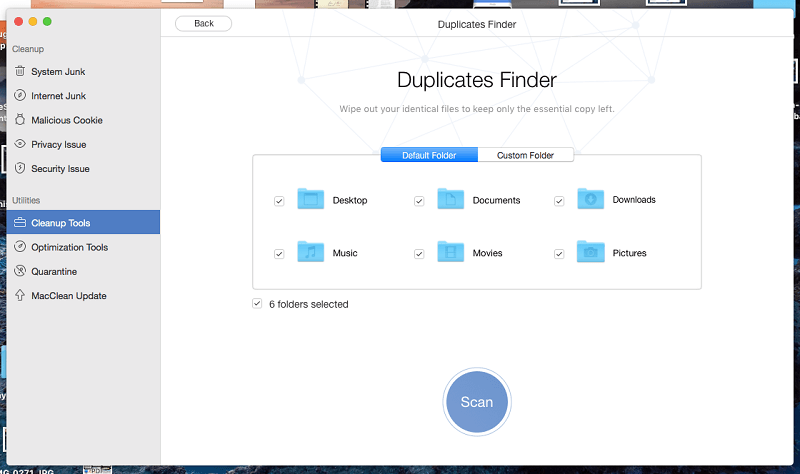
MacClean found a lot of duplicate files and photos on my drive. The scan took just over five minutes. Unfortunately the first time I ran the scan MacClean crashed and restarted my computer.
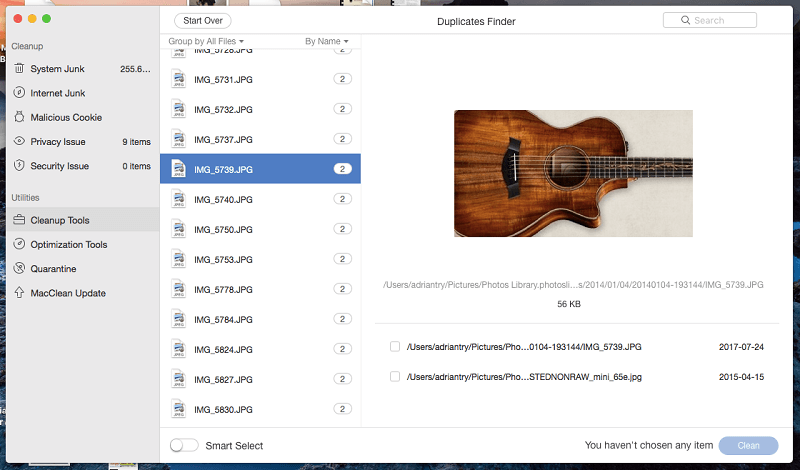
The smart select feature will decide which versions to clean—use this option with care! Alternatively, you can select which duplicates to delete, but it might take quite a lot of time.
MacClean also includes a file eraser so that you can permanently delete any sensitive files you don’t want to be recoverable by an undelete utility.
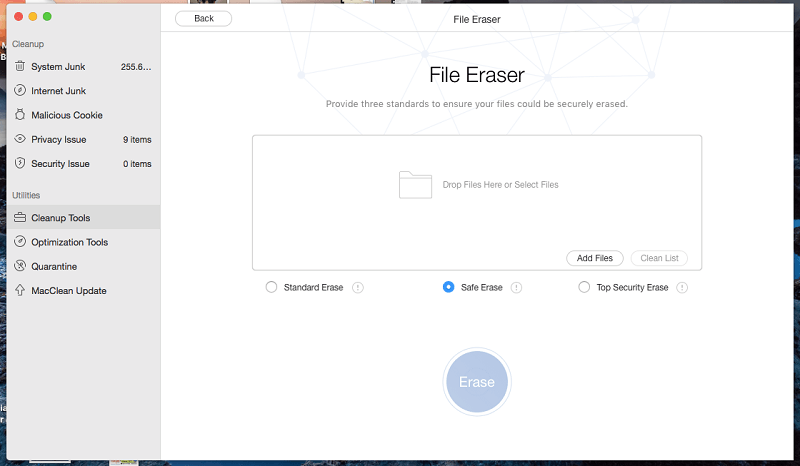
My personal take: Many of these cleanup tools feel like they have been tacked on to the app because it was a good idea. They are not up to the same quality as the features I reviewed earlier. However, if you are already using MacClean, they do offer some additional value.
5. Optimization Tools
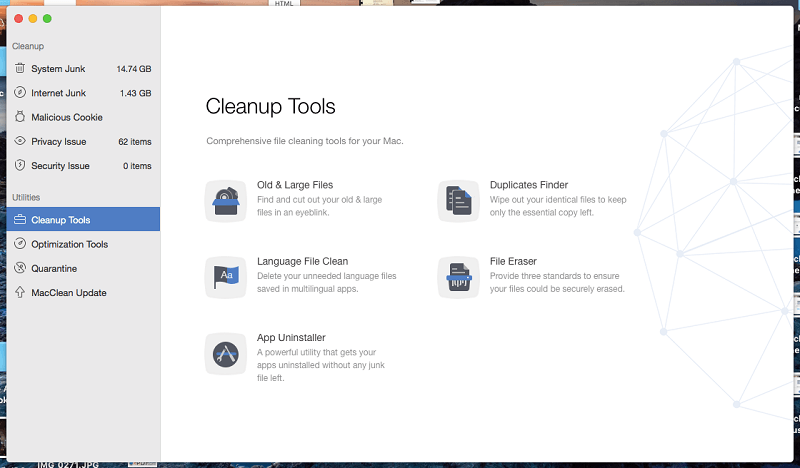
iPhoto Clean removes thumbnails in your iPhoto library that are no longer needed.
Extension Manager lets you remove any extensions, plugins, and add-ons. It’s easy to lose track of these, and they may be taking up some hard drive space. MacClean found a bunch of Chrome plugins on my computer. Some I installed years ago and no longer use.

Unless I’m missing something, you remove each unwanted extension one-by-one. After each one, a “Cleanup Completed” screen is displayed, and you need to click on “Start Over” to go back to the list to remove the next one. That was a little frustrating.
Whenever you plug an iPhone, iPod Touch or iPad into your computer, iTunes will back it up. You may have dozens of backup files taking up quite a lot of space on your drive. iOS Backup Cleanup will find these files and give you the option of deleting them.
In my case, I was able to clean up a huge 18GB of unneeded backups from my drive.
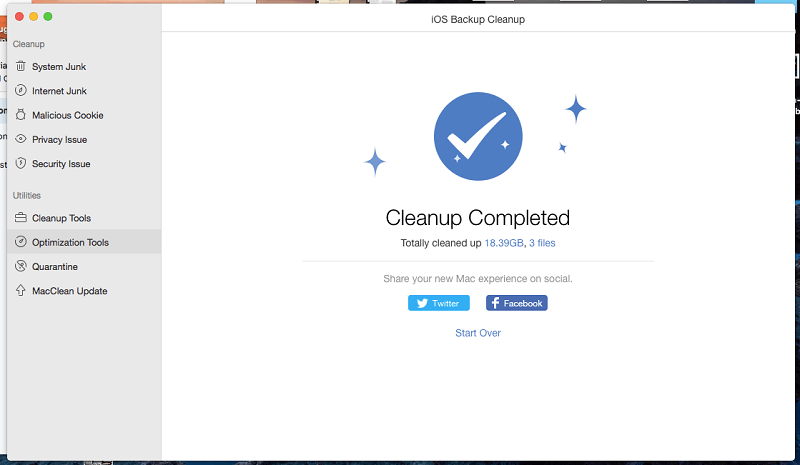
Some apps contain multiple versions of themselves, for example, one for 32-bit operating systems and another for 64-bit. You only need one of these, and deleting the unneeded version will free up space. Binary Junk Remover will do just that.
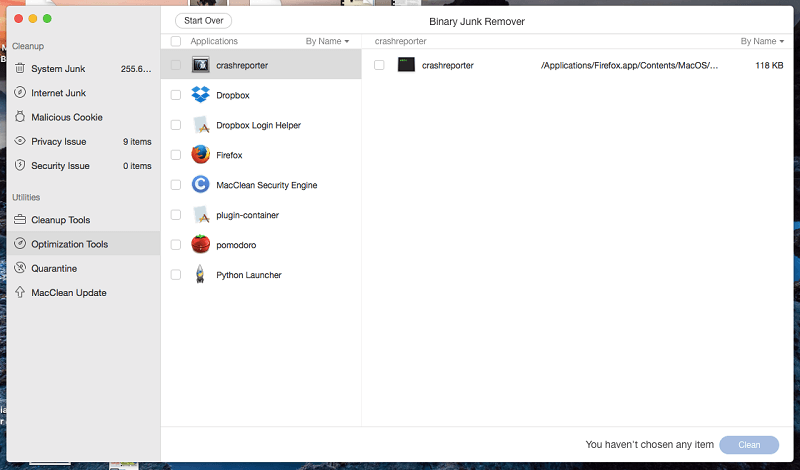
On my MacBook Air, MacClean found eight apps that could be shrunk in this way, and I was able to reclaim about 70MB.
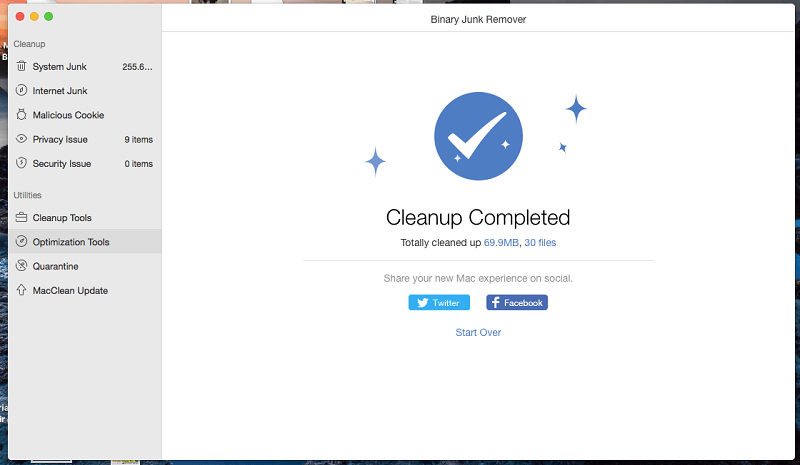
The Trash Sweeper completely empties your trash securely. I have 50 items in my trash, but the utility displays the message “No Data Found”.
My personal take: The Optimization Tools are not as polished as the features we reviewed earlier, but they do offer some value if you are already using MacClean as part of your maintenance routine.
Reasons Behind My Ratings
Effectiveness: 4/5
MacClean was able to free up around 35GB of space from my MacBook Air — around 30% of my SSD’s total volume. That’s helpful. However, the app crashed a few times, failed to find some large files I haven’t used in a while, and the interface of the additional cleanup and optimization tools isn’t on par with the rest of the app.
Price: 4.5/5
MacClean is not free, although it does offer a demo that will show you how much space it can free up on your drive. The least expensive $19.99/year option is cheaper than the competition, and the $39.99 family plan offers good value for money.
Ease of Use: 3.5/5
Until I got to the Cleanup Tools and Optimization Tools sections of the app, MacClean was a delight to use, and most scans were quite fast. Unfortunately, those additional tools are not up to the same standard as the rest of the app, and I found them a little fiddly and frustrating.
Support: 4/5
The iMobie website includes a helpful FAQ and knowledge base on MacClean and their other apps. When you need to contact support, you can send an email or submit a request on their website. They do not offer support via phone or chat.
I submitted a support request after the app crashed several times when trying to clean up language files. I received a response in just two hours, which is impressive.
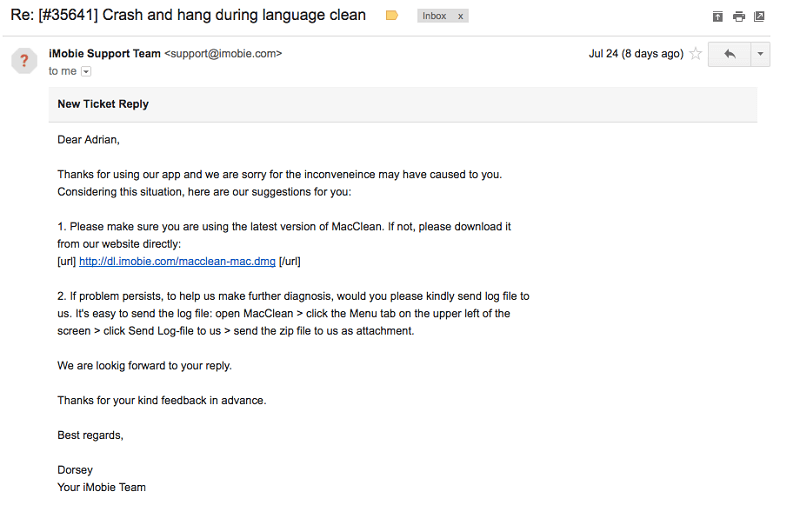
Alternatives to MacClean 3
There are many tools available for cleaning up your Mac files and freeing up disk space. Here are a few alternatives:
- CleanMyMac X: A full-featured app that will free up hard drive space for your Mac.
- CCleaner: A very popular app that started on Windows and is now macOS as well. There is a free version with less functionality.
- BleachBit: Another free alternative that will quickly free up space on your hard drive and guard your privacy.
You can also read our detailed reviews of the best Mac cleaner apps for more options.
Conclusion
MacClean 3 promises to spring clean your Mac, freeing up disk space, protecting your privacy, and increasing your security. The app excels at freeing up space on your hard drive. By running a series of scans, it gave me an extra 35GB on my MacBook Pro, and most of the scans took just seconds. The privacy and security features of the app are helpful — but only marginally.
Is MacClean for you? The app is most valuable when you are running out of storage space. In that case, you can download the trial version to see how much space it can free before you purchase the full version.

Does the “top security/erase” in the eraser tool work on ssd drives ?
Is the personal license, st 29.99, an annual or one time fee?
Hi Rob, it’s a one-time fee. The $19.99 plan is an annual subscription.