We’ve come a long way since the days of dial-up internet, and no one has the patience for a slow connection anymore. After all, you’ve got places to go and things to do — the internet should help you do that, not make each task a tedious nightmare.
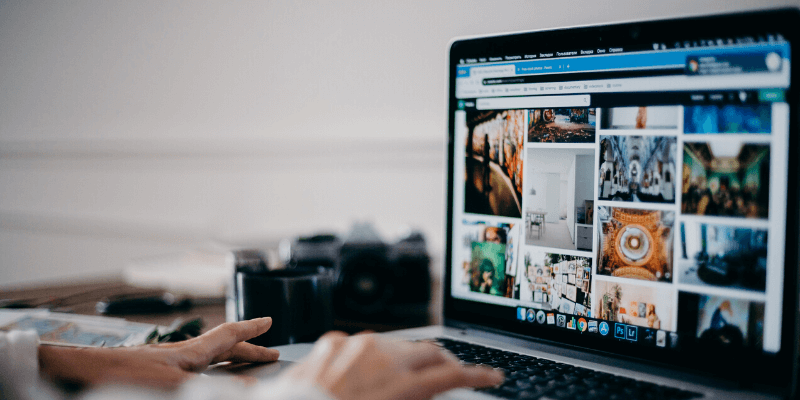
If you’ve been experiencing slow internet on your Mac, there are several ways to get things back to normal (or better than before), and we’re going to show you how to do it.
Table of Contents
Testing Your Internet Speed
The first thing to do is to figure out if your internet is actually slow, or if something else is the issue. The easiest way to do so is to just google “speedtest”, and then click the blue ‘RUN SPEED TEST’ button.
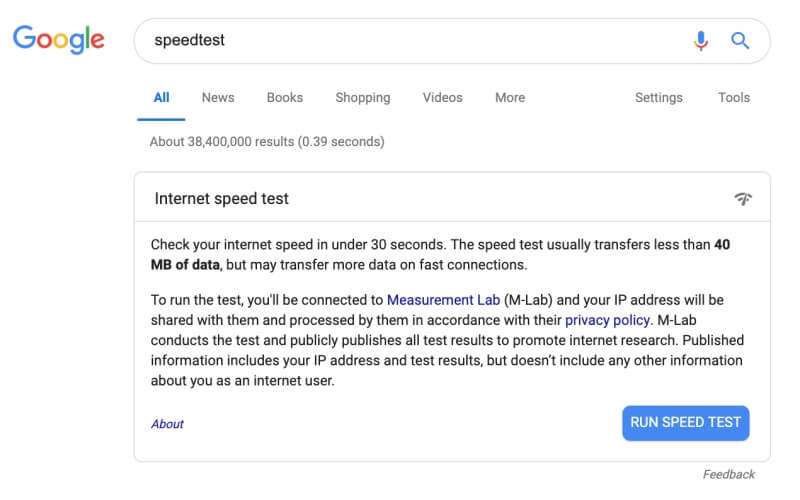
Once you do this, you’ll see a small window pop up. It will test your download and upload speeds. If you’re not sure about your results, you can run the test again. Your results may come out differently each time – this is pretty normal.
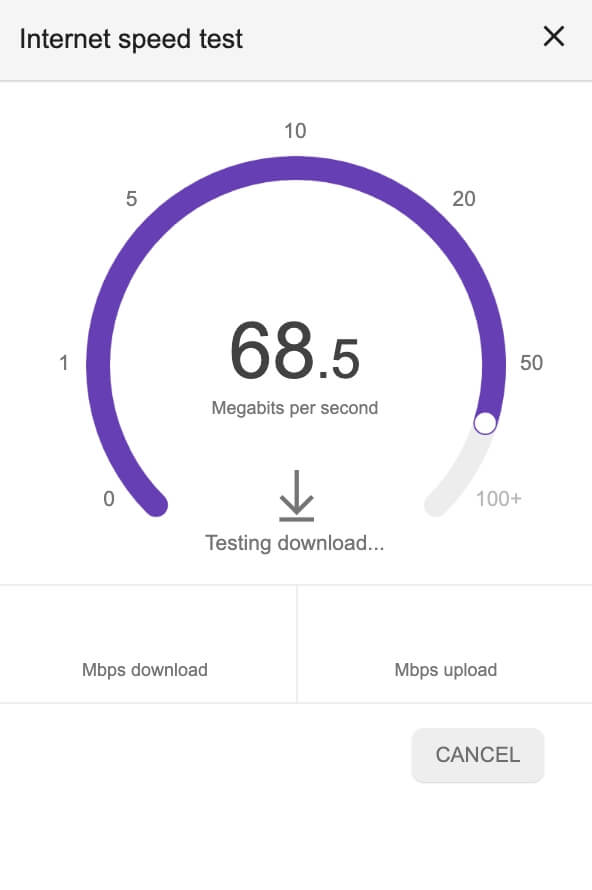
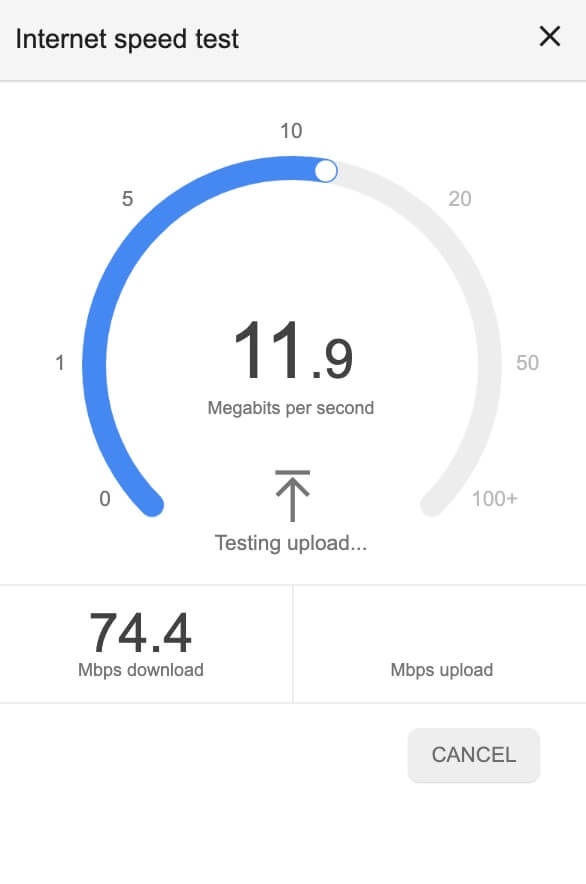
In my case, my internet is extremely fast! This means any issues with slow web pages are because of my computer, not my connection.
However, this isn’t always the case. You may get a different message, such as “your internet speed is typical” or “your internet speed is very slow.” If that’s the case, you can try some of our methods to correct the issue.
Internet Speed: Download vs Upload
As you may have noticed in the speedtest, your internet has both an upload and a download speed. This is measured in Mbps, or megabits per second, and counts how much data your connection can transfer from the web to your computer.
The data sent through your connection can go two different directions. If it’s coming from the web to you, for example, loading a website’s code or streaming a movie — then it’s considered a download. Your download speed is how fast your internet can grab these things and send them to your computer.
On the other hand, you might need to send data from your computer to the web. This could be things like sending an email, moving your character in an online multiplayer game, or video calling your family. Your upload speed is how fast your internet connection can send information from your computer back to the web.
There’s also something called bandwidth, which is kind of like the nozzle on a hose. If you have a lot of bandwidth, the nozzle is very open and a lot of data can flow very quickly. However, a low amount of bandwidth is like a tightly closed nozzle — your data can still flow quickly, but less of it can flow at once, which ultimately leads to lower internet speeds.
Depending on why you need to increase your internet, you may want to focus on download, upload, or bandwidth.
How to Increase Your Internet Speed
Here are several ways to get your internet speed up to par.
1. Basic Fixes
Every wifi network can benefit from a few simple tricks that may help resolve the occasional lapse in speed.
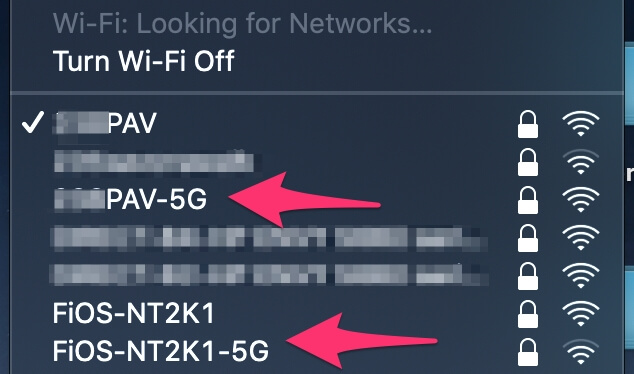
- Move closer to the source. Sometimes bad wifi is just a side effect of being in a bad location where the signal is weakened by walls.
- Switch to 5 Ghz if you’ve been using 2.4 Ghz. Many wifi networks come with two bands. If you’ve been using the lower one, you might see an improvement by switching to the higher band.
- Check how many devices are on your network. Not all wifi networks are fast enough or have enough bandwidth to support everyone in your household using large amounts of data at once. If a family member is streaming 4k video while another is playing online video games and you’re trying to conference with coworkers, consider asking someone to sign off.
2. Analyze Your Network
One way you can increase your internet speed is by figuring out what the issue is in the first place. Software like Netspot can help you do this. When you open the program, it will show you the strength of all the wifi networks near you, and which one you’re connected to.
As you can see here, I’m connected to a strong network. But if yours is weak, you can try connecting to a better network or moving closer to the source.
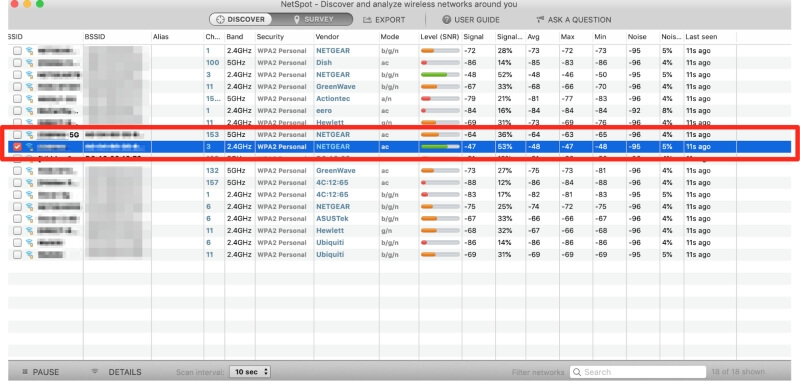
Netspot will also help you analyze where the weak spots of your network are so that you can avoid using devices in those areas of your house (or place extenders there). First, you draw a map of your house (I’ve drawn a very simple example here).
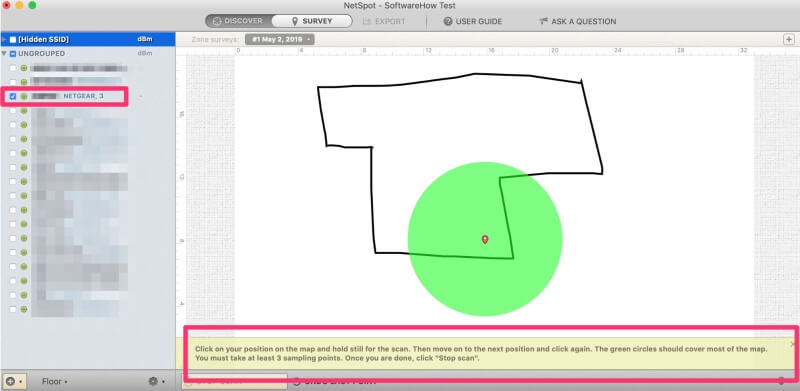
Then, you carry your computer to a location and click scan. Do this at least three times from three different points, and Netspot will create a map of where your internet is strongest and weakest.
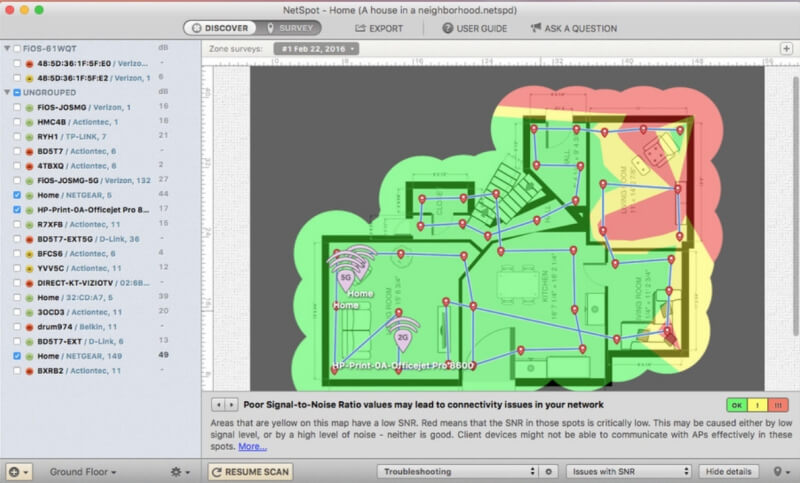
You can get Netspot from their website for Mac & Windows, or you can use it for free with a Setapp subscription on Mac.
Another software that could help is called Wi-Fi Explorer. This software focuses on identifying potential conflicts with other networks and giving you all the stats on your network so you can better understand what’s going on.
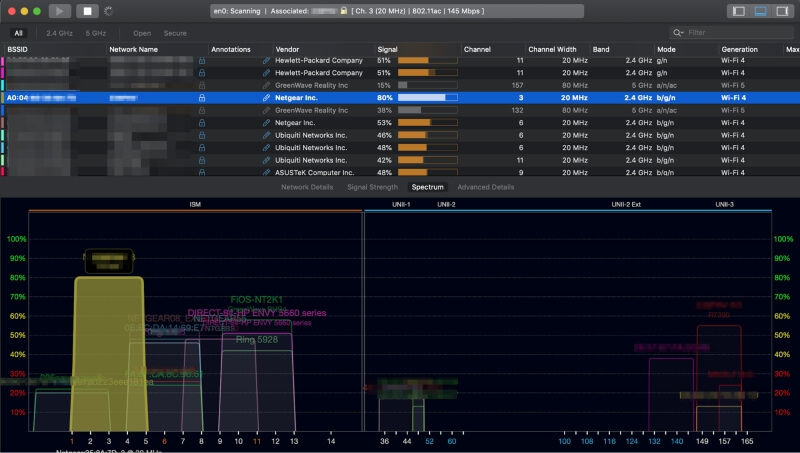
For instance, you can see my wifi network highlighted in yellow here. It’s covering some channels that my neighbors are also using, so if I was having issues with the signal I might want to consider using different channels.
You can change your wifi channel by following these instructions from TechAdvisor.
3. Browse Smarter
Sometimes slow internet is entirely your own fault. The first step is to close extra tabs — especially if you’re someone who keeps so many tabs that they’re barely tiny squares across the top of your screen. If that doesn’t do the trick, consider switching web browsers. Some great alternatives to Safari are Google Chrome, Mozilla Firefox, and Opera.
4. Hardware Solutions
Sometimes you’ll need a bit of hardware to fix your slow internet problem.
Ethernet
The easiest one is to simply use ethernet instead of wireless internet. Using ethernet will require an ethernet cord, and your computer has an ethernet port. You’ll also need to be close enough to your router/modem to plug the cord in. Ethernet users usually experience faster internet and fewer drops/slowing because cords are extremely reliable despite how annoying they can be.
Restart your Internet router
Sometimes a simple reboot is all that’s needed. Your router should have a power button, simply press this and wait until all the lights turn off. Then, wait 15-60 seconds before turning it back on again. It sounds too simple to be true, but this fix frequently works best!
Upgrade your hardware
If you’ve been using the same router for many years, it may be time to upgrade to a more powerful version. WiFi standards are always improving, so your shiny new computer may be scaling down to compensate for your router’s older standards.
Also Read: Best Wireless Router for Home
If you’re using a wireless extender, this could be the source of your speed woes. These devices can be helpful, but if they aren’t connected to your router with an ethernet cable, then you’re only achieving increased coverage distance at big speed costs. Consider replacing these devices with wired models, or removing them altogether.
5. Network Solutions
If your problem has been ongoing for a long time and is not responding to any of the other solutions, you can try contacting your internet service provider (ISP) such as AT&T, Comcast, etc.
Use the speed test to determine if you’re getting the speeds that you pay for is a great place to start. If you aren’t getting what you were promised, then that’s your ISP’s fault. If you are, you will likely need to upgrade your internet service to see an improvement.
Conclusion
Wifi has both liberated us from cords and chained us to the internet in the name of productivity. If you’ve been suffering from a slow network with your Mac computer, there are a lot of different fixes you can try on both the software and hardware fronts.
We hope something here has worked for you, and if so, we’d love to hear about it!
