Add a new layer to the top of your layers list and color-fill it with true white. On the active white layer, tap on Blend mode (N symbol beside layer title). Scroll down and select Difference. This will invert all of the colors in your entire canvas.
I’m Carolyn and I’ve been using Procreate to run my digital illustration business for over three years. This means I spend most hours of my day exploring and utilizing every feature this app has to offer so I am quite familiar with the color inversion technique.
There are many reasons why you may want to invert the colors of your canvas. You may want to spice up your current color selection or even gain some perspective on your artwork in general. Today, I’m going to show you the easiest way to invert colors on Procreate.
Note: Screenshots are taken from Procreate on iPadOS 15.5.
Table of Contents
Key Takeaways
- When you invert colors in Procreate, this will affect the colors of the entire canvas.
- This is a quick and non-permanent way to experiment with colors in Procreate.
- Inverting colors in Procreate is a great way to experiment with different palettes.
How to Invert Colors on Procreate – Step by Step
This method is quick, easy, and non-permanent. Sometimes the results may please you but sometimes the results may scare you. But don’t panic, a simple swipe can bring the colors of your canvas back to their original form. Here’s how:
Step 1: Create a new layer at the top of your Layers list by tapping on the plus symbol. Then fill your layer with white by either dragging and dropping white from your color wheel or selecting Fill Layer in your layer options.
Step 2: Tap on the Blend setting of your active white layer. This will be the N symbol in between the title of your layer and the check box of your layer. A drop-down menu will appear. Select the Difference setting.
Step 3: By selecting the Difference setting, Procreate will automatically invert all of the colors in your canvas. At this stage, you can either keep the colors inverted or undo you can untick to deactivate or swipe to delete the active white layer.
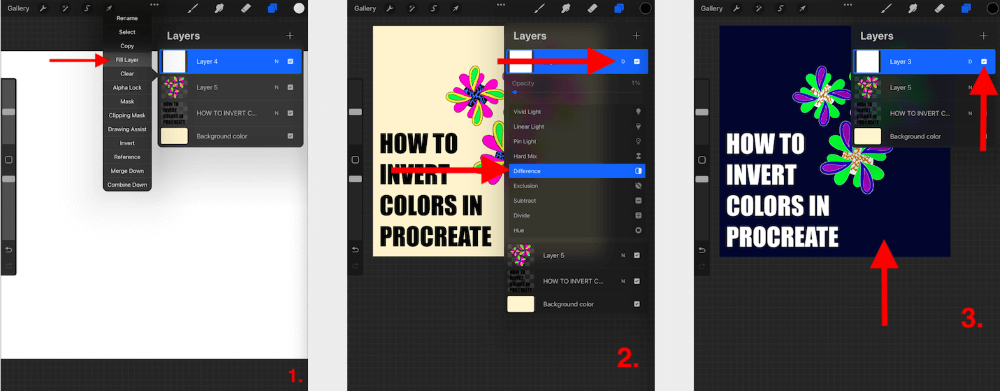
Pro Tip: It can be difficult to manually select a solid white color in your color wheel. You can double-tap on the white area of the color wheel and Procreate will automatically activate the true white color for you.
Why Invert Colors on Procreate
When I first discovered this tool on Procreate, the first thing I thought of was why on earth would I ever need to do this? So I did some research and experimented a little bit to see what I could make of this tool. This is what I discovered:
Perspective
Like flipping your canvas, inverting the colors in your canvas is a great way to gain perspective and view your artwork in a different way. This can spark new ideas or help you identify any changes to make if you are ever feeling stuck and looking for your next move.
Experimentation
If you are creating new patterns or psychedelic artwork, experimenting with color inversion can really spark your imagination and help you to discover which colors go together or which colors can create a positive contrast in your artwork.
Tonal Studies
If you are working with photos, in particular, inverting your colors can help you to identify tones and shades especially if you are working on photos of the human form. This is a great way to identify highlights and lowlights in an image.
Cool Effects
When creating mandalas or colorful patterns, the color inversion tool can create some really interesting and contrasting color effects. It’s worth a shot to experiment with this tool if you are looking to try out some new colors or styles in your artwork.
Things To Note
There are a few little things to be aware of when using this tool that may be useful to know.
All Colors on Canvas Will Be Affected
When you use this method to invert the colors of your canvas, this will automatically invert the colors of all active layers. If you are trying to only invert specific layers, make sure you are deactivating the layers you don’t want to change by unticking them in your Layers menu.
Inverting Your Colors is Not Permanent
This method allows you to invert the colors of your canvas without creating any permanent changes. You can easily undo this change by deleting the white layer or deactivating it by unticking the box in your Layers menu.
Using Black Layer Won’t Work
If you fill your top layer with black instead of white, this will not invert the colors of your canvas. Always ensure you fill the top layer with true white in order for this method to work properly.
Inverted Color Opacity
You can adjust the opacity of your inverted colors by sliding the toggle at the top of the canvas until you achieve the percentage you want. This gives you the power to increase or decrease the color intensity of your canvas.
FAQs
There are a few frequently asked questions about this topic online. I have briefly answered a small selection of them below:
How to invert colors in Procreate Pocket?
You can follow the exact same method above in order to invert colors in a canvas in your Procreate Pocket app. This is one of the many features that both iPad and iPhone-compatible apps share.
Where is Blend Mode in Procreate?
To access the Blend Mode, you need to open your Layers menu. To the right of your layer’s name, you will see an N symbol. Tap on this N to access and view the Blend Mode drop-down menu on each individual layer.
How to swap colors in Procreate?
You can use the method above to invert your colors and then change the opacity levels of your layer to swap and create different shades of colors in your canvas.
How to invert the colors of a picture in Procreate?
Whether you want to invert the colors of a photograph or drawing in Procreate, you can follow the method above except ensure only the layer you want to change is active. Untick all of the layers that you don’t want to change.
Conclusion
If you’re like I was at the beginning of discovering this feature and you’re thinking, why on earth do I need to know how to use this tool? I highly recommend taking some time to experiment with it today. You never know when it might actually come in useful to you.
I often use this tool when I’ve spent too much time looking at and working on a specific artwork that I’m still not happy with and can’t quite figure out why. So for me, this tool is amazing for changing things up and allowing me to see changes that I need to make.
Do you invert your colors in Procreate? Add your feedback to the comment section below if you have any other tips and tricks to share with us.
