Color is a powerful element in visual art, as it evokes emotions and sets unique moods in your artwork. Embrace the flexibility of digital art and discover a new technique to explore unconventional color palettes by inverting colors.
Hello, I’m Zoe, a freelance illustrator and avid user of Clip Studio Paint. While vibrant colors are often the go-to choice in art, there are instances when flipping the color palette can unlock a whole new world of artistic possibilities. That’s why I’m thrilled to guide you through the process of color inversion so that you can add this technique to your digital art toolkit.
In this tutorial, I’ll talk about the concept of RGB values and color inversion. You’ll learn the simple steps of applying the effect using the Reverse Gradient method and explore exciting ways to enhance your artwork with this technique.
Let’s get started!
Table of Contents
Key Takeaways
- Inverting colors in Clip Studio Paint is achieved by adding a correction layer, allowing you to control its visibility, opacity, and blending modes without modifying your original artwork.
- You can apply the color inversion effect to your entire drawing or specific parts by using selection tools, organizing layers within folders, or editing layer masks.
- Color inversion is a fantastic technique for creating X-ray effects, futuristic visuals, or an eerie atmosphere in your artwork.
Note: All screenshots from this tutorial are taken from the CSP Mac version.
Here are the steps to inverting the colors in your artwork using the Reverse Gradient technique.
Understanding Color Inversion and RGB Values
Color inversion is the process of reversing the hue, saturation, and brightness values of an image, resulting in a visually impactful transformation.
In Clip Studio Paint, colors are represented using the RGB color mode, where each color is determined by the intensity of its Red, Green, and Blue components.
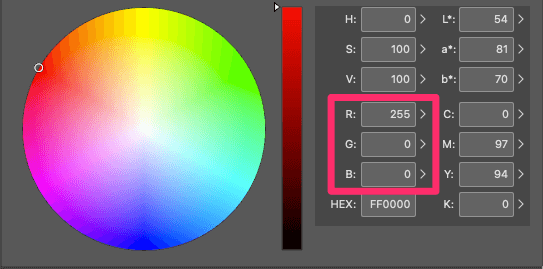
When we invert colors, we essentially flip these RGB values.
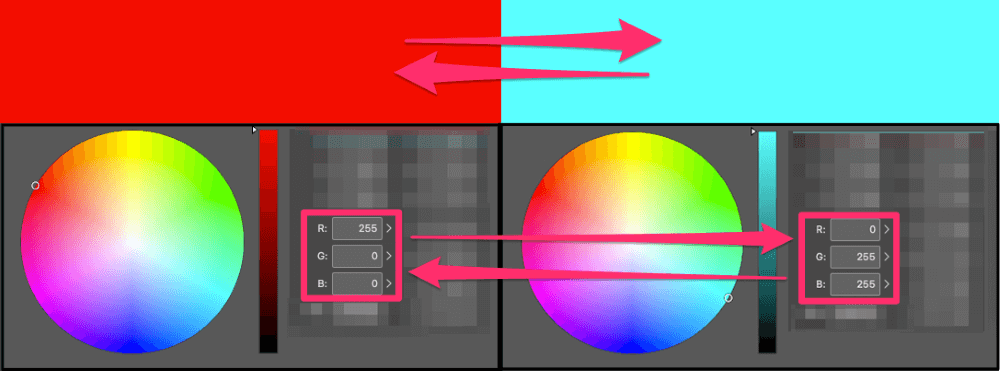
For example, a fully saturated red pixel with RGB values of (255, 0, 0) will be transformed into a cyan pixel with inverted RGB values of (0, 255, 255).
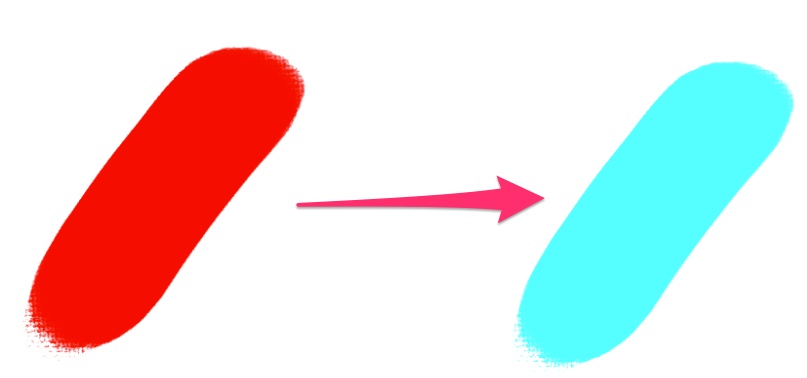
This reversal of color components creates a visually striking effect and can evoke a completely different atmosphere in your artwork.
How to Use the Reverse Gradient Tool in Clip Studio Paint
Clip Studio Paint provides a simple method to invert colors using the Reverse Gradient technique. Follow these steps to invert the colors in your artwork:
Step 1: Launch Clip Studio Paint and open the artwork you wish to modify.
Step 2: If you only want to invert specific parts of your artwork, use the Rectangle, Lasso, or Ellipse Tool to draw a selection.
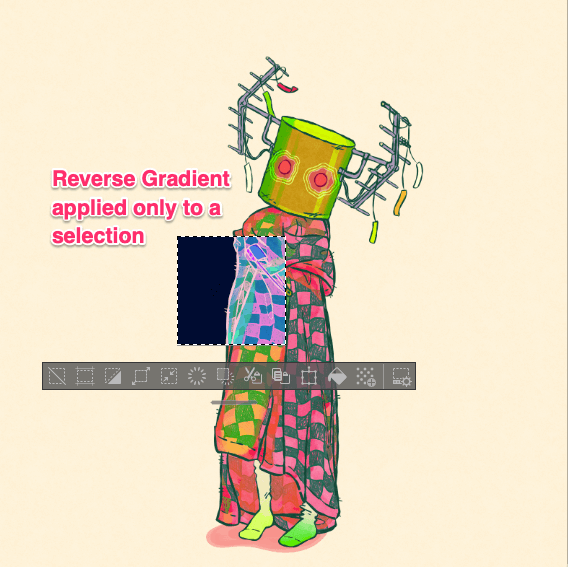
If you want to apply the inversion to selected layers, create a folder and place the layers inside it. The color inversion effect layer will be placed in this folder to isolate its effects.
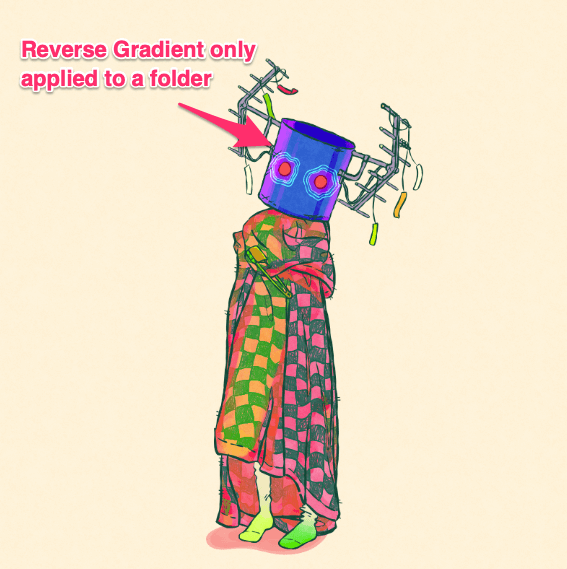
Step 3: To apply the color inversion effect, right-click on the desired layer or folder in the Layers Panel and choose New Correction Layer > Reverse Gradient.
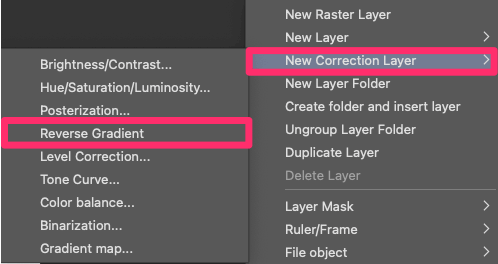
Step 4: Immediately, you will notice that the colors in your artwork have been inverted based on the RGB values. Darker tones become lighter, and vice versa, while hues and saturation change accordingly.
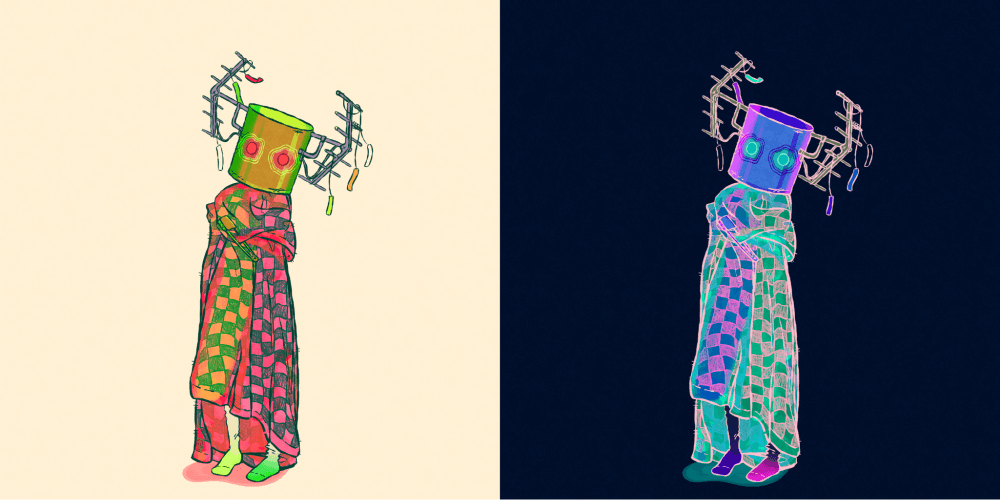
Step 5: If you want to further adjust where the effect is applied, you can click on the layer mask next to the Reverse Gradient layer. You can erase or cut selections to remove the Reverse Gradient effect from specific parts.
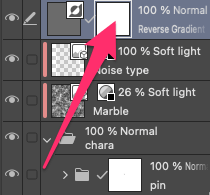
Bonus: Creative Ways to Use Color Inversion
Color inversion can significantly impact the mood, atmosphere, and overall aesthetic of your artwork. Here are some reasons why you might want to consider inverting colors in your artwork:
- Artistic Exploration: Inverting colors allows for artistic experimentation, uncovering hidden nuances, highlighting specific elements, and transforming the overall mood and tone of your artwork.
- Creating Abstract or Otherworldly Effects: Color inversion can be particularly effective in producing abstract or otherworldly visuals. By breaking away from traditional color schemes, you can evoke a sense of mystery, surrealism, or futuristic environments.
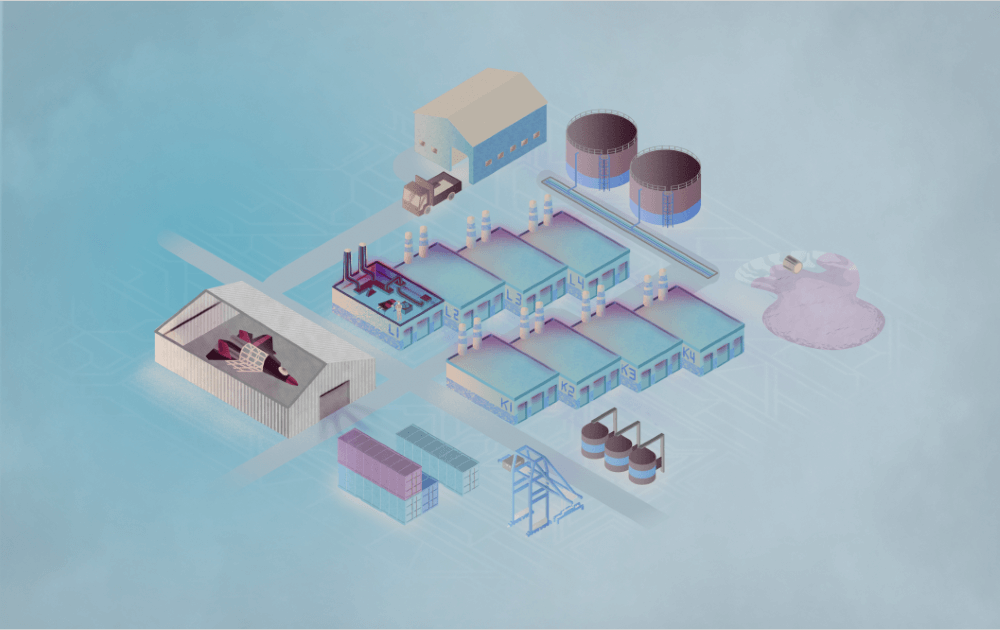
- Artistic Variation: Inverting colors is a powerful tool for creating variations of existing artwork. It allows you to develop distinct versions, explore alternative interpretations, and convey different ideas using a single illustration.
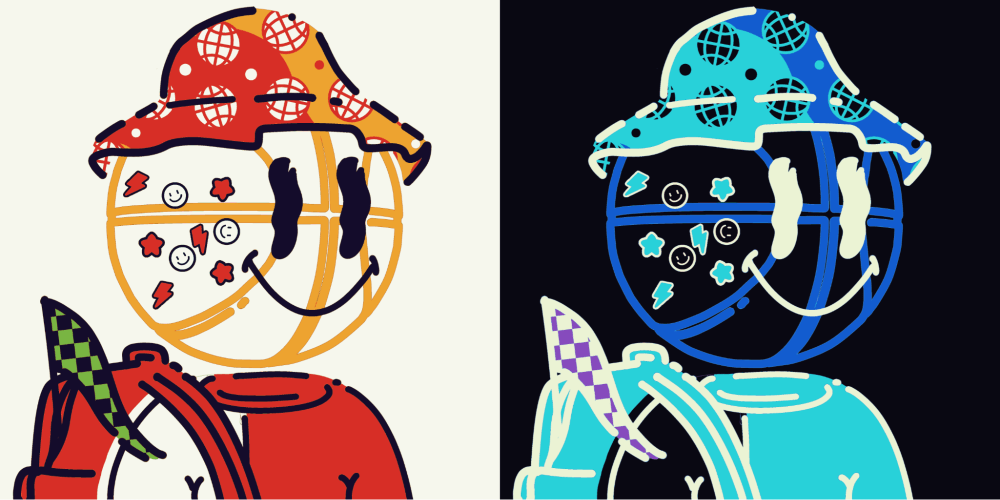
Final Thoughts
Inverting colors using the Reverse Gradient technique in Clip Studio Paint can breathe new life into your artwork. By understanding the concept of inverting RGB values and exploring its creative applications, you can unlock endless possibilities for visual expression.
Whether you seek to create captivating contrasts, evoke unique moods, or experiment with abstract aesthetics, color inversion offers a powerful tool in your artistic toolkit.
If you have any questions or want to share your experiences with color inversion, feel free to leave a comment below.
