Krita and GIMP have a lot of similarities but essentially they are two very different programs. Krita is more focused on digital art and animation while GIMP is designed as a high-quality photo editing software similar to Photoshop.
I’m Carolyn and I’ve been using different apps like Krita and GIMP to run my digital illustration business for over three years. I’m always on the hunt for the next best thing so I frequently test and trial different apps even if they offer similar features and functions.
Both of these apps offer many similarities as they are both open-sourced raster-based graphics programs that are free to download. However, they both excel in different areas of design so if you’re trying to choose between the two, you may be better off with both.
In this article, I’m going to highlight the main differences between Krita and Gimp so you can decide which app is best for you.
Table of Contents
Quick Comparison
Here is a quick overview of the main differences between Krita and GIMP:
| Krita | GIMP | |
| Learning Curve | Steep learning curve. | Slightly easier to navigate. |
| Pricing | Free | Free |
| Compatibility | Windows, Mac, and Linux devices. | Windows, Mac, and Linux devices. |
| User Interface | Customizable user interface | Customizable user interface |
| Design & Editing Features | Digital drawing and animation | Photo Editing |
| Supported Files | JPEG, PNG, GIF, BMP, XCF, PSD, ORA, EXR, TIFF | NEF, CR2, XCF, JPEG, PNG, GIF, TIFF |
Detailed Comparison: Krita vs GIMP
Below I have created a detailed breakdown comparing the two apps in terms of the learning curve, design/editing features, file compatibility, and pricing.
Learning Curve
Krita does offer a user manual that has been created by its developers who consist of designers and artists. It’s very much so informational and hasn’t been fine-tuned yet so you may notice some spelling and grammar errors and also that it does not flow very well.
There is a small community online that offers resources and support in order to share information about the app so you can find almost anything you need with a quick internet search. But when you first start using the app, it can be overwhelming and nonsensical.
It is a sophisticated and technical app so it’s no surprise that it’s not the easiest thing to pick up quickly. But as someone who transitioned onto this program but another app that operates completely differently, it was a long and patient road I had to travel to be able to use it.
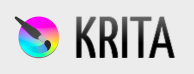
You can access the Krita user manual directly on their website.
GIMP is slightly easier to guess your way around the app without reaching out for external resources and its tools are just a little bit easier to distinguish. However, I still wouldn’t consider this app easy to use and it definitely requires a lot of time and patience too.
This is a photo editing program and we all know that photo editing is never an easy thing to pick up. There are forums and discussion boards online too where other artists have provided insights and tutorials to help you learn each step of every process you are trying to complete.
They also offer an online user manual that can help you find the answers to your questions and help you decide which techniques and tools to use for your different photo editing needs. You can access their user manual directly on their website too.

Winner: GIMP. It’s slightly easier to navigate your way around the app without using the user manual.
Pricing
Krita costs nothing to download or use. The app is created by a team of artists and developers. Therefore it is also an open-sourced program which means that users have the ability to modify or code themselves as the core information of the program is public domain.
You can download the app directly onto your device by going to their website and you will be able to see the most recent version of the app available.
Similar to Krita, Gimp is also a free app. Because it is also an open-sourced program, the rights of the app are public domain which means users can re-code or manipulate the workings of the app.
To download Gimp on your device, you can go directly to their website and download the version that is suitable for whatever operating system you are using.
Winner: It’s a tie. Both of these apps are free to use.
Compatibility
Krita is designed as a desktop app so you cannot download it onto any handheld device such as the iPhone or any of your tablets. This program is however available for download on Windows, Mac, and Linux operating systems which cover a wide range of different devices.
Because this is mainly a drawing app, I recommend combining your desktop with a drawing tablet that will allow you to hand draw your work using a stylus rather than using your fingertip on your mousepad.
As Gimp is focused on being a strong photo editing app rather than a digital drawing platform, there is less demand for it to be available on handheld devices like phones or tablets. The Gimp app is also available for download on Windows, Mac, and Linux operating systems.
Because you will mostly use your mouse for photo editing techniques on Gimp, it’s best to use this app on a desktop with a large screen.
Winner: It’s a tie. Both Krita and Gimp are compatible with the same devices.
User Interface
One of the benefits of using an open-sourced program is the ability to make whatever changes you want in the app. For bigger tasks and features, you will need to be fairly familiar with coding. However, there are also changes you can make without being code savvy.
On both of these apps, each user can personalize their own user interface. This can come in handy because the original workspaces on both apps are very crowded and can be very overwhelming at first glance. Lucky for us, we can change it up a bit to suit our own needs.
You can hide and show different tools and also reconfigure where on the workspace they appear. This can speed up your own working process by putting your most commonly used tools somewhere accessible where you can quickly transition back and forth between them.
This is a huge benefit of both Krita and Gimp but it is definitely easier than it sounds. I recommend spending some time to familiarize yourself with the apps before attempting to take on this large task of personalizing your own user interface.
Winner: It’s a tie. Both Krita and Gimp allow their users to personalize the user interface.
Design & Editing Features
Krita is a digital painting and design app that focuses on painting, drawing, and animation. It’s much more technical than its counterparts like Procreate or Adobe Illustrator but it is constantly being updated and improved by the developers.
It offers a wide range of different artistic tools and it’s one of the most popular design apps on the market. The animation tools offered are a step above the rest and give the user the ability to create elaborate and professional quality animated videos and GIFs.
Gimp puts a lot more focus on photo editing and is compared to Photoshop in terms of its capabilities and the tools offered. This means it lacks drawing or painting tools but makes up for it with its photo manipulation tools and features such as the ink tool and the airbrush tool.
This program is widely popular with photographers and graphic designers especially because of its price point. It offers technical and unique photo editing tools which means you can create multiple types of projects like photo manipulation, graphic design, and photo branding.
Winner: It’s a tie. Both of the apps offer powerful and unique features for different purposes.
Supported Files
Because Krita and Gimp are both totally different apps that have different purposes, they also both offer a wide variety of file types to suit a range of different project options. Because of this, you may notice below that the compatible file types don’t often crossover.
Krita offers the following file types when exporting your work from the app: JPEG, PNG, GIF, BMP, XCF, PSD, ORA, EXR, and TIFF. These file types are focused on printing and digital file types for images like logos, artwork, and animated videos.
Gimp offers the following file types when exporting your work from the app: NEF, CR2, XCF, JPEG, PNG, GIF, and TIFF. You’ll notice some very unique file types that pertain mostly to very large-sized images that are used for high-quality photography.
So there are many options of file types to suit whatever projects you would need to work with on each specific app so it’s safe to say that both Krita and Gimp offer highly compatible file types.
Winner: It’s a tie. Both apps offer wide ranges of file types to suit each of their main purposes.
Final Verdict
Both Krita and GIMP are awesome graphics programs that offer some similarities but are mostly vastly different apps. With Krita’s main focus being creating digital drawings and Gimps’ focus being photo editing, there’s no real way to judge if one is better than the other.
They both excel in their field and offer unlimited access to their features at no cost to their users. Both of these programs come with elaborate features that require time to really understand in order to be able to navigate through each app freely.
Do you have a preference for Krita or Gimp? Leave your reasons in the comments section below.
