If you have made it to this article, you have likely checked your Activity Monitor on Mac to see that your mds_stores process is causing very high CPU usage.
It is also likely that you originally checked your Activity Monitor because that high CPU usage is impacting the performance of your Mac. So, how do you fix this situation?
As someone who has seen and repaired countless software and hardware problems in my time as a Mac technician, I’ve had this issue come across my desk multiple times.
The good news is that the mds_stores process is nothing to worry about, and you can get its CPU consumption back in check with one of the five quick tips you’ll learn below.
Table of Contents
Key Takeaways
- Mds_stores is a process that is responsible for the indexing of your data for Spotlight Search.
- It can be using a high CPU due to a high amount of data, high data turnover, or other system bugs and malware.
- To fix it, start with easy solutions, such as restarting your Mac.
- If that doesn’t work, you can try changing your Spotlight settings or restarting the index.
- There is also a possibility that malware is causing the issue, so make sure to run a malware scan occasionally.
What is mds_stores on Mac?
First, let’s learn about what mds_stores even is and why it could be causing a High CPU.
MDS is an abbreviation used by macOS that stands for MetaData Server. In the simplest (yet still slightly confusing) terms, it is data that stores information about other data. This is located in the file system of your Mac, and it is used for many different things.
The mds_stores process, however, is unique to your Spotlight Search. It is used to store and keep track of the information that may need to be easily and quickly accessed by Spotlight Search to provide you with the quickest and most accurate results possible.
Now, what would cause this process to overwhelm the CPU on your Mac? Well, there are a few things that come to mind. The first is a high amount of content on your Mac. If you are someone who uses Spotlight search regularly and has a ton of Data on your Mac, then it is possible that mds_stores is having a hard time finding places to store all of that data and is working extra hard.
The second thought is a high data turnover on your Mac. What I mean by this is that you are someone who is constantly deleting, changing, renaming, reorganizing, and even adding new (including from external hard drives) data to your Mac. Sometimes, this can overwhelm the mds_stores process and make it work very hard to keep up.
Another cause of mds_stores acting up is system bugs or even malware. There may be a deeper problem in your Mac that is causing mds_stores to act up.
Let’s start with the simple fixes first.
Fix #1: Restart Your Mac
The first thing that can help with most high CPU problems, is restarting your Mac. In this case, it forces a shutdown of mds_stores and could help to stop the overuse.
Using the Apple Menu in the top left corner, choose Restart.
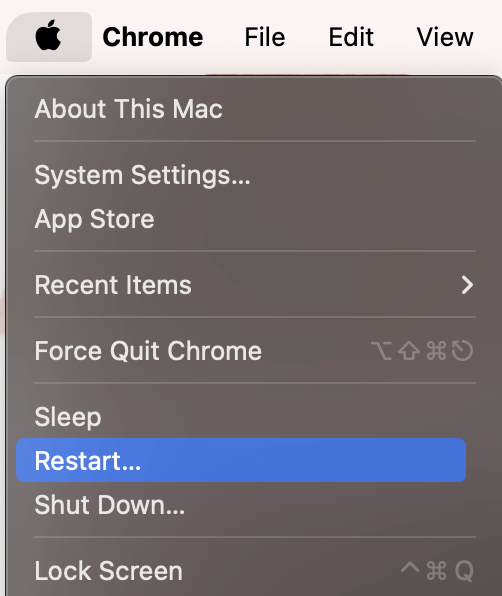
Fix #2: Exclude Some Categories or Files from Spotlight Search
If you are someone who uses Spotlight Search regularly, but there are some categories or even individual files that you do not need to search, this option could be very helpful for you because it will stop mds_stores from having to index information in those categories and files.
Note: it may take your Mac some time to reindex, so do not do this when you need access immediately.
Using the Apple Menu at the top of your screen, select System Settings from the drop-down.
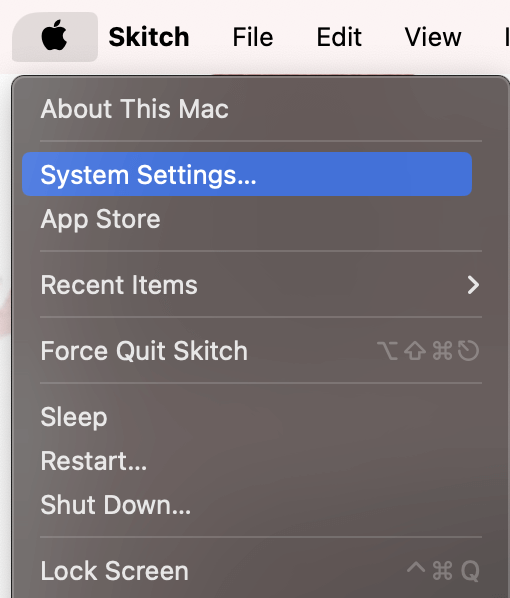
On the left, navigate to Siri & Spotlight. Under the Search Results section, deselect categories that you do not need to search for Spotlight.
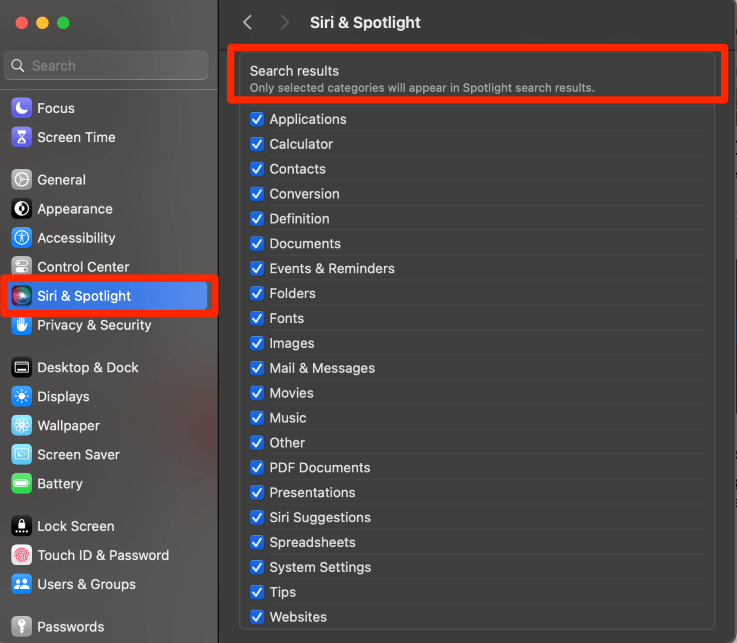
To go a step further, scroll down and select Spotlight Privacy.
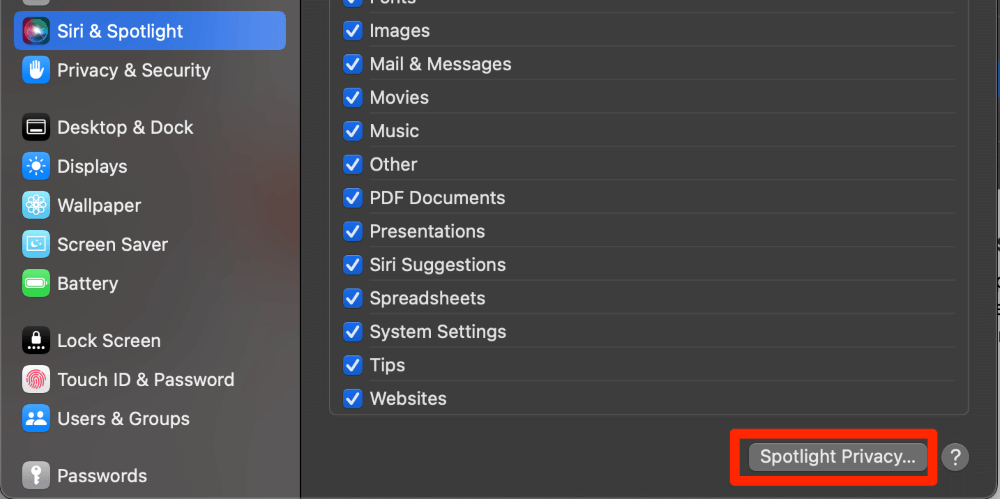
Use the Plus button to navigate to and choose files that you will not need Spotlight to search.
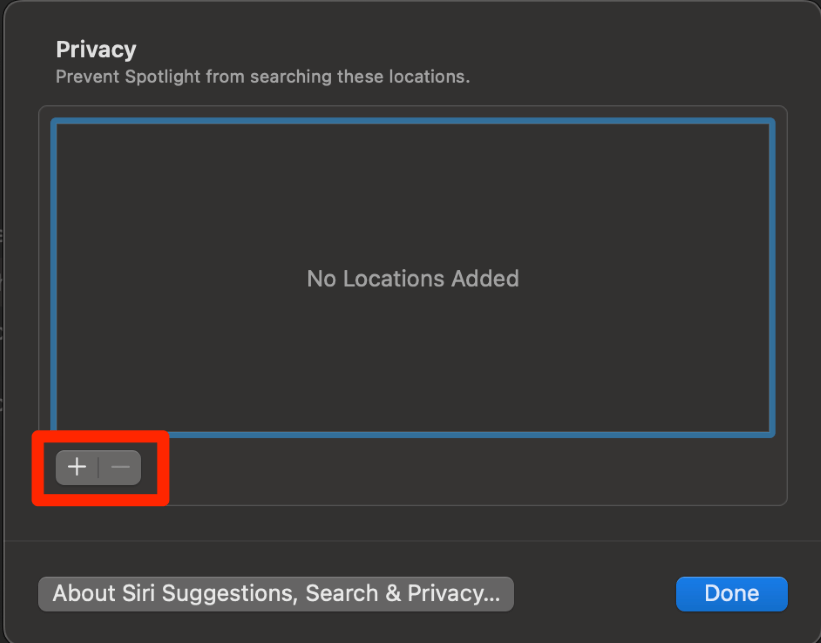
Fix #3: Relaunch mds_stores using Activity Monitor
Activity Monitor is a great way to not only monitor the individual processes on your Mac but also to restart them. If we stop the mds_stores process, this could help to stop whatever problem was causing the high CPU and allow the process to restart entirely.
To relaunch mds_stores, take the following steps:
Open Activity Monitor with Launchpad.
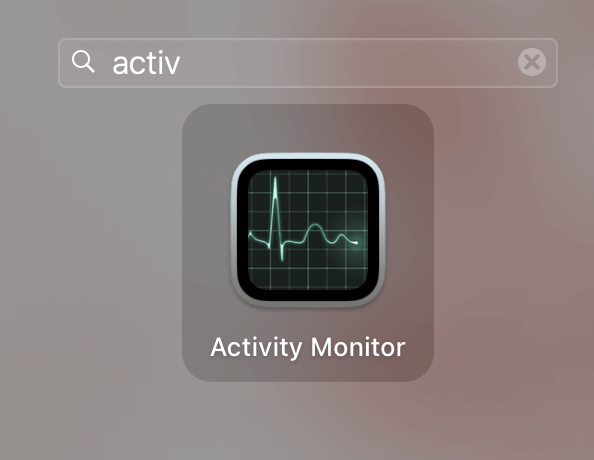
Search for mds_stores in the top right corner. Select it, and press the X.
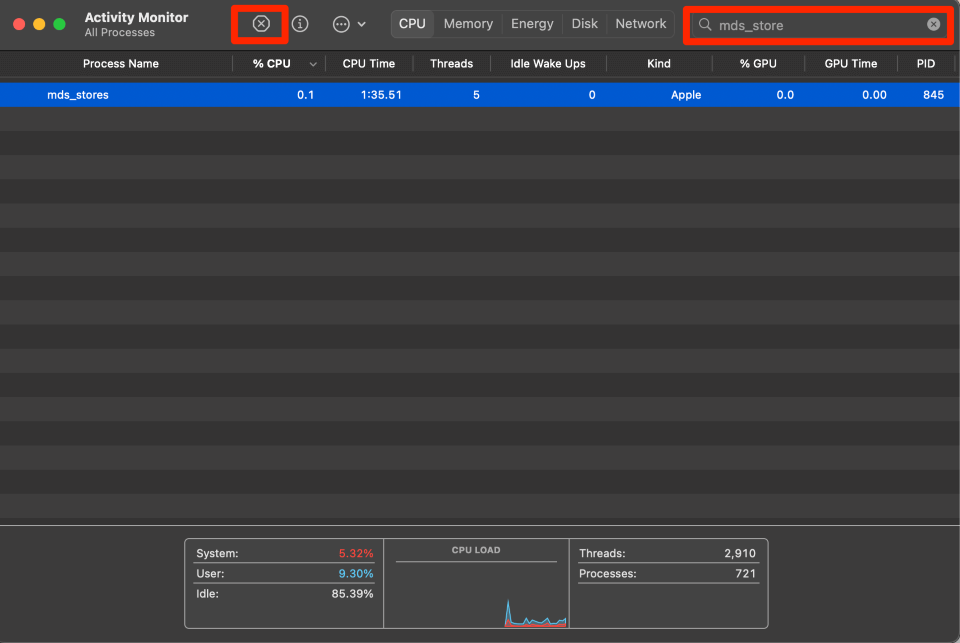
The process will automatically restart itself.
Fix #4: Relaunch Spotlight Indexing using Terminal
Sometimes, restarting the program that is having the problem can be extremely helpful. However, since we can restart the indexing process directly, we are going to use Terminal to do this.
If you are someone who never uses Spotlight, it may be most convenient for you to simply leave this off. This will not impact your Mac (since you are not using the function) and will prevent any possible mds_stores problems in the future.
Note: it may take your Mac some time to reindex, so do not do this when you need access immediately.
Now, to relaunch Spotlight indexing using your Mac’s Terminal, take the following steps:
First, open Terminal on Mac using Launchpad.
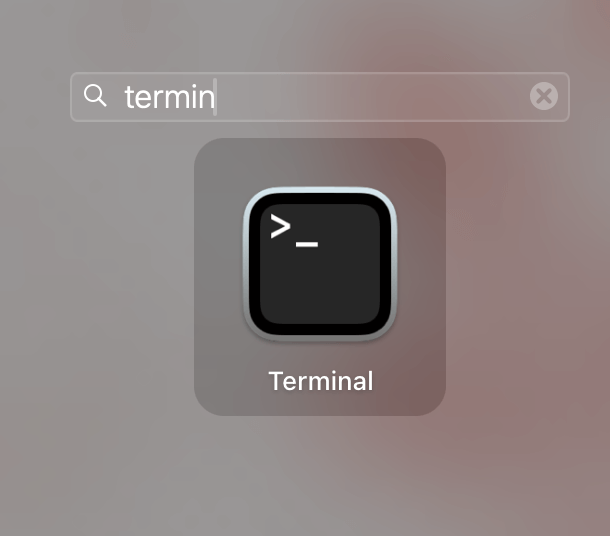
To disable Spotlight indexing, type the following command and hit enter:
sudo mdutil -i offEnter your password and hit enter.
Note: As you enter your password, no characters, stars, or spaces will appear on your screen. It is still working.
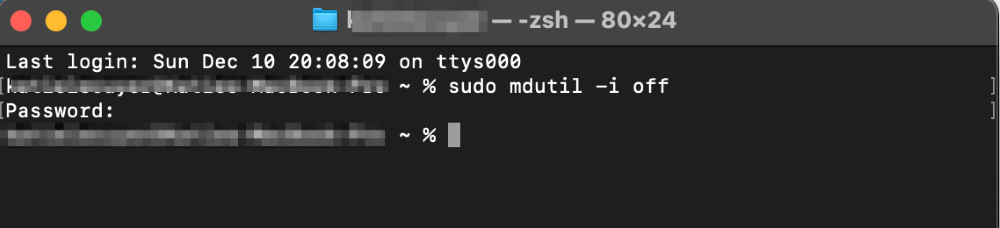
To re-enable Spotlight indexing (if desired), type the following command and hit enter:
sudo mdutil -i on
Note: This does not require a password to re-enable.
Fix #5: Check for Malware
Sometimes, certain processes malfunctioning can be caused by system junk or malware. Since malware can make its way onto your system without you even knowing it, you should have a good malware scanner installed to prevent any issues.
A third-party application such as CleanMyMac is particularly useful since it comes with a malware removal tool, in addition to a handful of other system utilities you can use to keep your Mac running well.
Download and install the app, and launch it for the first time. To run maintenance tasks, select the “Maintenance” option from the left sidebar. Here, you can do things like free up RAM, flush your DNS cache, or run maintenance scripts.
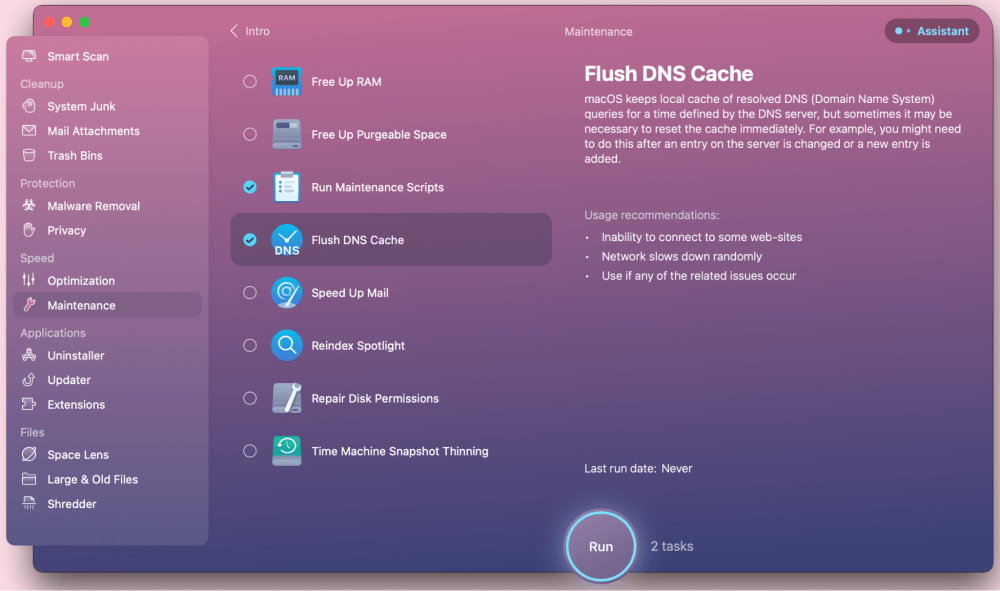
Additionally, if a malware issue is causing your mds_stores process to go haywire, you can easily check for and remove it with CleanMyMac.
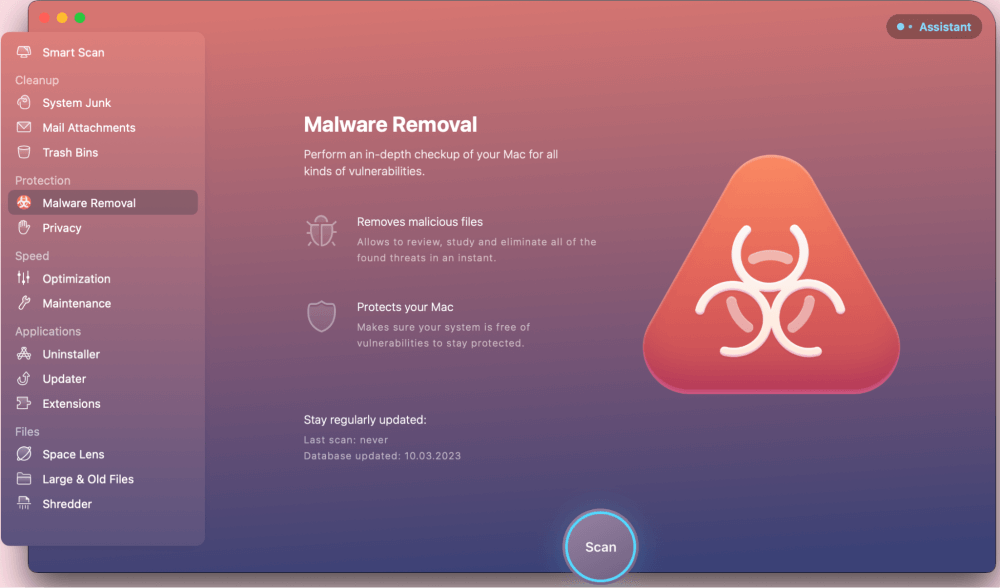
Did this article help you fix your mds_stores? Which method did you use? Let us know in the comments below!
