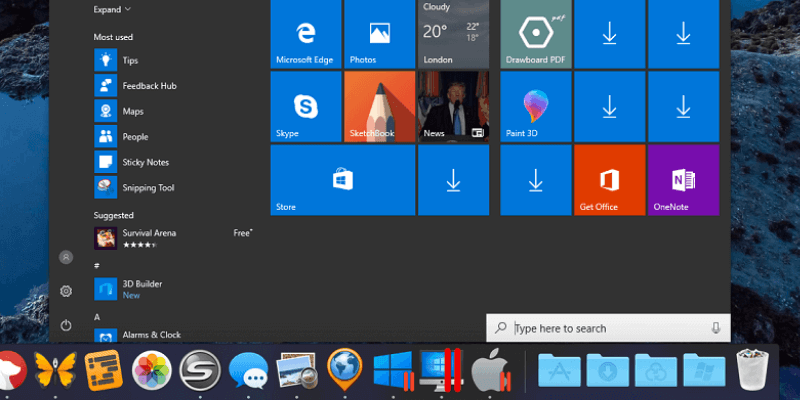
Parallels Desktop for Mac
Summary
Parallels Desktop runs Windows and other operating systems in a virtual machine alongside your Mac apps. It’s a good option for those who still rely on certain Windows apps for their business, or gamers who can’t live without a favorite Windows game. It’s also a great solution for developers who need to test their apps or websites on other platforms.
If you’ve found native Mac apps that meet all of your needs, you don’t need Parallels Desktop. If you need to run just a handful of non-critical Windows apps, one of the free virtualization alternatives may be all you need. But if you’re looking for the best performance, Parallels Desktop is your best option. I highly recommend it.
What I Like: Windows is very responsive. Pauses when not in use to save resources. Coherence mode lets you run Windows apps like Mac apps. Also run Linux, Android, and more.
What I Don’t Like: My mouse became unresponsive once. macOS and Linux are less responsive than Windows.
What does Parallels Desktop do?
It’s an app that allows you to run Windows apps on your Mac. It does this by allowing you to install Windows on a virtual machine — a computer emulated in software. Your virtual computer is assigned a portion of the RAM, processor and disk space of your real computer, so it will be slower and have fewer resources.
Other operating systems will also run on Parallels Desktop, including Linux, Android, and macOS — even older versions of macOS.
Is Parallels Desktop Safe?
Yes, it is. I ran and installed the app on my iMac and scanned it for viruses. Parallels Desktop doesn’t contain any viruses or malicious processes.
Be aware that when you install Windows in Parallels, you become vulnerable to Windows viruses (on the virtual machine and the files it can access), so make sure you protect yourself. A trial version of Kaspersky Internet Security is included, or install your security software of choice.
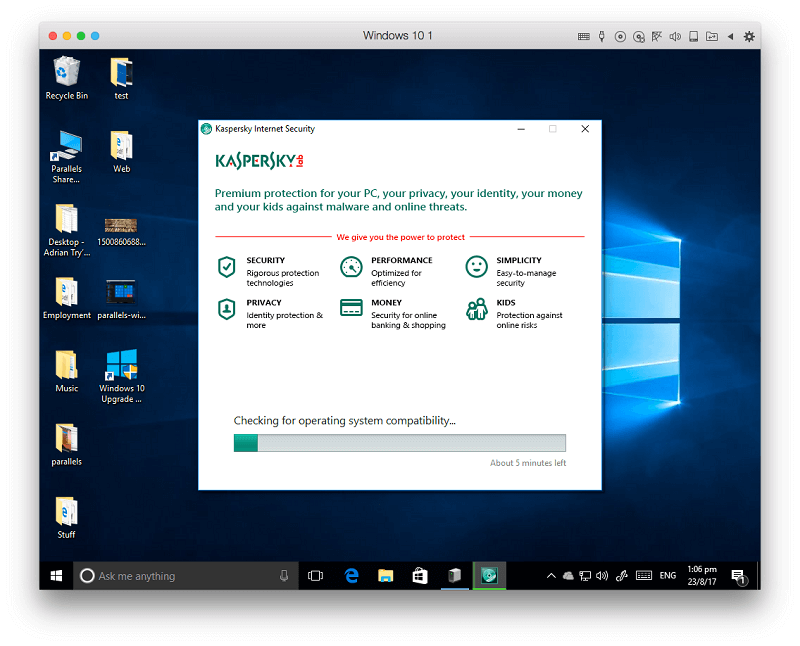
During my use of the app, my mouse froze once when switching between Windows and Mac. This required a reboot to fix. Your mileage may vary.
Is Parallels Desktop Free?
No, it isn’t freeware though a full-featured 14-day trial is available. There are three versions of the app to consider. You’ll also have to pay for Microsoft Windows and your Windows applications if you don’t already own them.
How to Install Parallels Desktop for Mac?
Here is an overview of the full process of getting the app up and running:
- Download and install Parallels Desktop for Mac.
- You’ll be asked to choose an operating system for your new virtual machine. To install Windows, you have three choices: purchase it online, install it from a US stick, or transfer it from a PC. Enter the Windows product key when prompted.
- Windows will be installed along with some Parallels tools. This will take some time.
- Your new Windows desktop will be displayed. Install any Windows application software you need.
Table of Contents
Why Trust Me for This Review
My name is Adrian Try. After using Microsoft Windows for over a decade, I made a deliberate move away from the operating system in 2003. I enjoyed the change, but still needed certain Windows apps on a regular basis. So I found myself using a combination of dual boot, virtualization (using VMware and VirtualBox) and Wine. See the Alternatives section of this Parallels Desktop review.
I hadn’t tried Parallels before. I was provided a review license and installed an earlier version on my iMac. For the last week, I’ve been putting it through its paces, installing Windows 10 (purchased just for this review) and several other operating systems, and trying just about every feature in the program.
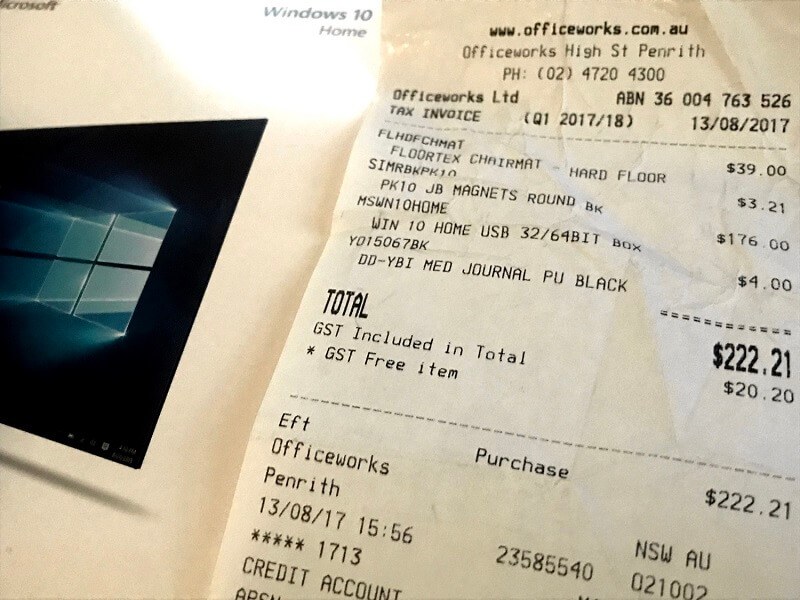
The new version was released, so I immediately upgraded. This review reflects my use of both versions. In this Parallels Desktop review, I’ll share what I like and dislike about Parallels Desktop. Read on for the details!
Detailed Review of Parallels Desktop for Mac
Since Parallels Desktop is all about running Windows apps (and more) on your Mac, I’m going to list all its features by putting them into the following five sections. In each subsection, I’ll first explore what the app offers and then share my personal take.
1. Turn Your Mac Into Several Computers with Virtualization
Parallels Desktop is virtualization software — it emulates a new computer in software. On that virtual computer, you can run any operating system you like, including Windows, and any software that runs on that operating system. That’s very convenient if you need non-Mac software.
A virtual machine will run slower than your real computer, but Parallels has worked hard to optimize performance. But why run a slower virtual machine when you can install Windows on your actual computer using Bootcamp? Because having to restart your machine to change operating systems is slow, inconvenient, and incredibly frustrating. Virtualization is an excellent alternative.
My personal take: Virtualization technology provides a convenient way of accessing non-Mac software while using macOS. If you need regular access to Windows apps, Parallel’s implementation is superb.
2. Run Windows on Your Mac Without Rebooting
You may need to run Windows on your Mac for a variety of reasons. Here are some examples:
- Developers can test their software on Windows and other operating systems
- Web developers can test their websites on a variety of Windows browsers
- Writers can create documentation and reviews about Windows software.
Parallels provides the virtual machine, you need to supply Microsoft Windows. There are three options:
- Purchase it directly from Microsoft and download it.
- Purchase it from a store and install from a USB stick.
- Transfer Windows from your PC or Bootcamp.
Transferring a previously-installed version of Windows is the least-recommended option, as it can lead to licensing issues or driver problems. In my case, I purchased a shrink-wrapped version of Windows 10 Home from a store. The price was the same as downloading from Microsoft: $179 Aussie dollars.
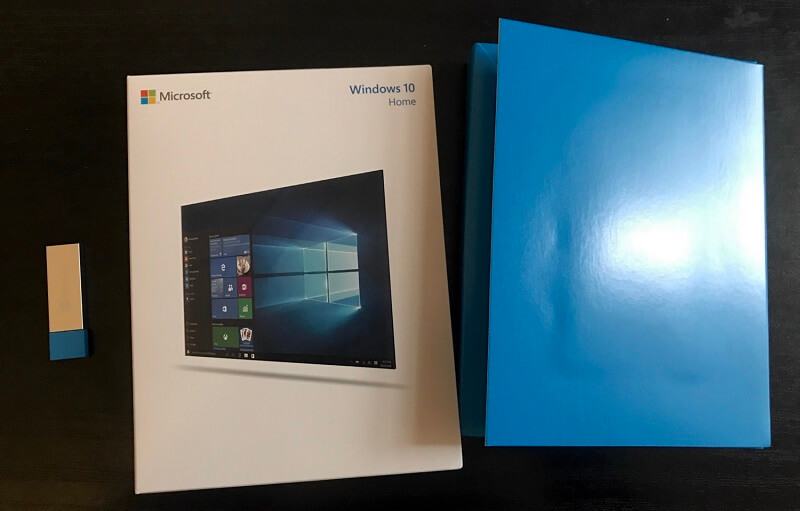
I started up Parallels Desktop, inserted my USB stick, and Windows was installed without fuss.
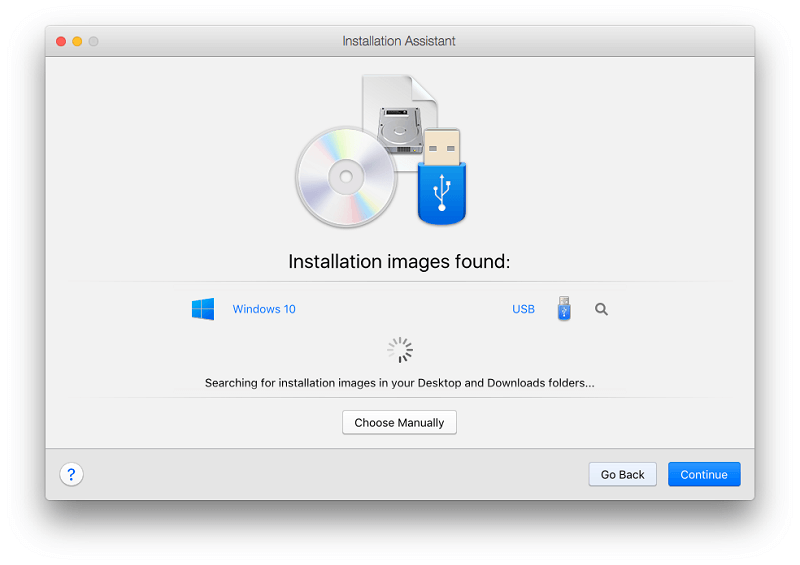
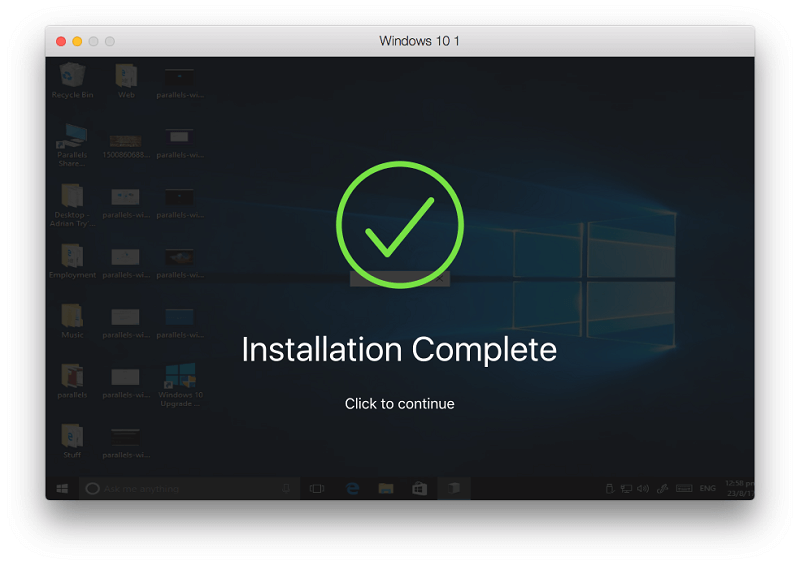
Once installed, Windows feels snappy and responsive. Moving from Windows to Mac and back again is fast and seamless. I’ll explain how that’s done in the next section.
My personal take: For those needing access to Windows while using macOS, Parallels Desktop is a godsend. They have obviously worked hard to optimize their software for Windows, as it is incredibly responsive.
3. Switch Conveniently between Mac and Windows
How easy is switching between Mac and Windows using Parallels Desktop? You don’t even notice it. By default, it runs inside a window like this.
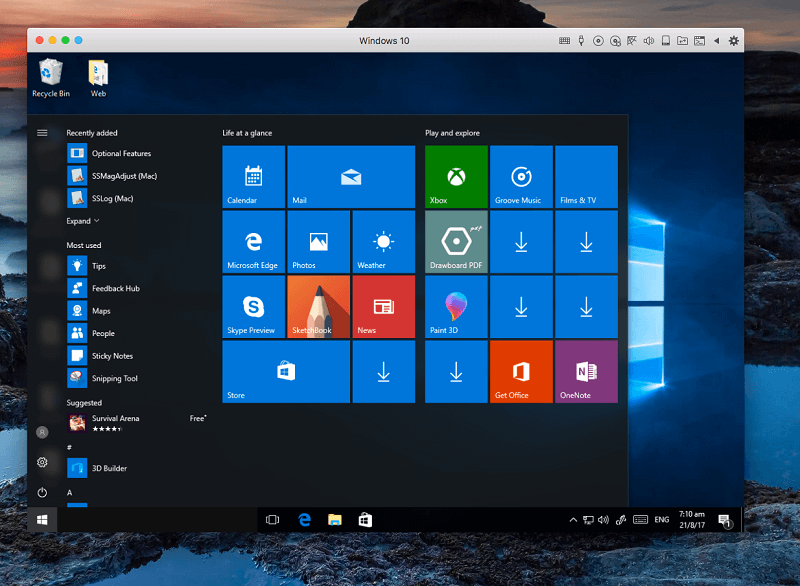
When my mouse is outside of that window, it is the black Mac mouse cursor. Once it moves inside the window, it becomes the white Windows mouse cursor automatically and instantly.
For some uses that can feel a little cramped. Pressing the green Maximize button will make Windows run full screen. The screen resolution adjusts automatically. You can switch to and from Windows using a four-finger swipe.
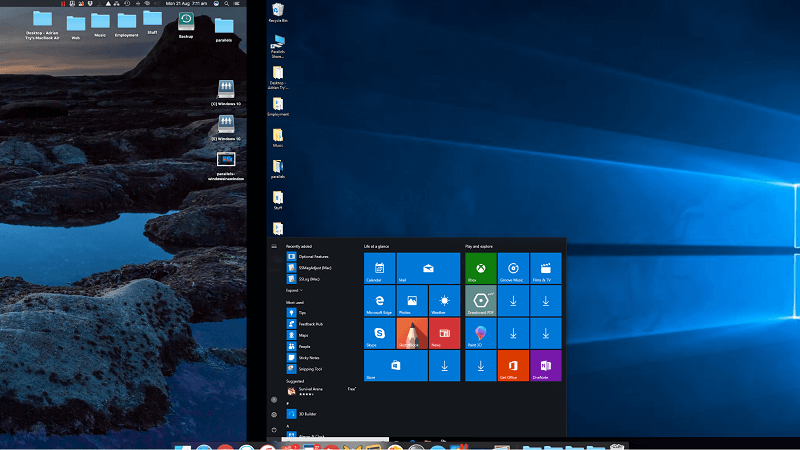
Very fast, very easy, very intuitive. Switching between Mac and Windows couldn’t be easier. Here’s another bonus. For convenience, I found myself leaving Windows open even when I wasn’t using it. When not in use, Parallels pauses the virtual machine to reduce the load on your computer.
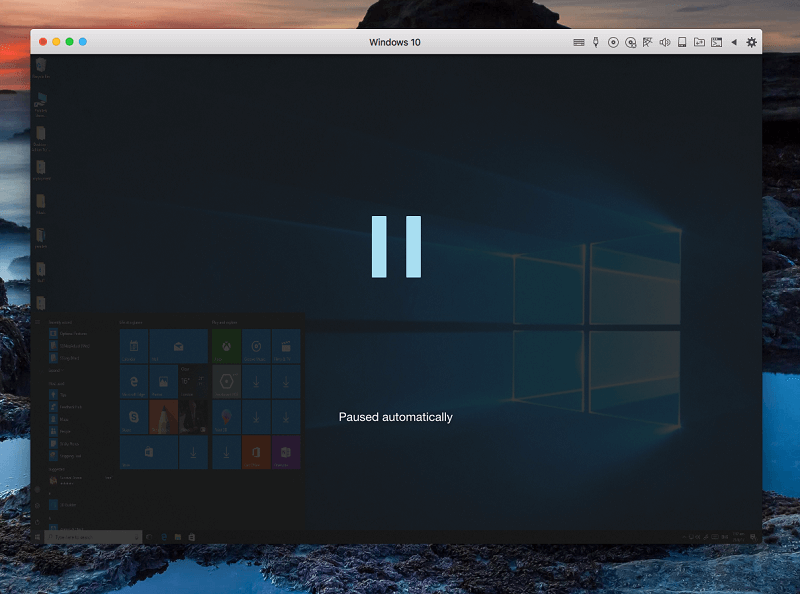
Once your mouse enters the Windows environment again, Windows is up and running again within about three seconds.
My personal take: Whether running Windows full-screen or in a window, switching to it is simple and seamless. It’s no harder than switching to a native Mac app.
4. Use Windows Apps alongside Mac Apps
When I first moved away from Windows, I found myself still relying on a few key apps. You might be the same:
- You switched to Mac, but still have a number of Windows apps you rely on — perhaps the Windows versions of Word and Excel, the Xbox Streaming app, or a Windows-only game.
- You may still absolutely depend on a legacy app that no longer works on modern operating systems.
It’s surprising how reliant businesses can become on out-of-date software that is no longer updated or supported. Parallels Desktop provides a Coherence Mode which lets you work with Windows apps without dealing with the Windows interface. David Ludlow sums it up: “Coherence turns your Windows apps into Mac ones.”
Coherence Mode hides the Windows interface altogether. You launch the Start Menu by clicking the Windows 10 icon on your dock.
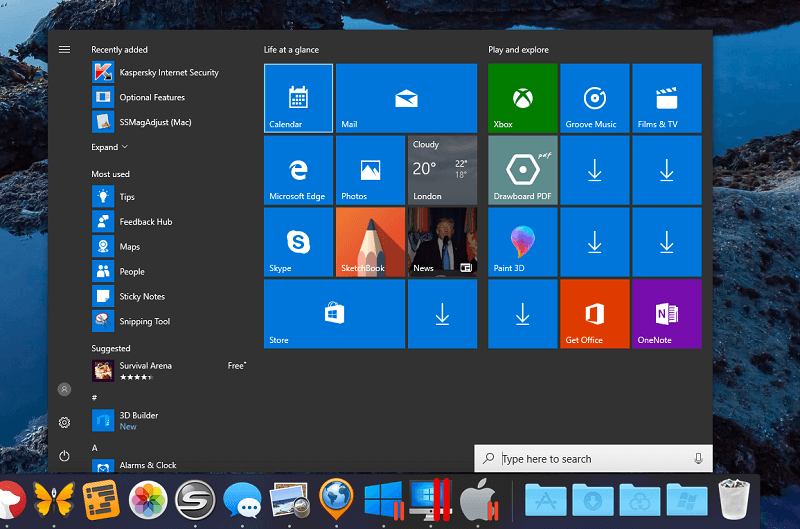
You can search for and run the Windows Paint program from Spotlight.
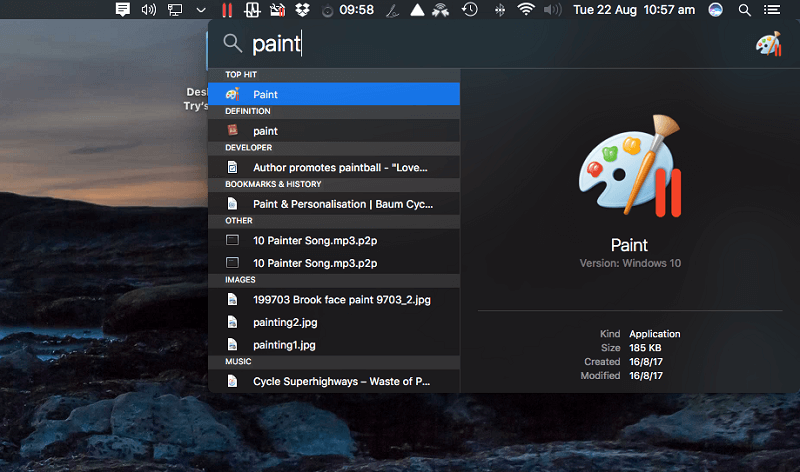
Paint runs right on your Mac desktop, no Windows in sight.
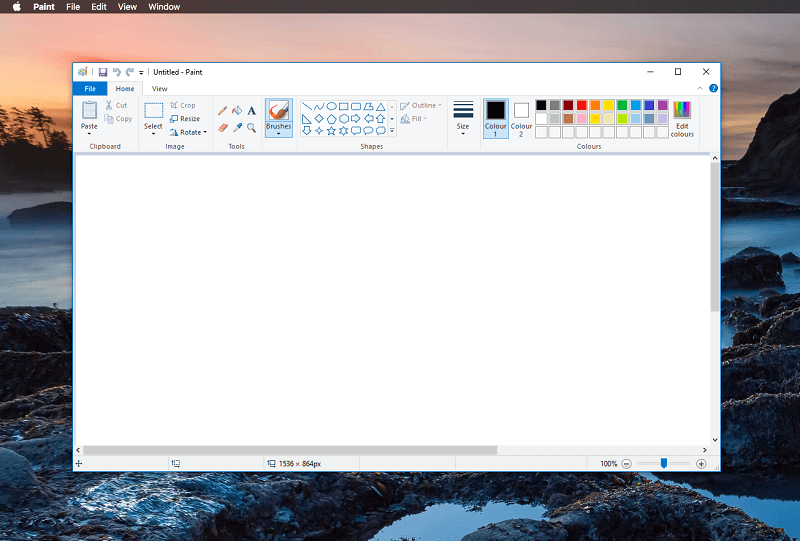
And the Mac’s right-click Open With menu even lists Windows apps.
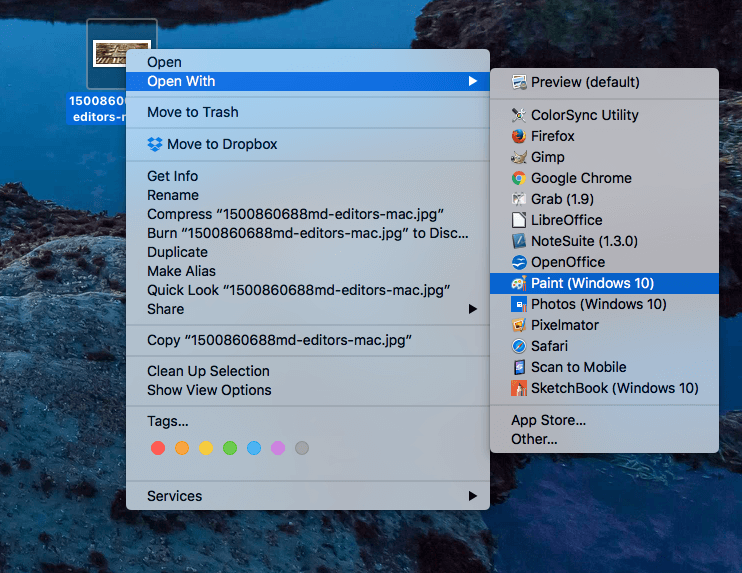
My personal take: Parallels Desktop allows you to use Windows apps almost as if they were Mac apps. You can start the apps from your Mac’s Dock, Spotlight, or a context menu.
5. Run Other Operating Systems on Your Mac
The convenience of Parallels Desktop doesn’t stop with Windows. You can run a variety of operating systems, including Linux, Android, and macOS. Why would someone want to do that? Here are some examples:
- A developer working on an app that runs on multiple platforms can use virtual computers to run Windows, Linux, and Android to test the software on.
- Mac developers can run older versions of macOS and OS X to test compatibility.
- A Linux enthusiast can run and compare multiple distros at once.
You can install macOS from your recovery partition or a disk image. You can also install older versions of OS X if you still have the installation DVDs or disk images. I chose to install macOS from my recovery partition.
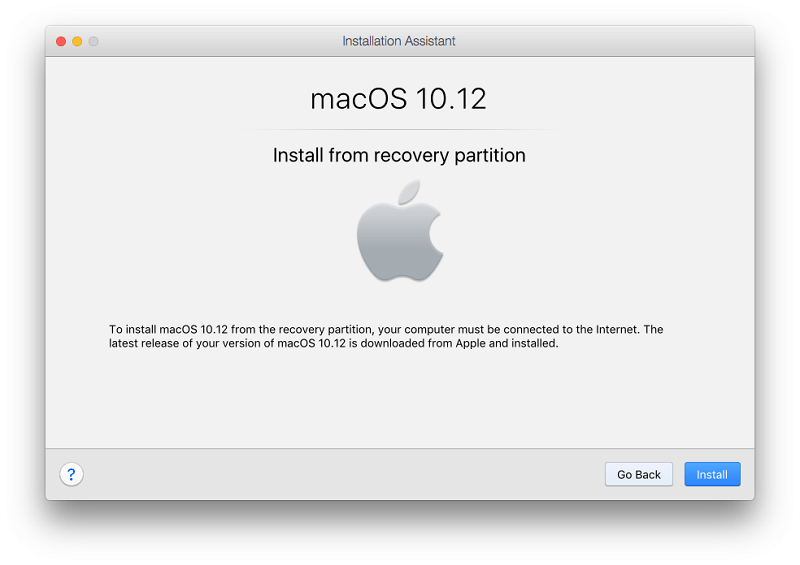
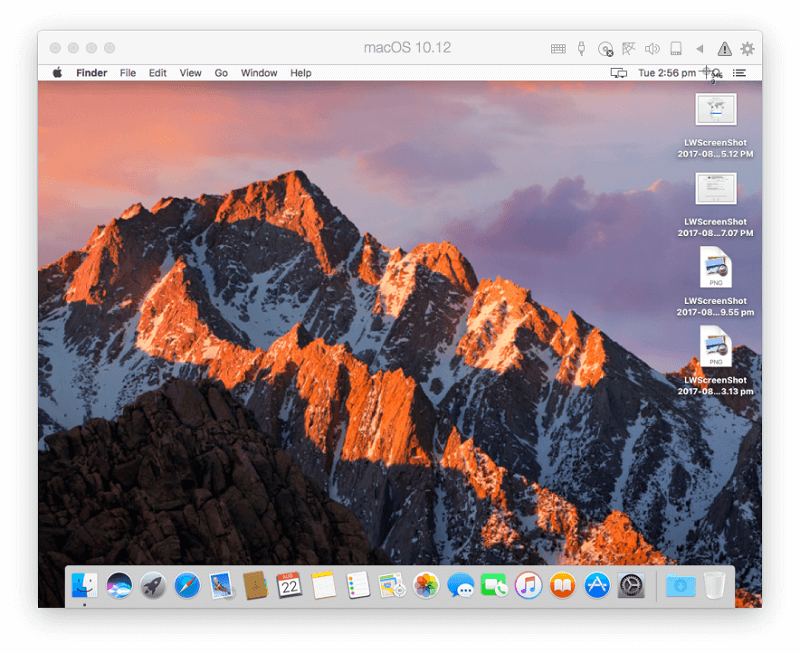
I found macOS significantly less responsive than Windows — I assume Parallel’s main priority is Windows performance. It was definitely usable, though.
Installing Linux is similar. You can either choose to have Parallels Desktop download a number of Linux distros (including Ubuntu, Fedora, CentOS, Debian and Linux Mint), or install from a disk image.
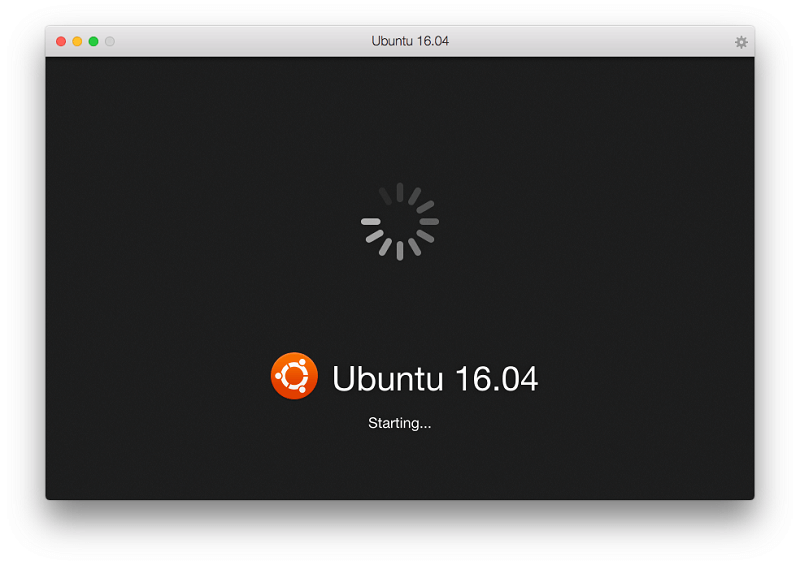
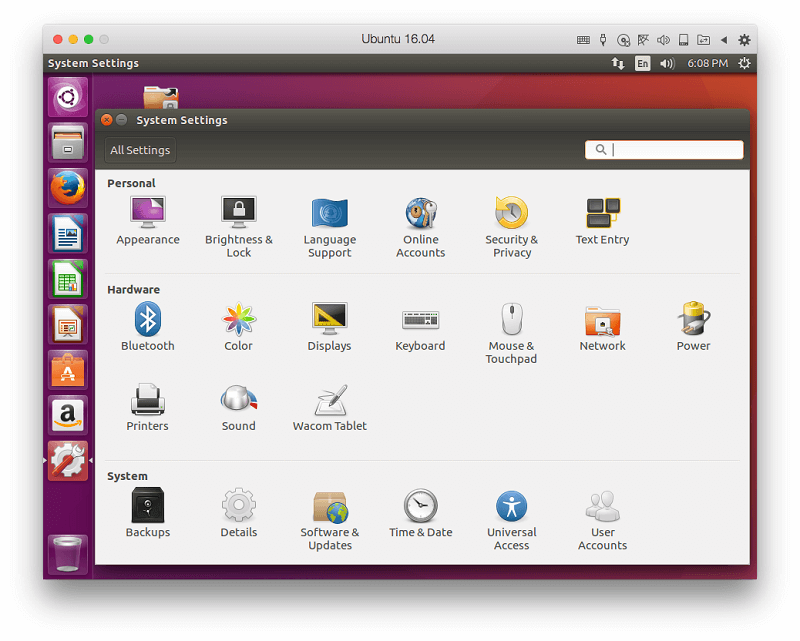
Like macOS, Linux seems less responsive than Windows. Once you have a few operating systems installed, the Parallels Desktop Control Panel is a handy way to start and stop them.
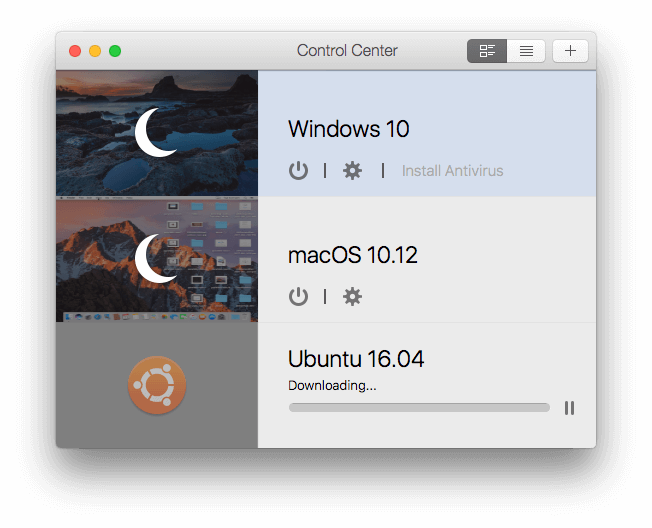
My personal take: Parallels Desktop can run macOS or Linux on a virtual machine, though not with the same speed as Windows, or with as many integration features. But the software is stable and usable all the same.
The Reasons Behind My Ratings
Features: 5/5
Parallels Desktop does exactly what it promises: it runs Windows apps alongside my Mac apps. Running Windows in a virtual machine was convenient and responsive and allowed me to access Windows apps that I rely on. Windows paused when not in use, so unnecessary resources were not being wasted.
Pricing: 4.5/5
Although there are free virtualization options, $99.99/year (or $129.99 one-time purchase) is a reasonable price to pay for the amount of work Parallels has put into optimizing performance and integration.
Ease of Use: 5/5
I found launching Windows and switching between Mac and Windows absolutely intuitive. The integrated approach of displaying Windows software in Spotlight searches, context menus and the Dock is brilliant.
Support: 4.5/5
Free support is available via Twitter, chat, Skype, phone (Click-to-Call) and email for the first 30 days after registering. Email support is available for up to two years from the product release date, though you can purchase phone support when required for $19.95. A comprehensive knowledge base, FAQ, Getting Started guide and User’s Guide are available.
Alternatives to Parallels Desktop
- VMware Fusion is Parallel Desktop’s closest competitor and is a little slower and more technical. A major upgrade is about to be released.
- Veertu is a lightweight alternative. It’s almost as quick as Parallels but has fewer features.
- VirtualBox is Oracle’s free and open-source alternative. Not as polished or responsive as Parallels Desktop, it’s a good alternative when performance is not at a premium.
- Boot Camp comes installed with macOS, and allows you to run Windows alongside macOS in a dual-boot setup — to switch you need to restart your computer. That’s less convenient but has performance benefits.
- Wine is a way of running Windows apps on your Mac without needing Windows at all. It can’t run all Windows apps, and many require significant configuration. It’s a free (open-source) solution that just might work for you.
- CodeWeavers CrossOver is a commercial version of Wine that is easier to use and configure.
Final Verdict
Parallels Desktop lets you run Windows apps on your Mac. That can be very handy if you rely on certain Windows apps for your business, or have switched to Mac and can’t find alternatives for everything you need.
Is it worth it? If you have Mac apps for everything you need you won’t need Parallels, and if you need just a few non-critical Windows apps a free alternative may meet your needs. But if you rely on Windows apps to get your work done, you’ll need the premium Windows performance that Parallels Desktop provides.
How do you like this Parallels Desktop review? Leave a comment below.

Hi Adrian. Thanks for the brilliant review. I used the trial version of Parallels and absolutely fell in love with it. I would like to upgrade to the standard version. However I’m in a dilemma whether to opt for a yearly membership or a one time subscription.
Could you give me more insight on what are the downsides on opting for the one time membership since I won’t be eligible for any upgrades with this particular subscription. Will this affect the working of the virtual machine any way.?
Thanks.!
Parallels 18 was released yesterday and they increased its price from 79.99 to 99.99 for suscription and from 99.99 to 129.99 for license ownership. I was thinking on buying but not now.
Hi Adrian,
Thanks a lot for your detailed review. However, I’m still undecided if I should give it a try to Parallel in an M2 MacBook or stick with my MacBook Pro 2019 and buy a second laptop for Windows. Mainly, I need Windows because at work we use 2 softwares that only run on Windows.
Do you have any experience with this type of decision?
Thanks!
I tried Parallels Desktop for Mac a few years ago..at least two times. It was disappointing both times, back then. If running Windows and Mac OS could be done by one of either ‘operating modes’ not interfering with the other, my computer/computing times would have been less annoying and antagonizing. I do plan on updating hardware to a new and more ‘powerful’ iMac. I will want it to run Windows (10) also. Bootcamp might be the better pf the two available choices ….. I did try to run Bootcamp in a Mac Pro laptop/notebook but removed Bootcamp when the Windows microphone never worked correctly, Parallels could be the right choice, if I heard from users that were completely satisfied and even joyful while legitimately using both operating systems regularly and ongoing for their works, habits, pleasures, etc. I have been using Parallels Toolbox; I like it. I currently have Bootcamp running in two Mac mini’s. There have been no significant issues to complain about, the operating modes do work as expected..
Hello Adrian,
Your style of reviews is very well thought out. I do have one question as I am new to emulators. When you say the “Virtual computer is assigned a part of … disk space”, does that mean the hard drive is partitioned? Thanks, Roberto
Hi Roberto, and thanks for your feedback and question. No, no partitions are created. Parallel’s virtual disk is just a file on your normal drive.
I had issues with the Kapersky security software. It ended up filling my drive with files to the point it caused a slowdown.
Can I use another security software?
Thanks
Hi John. Yes, any Windows security app will run under Parallels.
Hi Adrian, this review is very helpful. I am tempted to purchase Parallels 13 for the convenience but I am just concerned about the performance as I need to do 3D rendering on Windows. I wonder if it will run slower on Parallels? And when I switch to Mac apps, will they also run slower? I just got the latest Macbook with touchbar and still hesitated to use Bootcamp or buy Parallels because I need good performance to do 3D. Your thoughts will be much appreciated. Thanks!
Hi Miranda. When graphics performance is the priority, it’s always best to run Windows natively. Bootcamp is the best way to go.
However, I would like to know your system configuration, and how much resources did you allocate to your virtual machines to get the kind of performance that you reported. Hoping for a response soon. Thanks.
Hi Vineeth. I used the default settings when evaluating Parallels – no tweaking. I used an old 8 year old iMac, but it does have 12 GB of RAM. Adrian
Thanks a ton for this review, really helpful. I am switching to a Macbook Pro for the first time and have been using Windows all my life. Using Parallels Desktop on Mac for Windows apps looks so much better than I expected and puts me at ease now.