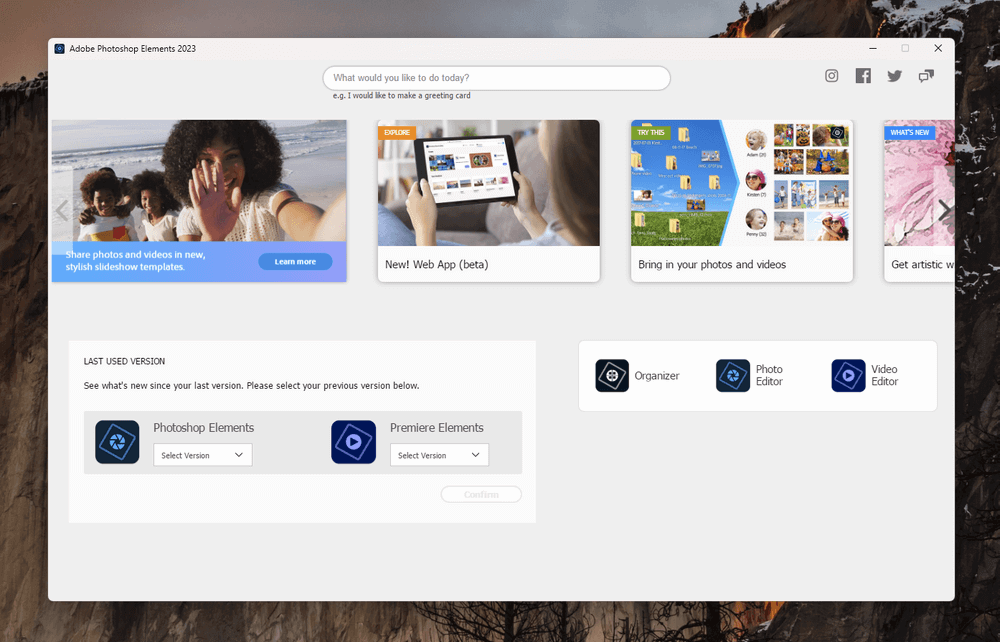
Adobe Photoshop Elements
Summary
Adobe Photoshop Elements is a powerful but easy-to-use photo editor intended for the amateur shutterbug who wants to quickly polish up their photos and share them with the world. It offers plenty of automatic and guided editing options as well as step-by-step wizards to make complex editing tasks a breeze for new users, and those who are a bit more experienced with photo editing will find all the tools they need for precise editing control in Expert mode.
While Adobe has been focused on adding fancy new automatic tools and guided edits, the Create and Share sections of Photoshop Elements seem to be falling by the wayside. The step-by-step wizards in the Create section could use a bit more polish to make them easier to use, and the Share options should provide users with more choices – like sharing with Adobe’s own companion app.
What I Like: Very user-friendly. Impressive automatic editing tools. Powerful yet simple manual editing options. RAW file editing. Easy social media sharing.
What I Don’t Like: Social sharing options need updating. Create section could be easier to use. Online companion app needs work.
Is Photoshop Elements any good?
Yes! Photoshop Elements brings powerful photo and image editing within the reach of casual photographers of all skill levels. It’s not quite as feature-packed as its older cousin Photoshop, but it’s also a lot more user-friendly and filled with plenty of guides, tutorials, and inspiration. It is available for both Windows and macOS.
Is Photoshop Elements free?
No, Photoshop Elements is not free, although there is a 30-day free trial of the software that has no limitations on how you can use it. Once the trial period is over, you can purchase the software for $99.99 USD.
Is Photoshop Elements the same as Photoshop?
Photoshop is the industry-standard app for professional image editing, while Photoshop Elements is intended for casual photographers and home users who want to edit and share their photos with friends and family.
Photoshop Elements contains many of the same tools as Photoshop, but they are presented in a much more accessible way. Photoshop offers more powerful and complex editing options, but it also provides less instruction and guidance on how to use them.
Is Photoshop Elements part of Creative Cloud?
No, Photoshop Elements is not part of the Adobe Creative Cloud group of apps. Like all the software in the Elements family, Photoshop Elements is available as a standalone purchase that doesn’t require a subscription. At the same time, that also means the benefits of the Creative Cloud (such as access to Adobe Fonts) are restricted to those who purchase a recurring monthly subscription to one of the apps in the Creative Cloud group.
Where can I find good Photoshop Elements tutorials?
The Photoshop Elements home screen gives users links to regularly-updated tutorials right within the app. They do require internet access to use, but so do most tutorials! You can also access an online library of video tutorials through the Help menu in the app.
There are also some more complete tutorials available online for those of you who are new to the program and want a thorough grounding in how it works. If you’d prefer an offline option, there are also a few great books available on Amazon.com.
Table of Contents
Why Trust Me for This Review
Hi, my name is Thomas Boldt, and I’ve been working with various versions of Photoshop for the last 20 years or so, ever since I got my hands on a copy of Photoshop 5.5 in a school computer lab. That helped kickstart my love of the graphic arts, and since then, I’ve become a graphic designer and professional photographer.
I’ve seen how Photoshop has evolved over the years, but I’ve also worked and experimented with a huge number of other image editing and graphics programs, from small open-source projects to industry-standard software suites.
Note: Adobe provided me with no compensation or consideration for writing this review, and they have had no editorial input or control over the final outcome.
Detailed Review of Adobe Photoshop Elements
Photoshop Elements doesn’t have quite as many features as the full version of Photoshop, but there are still too many for us to cover each one in detail. Instead, we’ll take a look at how the program looks and functions, as well as some of the more common uses. Please also note that the screenshots below are taken from the Windows version of Photoshop Elements, but the Mac version should look almost exactly identical.
User Interface
The user interface for Photoshop Elements isn’t nearly as intimidating as the full version of Photoshop, but it also skips the modern dark gray style used in Adobe’s professional software in favor of something a bit more boring.
There are four main sections to work with your images in Photoshop Elements: Quick mode, Expert mode, and Guided mode, as well as the ‘Create’ menu, which walks you through the process of creating various template-based projects such as greeting cards, photo collages, and slideshows.
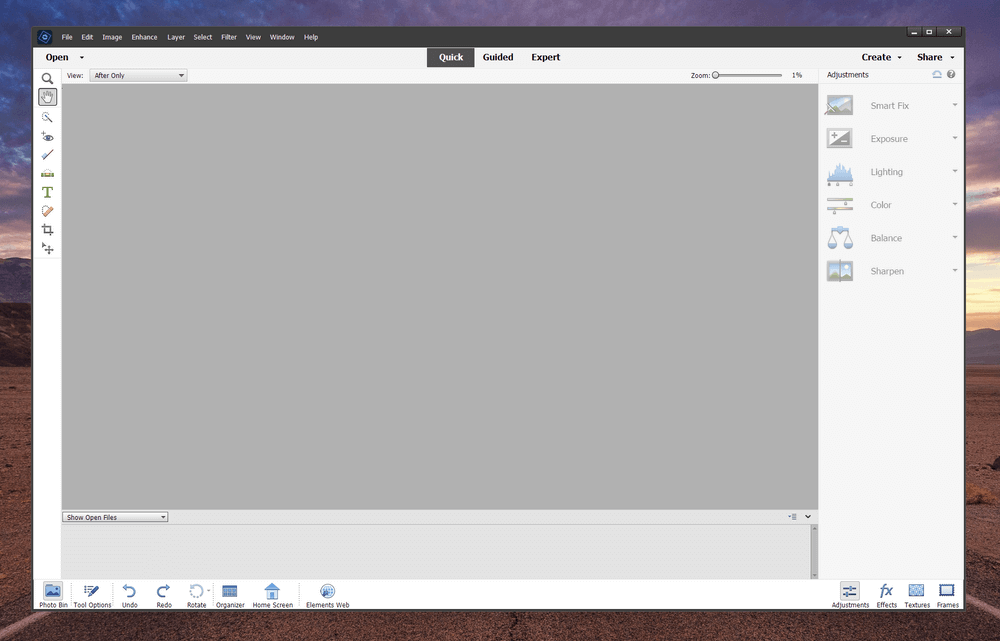
Aside from that, the interface is broken down into four main sections surrounding the primary workspace: main tools on the left, mode navigation at the top, settings on the right, and additional commands and options along the bottom. It’s a simple and effective layout, and all the buttons are nice and large for easy use.
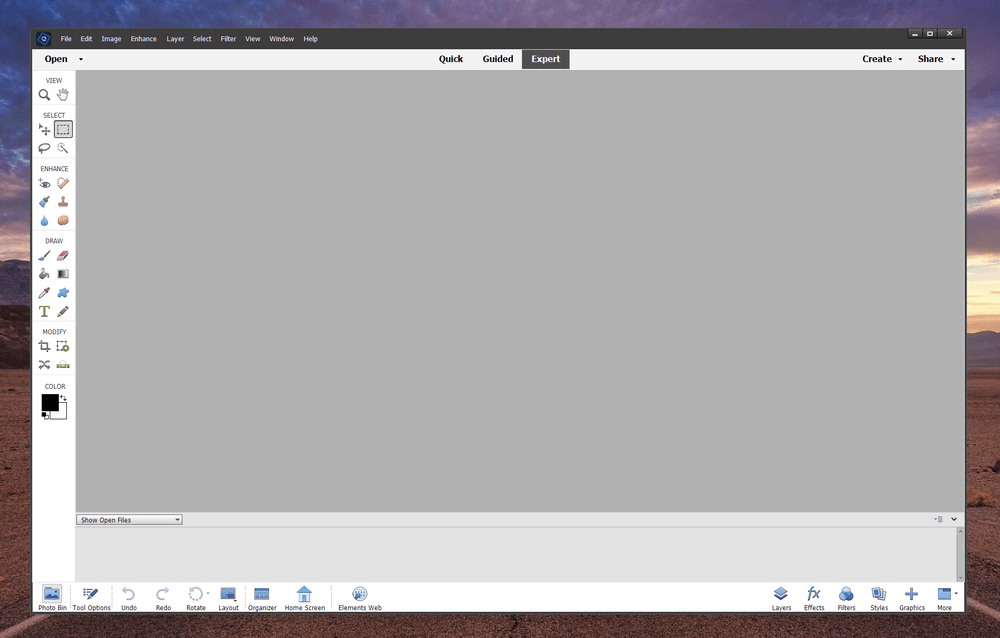
If you’re using the Expert mode, as shown above, the interface is more or less the same but with some extra tools along the left and different options along the bottom, allowing you to work with layers, adjustments, and filters.
You can even customize the interface in Expert mode, which is a nice touch that allows users who are more comfortable with Photoshop Elements to tweak the layout to their own personal tastes. The customization options are limited to which palettes you have open, but if you’d prefer to see your edit history or hide the filters panel, it’s easy to do. If you’re like me, you’d probably much rather see your file info than options for adding filters, but to each their own!
My personal take: The Photoshop Elements interface is clearly designed and fairly streamlined for new users, with big helpful buttons and lots of guidance. However, it’s also a bit of an aging design that could use some updates to make it a bit more modern.
Editing Your Images
If you want to edit your images by hand, you can select either the Quick mode, which is best for new users, or the Expert mode, which gives experienced Elements users more complex editing options.
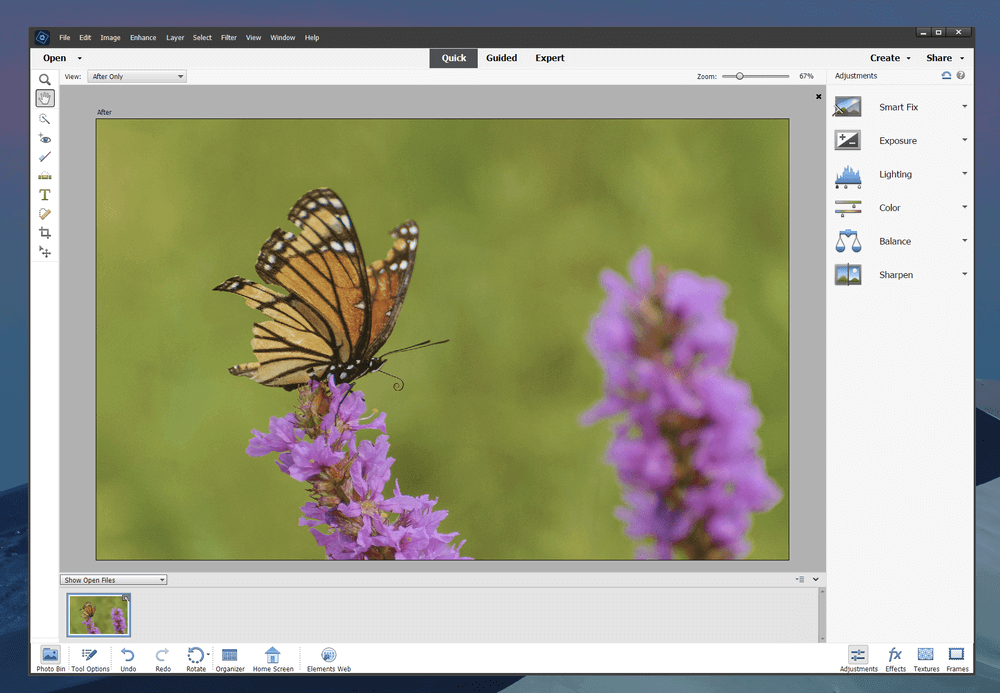
Quick mode, shown above, prioritizes fast fixes that can be managed with just a few clicks, allowing Photoshop Elements to make suggestions about possible adjustment settings.
This mode only lets you make basic exposure adjustments and a few other basic tweaks, such as red-eye removal and teeth whitening, although the preset adjustments are a bit extreme and could do with a lighter touch. The results appear live on the image as you move the cursor over each suggestion, which is nice, but they will almost always require some tweaking before they’re usable.
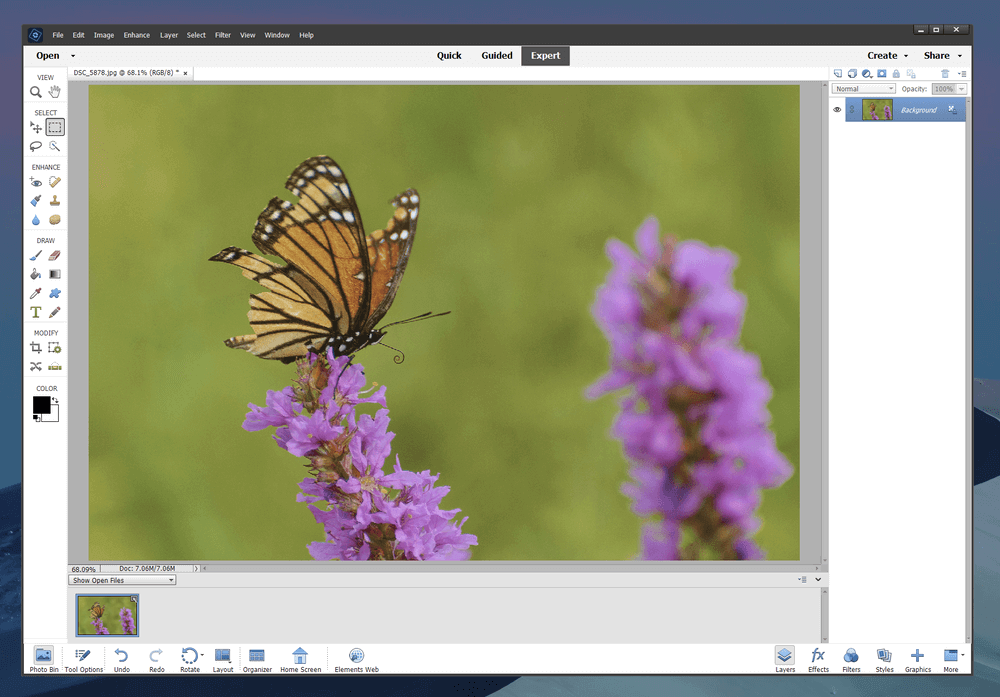
Working in Expert mode gives you a lot more flexibility and control when it comes to making edits. Instead of using preset edits, the right panel now offers you the ability to work with layers, apply styles and effects, add graphics, and (to the groans of designers everywhere) use some of the gimmicky Photoshop filters that designers love to hate – and everyone else loves to use.
I find working with the tools here to be much more effective than those in Quick mode, but that’s because it’s much closer to the experience I’m used to with the full version of Photoshop.
Most users will probably be editing JPEG files and other standard image formats, but Elements can also edit RAW files. When you open a RAW file with Photoshop Elements, it suggests that you use Lightroom to take advantage of its non-destructive editing, but you can continue without changing programs if you don’t already have access to Lightroom.
It’s not a bad idea, actually, since the RAW import options in Photoshop Elements are definitely more limited than you’d find in Lightroom or any other program dedicated to RAW editing. If you’re planning on photographing primarily in RAW, you would be better off taking the time to learn a more advanced program, but for JPEG snapshots and smartphone photos, Photoshop Elements is definitely up to the task.
My personal take: Photoshop Elements’ manual editing tools are excellent in both Quick and Expert modes. Quick mode allows new users to get comfortable working with manual editing tools, and they can move on to Expert mode when they’re ready for more precise tools.
Guided Mode
If you’re completely new to the world of photo editing, Photoshop Elements has you covered with its Guided mode. The Guided panel lets you select from a series of edits that you want to apply, whether it’s a simple image crop, a black-and-white conversion, or creating a Warhol-style Pop Art portrait in just a few clicks.
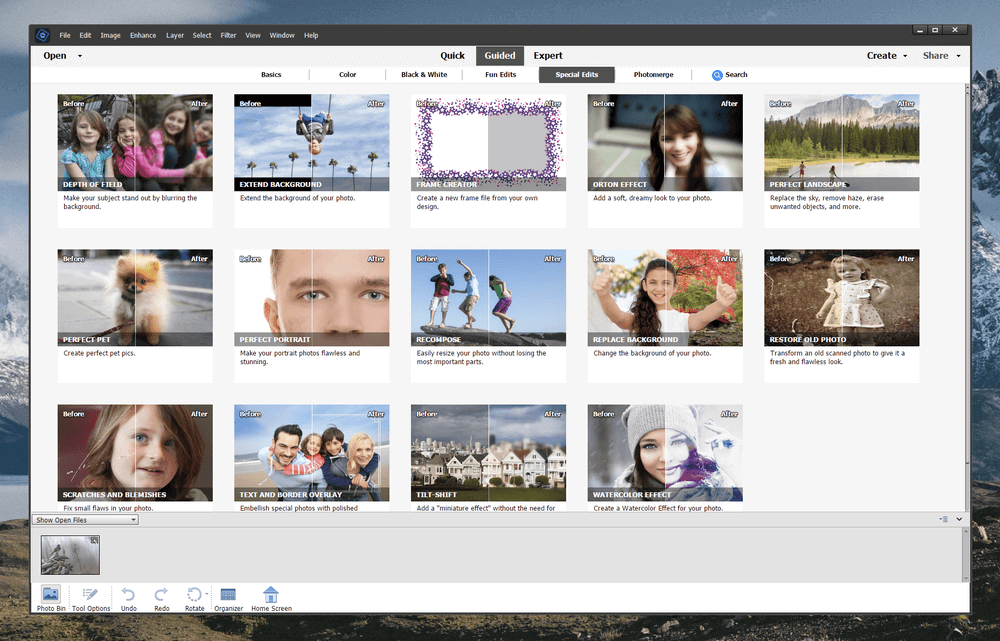
You can also create panoramas, group shots from multiple images, add decorative frames, and lots more. There are 71 different options to choose from, and Photoshop Elements walks you through all the steps needed to pull off some complex editing magic.
Once you’re done, the Guided mode wizard will either let you continue editing in Quick or Expert mode or walk you through the process of saving and sharing your latest creation on Facebook, Twitter, or Flickr, a formerly popular photo-sharing site. The available sharing options feel a bit out of date, but they have stayed the same for the last several releases.
My personal take: Guided mode gives new editors a real taste of what can be accomplished with digital image editing tools and will hopefully inspire users to explore what can be done without relying on Guided mode.
Creating With Photoshop Elements
Photoshop Elements also comes with a series of wizards designed to help you create different design products without any specialized layout knowledge or software. They are accessed using the ‘Create’ menu in the top right, although I think it would make a bit more sense to put them in the ‘Guided’ mode section.
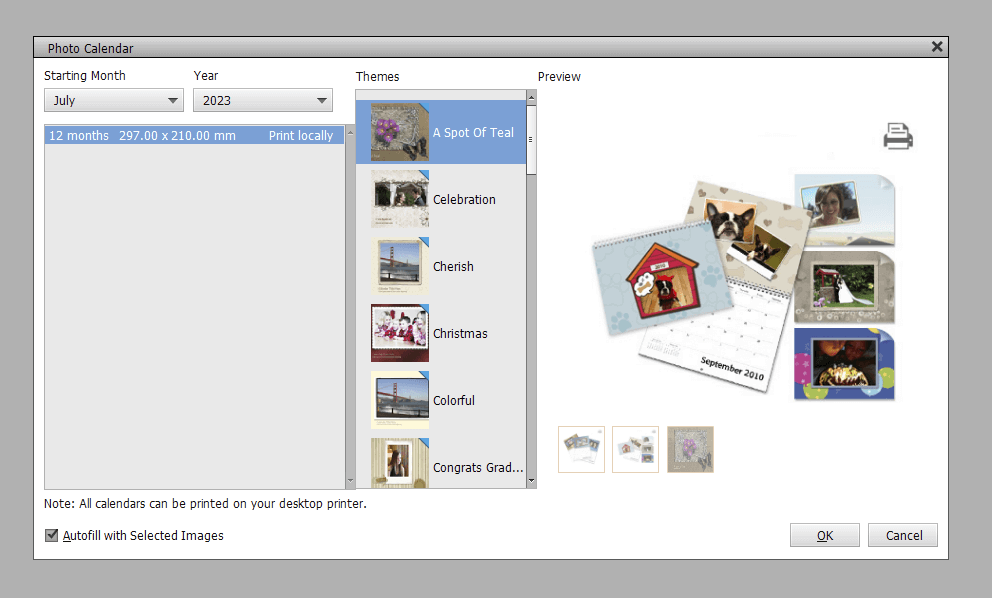
The wizards don’t offer quite as much instruction as the edits found in Guided mode, which is a bit surprising considering that these tasks are more complicated than your average photo edit.
That being said, it’s nice to have the option to take your newly edited photos and create a calendar or a photo collage you can print at home in just a few clicks. Just be prepared to take a bit of time to learn how the wizards work and get the settings exactly the way you want them.
My personal take: These tools are fine for quick fun projects, but they don’t offer the same level of control that you’d get if you created them from scratch yourself. It’s handy that they can be printed out on a standard home printer, but it would be nice if Adobe gave you the option to send it to a printing agency for one-click production.
Exporting Your Work
If you’ve finished a project using the Create menu, you’ll be guided through the entire process of designing and printing. But if you’re keeping your work in the digital world, Photoshop Elements has the ability to share your files on social media or photo-sharing sites built right into the program.
Just click the ‘Share’ menu in the top right and choose your destination service, and you’ll be able to get your newly edited photo out into the world. In my tests, the export options worked smoothly.
They weren’t completely perfect, however. While this is a helpful feature, especially if you share all of your images online, it seems like it could use more options when it comes to the upload process. I couldn’t name my photo, make a post or add a description, although there is the option to tag people and places. The Flickr uploader is a little bit better, but it still doesn’t let you title your photos.
The selection of output locations is also a bit limited – Facebook, Twitter, and Flickr – but hopefully will be updated to include some additional options in a future release, although there haven’t been any changes in recent versions except to reduce the number of options.
Of course, you can just save your file to your computer and upload it to any service you like, but with a bit of tweaking, this social sharing option would be a real timesaver for anyone who shares a lot of photos regularly.
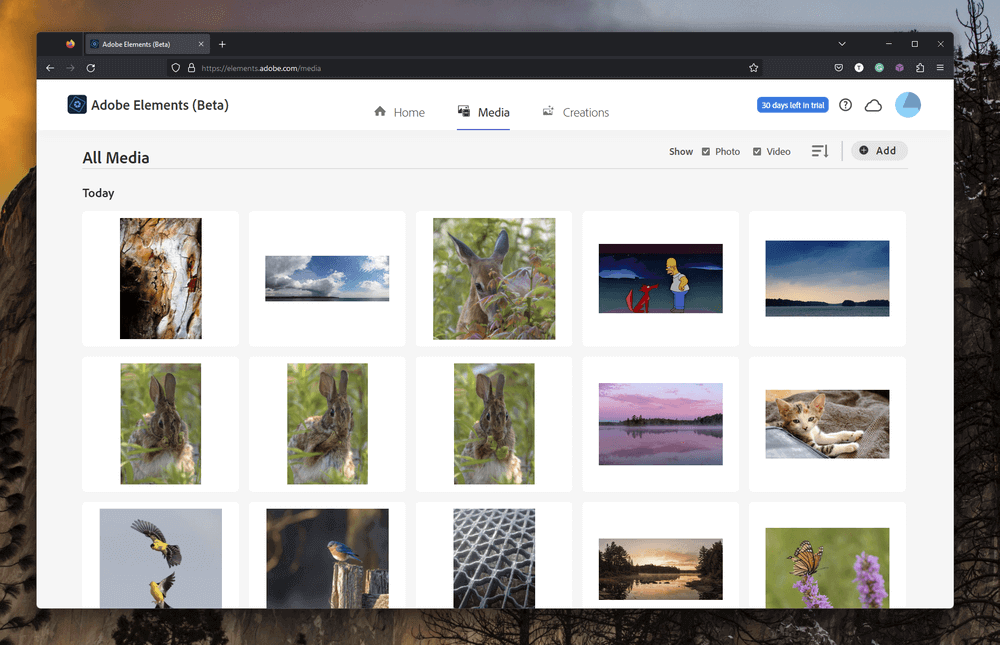
The biggest new sharing feature is the online companion app, which gives Elements users a little taste of the sharing and syncing features found in the subscription-based Creative Cloud apps. The Elements online companion app allows you to store media in the cloud and access it on any device, but somehow, Adobe didn’t bother to include the ability to upload your edited images to the cloud directly from the app, which is baffling to me.
My personal take: This is the area of Photoshop Elements that needs the most work. It’s got a lot of potential, but it seems like it’s being ignored by Adobe. I’m not sure if that’s their fault or due to the fact that social sites don’t want other companies’ apps to be able to post content, but there should be better integration with the Elements web app.
Reasons Behind My Ratings
Features: 5/5
Photoshop Elements has all the tools that you’d need to turn your snapshots into photographic masterpieces. If you’re not comfortable editing by hand, the Guided editing features ensure that you’ll always get an impressive result no matter what your skill level.
New automatic tools offer some impressive effects that can’t be accomplished with other image editors, and yet you’ll still find all the manual editing tools needed for standard image editing tasks.
Price: 4/5
Photoshop Elements is priced at a one-time purchase price of $99.99 USD, but it’s a bit expensive compared to some of the other apps available. It’s best for users who will be taking advantage of how user-friendly it is, not for experienced editors.
Users who are more comfortable working with image editors may be able to get a more powerful program at a lower price, although no other program I have reviewed offers the same level of built-in user help found in Photoshop Elements.
Ease of Use: 5/5
From the home screen tutorials section to the Guided editing mode, Photoshop Elements is extremely easy to use, no matter how comfortable you are working with computers. Even the Expert mode is still relatively easy to use, keeping features streamlined for the most common editing tasks. Once you’re finished working, saving and sharing your finished image is just as easy.
Support: 4/5
There is a fairly extensive user guide available on the Adobe website, which should be able to answer most of your questions about the software. There’s also an active forum community of other users who are often quite eager to help others, but if you can’t find answers to your problems there, it can be difficult to get more direct help.
Adobe relies on the forums as their primary support provider, although it is apparently possible to get in touch with someone via phone or live chat by asking a more general account support question first.
Photoshop Elements Alternatives
Adobe Photoshop (Windows / macOS)
If you want more editing options than Photoshop Elements provides, you can’t do better than the industry standard, Adobe Photoshop is definitely intended for the professional market, and it doesn’t offer any of the same convenient wizards and guided editing processes found in the Elements version, but you can’t beat it for the sheer number of features it has. Photoshop is only available as part of a Creative Cloud subscription, either bundled with Lightroom in the Photography plan or as part of the full suite of Creative Cloud apps.
Corel PaintShop Pro (Windows only)
PaintShop Pro has been around almost as long as Photoshop has, but it doesn’t have quite the same following. It has solid editing tools and some excellent drawing and painting tools, though it’s not as user-friendly as Photoshop Elements. It does have some solid built-in tutorials, but no guided options.
Affinity Photo (Windows / macOS)
Affinity Photo is a relatively new photo and image editor that only recently released a Windows version. The team behind it is committed to creating a solid alternative to Photoshop Elements at an extremely affordable price. It has many of the same powerful editing features, but it only costs $69.99 USD for a one-time purchase that includes free updates.
Final Verdict
For most day-to-day photo editing, Photoshop Elements offers everything you might need, no matter what skill level you are. If you want to add a bit of flair to your images, there’s a whole range of adjustments, filters, graphics, and other options for making your photos unique. The entire process from editing to sharing is extremely easy, and the Adobe program walks you through step-by-step if you want it to.
Professional editors will feel limited by the lack of more technical editing options, but for most users, Photoshop Elements will provide everything they need to turn their photos into masterpieces.

Very helpful and thorough…I much appreciate the advice and plan to give Elements a try. I think you saved me a lot of time in trying to compare Elements with alternatives.
Many thanks!!