Procreate is renowned for being the best app to create hand-drawn, original artwork for many different purposes. Adobe Illustrator is a more sophisticated design program that is geared towards more practical artwork that may be used more specifically for logos and illustrations.
If you’re new to digital drawing and you’re looking to create fluid, handmade artwork then Procreate is cheaper and easier to use. However, if your purpose is to create professional designs for logos or brand design purposes, then adobe Illustrator is your best option.
The main difference that may restrict you from using one or the other is the fact that Procreate is a pixel-based program and Illustrator is a vector-based program. Today I’m going to compare the two and explain exactly what this means for the users of both apps.
I’m Carolyn and for the last three years, I have been using Procreate to create digital artwork for my clients as I prefer to work with pixel-based programs. However, certain printing and branding projects I work on do require the use of Adobe Illustrator for the vector file output.
Determining which one is better is heavily dependent on what you are using it for. In this article, I’m going to compare the main differences between Procreate and Illustrator so you can decide for yourself which one you should invest your money and time into.
Table of Contents
Quick Comparison
Here is a quick overview of the main differences between Procreate and Illustrator:
| Procreate | Illustrator | |
| Pricing | No free version or free trial available. $12.99 USD one-time purchase | 7-day free trial. The annual subscription fee is $239.88 USD (billed upfront) or $20.99USD/month if you pay monthly |
| Compatibility | iPad | iPad, Windows & MacOS |
| Ease of Use | Easy to use | Steep learning curve |
| Supported Files | 15 file types | 13 file types |
| File Output | Pixel-based program | Vector based program |
| Time-lapse Feature | Available on all projects | No built-in automatic time-lapse feature |
| Drawing Tools | Free-hand drawing tools | work with paths |
| Editing Tools | Must manually select individual layers | Select and edit different sections of artwork easily |
| Internet Access | Does not require wifi for use after download | Does not require wifi for use after download |
Procreate vs Adobe Illustrator: Detailed Comparison
Below I have created a detailed breakdown comparing the two apps in terms of compatibility, ease of use, drawing/editing tools, supported files, file output, time-lapse feature, pricing, and internet access.
Compatibility
As Illustrator is a part of the Adobe family, you can access this app on almost all devices and operating systems. This provides great flexibility for artists working across different devices and software platforms and being able to interchange between them all.
You can use Adobe Illustrator on Apple iPads, most Windows desktops, macOS desktops, and Macbooks. As all Adobe apps offer the same range of options, you can use multiple programs across a large array of devices and systems. Thank you Adobe.
Procreate was designed specifically for Apple operating systems with the iPad in mind. According to the developers, this app works best only on an Apple iPad in conjunction with the Apple Pencil and they have no plans to expand to other operating systems.
This means the app is exclusively available to only Apple users which does restrict their market in terms of accessibility and compatibility. Although they have created a smaller version of the app for iPhone, it looks like that is the furthest they’re willing to expand.
Winner: Adobe Illustrator. Simply because Illustrator can be used on almost any device and operating system while Procreate is limited to Apple iPads only.
Ease of Use
One of the main reasons why beginners start their design careers using Procreate is because of how quick it is to learn the basic functions. Its user-friendly interface is not only simple and clear to navigate around, but it also just makes sense. Which makes it easier to pick up quickly.
You can find a Procreate tutorial and know how to activate, edit and use every single brush in the Brush Library in less than five minutes. You can create an incredible mandala, export it and have it printed and in your hand in less than ten minutes. That’s pretty hard to beat.
As Illustrator is a more advanced and technical program, it’s not as quick and easy to learn how each function works and how it can benefit your artwork. The very start of your learning journey with any Adobe app can be quite overwhelming and seem like a mammoth task.
This can easily deter beginners or digital artists that aren’t as familiar with Adobe products. The process of learning each tool, let alone all of them, requires a lot of time, focus, and attention and can sometimes feel like an unattainable goal for some.
Winner: Procreate. Without any professional training, you can learn how to use Procreate, create a masterpiece and have it exported and shared with the world all on the same day of downloading the app. Illustrator takes longer to learn how to use.
Drawing Tools
Procreate gives users full control over their work as the strokes applied to your canvas are directly recorded from the touch screen contact from your finger or stylus. As the program is pixel-based, your screen is broken down into DPI and you have complete freedom of strokes.
Illustrator is a vector-based program that creates and works with paths on the canvas. This means every shape you create is vectorized on a path predetermined by the app. This can be beneficial when working with technical shapes and patterns in projects like logo design.
The Procreate app is aimed more towards a drawing app that allows users to create stunning digital artwork. Illustrator is designed with a more functional purpose in mind so features some more technical options when it comes to freehand drawing.
Winner: Procreate. Procreate is better for drawing as it allows more freedom of movement and expression in brush strokes whereas Illustrator works on a path basis.
Editing Tools
Illustrator is a more technical program aimed towards creating professional designs and branding projects so it does offer more in-depth editing tools that are vector graphic specific. Procreate has editing tools that require more hands-on and manual adjusting.
As Illustrator works on paths, you can tap on each part of your artwork and it automatically will select and activate that path which you can manipulate, enlarge and edit. This provides a very smooth and hassle-free editing process that is highly effective and has fantastic results.
Procreate however does offer editing tools but each one gives the user full control. This is good for abstract or organic shapes but it does leave room for user error. This is not ideal if you’re working on a technical or graphic design-based project.
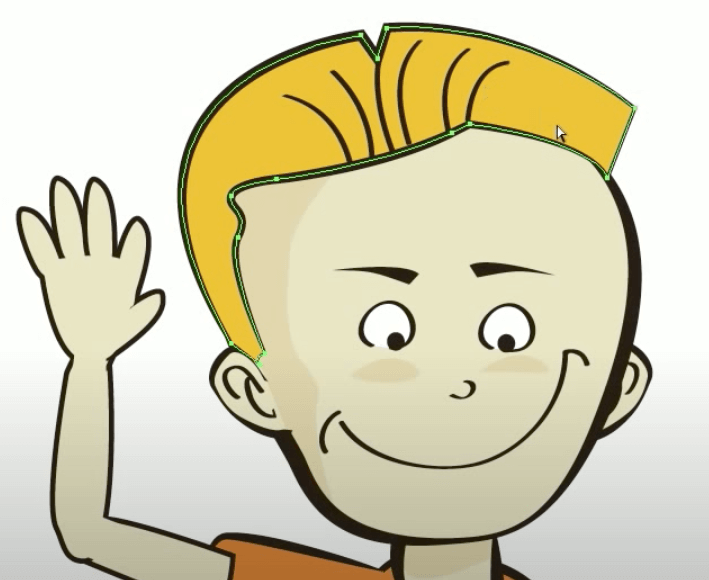
Winner: Illustrator. Its advanced and elaborate editing tools provide professional-level options for making changes to your project.
Supported Files
This may seem irrelevant to some people, but because these programs are based on entirely different graphic foundations, the file types offered will have a significant impact on which app will work best for you, depending on what file types you will require for exporting.
Procreate offers all mainstream file types that you would need for all basic projects and some more elaborate ones too. File types offered in Procreate for exporting: .procreate, PSD, JPEG, PNG, TIFF, GIF, PDF, MP4, HEVC, and OBJ.
Illustrator offers more specific file types that differ slightly from Procreate. The ones they do offer are very specific when it comes to using vector graphics. Illustrator offers the following file types: DWG, DXF, BMP, CSS, EMF, JPG, PSD, PNG, SVG, TGA, TXT, TIF, and WMF.
Winner: It’s a tie. Both programs offer adequate file type options required for their specific graphic output needs.
File Output
Procreate is a pixel-based program. This means you can only produce raster graphics when using this program. Each project you create will consist of individual pixels of color that will determine the quality and file size of your project and the memory it requires on your device.
Adobe Illustrator is a vector-based program. This means the artwork you produce is measured by the properties of the shapes in the drawing. Using vector images tends to be more costly as you must convert them to raster graphics in certain situations of printing.
When you resize a vector image, you will never lose quality or detail no matter how big or small you make it. If you enhance or reduce the size of a pixel graphic, this can have detrimental effects on the quality of your image and cause pixelation and blurring issues.
When working with clients, they will usually specify if they require vector or pixel graphics, which will help you determine which program you need to use for their project.
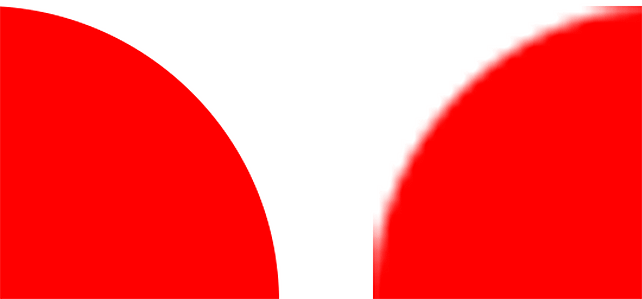
Winner: It’s a tie. It’s hard to determine whether pixel or vector graphics is the better option as it is all dependent on what you plan on doing with each project.
Time-lapse Feature
Procreate has an awesome built-in feature that automatically records each project from inception. By default, it is always on however you can switch it off if you choose to as it does impact your battery usage. Then you can export each video when you’re ready to watch it.
Illustrator has a couple of workaround options that can stitch together a series of screenshots to create a time-lapse effect but it doesn’t offer the same fluid convenience as the Procreate app. There are also other apps and programs that you can use to do this.
This isn’t high up on a lot of artists’ agendas, but if you plan on posting your process as content online, this can be a make-or-break factor when deciding which program will work best for you.
Winner: Procreate. Illustrator does not automatically record every project that you start in the gallery.
Pricing
It really is hard to beat the cost of the Procreate app, especially considering that you gain full access to all the app’s features at such a low-cost, one-time-only fee. Whereas with Adobe Illustrator, it’s more like you’re paying a membership fee to a really fancy gym.
Adobe Illustrator offers a 7-day free trial. After that, you have a couple of different pricing options. You can get the annual subscription for $239.88 USD prepaid or for $20.99 USD/month. They also offer a more flexible subscription plan for $31.49 USD a month with no cancellation fees.
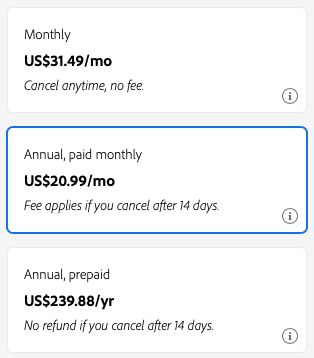
Procreate can be purchased in the App Store for a one-time payment of $12.99 USD. This cost is billed only once and there are no hidden charges or in-app purchases available. So once you pay the fee and download the app, you have full access to all of its features.
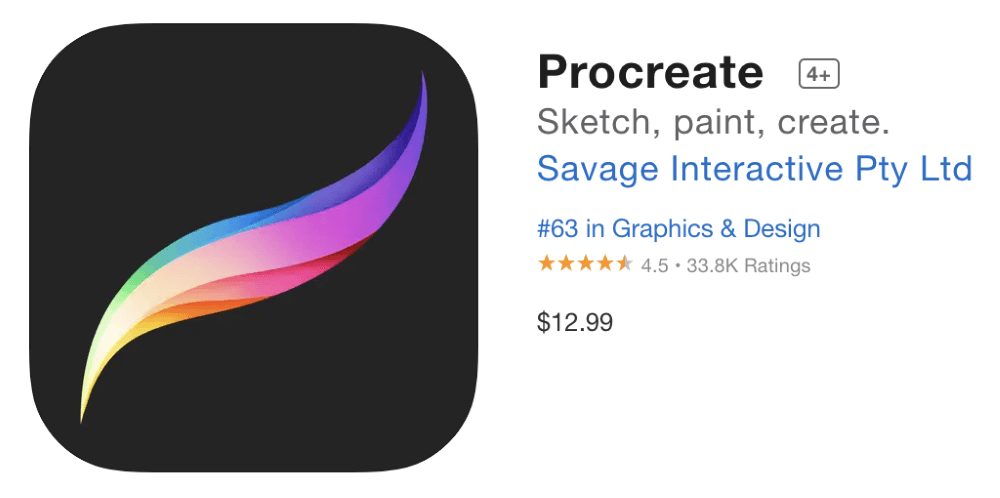
If you’re a professional graphic designer working for a company then you probably don’t have to worry about the cost of each app as your employer will provide you with your own membership. However, for us independent or freelance artists, this cost can add up quickly.
Winner: Procreate. Although the hefty price tag attached to Adobe products is totally justified and worth it, you can’t beat an upfront one-time fee that provides all features at a budget-friendly cost.
Internet Access
Procreate and Illustrator both work similarly in the fact that they both require internet access for download but once the apps are securely on your device, you can use them offline with no limitations. This makes both apps incredibly convenient as you can use them on the go.
This is especially useful if you’re working remotely on a laptop or an iPad as you can bring your artwork with you and literally create from anywhere. Both apps provide access to all tools and feature both online and offline so you won’t be limited in any way.
Winner: It’s a tie. Both Procreate and Illustrator can be used offline.
Final Verdict
Both of these programs are incredible platforms for what they specialize in. If you’re designing a professional image or logo, you may require the elaborate tools that Illustrator can offer. If you need a more hands-on, original approach to your work, then you should use Procreate.
It’s always good to remember the distinct difference between these two apps and that is that one produces vector images and one produces pixel images. This is probably the most crucial part of the information to be aware of when discovering which will work best for what you need.
Do you prefer Procreate or Adobe Illustrator? Share your preference in the comment section below and let me know why you made that choice.
