Procreate is one of the best digital drawing apps on the market and certainly trumps most digital drawing apps, including Sketchbook. Its advanced technology and simple interface allow users to illustrate, edit, and create using a huge selection of different features.
Although the Sketchbook app is also awesome for digital illustration, it lacks a few key features that most artists will look for in a drawing app. However, its compatibility options and the free version are a perfect starting point for all beginners and digital artists alike.
I’m Carolyn, and I’ve been using Procreate to run my digital illustration business for over three years. The projects that my clients request from me can be quite varied, so I am always trying to keep up with the latest technology and the most relevant digital design apps.
Today, I’ll be comparing the key differences between Procreate and Sketchbook that contributed to my decision. Maybe they will help you decide, too.
Table of Contents
Quick Comparison
Here is a quick overview of the main differences between Procreate and Sketchbook:
| Procreate | Sketchbook | |
| Pricing | $12.99 USD one time payment, no free trial or free version | Good for beginners, excellent online handbook, and online resources |
| Compatibility | iPad and iPhone | Desktop and mobile devices |
| Ease of Use | Good for beginners with a decent handbook | Limited file types and device-dependent layer sharing |
| User Interface | Sleek and simple | Basic and simple |
| File Exports | Allows the export of layered files and individual layers | Limited file types and device dependent layer sharing |
| Features | Drawing, special effects, 3D, photo editing | Drawing and photo editing |
| Brushes | 200+ with helpful display stamps | 190+ with brush icons instead of stamp display |
| Extras | Can purchase brush sets and palettes online from other artists | Free extras including brush sets and color palettes available for download from website |
Procreate vs Sketchbook: Detailed Comparison
Below, I have created a detailed breakdown comparing the two apps in terms of pricing, compatibility, ease of use, user interface, file exports, features, brushes and extras.
Compatibility
One of the constant woes with the Procreate app is that users can only access it on an Apple iPad or iPhone. That means you cannot download and use Procreate on any other handheld devices or desktops, not even on your Apple MacBook.
Savage Interactive has stood by its decision, citing that the app was specifically designed for use on these Apple devices and they have no intention of creating a desktop or Windows-friendly version in the near future.
The makers of Sketchbook have covered all bases, making their apps available on nearly all devices. This makes the app more appealing to beginners, as it has a wider audience, allowing users to access it regardless of their existing device.
You can download a version of this app on an iPhone, Android, tablet, or desktop. This means that basically anyone and everyone can use this app without having to invest in a new device because there’s already a version compatible with whatever device you’re using.
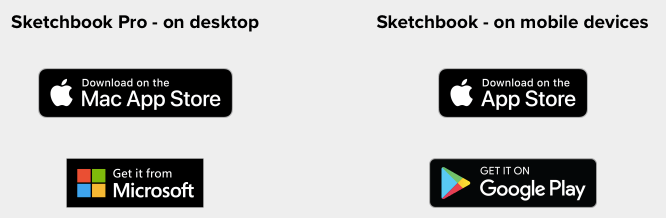
Winner: Sketchbook. Sketchbook is available on almost all devices. Procreate is limited to iPad and iPhones.
Features
Sketchbook was designed to be a painting and illustration app for artists and beginners in the digital art world. And it does exactly that. They have focused on enhancing their drawing and painting tools rather than overcrowding the app with alternative features.
But I do not doubt that change is probably on its way after we have seen the success and simplicity of Procreate’s special features. Once an artist is comfortable creating on the app, they are going to want to progress ,and Sketchbook doesn’t allow much room for that.
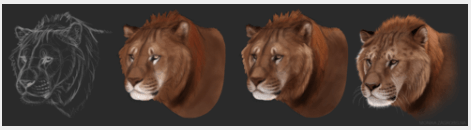
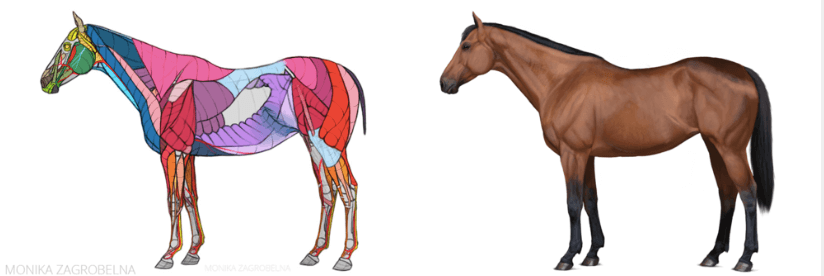
Procreate has recently introduced some really unique and cool features that are bringing this app to the next level. Artists can now bring their designs to life with the new FacePaint and 3D Model Design features, which have opened doors for creativity and innovation in the app.
This is another step in Procreate becoming the only all-encompassing app that Apple users need daily. More and more artists are learning new skills or trying to monetize their hard work, and Procreate is making this easier to do with every update.
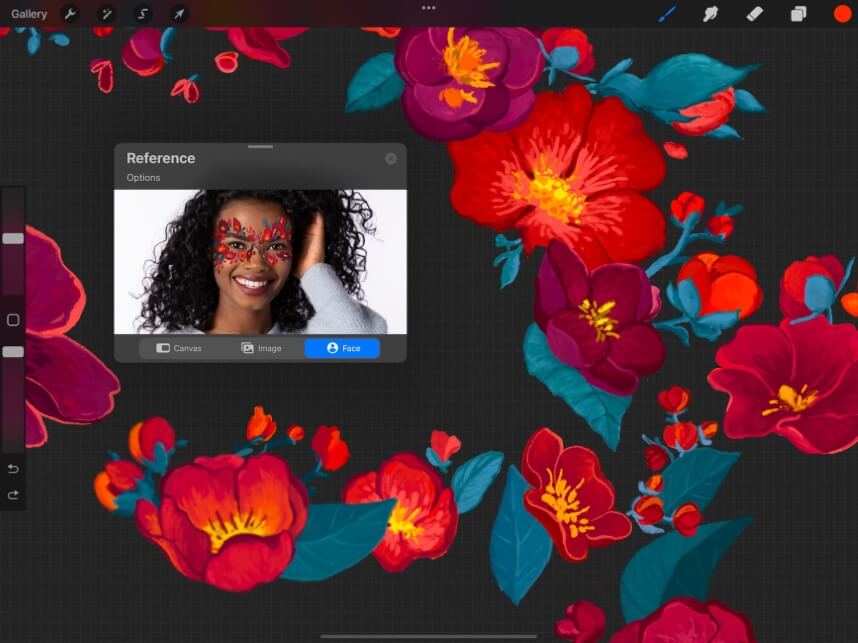
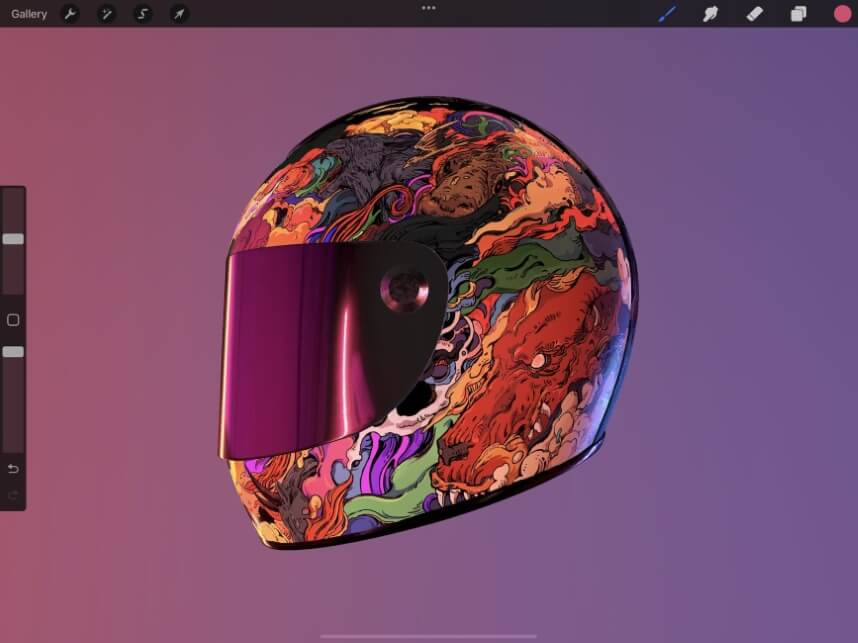
Winner: Procreate. Procreate offers more advanced features than Sketchbook.
Brushes
Sketchbook boasts an impressive amount of brushes, with over 120 of them available pre-loaded in the app. This means users will have no problem creating realistic textures and effects in their drawings or painting,s allowing for complete control of their work.
But I do have one complaint. The brush menu is displayed as icons depicting physical brushes, with a small area showing the stamp of what the actual brush stroke will come out looking like.
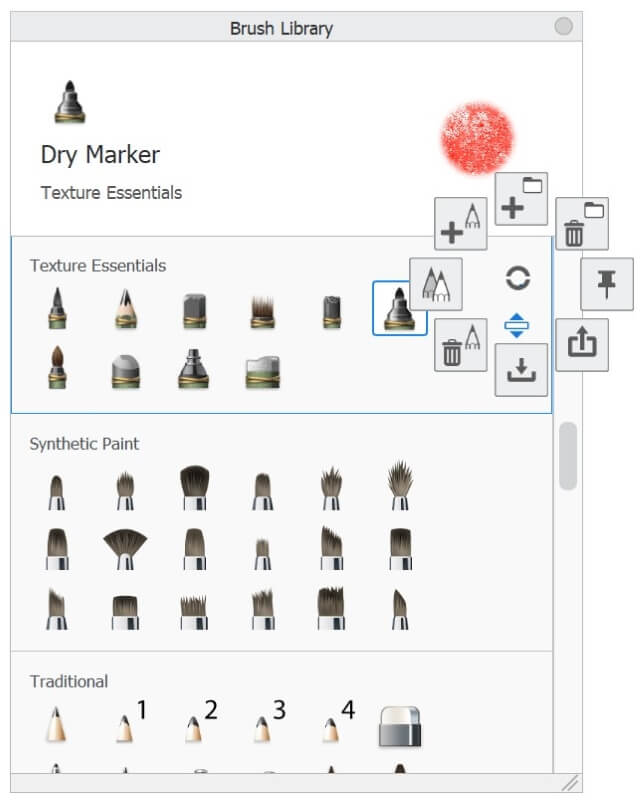
In the Procreate Brush Library, there are still icons depicting the style of brush, but the size proportions are a bit more balanced allowing your eye to focus on the real choice at hand which is how your chosen brush will look on your canvas.
This small design choice may seem minor, but when you are switching back and forth between brushes and exploring different ways to create your desired texture, you need the simplest process possible to allow you to make these decisions promptly.
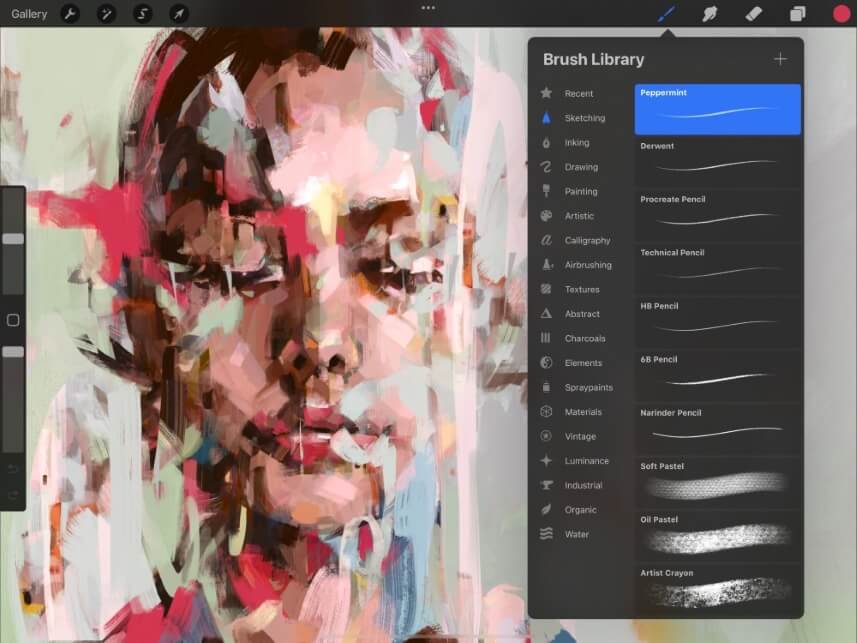
Winner: Procreate. Procreate offers over 200 brushes with a convenient display for users to decide.
Ease of Use
The Sketchbook website has a Support tab where users can search specific questions or browse through popular related topics. This is great if you know what you’re looking for, but many beginners won’t and will require a starting point for learning any of the tools on the app.
Luckily, some Sketchbook artists have made a variety of content available online, such as step-by-step tutorials and guides that serve as a helpful resource when looking for help on the app. They also have a very responsive Twitter page where users can direct any qualms or questions.
Procreate has created a well-written handbook that has covered every single feature or setting you could possibly want to learn about. Their articles are concise and clear with supporting visual imagery that makes it very easy to find your answer quickly and easily.
On top of a magnitude of amazing resources from other artists, there is also the Procreate Folio blog website that allows users and Procreate representatives to post, interact, and engage with content and questions. This is incredibly useful, and you could spend hours here.
Winner: Procreate. Procreate offers a much more thorough Handbook and easier access to online resources from other users.
User Interface
Sketchbook’s user interface is far clearer than that of other design apps like Adobe Illustrator or Photoshop. It bears a resemblance to the Microsoft Paint program, which is probably why I find it so much more appealing than others but also, somewhat adolescent.
With its bright white framing and uncomplicated icon placement, this interface allows users to focus on the artwork at hand without being distracted by technical components that you may not ever use. You can tap to open each menu under each different icon similar to Procreate.
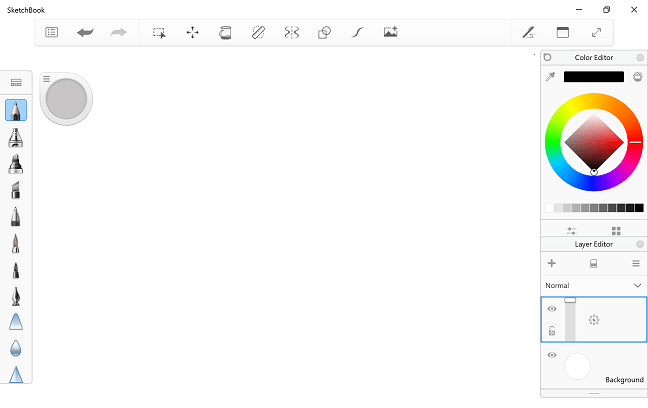
Procreate, however, has absolutely nailed the less-is-more aspect of their design when creating the canvas display. Its sleek, dark gray appearance looks professional and easy to navigate by tapping on the few visible icons across the top banner.
To think that you can access every single one of Procreate’s amazing features by tapping on 1 of only 9 icons visible in your canvas is incredible. The designers have nailed this minimalist and user-friendly display that doesn’t overwhelm or confuse you.
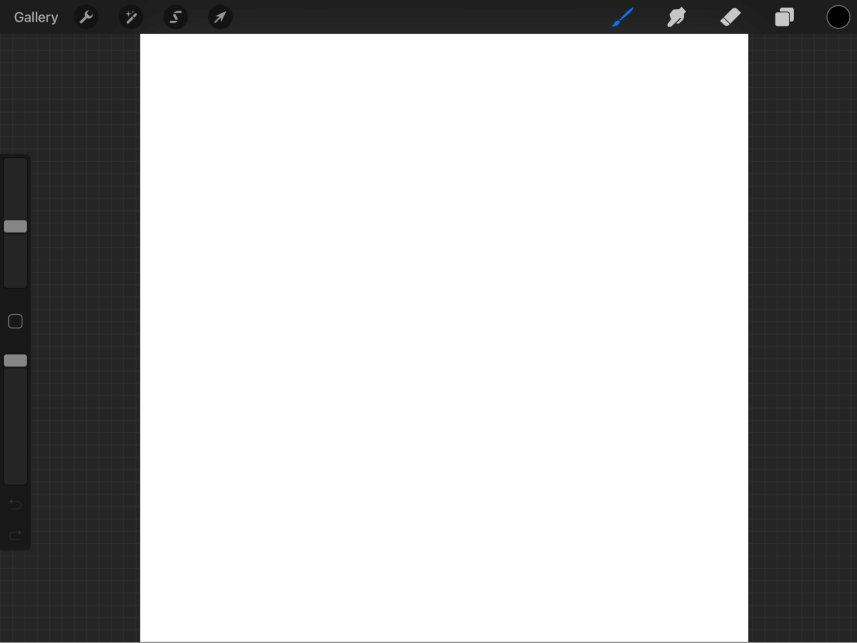
Winner: It’s a tie. Procreate and Sketchbook both offer a simple and uncomplicated display.
File Exports
The Sketchbook file export options are confusing and differ depending on several factors, like which version of the app you are using, what kind of file you are exporting, and which device you are doing it on. This inconsistency is inconvenient, to say the least, for all users.
Depending on your device, app version, and operating system, you may be able to export the following file types in Sketchbook; TIFF (Sketchbook’s original format), PSD, PNG, JPEG, and BMP. Consult their Support Page beforehand to ensure you choose the best option for you.
Procreate is slightly more straightforward. All projects can be exported from the Share menu within your canvas and shared to your device or files. All projects, regardless of how many layers they have, can be exported and preserved to the highest quality available.
The file types available to users on Procreate for exporting their projects are as follows; .procreate, PSD, JPEG, PNG, TIFF, GIF, PDF, MP4, HEVC, OBJ, and USDZ. These file types are not dependent on what device or version of the app you are using.
Winner: Procreate. Procreate allows the export of layered projects, Sketchbook does not.
Pricing
Procreate has not and will not offer a free trial or a free version of the app. Lucky for us, Savage Interactive managed to keep its costs down and the full app is still available for a one-time payment of $12.99 USD in the App Store.
There is also an iPhone-friendly version of the app for only $5.99 USD which means users can test and trial the app for a lower cost before making a commitment to the original app on their iPad.
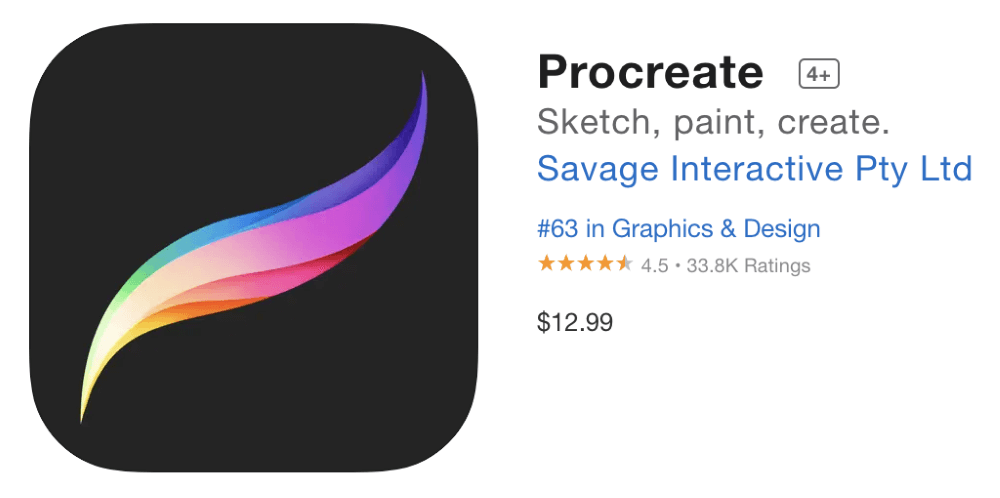
Sketchbook offers flexibility with their pricing plans and they have a version for everyone. Users can download the basic app free of charge and use it as long as they want with no payment obligations.
They also offer a free trial of their Pro version. Once your free trial is up, you have the chance to purchase the full app for a one-time payment of $19.99 which will give you full access to all of the app’s features and functions.
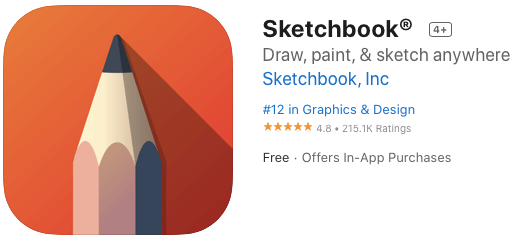
Winner: Sketchbook. Sketchbook offers a low-cost one-time payment for the Pro version of the app on top of a totally free version.
Extras
For everything that Procreate lacks, an experienced user has already created a solution for us and made it available online in the form of a tutorial or a brush palette for sale. This is mainly due to the fact that Procreate does not offer any extras or in-app purchases.
The strategically framed “Extras” available to users on the Sketchbook website allow users to browse through different brushes, color palettes, and stamps and download them onto their app for no extra charge.
You may be thinking, why don’t they just include all of these features in the app anyway? I had a similar question playing through my mind when I realized that my app was missing things that I didn’t even know existed and now I have to go and manually import them myself.
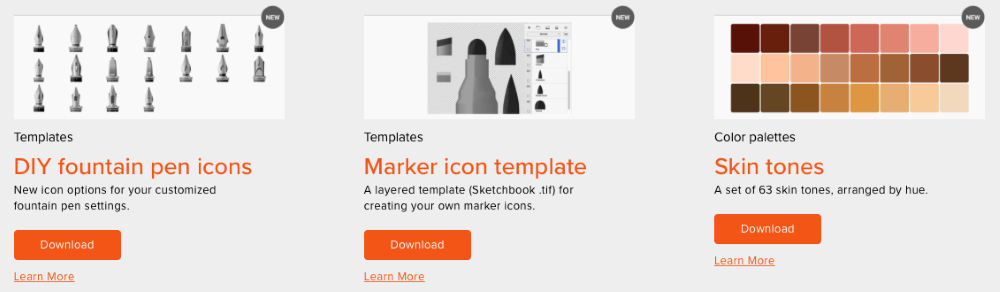
Winner: Sketchbook. Offers a full menu of free extras online. Procreate does not offer extras.
Final Verdict
Sketchbook is an awesome digital drawing app that users can access for absolutely no charge, with the option to upgrade to a more sophisticated version of the app for a low-cost one-time payment. Especially if you’re an Android user or plan to use your non-Apple device.
But if you are an Apple iPad user and you’re looking for the overall best digital drawing app on the market, Procreate is going to be your best bet. For a small investment, you have an easy-to-use design app with extra features and a huge online support community to help guide you.
Have you used both of these programs and have a preference?
