Learning to draw is an exciting journey for any new artist. Some people choose to draw with pencil, some start with charcoal, and nowadays, some choose digital drawing programs like Procreate. This begs the question: Should I try Procreate if I’m not already skilled at drawing?
My short answer is: yes! Procreate is actually a wonderful tool to learn and improve drawing skills, even if you’re a beginner. Luckily, with Procreate, it can still be an extremely fun and unique experience!
My name is Lee Wood, an illustrator, and designer who has been using Procreate for over 5 years. I started drawing and painting many years before Procreate existed and when digital drawing programs weren’t as easily accessible as they are today.
Once I was able to try making art digitally for myself, my creative process was forever changed. I specifically bought an iPad so I could try Procreate and it was one of the best artistic decisions I’ve ever made.
In this article, I’m going to discuss if Procreate is worth it if you’re still learning how to draw by introducing some of its tools and features. I will go over some pros and cons as well as some helpful tips to guide your experience of becoming a Procreate artist.
Table of Contents
Why is Procreate Worth it for Beginners
Just like learning to work in any media, it’s going to take time and practice if you want to grow as an artist. Luckily, there are a lot of learning resources and it’s easy to get started.
When I started using Procreate, I admit I was a little overwhelmed learning how to use and navigate the software. However, don’t let the impressive interface and endless possibilities of the program scare you.
Procreate has an official Beginner’s Series covering the basics of getting started in the program available on their website and YouTube channel that I highly recommend for new users.
Once you’ve familiarized yourself with the program, it’s easy to start making some art! To start, I suggest picking a handful of (two or three) brushes and erasers to start, and focusing on getting comfortable drawing with those.
Experiment with the size of your brushes and canvases and just let yourself explore. No pressure, you’re just getting a feel for drawing in the program.
One of my frustrations as an early user was in fact more to do with drawing on the iPad itself rather than an issue with the Procreate. I was used to writing and drawing on paper surfaces, and I found drawing on the slippery surface of the iPad screen to feel unnatural.
If you’re having the same issue, you can consider getting a textured screen protector. I found the Paperlike iPad Screen Protector to be a highly satisfactory solution.
On the other hand, I find that digital drawing is somehow easier than traditional drawing because you can manipulate the lines and make them perfect without leaving eraser marks!
How to Get Started with Procreate (3 Drawing Tips)
Here are some drawing tips that can help you get more confidence in drawing with Procreate.
1. Start with lines and shapes
The lines in your drawing are a key element in guiding the viewer’s eye around your composition. Every piece of art can be broken down into a series of shapes. A figure of a person, for example, can first be drawn as simplified shapes before adding the final details to bring the figure to life on the canvas.
Procreate gives you the ability to manipulate the marks you make based on the pressure and angle of your Apple Pencil. This allows you to try mixing different line weights and thicknesses in your sketches to achieve different effects in your drawings.
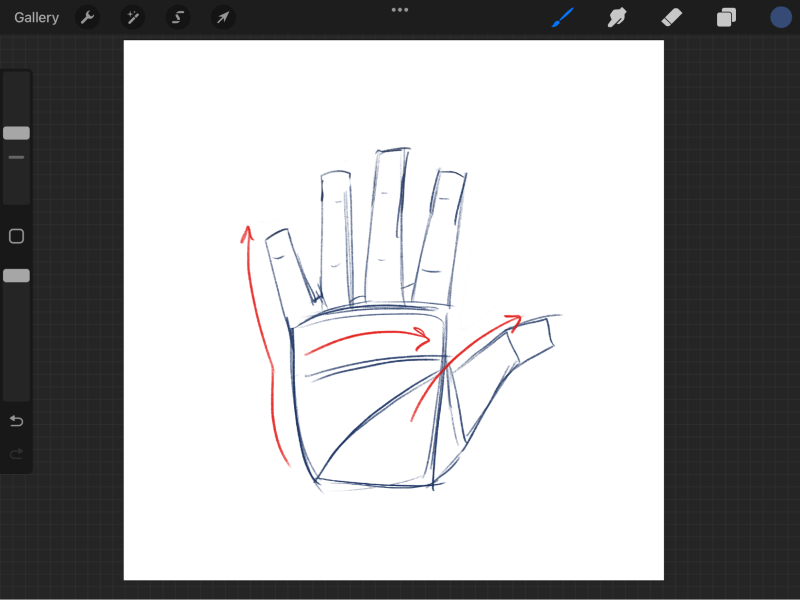
2. Add value and form
Value is achieved by adding marks to show light and shadow on the shapes of your composition. This can be done with techniques like shading and crosshatching.
When I mention form I specifically mean how the objects in your composition give the impression of taking up 3D space. Your lines, the shapes that make up your drawing, plus value give the effect of form.
New artists can enjoy exploring these elements using the many tools and editing options in Procreate. As you familiarize yourself with the program, try finding new ways to use the features of the app to see how applying these fundamentals change your drawings.
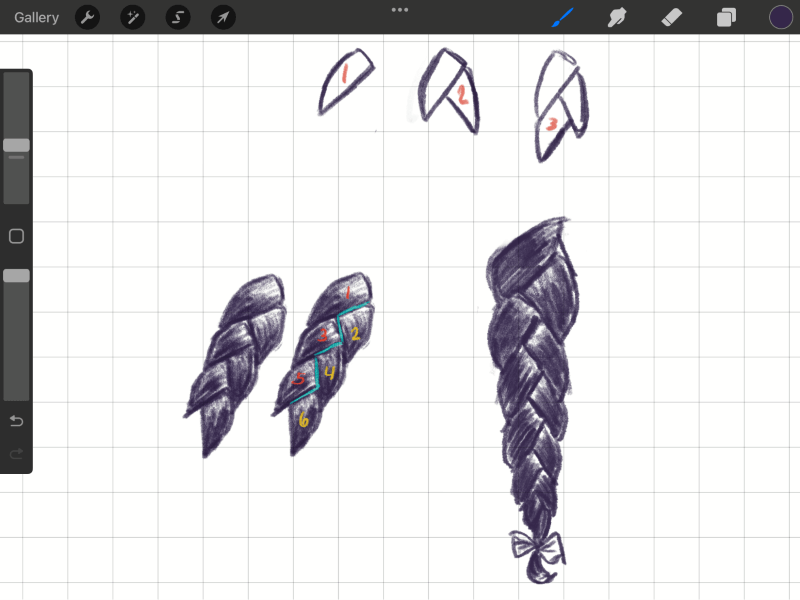
3. Choose the right color
The colors you chose to add to your art pieces are a huge factor in how they will be perceived. This is why I recommend learning basic color theory, the study of colors in relation to each other and their effect on the viewer, to all artists looking to create impactful work.
Luckily, Procreate has several ways to select and test color schemes in the app. One of the many benefits of working digitally is that you’re able to test out many different color options without having to make a permanent decision on your final piece.
This can save you an immense amount of time and is one of my favorite things about working in Procreate.
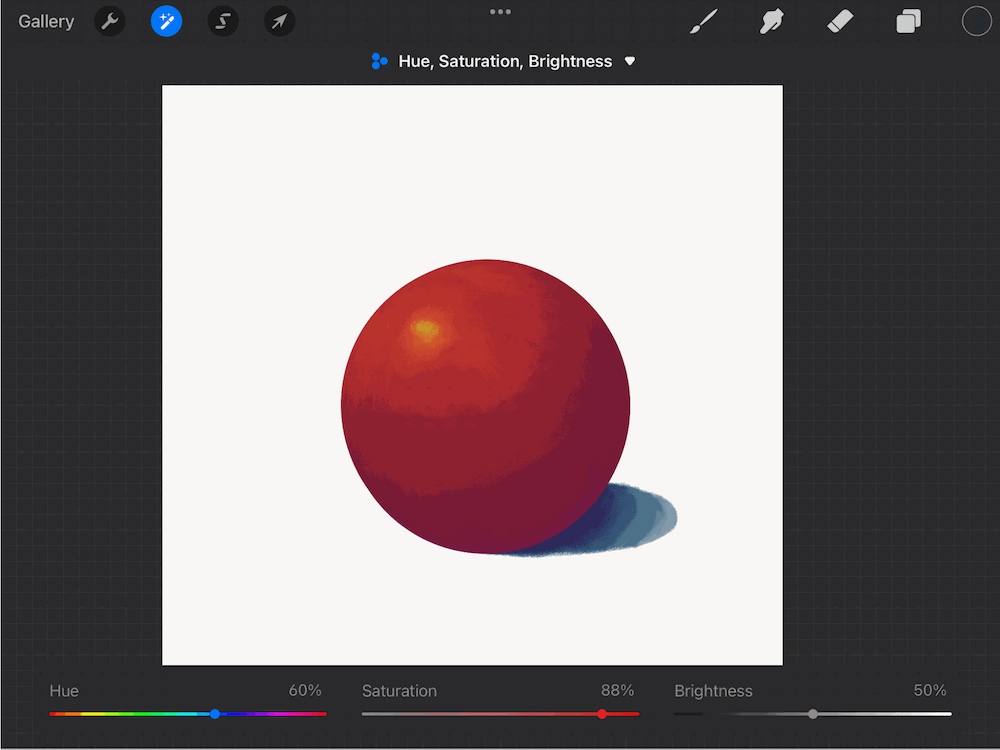
Procreate for Beginners: Pros & Cons
Based on my experience with Procreate, here are some pros and cons you may face when learning to draw in the program.
Pros
- Easy to correct “mistakes”. Drawing digitally gives you additional freedom to “make mistakes” and try new things with the option to simply undo anything you aren’t satisfied with. This is beneficial to new artists who want a medium to freely explore art without having to worry about materials.
- Saves time. One of the great things about digital drawing is that it can save you a lot of time when compared to working in traditional media. No need to worry about waiting for paint to dry or cleaning up messy supplies when you’re finished.
- Affordable. Another huge benefit of Procreate is the cost! Currently, Procreate only costs a one-time payment of USD $12.99. Compare that to paying $12.99 or more for a single tube of oil paint alone.
Cons
- Small screen. Because you’re limited to drawing the iPad screen, you have to get used to working on a smaller canvas. If you want to draw on a bigger screen, you’ll have to purchase one of the higher-end iPads and even so, the current largest model is only 12.9 inches.
- Battery drain. Procreate is a pretty hefty app, which can result in some pretty serious battery drain. Remembering to charge your iPad before drawing in Procreate will keep you from the tragedy of your device shutting down while you’re in the middle of your creative process.
- Learning curve. I would be misleading if I said that the learning curve that comes with getting familiar with the software isn’t a hindrance to many new users.
However, with the help of the Procreate Beginners Series mentioned in this article and other online tutorials, you can beat this challenge in no time.
Final Thoughts
Procreate can be challenging for someone who doesn’t have any drawing experience, but it’s easy to learn and there are a lot of available resources (like us 😉 ). Plus, you can create amazing artwork using Procreate. So generally speaking, I think it’s worth it for beginners.
The most useful piece of advice given to me when I started getting serious about art was to have fun with it. Procreate is just another art medium, and drawing in this app should be an enjoyable experience.
Are you still interested in trying Procreate? Do you have thoughts or feedback on this article? If so, please leave a comment and tell us how you feel!
