There are a few ways you can record your Zoom meeting. Using a screen recorder may be your best option to actually record your meeting and preserve video and audio fidelity. Remember that you should have–and may need–everyone’s permission to record.
Hi, I’m Aaron. I fall into both those camps and am a prolific user of Zoom, Teams, and WebEx. Sometimes you may want to record your meetings but don’t have permission in Zoom to do so. Fear not, there is a workaround.
Table of Contents
Key Takeaways
- Make sure you have everyone’s permission before recording.
- Try the Zoom recording function to see if that works.
- If it doesn’t work, you can use screen recording software.
- Where that’s too complicated or inconvenient, you can use a smartphone or tablet to record your meeting.
Some Notes
There are many reasons you may want to record a Zoom conversation and cannot, like having permission from the attendees, but the meeting isn’t configured to allow you to record.
It’s always good practice (and common decency) to ask your meeting attendees to record the meeting. Depending on where you live, it may be illegal to record a conversation or videoconference without permission.
The instructions in this article have been provided for legitimate purposes and assume you have permission to record the meeting.
How to Record a Zoom Meeting
There are a few ways to record a Zoom meeting, starting with…
1. Use Zoom
Try using Zoom to record the meeting. The host may claim that the meeting isn’t configured to record, but typically Zoom allows recording by default. To do so, you’ll want to click the Record button.

If you are successful, you’ll hear an audio queue to indicate Zoom is recording. You’ll also see a recording indicator.
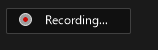
If that doesn’t work and recording is disabled, then try…
2. Screen Recorders
There are many screen recording programs available for free. A couple of good solutions are OBS Studio and Streamlabs, which is based on OBS Studio.
Those recording solutions will take any defined input, whether it’s an external device, the image projected to your computer screen, or a specific program window, and record everything it can pick up from that input.
They take a little work to figure out and aren’t a plug-and-play solution by any means. That being said, there are many guides online explaining how to use and configure those solutions. You should have the basics down in less than an hour.
If you don’t care about the video quality and don’t want to learn a screen recording solution…
3. Use your Smartphone or Tablet
If you have a smartphone or tablet, you can use your photo app to record a video. It’s not going to be identical quality as what you see on screen, but if you don’t care about that, then it’s a viable option to record your Zoom meeting.
Note that you may get some questions if the camera on the device from which you’re Zooming is on and you’re holding up a device to record your screen.
FAQs
Here are some questions and answers related to recording a Zoom meeting without permission as a participant.
How Do You Record a Teams Meeting When You are Not the Host?
Largely the same way as recording a Zoom meeting. You can either use Teams’ inbuilt recorder, screen capturing software, or another device with a camera.
Does Zoom Notify if You Screen Record?
Zoom notifies all participants if you record the screen. You can modify recording notification prompts, but there’s currently no way to disable them completely.
Can I Record a Teams or Zoom Meeting With Just Myself?
Yes! There’s nothing stopping you from starting a Zoom or Teams meeting and recording yourself. This can be effective if you have to practice a speech or other important communication. You can also use Windows’ built-in camera app.
Final Words
Over the past couple of years, Zoom and other telecommunication platforms have become a mainstay of everyday life. If you worked or had a telemedicine appointment, you likely used either Zoom or another telecommunication platform.
What’s your best Zoom story? Let me know in the comments below!
