Have you ever deleted the wrong file or lost important information after a computer crash? You can’t go back in time, but data recovery software gives you an excellent chance at retrieving your lost files.
Recuva, from the people who originally developed CCleaner, will do just that. Unlike similar apps, Recuva is very affordable. In fact, we found it to be the “most affordable” data recovery software for Windows. The free version will meet many users’ needs, while the more capable professional version can be purchased for less than $20.
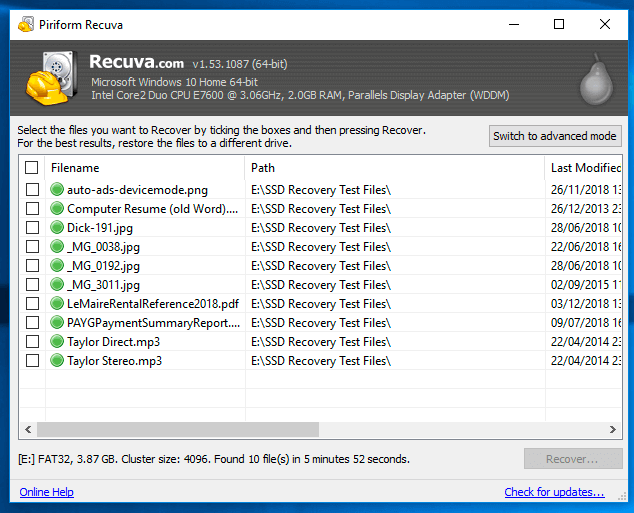
Why would you consider an alternative? If money is not an issue, there are more capable programs with more features. And Recuva is only available on Windows, leaving Mac users out in the cold.
Table of Contents
- Best Recuva Alternatives for Windows & Mac
- 1. Stellar Data Recovery (Windows, Mac)
- 2. EaseUS Data Recovery (Windows, Mac)
- 3. R-Studio (Windows, Mac, Linux)
- 4. MiniTool Power Data Recovery (Windows)
- 5. Disk Drill (Windows, Mac)
- 6. Prosoft Data Rescue (Windows, Mac)
- 7. GetData Recover My Files (Windows)
- 8. ReclaiMe File Recovery (Windows)
- 9. Recovery Explorer Standard (Windows, Mac, Linux)
- 10. Active@ File Recovery Ultimate (Windows)
- 11. Do Your Data Recovery Professional (Windows, Mac)
- 12. DMDE (Windows, Mac, Linux, DOS)
- 13. Wondershare Recoverit (Windows, Mac)
- 14. Remo Recover Pro (Windows, Mac)
- Quick Overview of Recuva
- So What Should You Do?
Best Recuva Alternatives for Windows & Mac
1. Stellar Data Recovery (Windows, Mac)
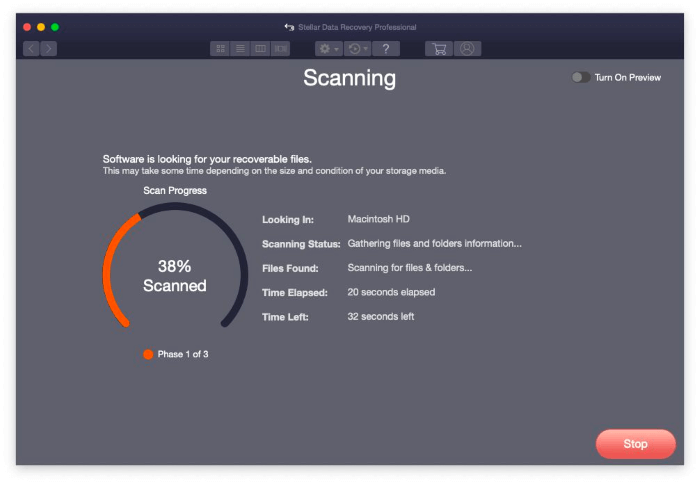
Stellar Data Recovery Professional will cost you $80 per year. It’s more effective than Recuva, though, and offers more features. We found it the “easiest to use” recovery app for both Windows and Mac users. Read about it in detail in our Stellar Data Recovery Review.
Features at a glance:
– Disk imaging: Yes
– Pause and resume scans: Yes, but is not always available
– Preview files: Yes but not during scans
– Bootable recovery disk: Yes
– SMART monitoring: Yes
Unlike Recuva, Stellar creates disk images and bootable recovery disks. It also monitors your drives for impending problems. But while it finds lost files, it takes significantly longer than some other apps.
Stellar Data Recovery Professional costs $79.99 for a one-year license. Premium and Technician plans are available at a greater cost.
2. EaseUS Data Recovery (Windows, Mac)
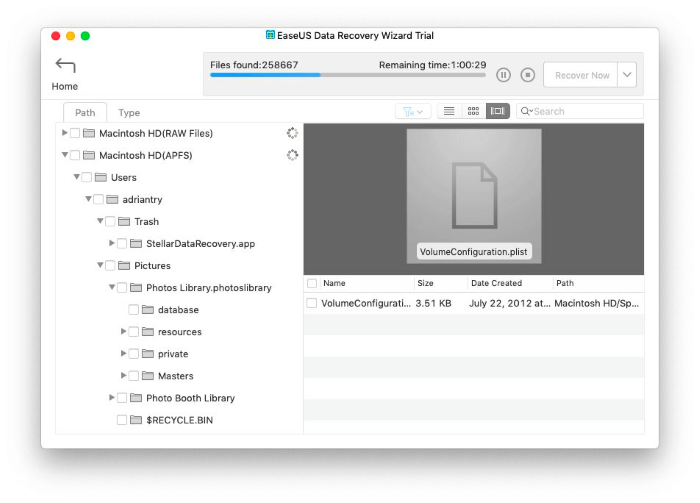
EaseUS Data Recovery Wizard is a similar app that’s a little more expensive again. It’s easy to use, available for Windows and Mac, and scans much more quickly than Stellar while locating around the same number of files. Read our full review here.
Features at a glance:
– Disk imaging: No
– Pause and resume scans: Yes
– Preview files: Yes, but not during scans
– Bootable recovery disk: No
– SMART monitoring: Yes
Few recovery apps scan as rapidly as EaseUS, yet it located the second-highest number of lost files on both Windows and Mac. However, it cannot create disk images or bootable recovery disks like Stellar or other alternatives can.
EaseUS Data Recovery Wizard for Windows costs $69.95/month, $99.95/year, or $149.95 lifetime. EaseUS Data Recovery Wizard for Mac costs $89.95/month, $119.95/year, or $164.95 for a lifetime license.
3. R-Studio (Windows, Mac, Linux)
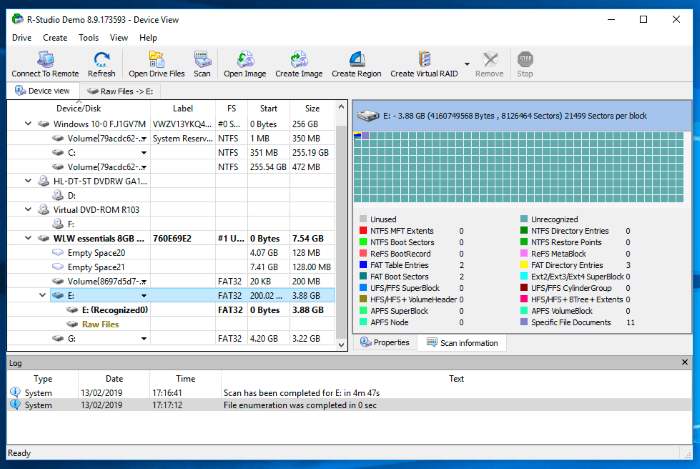
R-Studio is the ultimate data recovery tool. It’s the most powerful alternative for both Windows and Mac users, though it’s only suitable for those willing to pick up the manual and learn how to make the most of its potential. That makes R-Studio a top choice for professional data recovery specialists.
Features at a glance:
– Disk imaging: Yes
– Pause and resume scans: Yes
– Preview files: Yes but not during scans
– Bootable recovery disk: Yes
– SMART monitoring: Yes
I wouldn’t call R-Studio cheap, but it doesn’t require a subscription as Stellar and EaseUS do. Once you take the time to master the application, you’ll be able to consistently recover more files than the other apps listed in this article.
R-Studio costs $79.99 (one-time fee). At the time of writing, it’s discounted to $59.99. Other versions are available, including one for networks and another for technicians.
4. MiniTool Power Data Recovery (Windows)
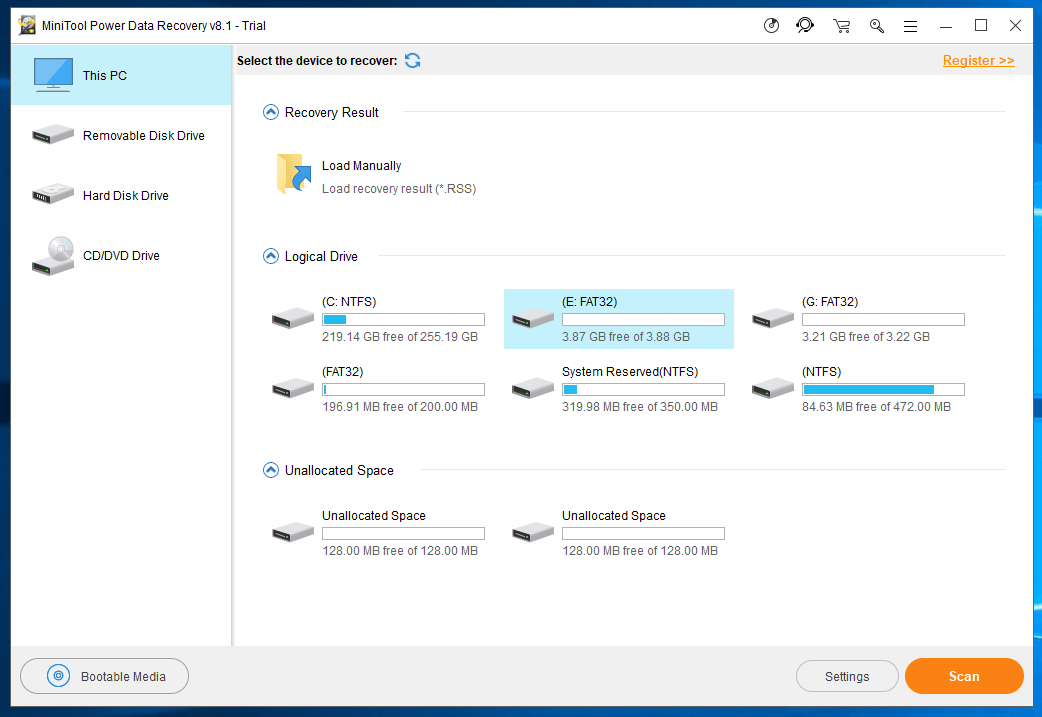
MiniTool Power Data Recovery is easy-to-use and reliable but isn’t available to Mac users. Use of the application requires a subscription. Its free version is limited to recovering 1 GB of data.
Features at a glance:
– Disk imaging: Yes
– Pause and resume scans: No, but you can save completed scans
– Preview files: Yes
– Bootable recovery disk: Yes, but in a separate app
– SMART monitoring: No
MiniTool offers a few features that Recuva doesn’t. Its scans are slightly slower, but in my tests, I found it able to locate a larger number of lost files. The yearly subscription price offers much better value than subscribing monthly.
MiniTool Power Data Recovery Personal costs $69/month or $89/year.
5. Disk Drill (Windows, Mac)
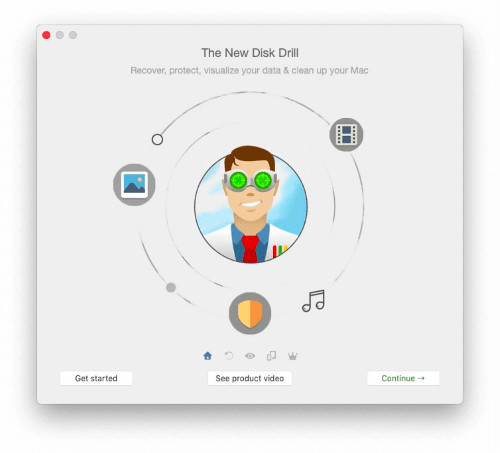
CleverFiles Disk Drill offers a balance between functionality and ease-of-use. In my own tests, I recovered every lost file. I was surprised to learn that other comparative tests found it less powerful than other data recovery apps.
Features at a glance:
– Disk imaging: Yes
– Pause and resume scans: Yes
– Preview files: Yes
– Bootable recovery disk: Yes
– SMART monitoring: Yes
Like R-Studio, Disk Drill is another app that doesn’t require a subscription. However, Mac users can gain access to the program through an inexpensive Setapp subscription. Scan times are a little faster than Recuva’s, yet it’s better at finding lost files and includes more features.
CleverFiles Disk Drill costs $89 from the official website. It is also available for Mac in a $9.99/month Setapp subscription.
6. Prosoft Data Rescue (Windows, Mac)
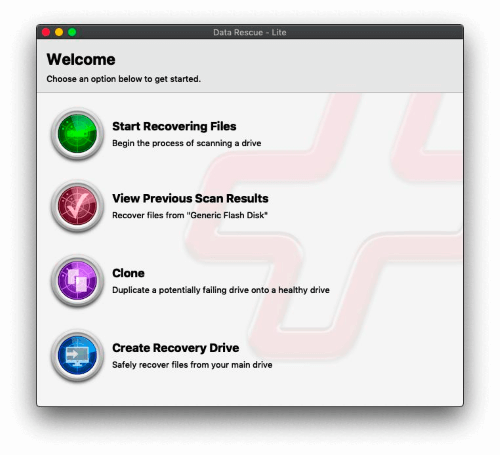
Prosoft Data Rescue now lets you only pay for the files you recover. It used to cost $99 outright, but now a recovery job could be as little as $19. Details are light on the pricing structure. I assume that it could potentially cost much more, especially if you use the app regularly.
Features at a glance:
– Disk imaging: Yes
– Pause and resume scans: No, but you can save completed scans
– Preview files: Yes
– Bootable recovery disk: Yes
– SMART monitoring: No
For light use, Data Rescue might not cost much more than Recuva and is available on Mac and Windows. However, in my tests, its scans were a little slower than Recuva, and it wasn’t able to locate many additional files.
Prosoft Data Rescue Standard’s pricing is a little unclear. You could previously purchase it for $99, but now you only pay for the files you want to recover.
7. GetData Recover My Files (Windows)
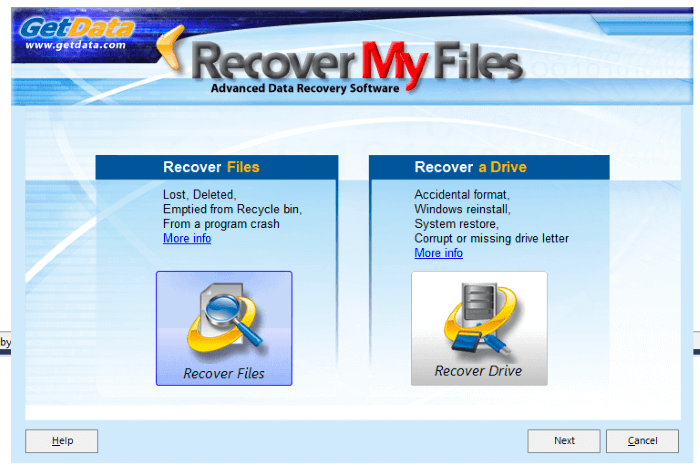
GetData RecoverMyFiles Standard is easy to use and doesn’t require a subscription. The app avoids technical jargon, and a scan can be started in just a few steps. However, it’s only available for Windows users.
Features at a glance:
– Disk imaging: No
– Pause and resume scans: No
– Preview files: Yes
– Bootable recovery disk: No
– SMART monitoring: No
Like Recuva, GetData lacks advanced features you find in Stellar and R-Studio. However, GetData is significantly slower than Recuva. In one of my tests, it only restored 27% of the lost files it located.
GetData Recover My Files Standard costs $69.95 (one-time fee).
8. ReclaiMe File Recovery (Windows)
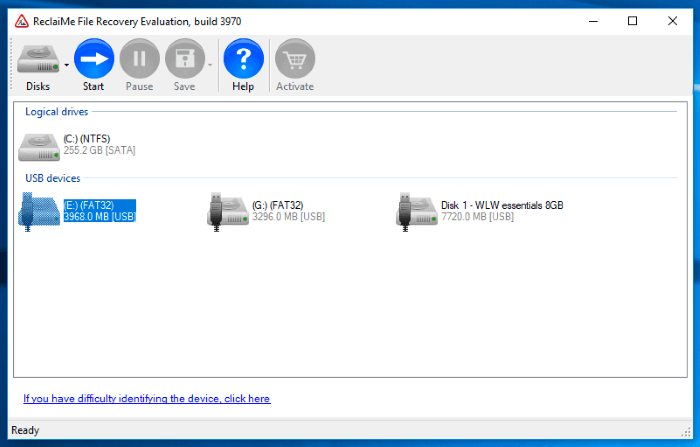
ReclaiMe File Recovery Standard is another Windows application that can be purchased without an ongoing subscription. However, it costs a little more than GetData and recovered fewer files in my tests. It takes a little longer to open, but you can start a scan with just two clicks of the mouse.
Features at a glance:
– Disk imaging: No
– Pause and resume scans: Yes
– Preview files: Yes, images and doc files only
– Bootable recovery disk: No
– SMART monitoring: No
ReclaiMe wasn’t the most effective application in my tests. It can be used, though, to restore deleted files after the Recycle Bin has been emptied, rescue files from deleted and damaged partitions, and restore formatted disks. However, if you’re going to pay more than Recuva’s $20, other apps offer better value.
ReclaiMe File Recovery Standard costs $79.95 (one-time fee).
9. Recovery Explorer Standard (Windows, Mac, Linux)
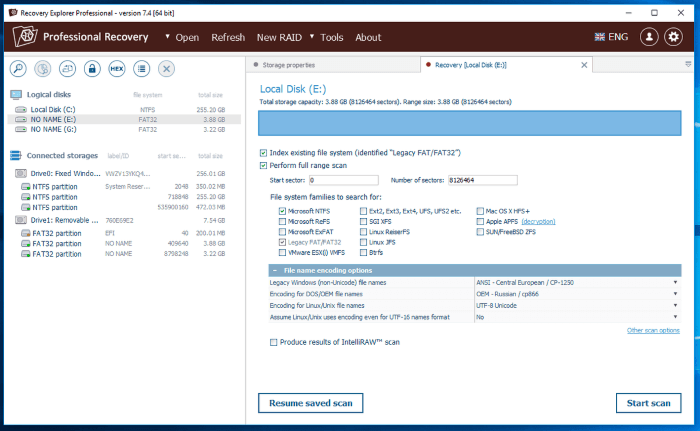
Sysdev Laboratories Recovery Explorer Standard is reasonably affordable, doesn’t require a subscription, and is available on both Mac and Windows. It offers advanced features and is not suitable for beginners.
Features at a glance:
– Disk imaging: Yes
– Pause and resume scans: Yes
– Preview files: Yes
– Bootable recovery disk: No
– SMART monitoring: No
In my tests, I found that Recovery Explorer Standard was faster than any other recovery app. Its advanced features feel easier to use than R-Studio’s, which is the only app to outperform it in industry tests.
Recovery Explorer Standard costs 39.95 euros (about $45) from the official website. The Professional version costs 179.95 euros (about $220).
10. Active@ File Recovery Ultimate (Windows)
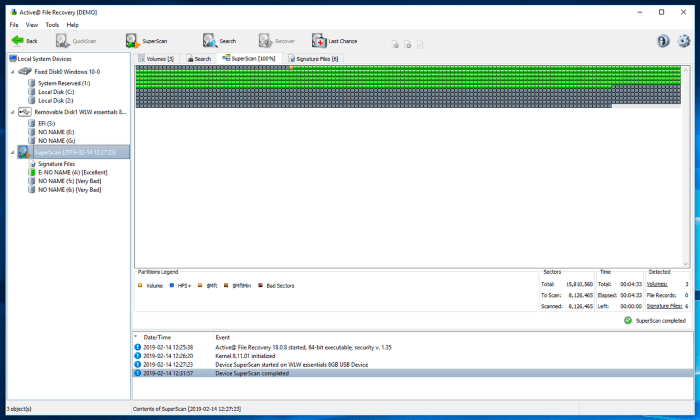
Active@ File Recovery Ultimate is another advanced data recovery application but only runs on Windows. It’s priced between Recovery Explorer Standard and R-Studio, but its Standard version costs just $29.95 and is suitable for simple recovery jobs.
Features at a glance:
– Disk imaging: Yes
– Pause and resume scans: No
– Preview files: Yes
– Bootable recovery disk: Yes
– SMART monitoring: No
Active@ works. It received the highest score in industry tests when recovering files from deleted or damaged partitions. The app was just behind R-Studio and Recovery Explorer Standard in other categories. I’d consider Active@ a good option for advanced Windows users.
Active@ File Recovery Ultimate costs $69.95 (one-time fee). Standard and Professional versions are available at lower costs.
11. Do Your Data Recovery Professional (Windows, Mac)
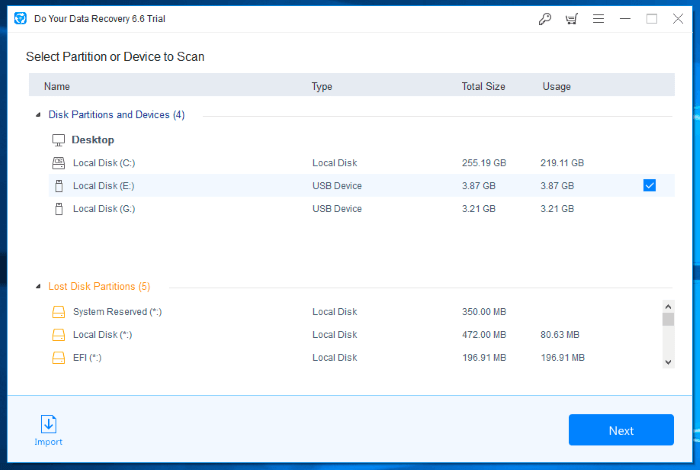
Do Your Data Recovery Professional is terrific at performing simple recovery jobs. In my tests, I found it located a large number of lost files quickly. However, it’s unable to help with more complicated issues.
Do Your Data Recovery Professional costs $69 for a one-year license or $89 for a lifetime license. These licenses cover two PCs where most other apps are for a single computer.
12. DMDE (Windows, Mac, Linux, DOS)
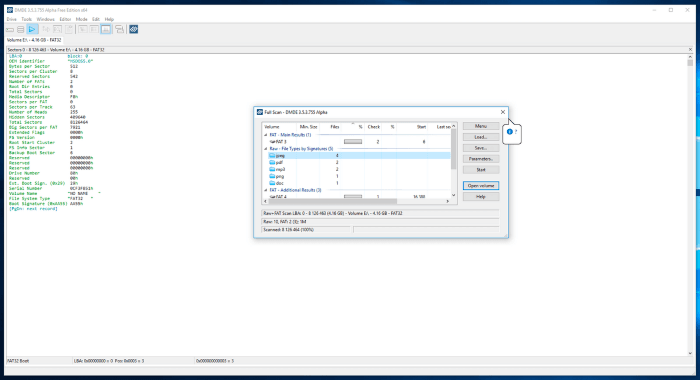
DMDE (DM Disk Editor and Data Recovery Software) is the opposite: great with complex jobs and less impressive with the simple ones. In industry tests, it received the highest rating for recovering a deleted partition and tied with R-Studio for damaged partitions. But in my simple test, it located all ten recently-deleted files but no more.
DMDE Standard can be purchased and costs $48 (one-time purchase) for a single operating system or $67.20 for all. A Professional version is available for around double the cost.
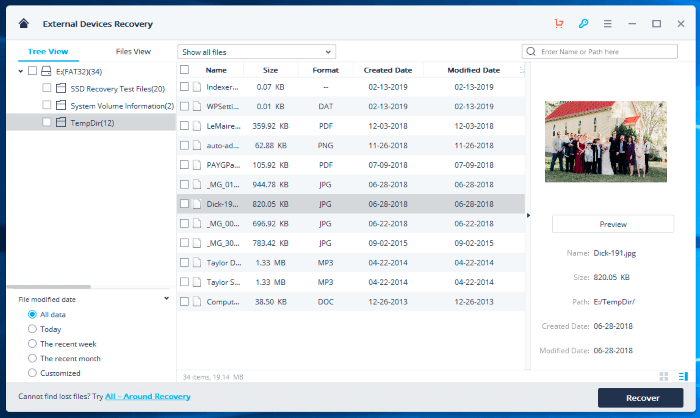
Wondershare Recoverit Pro takes some time to run its scans but is quite effective at recovering files. It located more files than any other app in my Windows test and was third-best on my Mac. However, in our Recoverit review, Victor Corda found the “remaining time” indicator inaccurate, wasn’t able to preview all of the files, and found the Mac version froze.
Wondershare Recoverit Essential costs $59.95/year for Windows and $79.95/year for Mac.
14. Remo Recover Pro (Windows, Mac)
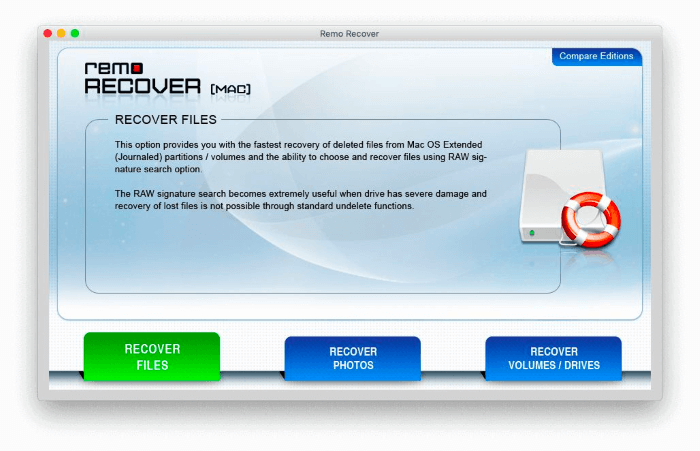
Remo Recover seems less promising than other recovery apps. When I tested the Mac version, its scan took the longest while locating the fewest files. The Windows version wasn’t much better. And yet, it’s expensive—the Mac version costs far more than any other data recovery app.
Remo Recover Pro costs $99.97 (one-time fee) for Windows and $189.97 for Mac. At the time of writing, the prices were discounted to $79.97 and $94.97, respectively. Less expensive Basic and Media editions are also available.
Quick Overview of Recuva
What Can It Do?
According to its official website, Recuva recovers lost files, including documents, images, videos, music, and emails. It can do this whether they were stored on your hard drive, a memory card, USB stick, or more.
It can recover files from a damaged drive or one you accidentally formatted. A deep scan might find more lost files, including fragments of partially overwritten files.
Features at a glance:
– Disk imaging: No
– Pause and resume scans: No
– Preview files: Yes
– Bootable recovery disk: No, but it can be run from an external drive
– SMART monitoring: No
From this list of features, you can see that Recuva lacks some of its competitors’ functionality. It lets you preview the lost files it located to determine if they’re the ones you want to restore. The app can’t pause and resume scans, though, so you need to wait until you have a large enough window of time to finish a potentially time-consuming job.
Recuva also lacks features that help when your hard drive is on its last legs. It won’t monitor your drive so that it can warn of impending failure, nor will it create a bootable recovery disk or copy.
Recuva Professional costs $19.95 (one-time fee). A free version is also available, which doesn’t include technical support or virtual hard drive support.
How Does It Compare?
Recuva’s greatest strength is its price. Your choice of free or $19.95 makes it the most affordable data recovery app for Windows:
– Recuva Professional: $19.95 (the standard version is free)
– Prosoft Data Rescue Standard: from $19.00 (pay for the files you want to recover)
– Recovery Explorer Standard: 39.95 euros (about $45)
– DMDE (DM Disk Editor and Data Recovery Software): $48.00
– Wondershare Recoverit Essential for Windows: $59.95/year
– Active@ File Recovery Ultimate: $69.95
– GetData Recover My Files Standard: $69.95
– ReclaiMe File Recovery Standard: $79.95
– R-Studio for Windows: $79.99
– Stellar Data Recovery Professional: $79.99/year
– Disk Drill for Windows Pro: $89.00
– Do Your Data Recovery Professional: $89.00 lifetime
– MiniTool Power Data Recovery Personal: $89.00/year
– Remo Recover Pro for Windows: $99.97
– EaseUS Data Recovery Wizard for Windows: $99.95/year or $149.95 lifetime
Prosoft Data Rescue looks like it costs the same, but don’t be fooled. $19 is the minimum cost you can expect to pay, and it depends on the number of files recovered. Unfortunately, there’s nothing comparably affordable for Mac users:
– Prosoft Data Rescue for Mac Standard: from $19 (pay for the files you want to recover)
– R-Studio for Mac: $79.99
– Wondershare Recoverit Essential for Mac: $79.95/year
– Stellar Data Recovery Professional: $79.99/year
– Disk Drill Pro for Mac: $89
– EaseUS Data Recovery Wizard for Mac: $119.95/year or $169.95 lifetime
– Remo Recover Pro for Mac: $189.97
How good is Recuva compared with its competitors? I performed a simple test on several popular Windows recovery applications by copying a folder containing 10 files (Word docs, PDFs, and MP3s) onto a 4 GB USB stick, then deleting it. Each application (including Recuva) recovered all 10 files. However, the time they took varied considerably. Also, some applications located additional files that had been deleted previously.
– Wondershare Recoverit: 34 files, 14:18
– EaseUS Data Recovery: 32 files, 5:00
– Disk Drill: 29 files, 5:08
– GetData Recover My Files: 23 files, 12:04
– Do Your Data Recovery: 22 files, 5:07
– Stellar Data Recovery Professional: 22 files, 47:25
– MiniTool Power Data Recovery: 21 files, 6:22
– Recovery Explorer: 12 files, 3:58
– Active@ File Recovery: 12 files, 6:19
– Prosoft Data Rescue: 12 files, 6:19
– Remo Recover Pro: 12 files (and 16 folders), 7:02
– ReclaiMe File Recovery: 12 files, 8:30
– R-Studio for Windows: 11 files, 4:47
– DMDE: 10 files, 4:22
– Recuva Professional: 10 files, 5:54
Recuva’s scan took almost six minutes, which is competitive. But while it recovered 10 files that had been recently deleted, other apps located up to 24 additional files that had been deleted some time previously.
That means that for simple recovery jobs, Recuva may be all that you need. However, you’ll need to invest in a better app for tougher cases. Fortunately, you can use the free trial of most of these applications to determine which files can be recovered. You only pay once you’re satisfied that you’ll be able to get your files back.
I performed a similar test on Mac data recovery apps, and here is how they compare.
– Stellar Data Recovery Professional: 3225 files, 8 minutes
– EaseUS Data Recovery: 3055 files, 4 minutes
– R-Studio for Mac: 2336 files, 4 minutes
– Prosoft Data Rescue: 1878 files, 5 minutes
– Disk Drill: 1621 files, 4 minutes
– Wondershare Recoverit: 1541 files, 9 minutes
– Remo Recover Pro: 322 files, 10 minutes
So What Should You Do?
Recuva Professional offers excellent value for simple recovery jobs, for example, getting back some files you just deleted. It’s very affordable, and even the free version will suit many users—as long as they’re on Windows.
If Recuva can’t find your missing files, you’ll have to pay for an alternative. Fortunately, the free trial will normally show you if it will be successful, so you’ll have peace of mind that you’re not wasting your money. For most users—on both Windows and Mac—I recommend Stellar Data Recovery Professional for the average user and R-Studio for those looking for a more advanced tool.
If you’d prefer to do more research before making up your mind, read through our data recovery roundups for Windows and Mac. They contain detailed descriptions of each app as well as my full test results.
