Restoring deleted files from Google Drive is straightforward and can save you a lot of headaches trying to recreate a document from scratch. You can recover anything you delete intentionally or accidentally, but be careful! There are limits.
My name’s Aaron and I’ve been using my Google account since you had to apply or be gifted one! If that doesn’t date me this will: this year is my main account’s 20th birthday.
Let’s go through the steps on how to restore deleted files from your Google Drive. We’ll also address some common questions about deleted files.
Table of Contents
Key Takeaways
- Restoring deleted files in Google Drive is as easy as a few clicks.
- Some deleted files might require assistance from your Google Workspace administrator or Google itself.
- You may want to consider having another backup for sensitive information.
- You can even restore deleted content by restoring a prior version of a file.
Restoring Deleted Files from Your Google Drive
Restoring deleted files from your Google Drive can be a stressful experience. Typically you’re doing so because you deleted something and you need it. Fear not! You’ll be able to recover your data and it’ll be like nothing ever happened.
Step 1: Go to Google Drive – drive.google.com. Navigate to Trash along the menu to the left.
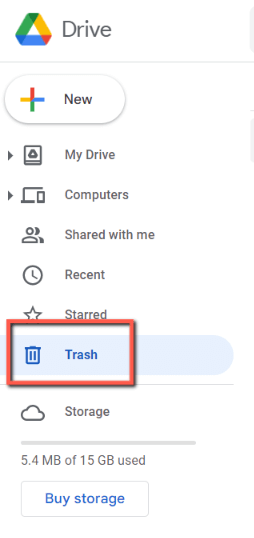
Step 2: Right click on the file you want to restore to bring up the file menu, and left click on Restore.
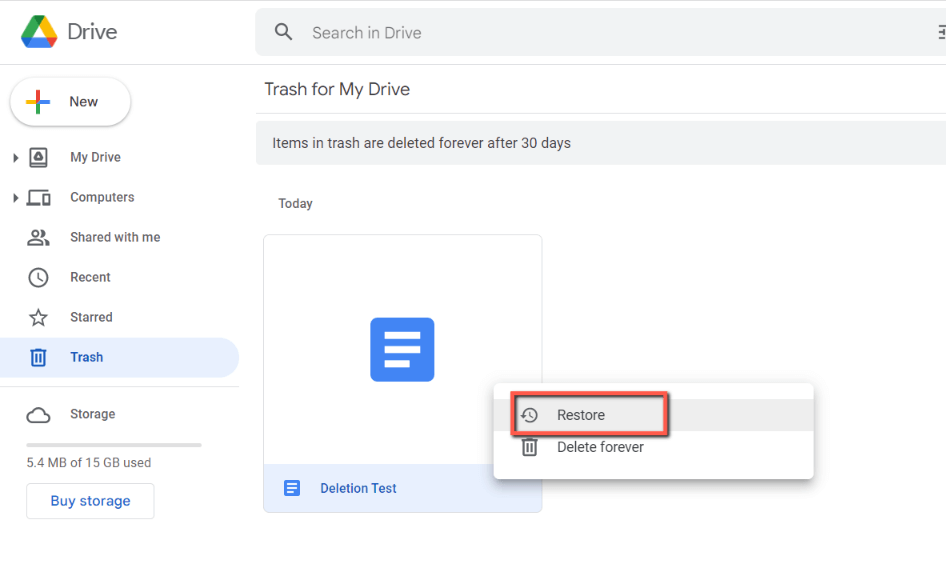
And that’s it! You’ve successfully restored your file. Now go to the folder where the file you deleted was located and you’ll see it.
What if I Deleted My File More than 30 Days Ago?
You’ll notice a banner at the top of the trash that says: Items in trash are deleted forever after 30 days.
If you deleted a file more than 30 days ago, it no longer appears in the Google Drive trash. That doesn’t mean it’s totally unrecoverable. You may still be able to recover it. Who you ask depends on your configuration.
Configuration 1: Personal (non-Google Workspace) Drive
If you have a Google Drive not managed by a Google Workspace administrator (e.g. a Google drive you signed up for, not provided by your company), then you need to reach out to Google to help you recover the file.
Google provides a form and explanation for how to do that. Critically, in order for you to request recovery, you must:
- be the named file owner, or
- have created the file
It’s not guaranteed that you get your file back, but if you’re desperate to recover it then this is a good option for you.
Configuration 2: Google Workspace Drive
If your account is part of a Google Workspace, reach out to your Google Workspace administrator and tell them that you need a file recovered. Even if it’s permanently deleted from your trash, your Google Workspace administrator can still recover the file up to 25 days after it was deleted from your trash.
Alternatively, your Google Workspace administrator may be able to contact Google to assist with recovery.
Configuration 3: You Have a Backup
You may have backed up the file on a hard drive or sent it to someone as an email attachment. If you can’t recover the file from your Google Drive, then you may want to search for alternative versions.
Even if the document that you have isn’t the most recent copy of the document, it can help save you time from recreating the document from scratch.
How to Restore a File in Google Drive to a Previous Date?
Say you didn’t delete a file, but you instead deleted content that you didn’t want to delete. You can go into your document and recover your information, or walk the document back to an earlier version, if you have a prior version saved.
Step 1: To find earlier versions of a Google Doc, for example, open the document and click on the “Last Edit” link at the top of the page.

Step 2: In the version history bar that opens to the right, you can scroll through versions and see them on the screen without the file changing.
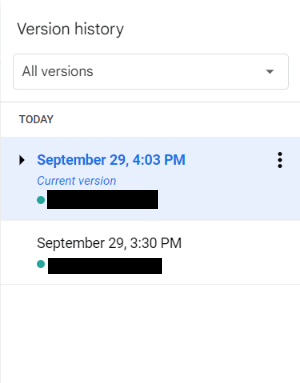
Step 3: At the top of the screen, click the Restore button to restore the version you want!

FAQs
Here are some other questions you may have about recovering files deleted from Google Drive.
How do I recover permanently deleted Google docs?
If it’s within 25-or-so days from deleting your Google docs, you can contact Google or your Google Workspace administrator to recover the files for you. If it’s beyond that time, unless you have a backup of the file somewhere else, you may not be able to recover permanently deleted Google docs.
Is there Google Drive recovery software?
Unfortunately, no. Google Drive is a secure cloud service and you only have access to what Google lets you access. Recovery software, like the kind you’d use to recover files off your computer’s hard drive, relies on the ability to scan your hard drive for the file. Unfortunately, you don’t have access to Google’s hardware. Even if you did, you’d be unlikely to recover the file.
How do I permanently delete Google Docs?
If you want to permanently delete Google Docs in the trash, click the Empty Trash button at the top of the screen.

Alternatively, you can right click on the file and click Delete Forever.
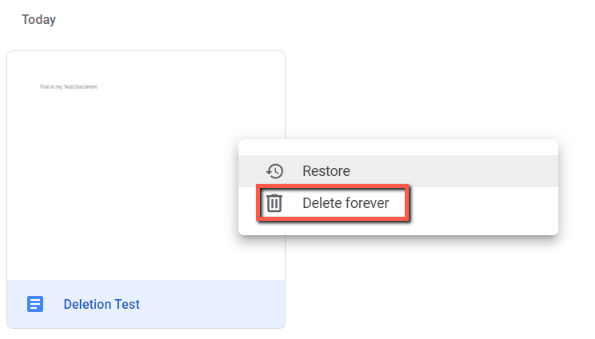
Conclusion
You can restore deleted files from Google Drive. There are many options for you to do that!
Be careful when you use Google Drive not to accidentally delete files, but if you do, then you can recover them. Depending on how long it’s been since you deleted the file you may need help. If you have very important files, make sure you have them backed up somewhere else.
Have you ever deleted a really important file? Share your story (and how you recovered it) in the comments below.
