To set or change the frame size in Adobe Premiere Pro, go to the “Sequence” menu and select “Sequence Settings.” In the “Sequence Settings” window, select the “editing mode” and “timebase” that you would like to use. Next, select the “Frame Size” option and enter the desired resolution (width and height).
My name is David, and I am a professional video editor. I have been using Adobe Premiere Pro on Windows for a long time. I know the nooks and crannies of Premiere Pro!
In this article, I will show you how to set the frame size with different methods and show you various social media frame sizes like Facebook (FB), YouTube (YT), and Instagram (IG).
Table of Contents
How to Set or Change Frame Size in Premiere Pro
Changing or setting the frame size in Adobe Premiere Pro allows you to adjust your video’s size and aspect ratio; This is especially useful when working with footage from different sources with different frame sizes.
By adjusting the frame size, you can ensure your video looks its best when viewed on various devices such as televisions, computer monitors, and mobile phones. It also helps maintain a consistent look and feel across your videos. Thus, you can do this in several different ways.
Are you ready for it? Thus, To set or change the frame size in Adobe Premiere Pro, go to the “Sequence” menu and select “Sequence Settings.”
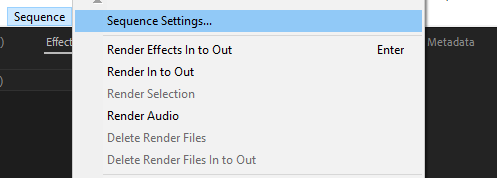
In the “Sequence Settings” window, select the “editing mode” and “timebase” that you would like to use. Next, select the “Frame Size” option and enter the desired resolution (width and height). Click “OK” to save your changes.
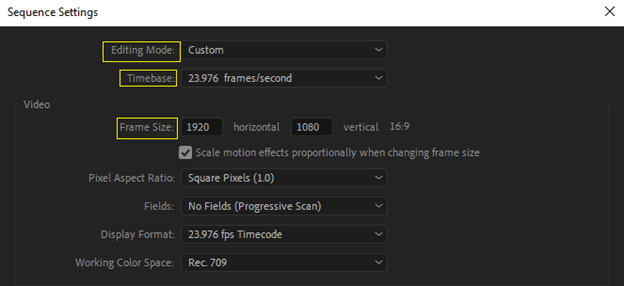
Via Clip Mismatch Error
Suppose you’re adding video to a new sequence timeline, and the resolution or the frame rate of your footage doesn’t match the resolution of your sequence. In that case, Premiere Pro will display a pop-up box recommending that you alter your sequence settings to match the footage.
When you choose “Modify sequence settings,” Premiere Pro will automatically change the sequence frame size.
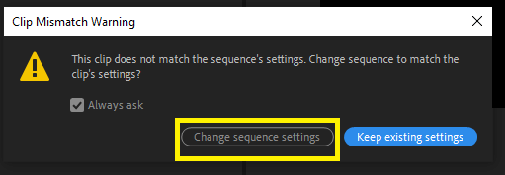
Using Set to Frame Size
You may use this approach to resize a movie to fit the frame size of your sequence settings. This is useful when importing video clips from many sources and if you want each clip to have the same size, even when their original sizes and resolutions vary.
Locate the video you wish to enlarge on the timeline. Right-click the clip and choose “Set to Frame Size” from the drop-down menu that displays.
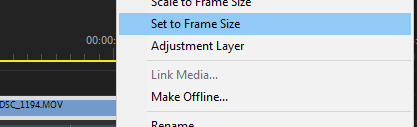
The frame size chosen by your sequence setting will now be applied to your clip.
Using Motion Effects
You can make use of the Scale effect. To do this, select the clip you want to scale, and navigate to the Effects workspace.
Locate the “Motion” drop-down menu in your Effects control panel. Under the Motion drop-down menu, select “Scale” and use the slider to adjust your clip size within the frame or enter a percentage value.
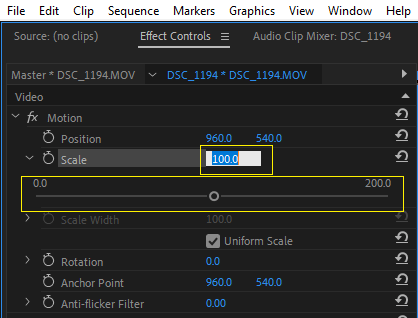
Best Frame Size in Premiere Pro for YouTube, Facebook, and Instagram
The best frame size is determined by the quality of your video (width and height). Here are the best frame size for some major video platforms.
YouTube
If you have a 1080p video, the resolution and frame size should be 1920 x 1980; This is 2560 x 1440 for a 2K video. Finally, the 4K ultra HD videos’ frame size should be 3840 x 2160.
If you want to achieve the standard 16:9 aspect ratio, ensure that your “Pixel Aspect Ratio” is set to square pixels (1.0).
You may utilize several aspect ratios for Facebook video advertising. You may select any ratio between 9:16 and 10:9 to ensure that your movie appears fantastic on every platform.
The recommended size for a Facebook video is 1280 x 720 pixels. Videos that are less than 1280 x 720 pixels may appear blurry.
It is ideal for uploading videos to Instagram with an aspect ratio of 9:16, as this is the common size of most smartphone screens. The video on Instagram should be 1080 pixels wide and 1920 pixels high, resulting in the highest possible video quality. Specifications for Instagram Feed Videos: 1.91:1 (1080 x 608px) and 4:5 (1080 x 1350px).
Conclusion
Changing or setting the frame size in Adobe Premiere Pro is relatively easy. All you need to do is go to the Sequence menu and select Sequence Settings. From there, you can adjust the frame size of your project.
It is important to note that some frame sizes may not be compatible with certain effects, so it is best to check the effects you are using beforehand. Once you set the frame size, you can start editing your project with Premiere Pro.
