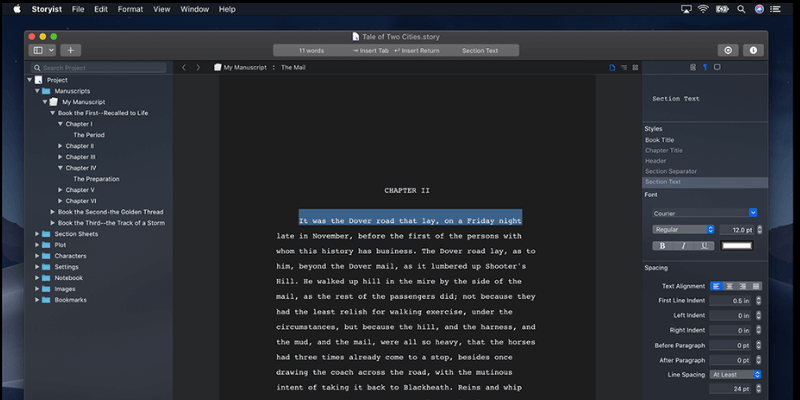
Storyist
Summary
If you have a story inside of you, getting it out can be difficult and time-consuming. The writing process includes planning and brainstorming, typing your ideas, revision and editing, and publishing. You need the right tool for the job. Storyist does a very good job of taking you through each part of the process and may suit you.
However, it’s a little more expensive than the top competitors: Scrivener and Ulysses, two apps that are many writers’ personal preferences. But they’re not for everyone. There are plenty of novelists who choose Storyist, and for screenwriters, it’s definitely the best of the three tools. If you’re a Mac user, I recommend you download the free trial version and give it a thorough evaluation.
What I Like: The basics will be familiar if you know Word. Structure your document via outline or storyboard. Excellent screenwriting features. Available on Mac and iOS.
What I Don’t Like: A little expensive.No Windows version. Not quite as smooth as Scrivener or Ulysses.
What does Storyist do?
It is a software tool for story writers—creators of long-form writing that requires a great deal of planning and research, such as novels and screenplays. In design and philosophy, it resembles Scrivener more than Ulysses, and it has a similar learning curve.
Is Storyist Safe?
Yes, it is safe to use. I ran and installed Storyist on my MacBook Air. A scan using Bitdefender found no viruses or malicious code.
Is Storyist Free?
Storyist is not free but does offer a 15-day free trial so that you can evaluate the software. The Mac version costs $59.99 on the Mac App Store or $59 from the developer’s website. The iOS version costs $14.99 on the iOS App Store.
Is Storyist for Windows?
No, Storyist is available for Mac and iOS, but not Windows.
Are There Any Tutorials for Storyist?
You’ll become comfortable with Storyist more quickly if you take advantage of the available educational resources. You’ll find a number of written tutorials under Support on the Storyist website, along with a Users Guide. The company also offers a number of short video tutorials on their YouTube channel.
Who should use Storyist? Read on to discover if it’s right for you. We’ll list some other alternatives later in the review, especially for Windows users.
Table of Contents
Why Trust Me for This Review
My name is Adrian, and full-featured writing apps are where I spend most of my time. I’ve been making a living from writing for the last decade.
I’ve written hundreds of articles in Ulysses (which I bought with my own money in 2013), and I recently ran Scrivener through its paces. Storyist is a competing app that I’m not so familiar with, so I downloaded the trial version and have been testing every feature.
I’ve been quite impressed. It’s one of the best Final Draft alternatives for screenwriters and gives Scrivener a run for its money if you need a tool for writing novels or short stories. If you spend most of your time creating short-form content, as I do, it may be more than you need.
Detailed Review of Storyist
Storyist is all about writing fiction, and I’ll list its features in the following five sections. In each subsection, I’ll explore what the app offers and then share my personal take.
1. Type & Format Your Novel or Screenplay
While a full-featured writing app goes well beyond what a normal word processor can do, it certainly starts there. Storyist includes the basic editing and formatting features you’d expect. In the left pane, you can select styles, font, spacing, tabs, margins, and headers and footers.
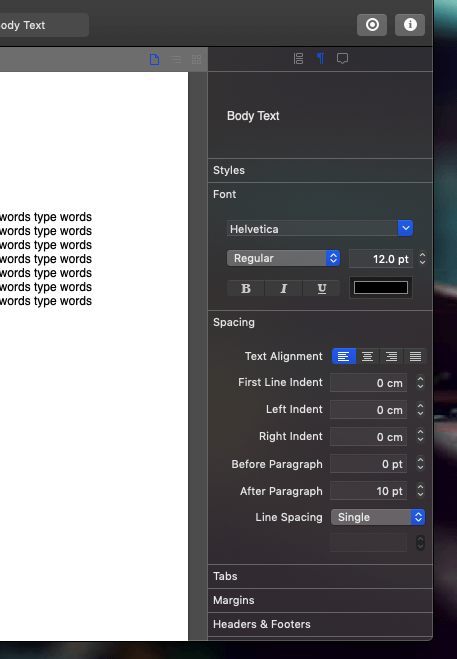
The app uses rich text rather than Markdown, so resembles Scrivener more than Ulysses in formatting and in features. To get a head start on your work, select a template. Layouts for novels and screenplays are included.

If you’re working on a screenplay, for example, appropriate formatting is offered and unique formatting features help you as you type your dialog.
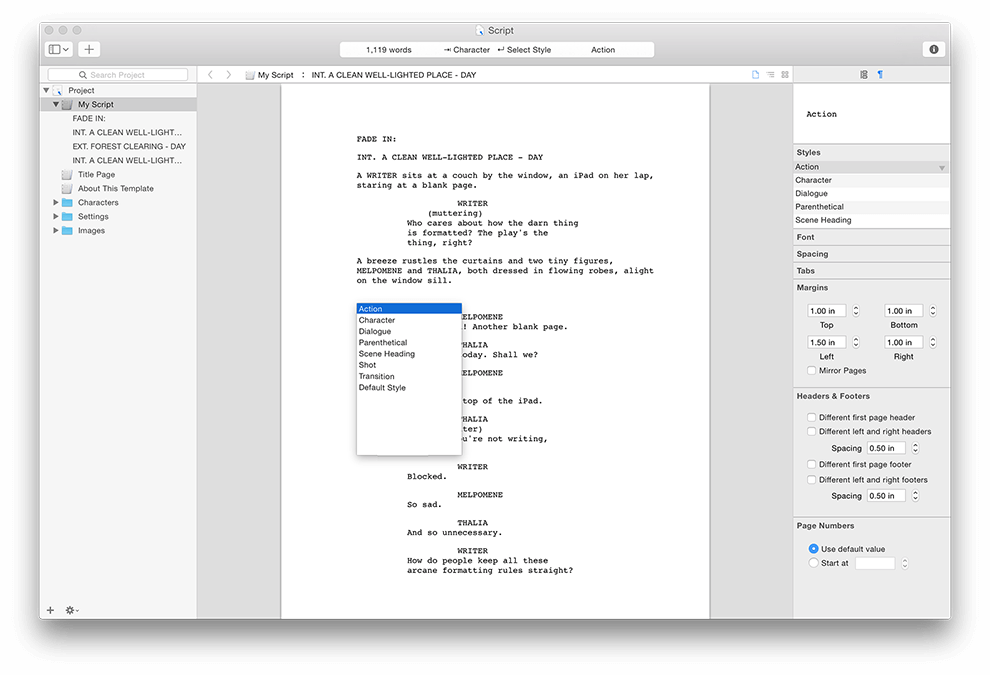
To keep you in the writing zone once you get there, Storyist offers a distraction-free interface. You can customize the interface with themes, and Dark Mode is supported.
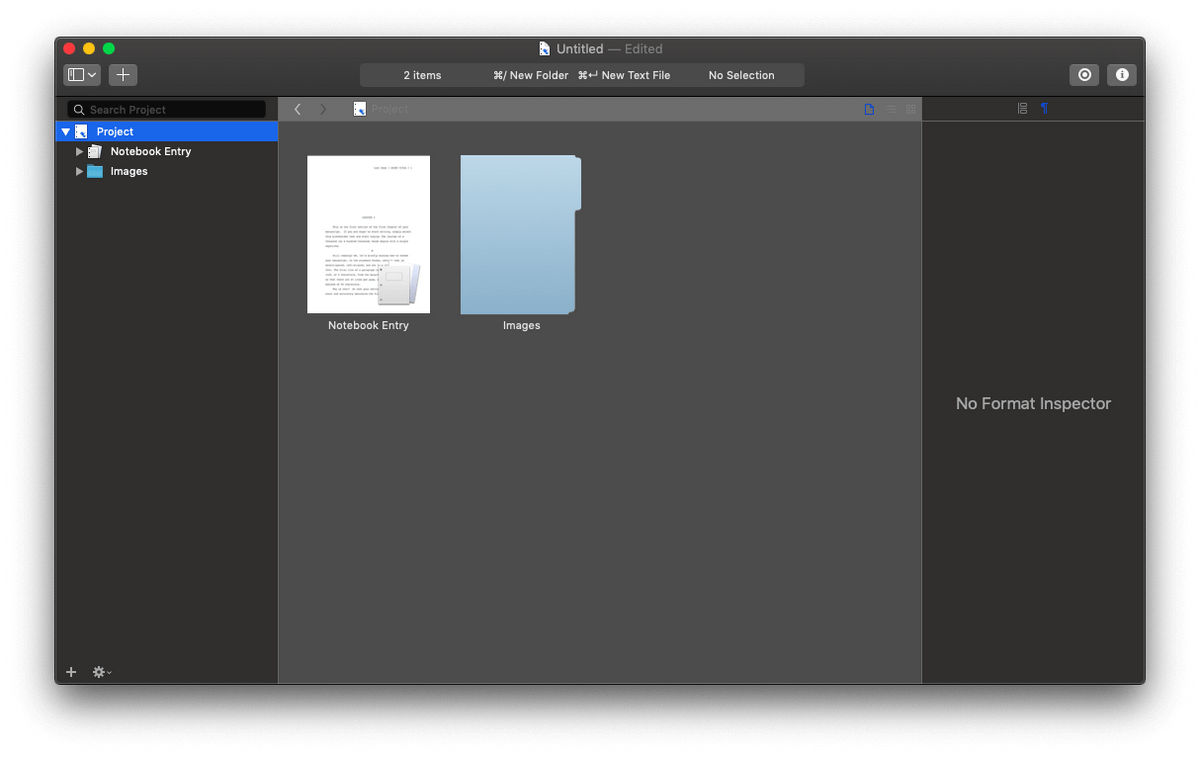
Finally, the editor includes a Snippets feature, which allows you to enter long passages of text with just a few keystrokes, similar to TextExpander. This feature allows you to enter dialog quickly without having to type punctuation characters.
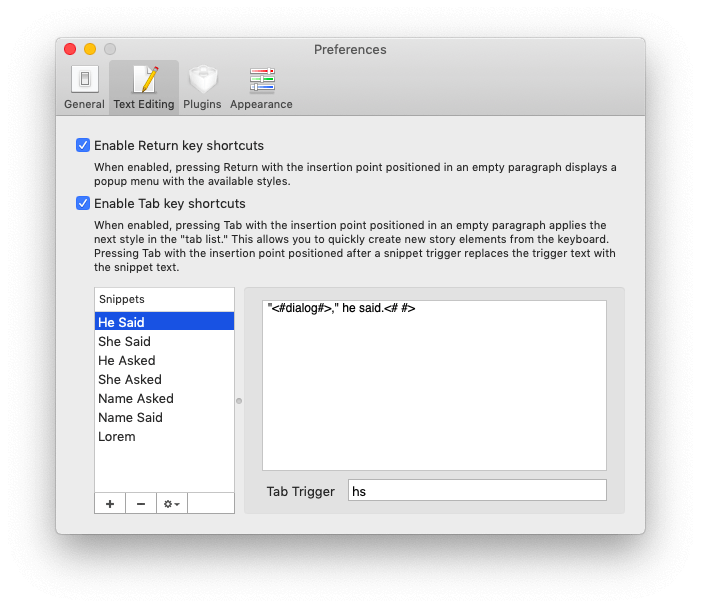
My personal take: If you’re familiar with Microsoft Word, you won’t have a problem typing in Storyist’s WYSIWYG, rich text editor. The distraction-free mode, styles, and snippets allow you to work productively, making the most of your time.
2. Structure & Arrange Your Work
Working in Storyist isn’t like typing on a single sheet of paper in a simple word processor. Instead, it’s more productive to break your writing into organized, manageable chunks so you can think structurally, and develop a full story outline. To see the big picture, Storyist offers Text, Outline and Storyboard views of your project, much like Scrivener does.
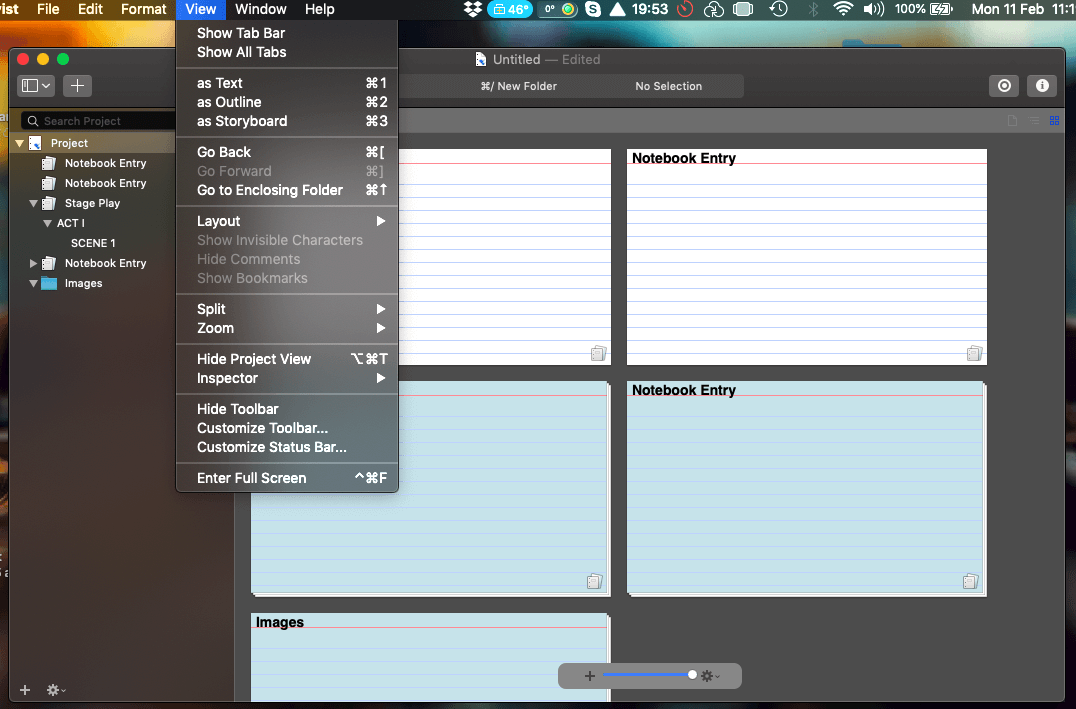
The Storyboard has support for index cards and photos. Photos can be used to put a face to each of your characters, and cards give you a bird’s-eye view of your project where you can summarize and easily rearrange your sections or scenes.
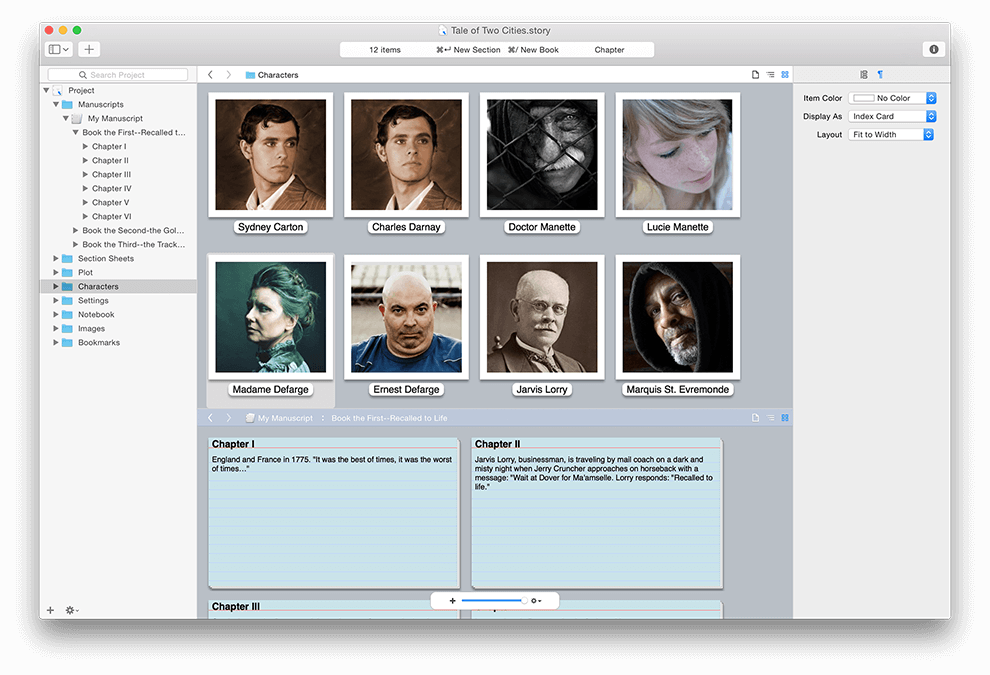
Many of us like to plan the structure of our projects in an outline. You can see an outline in the left pane at all times. You can also display a full-featured Outliner in the main editor pane of the app to get an overview of your story and rearrange things.
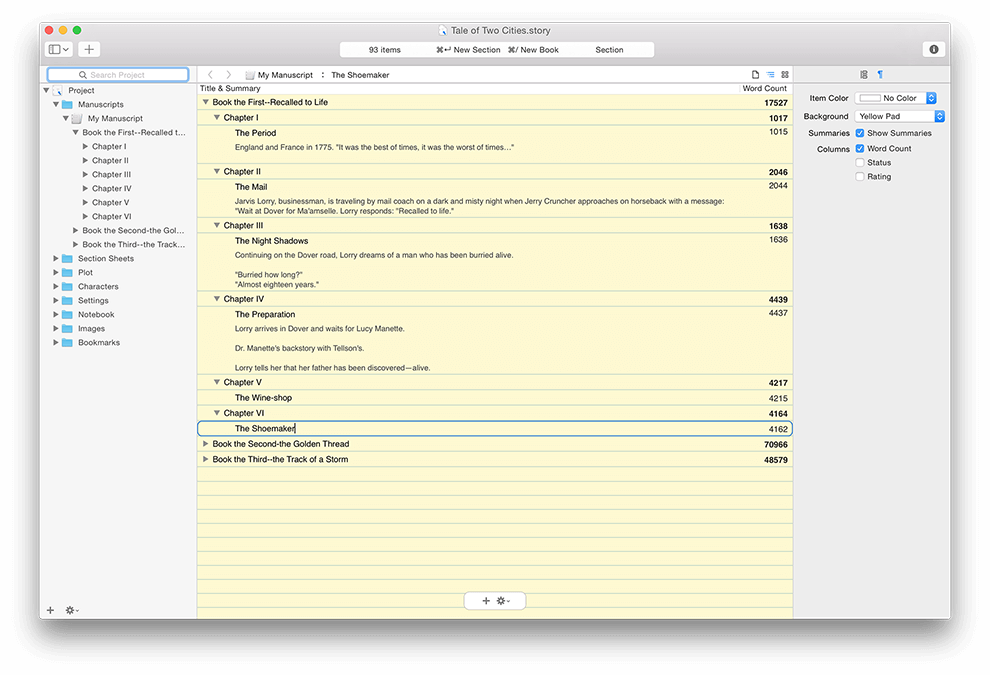
My personal take: Splitting your work into logical pieces allows you to work more effectively, have a sense of progress as you complete each one, rearrange your work more easily, and get a bird’s-eye view of your project. Storyist’s storyboard and outliner views make this easy, and rival Scrivener’s Corkboard and Outline views.
3. Track Your Writing Progress
Word counts and deadlines. You encountered them writing essays at school, and they’re a very real part of every writer’s life. Storyist empowers you by tracking and notifying you of your progress.
A word count of the current document is displayed at the top of the screen at all times. Clicking on it reveals even more statistics.
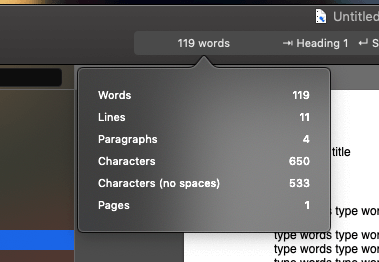
At the top right of the screen, you’ll find a Target icon. After clicking on it you’ll be able to define a word count goal for your project, how many words you’d like to write each day and check off the scenes you’d like included in this goal.

You’ll be able to view your progress as a calendar, graph or summary. You can change your goals at any time.
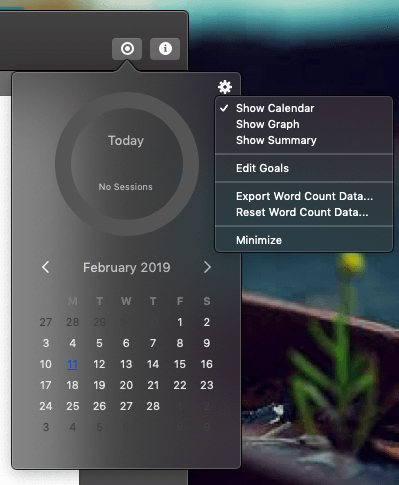
While Storyist can’t track your deadlines in the same way that Scrivener and Ulysses can, it does get close. You need to divide the total word count for the project by the number of days left until the deadline, and once you enter that as your daily goal the app will show you if you’re on track. You can’t, however, define word count goals for each chapter or scene of your project.
My personal take: Storyist’s statistics and goal features are helpful. While not as powerful as those found in Scrivener and Ulysses, they’ll keep you on track day by day and let you know when you’ve reached your goal.
4. Brainstorm and Research
Storyist offers some unique features to keep track of your thoughts and ideas, as well as keep information on characters, plot points, scenes, and settings. Unlike Scrivener, it doesn’t give you a dedicated section for reference by default, though you can set up a folder to work that way if you want and make sure it’s not included in the overall word count of your project. What it does offer are story sheets and comments.
A Story Sheet is a dedicated page in your project to keep track of a character in your story, a plot point, a scene or a setting (location).
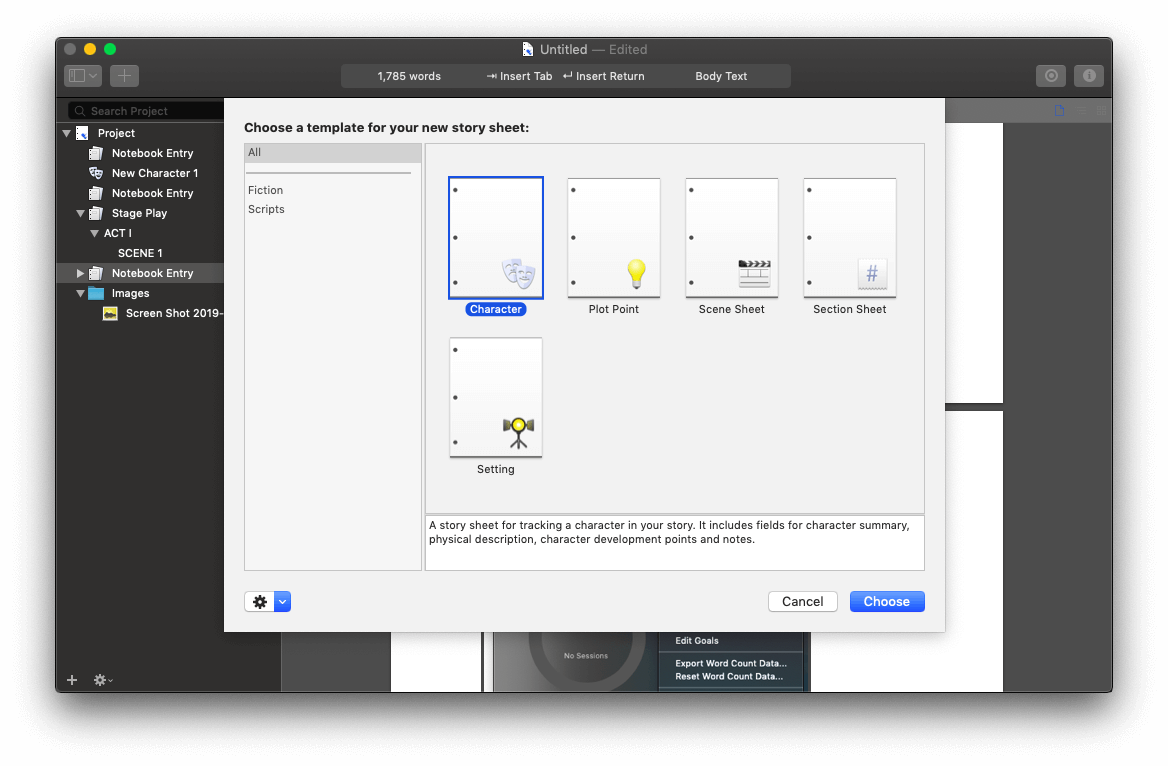
A couple of examples. A character story sheet includes fields for character summary, physical description, character development points, notes, and a photo that will be displayed on your storyboard.
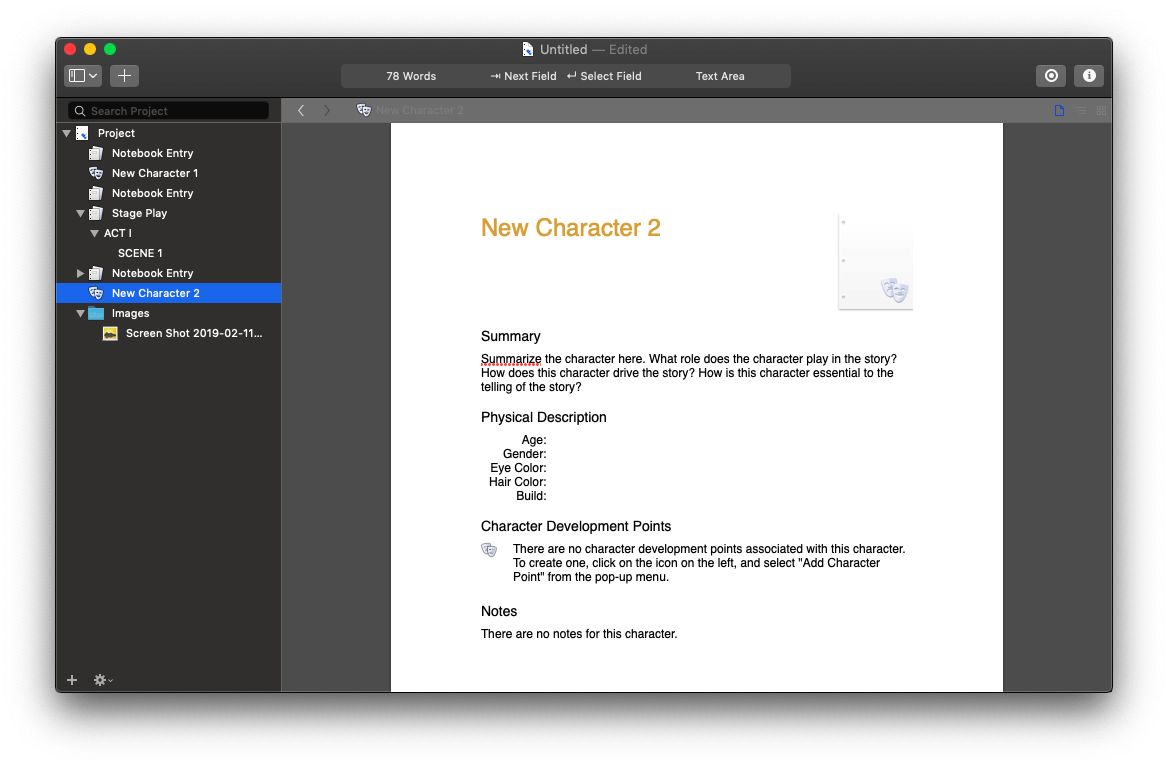
A plot point story sheet includes fields for summary, protagonist, antagonist, conflict, and notes.
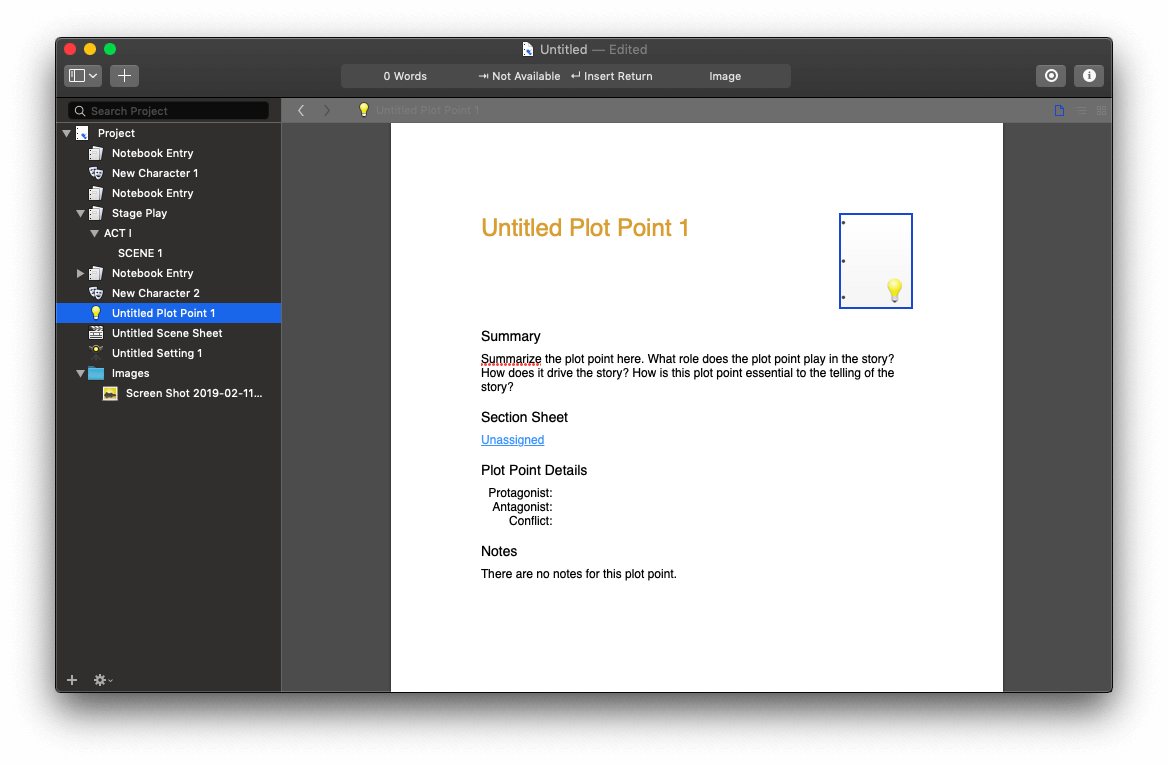
Besides having special sheets to keep track of your thoughts about specific story elements, you can add Comments throughout your manuscript, to any text sheet. These are listed in the Inspector on the right of the screen. They can be attached to specific words, which are highlighted in yellow, or attached to a specific location in your document, where they are marked with a yellow sticky notes icon.
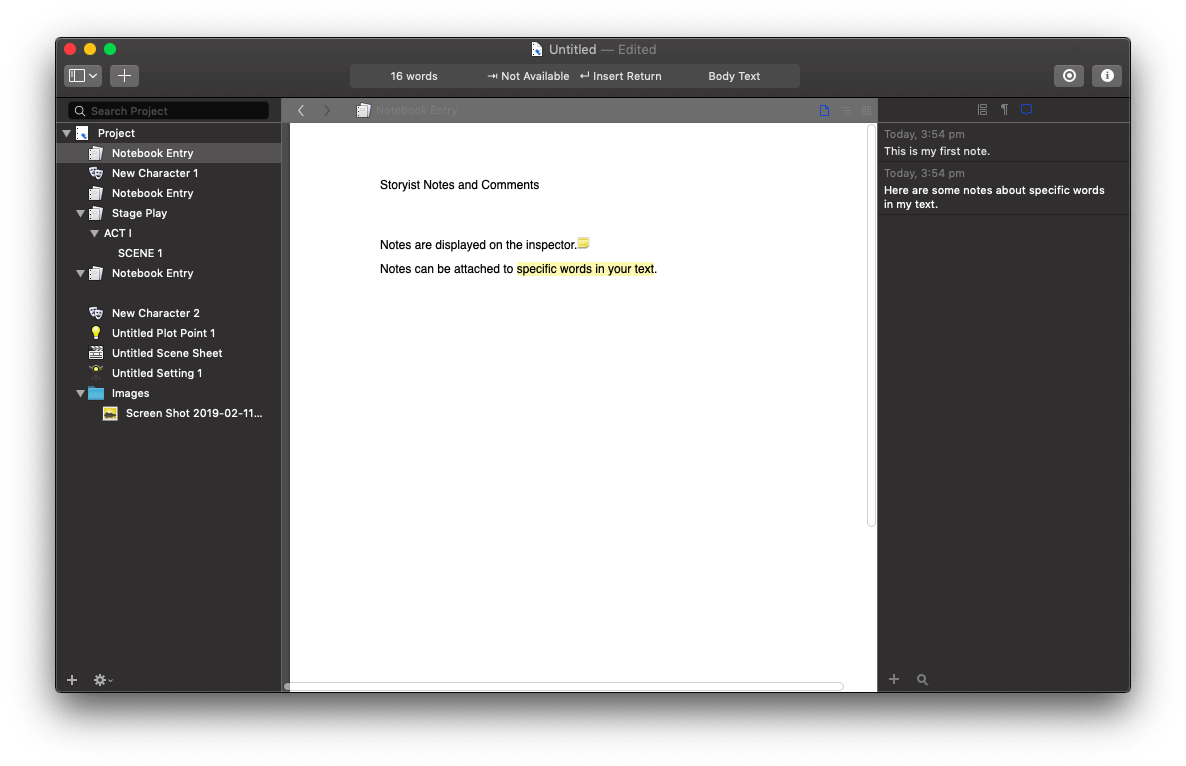
My personal take: Supplementary material is easy to keep track of in Storyist. Special story sheets can contain your thoughts about characters, locations and plot ideas, and comments can be added throughout your manuscript. However, you can’t add file attachments to your project as you can with Scrivener and Ulysses.
When you are ready to share your project with the world, quite a number of Export file formats are available.
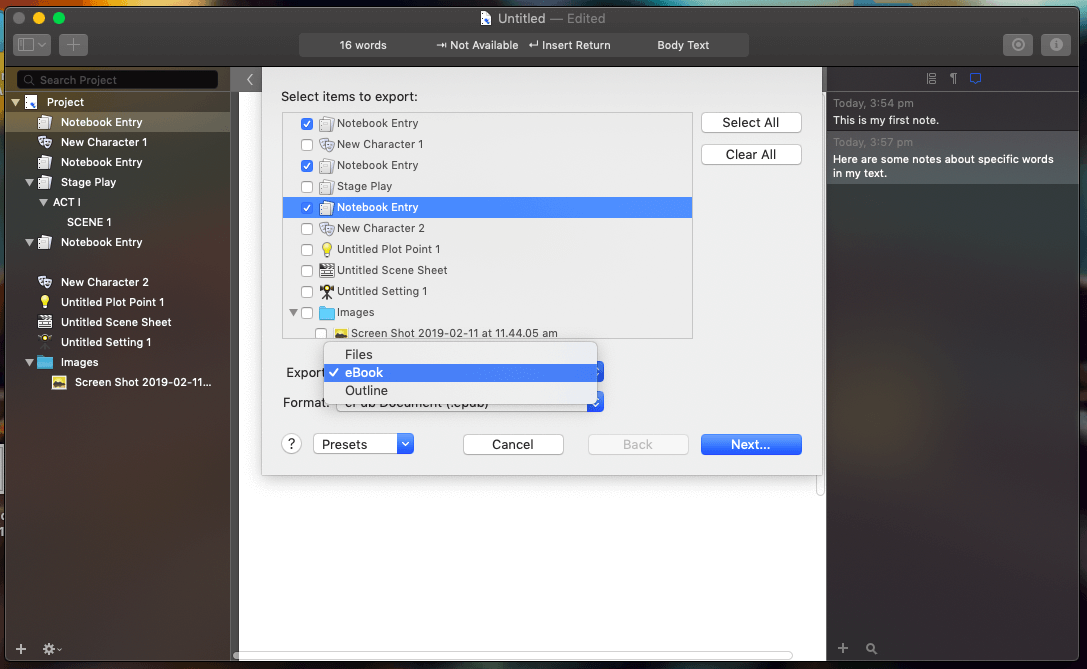
Rich text, HTML, Text, DOCX, OpenOffice and Scrivener formats are offered. You can export a screenplay in Final Draft or Fountain Script formats so they can be used in other screenwriting apps by your collaborators or editor. You can create an eBook in ePub or Kindle formats, or export your outline as an OPML file so you can open it in an outliner or mind mapping app.
For more professional output, you can use Storyist’s Book Editor to create a print-ready PDF. This isn’t as powerful or flexible as Scrivener’s Compile feature or Ulysses’ Publishing feature, but lots of options are offered, and it will most likely meet your needs.
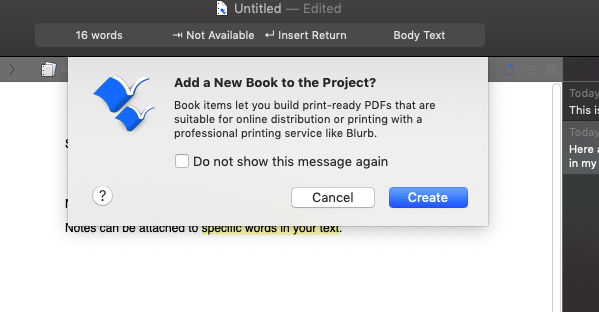
You first need to select a template for your book. You then add the text files for your chapters to the book body, along with additional material like a table of contents or copyright page. Then after adjusting the layout settings, you export.
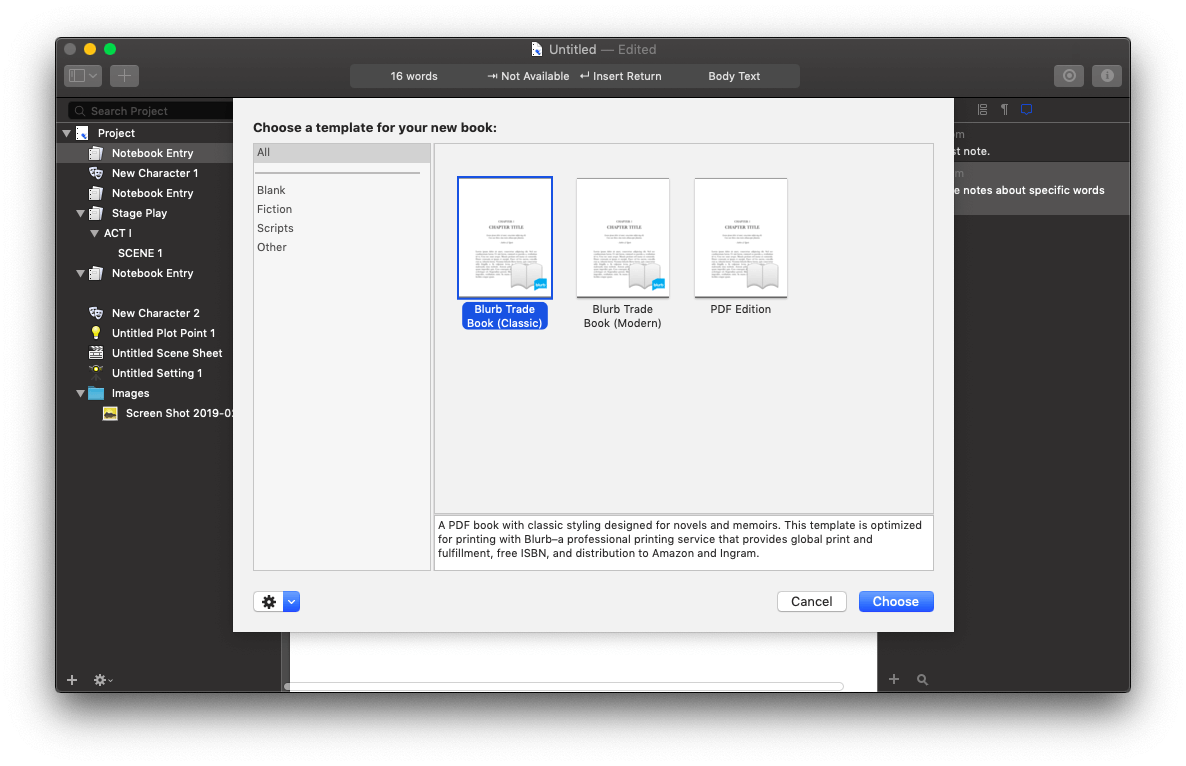
My personal take: When you’re working with others who don’t use Storyist, the app allows you to export your work to a number of useful formats. It also allows you to publish your work as an eBook, or prepare a print-ready PDF you can send to your printer.
Reasons Behind My Ratings
Features: 4.5/5
Storyist is a full-featured writing app that will help you along the journey from planning and brainstorming to a published story. It offers similar power to Scrivener and Ulysses, and for the screenwriter, trumps both of those apps.
Pricing: 3.5/5
At almost $60, Storyist is a little expensive. If you work on both Mac and iOS the costs are closer—that’s $75 compared with Scrivener’s $65 and Ulysses’ $40/year. If you are a screenwriter, the app is a lot less expensive than Final Draft’s huge $249.99, but if you can’t afford the industry standard, there are plenty of free and inexpensive alternatives that will help you get started.
Ease of Use: 4/5
It will take some time to learn the advanced features of this app—it wasn’t always immediately obvious to me about how to go about achieving something. It has a similar feature set and learning curve to Scrivener—maybe a little steeper—but it should become comfortable with familiarity.
Support: 5/5
The Support page on the Storyist website includes a user’s guide, tutorials, and a user forum. Support tickets can be submitted via email. I didn’t have a reason to contact Storyist support directly while using this app, so can’t comment on their timeliness.
Alternatives to Storyist
Storyist is a high-quality, specialist writing app for Mac and iOS users only, so it won’t suit everyone. Fortunately, it’s not your only option. We recently published a roundup of the best writing apps for Mac, and here we’ll list the best alternatives, including options for Windows users.
- Final Draft 11 (Mac, Windows, $249.99) is the industry standard app for screenwriting. The official website boasts that it’s used by 95% of film and TV productions.
- Scrivener (Mac, Windows, $45) is one of the most popular apps used by fiction writers. It’s more suited for novelists, but can be used for screenwriting.
- Ulysses (Mac, $4.99/month) is a more general writing app that can be used for short or long-form writing. Themes for screenwriting (like Pulp Fiction) are available.
- yWriter6 (Windows, free, optional registration from $11.95) is a word processor that breaks your novel into chapters and scenes.
- Quoll Writer (Windows, free) is another feature-rich writing app suitable for novel writers.
- Atomic Scribbler (Windows, free) lets you plan and write your novel and maintain your reference material. It’s designed to feel like Microsoft Word.
- Manuskript (Mac, Windows, Linux, free) is a writing app with an outliner, distraction-free mode, and novel assistant.
- Fountain is a markup language for screenwriting inspired by Markdown. Many apps support the format (listed on the official Fountain website), offering further software options for the screenwriter.
Final Verdict
Storyist is a full-featured writing app for Mac and iOS suitable for fiction writers, including novelists and screenwriters. It’s designed to help you brainstorm, structure, write, edit and publish large writing projects. It’s a complete writing environment that offers a distraction-free writing environment, word processing tools, and views that help you think structurally and develop a full story outline.
Your projects sync between the desktop and mobile apps so that you can work anywhere and get down your inspiration whenever it strikes. If you’re working on a large writing or video project, this is one tool you might like to consider. However, many novelists prefer Scrivener, and established screenwriters may be better served by the industry-standard (and more expensive) Final Draft.

I was wondering if Storyist supports the following:
Track changes
Text color
Footnotes and endnotes
Line numbers
Focus mode
Bookmarks
Links
TOC
I hope hear from you soon.
Thanks
I have written tech articles for quite some time now and used Ulysses an excellent Markdown editor. I have been wrestling though with what to use for a book I’m trying to write and wasn’t so keen on Scrivener but for some reason took to Storyist. However, it doesn’t support Markdown which I’m proficient at. I’m now trying to figure out if what I’m doing in Storyist would be possible in Ulysses. In some ways I can see the answer would yes but in other ways I’m not sure.
Hi Kerry, finding the best writing app for every project can be quite a journey. Others have successfully used Ulysses for writing books and have written about it: David Sparks, Matt Gemmell, David Hewson, and Steven Combs. Hopefully those links to their experiences will help. Best of luck!