The short answer is: in pieces. Unfortunately, there’s no easy way to just transfer ownership of a google drive to another account. That’s because of the way Google structured its drive services. Microsoft, Apple and Amazon also have similarly structured services, so it’s the de facto way to handle personal cloud file storage.
I’m Aaron–I’ve been in technology and information security for almost two decades. I’m also a long-time Google services user!
Let’s quickly cover why Google (and other cloud storage services) are structured the way they are. Then we’ll dive into how you can transfer ownership of content to others and cover some questions you may have about it.
Table of Contents
Key Takeaways
- Google services are tied to your identity defined by your account.
- Google uses Role Based Access Controls to manage access to information, files, and folders.
- You can use Role Based Access Controls to transfer ownership of files.
- You can also cancel that transfer, if you want.
Why Can’t I Transfer My Whole Google Drive?
You can’t transfer your whole Google Drive because it’s a storage space tied to your identity.
Google works based on role and identity-based access. You create an account that identifies you to Google’s services. You’re provided storage for that account in the form of Google Drive, Google Photos, Google Keep and other Google services. The space you’re provisioned belongs to the identity you created and that alone. Other people can create other identities and create their own storage and workspaces.
Whatever you do using those services is tied to the identity you created. Photos you take, documents you write, notes you make are all tied to you as an owner. Those can be shared with others based on role. Those roles can be viewer, editor, etc. based on how much access and control you want to provide.
In the information security space, this is called Role Based Access Control, or RBAC for short. Here’s a solid YouTube video explaining what RBAC is and how it works, if you’re curious.
One such role Google provides is Owner. You can designate individual owners of content that you developed and give them the ability to manage that content on an ongoing basis.
How Do I Transfer Control?
There are a few ways you can transfer control and I’ll cover them here. This list may not be exhaustive, but it will cover the most common ways you’ll want to use.
Transfer Your Account
If you want to transfer your entire Google Drive and all other services associated with your account like Google Photos, Gmail, Play, YouTube, etc. then you can just transfer your whole account to someone else.
In order to do so, you’ll want to give them your username and password. They can then change the password and any multi-factor authentication associated with the account. This effectively makes the account theirs.
This is a pretty extreme way to transfer the content of a Google Drive, but makes sense in some limited circumstances. For example, if you’re collaborating with someone else not using a corporate or group Google account and you decide to end your involvement in the collaboration but you own the account, then you may transfer control of it in this way.
I’ll note that in the regular course of Google services use, this isn’t a good idea. I’d actually recommend against doing it in most situations.
You may have credit cards or other payment information tied to your account, as well as other sensitive personal information. Getting rid of all of that information before you transfer the account may be difficult. Once you transfer the account, you effectively lose control over that information.
Transfer Ownership of Files or Folders
The more common way to transfer information–and the method recommended by Google–is to use Roles to modify access to the files or folders you want to transfer.
Remember, Google revolves around RBAC, so you’re going to want to leverage that to maintain control over your account and cleanly transfer information to others.
You can implement the transfer of ownership role change on your desktop. You must have already shared the document or folder with the individual to whom you want to transfer ownership.
Step 1: Right click on the file or folder whose ownership you want to transfer. Click Share on the popup menu.
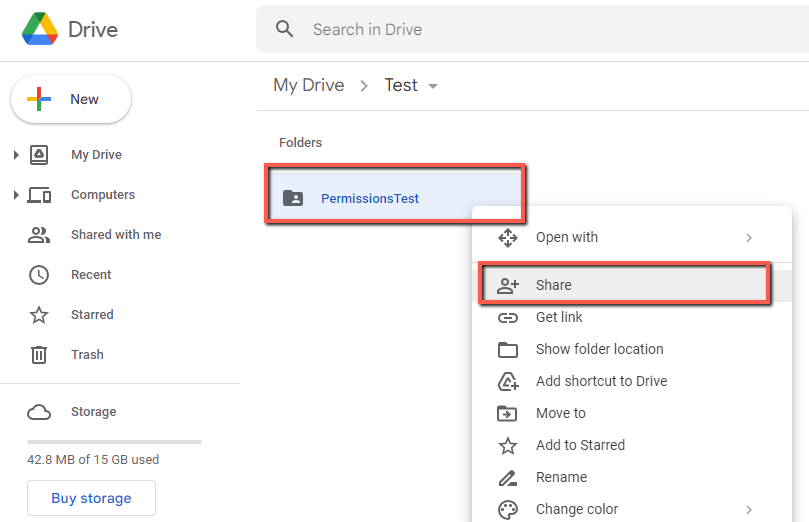
Step 2: Click on the Role dropdown of the individual to whom you want to transfer ownership. Click Transfer ownership.
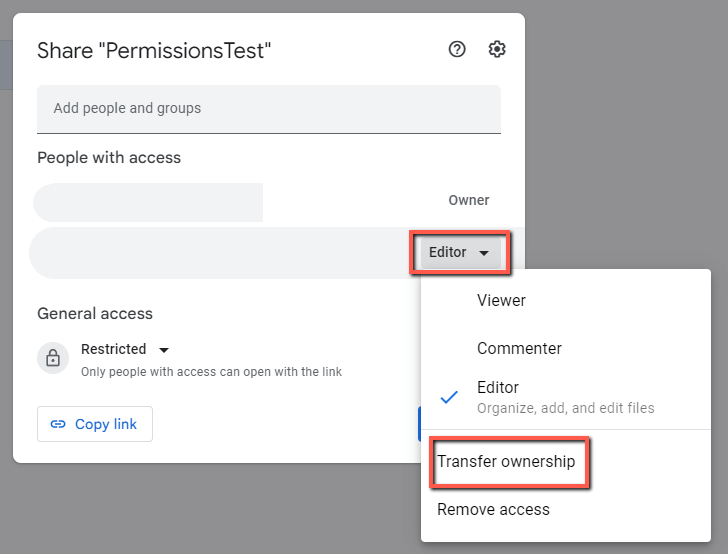
Step 3: Click Send Invitation on the screen that pops up.
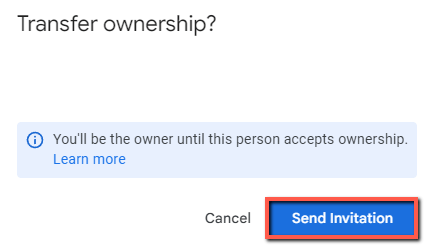
As identified in that screen, you’ll be the owner until the other person accepts the invitation. Once they accept the invitation, you’ll no longer be the owner and ownership of the file or folder will be transferred to them.
Cancel Ownership Transfer
Suppose you transfer ownership of a file or folder and want to undo that before the other person accepts. Google provides you with the option to do that quickly and easily.
Step 1: Right click on the file or folder whose ownership you want to cancel a transfer. Click Share on the popup menu.
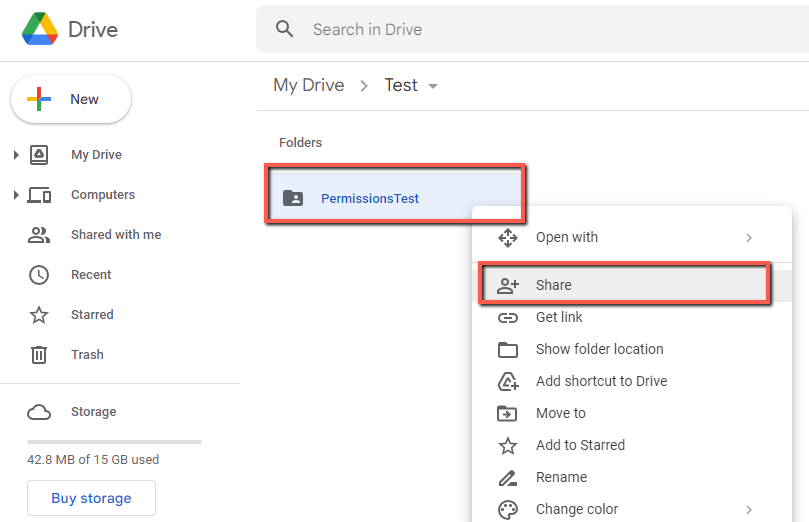
Step 2: Click on the Role dropdown of the individual for whom you want to cancel the transfer of ownership. Click Cancel ownership transfer.
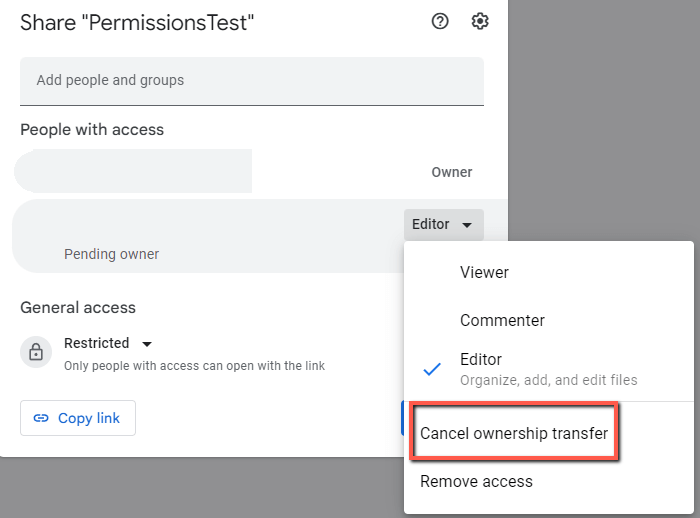
Step 3: Click Cancel transfer.
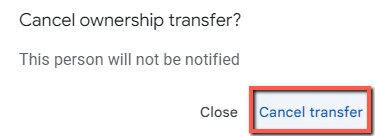
FAQs
Here are some common questions about the transfer of ownership of Google Drives.
Is There a Google Drive Migration Tool or Transfer Service?
There are tools and services to facilitate the transfer of Google Drives. However, those tools and services are for larger-scale enterprise Google Workspace migrations. Google Workspace differs from personal Google Account transfers because an organizational administrator can create and transfer Google Drive between users.
How do I Transfer an Education or School Google Drive to Another Account?
Talk to your Google Workspace administrator about transferring a Google Drive between academic, educational, and school accounts. That person will be able to facilitate the move of the drive, if it’s permitted.
How do I Transfer a Google Account Outside of an Organization?
Talk to your Google Workspace administrator about transferring a Google Account outside of your organization. Most organizations will not permit that and many will not even let you take data. That being said, it can’t hurt to ask and the worst they’ll do is say no.
Conclusion
Since Google manages access to information and resources via identity and roles, you’re limited in what you can do with certain aspects of their services.
Things tied to your identity, like Gmail and Google Drive, cannot be transferred without transferring the identity. That is accomplished by transferring your account. Things tied to roles, like file ownership, can be transferred as described above.
Do you have any other ways that you’ve transferred ownership of information in Google or other services? Share your experience and tips in the comments below!
