To turn off iCloud on your iPhone or iPad, tap Sign Out from the Apple ID screen in the Settings app, enter your Apple ID password, and then tap Turn Off.
Hi, I’m Andrew, a former Mac administrator, and I’ll take you through this process step by step. We’ll also look at another way to remove your iCloud account from a device and answer some frequently asked questions.
So whether you own an iPhone 8, an iPad Pro, or anything in between, we’ve got you covered.
Let’s get started.
Table of Contents
Use the Settings App to Turn off iCloud on Your iPhone or iPad
Use the Settings app to turn off iCloud from your iPhone or iPad. The procedure is the same for iPadOS and iOS:
- Open the Settings app.
- Tap on your name (your Apple ID account name) at the top of the screen.
- Swipe down to the bottom and tap Sign Out.
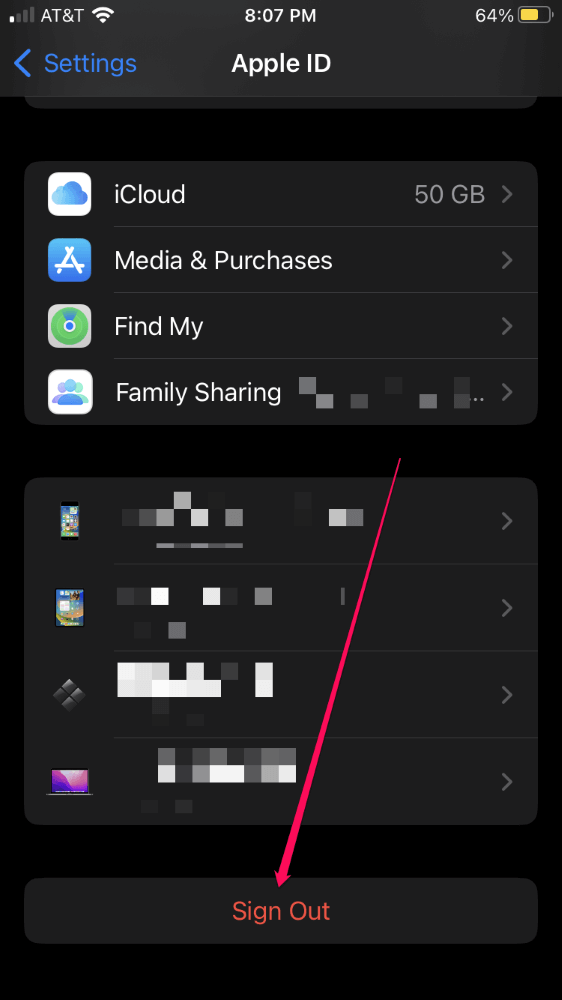
- Enter your Apple ID password, then tap Turn Off. (Note: this step turns off the Find My feature, even if you don’t complete the rest of the steps below.)
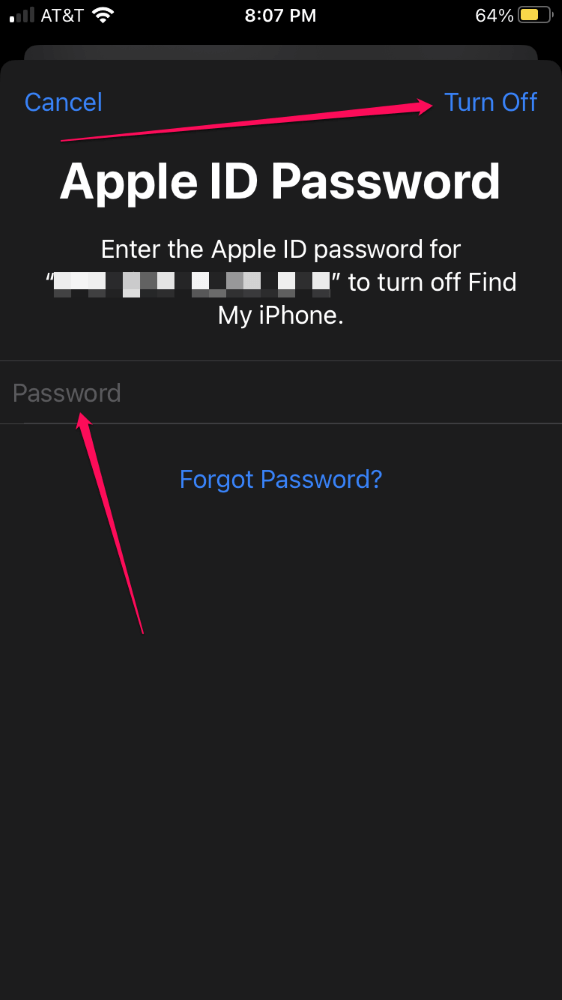
- Select any data from iCloud you want to keep on your phone, then tap Sign Out.
- Tap Sign Out one more time on the confirmation screen.
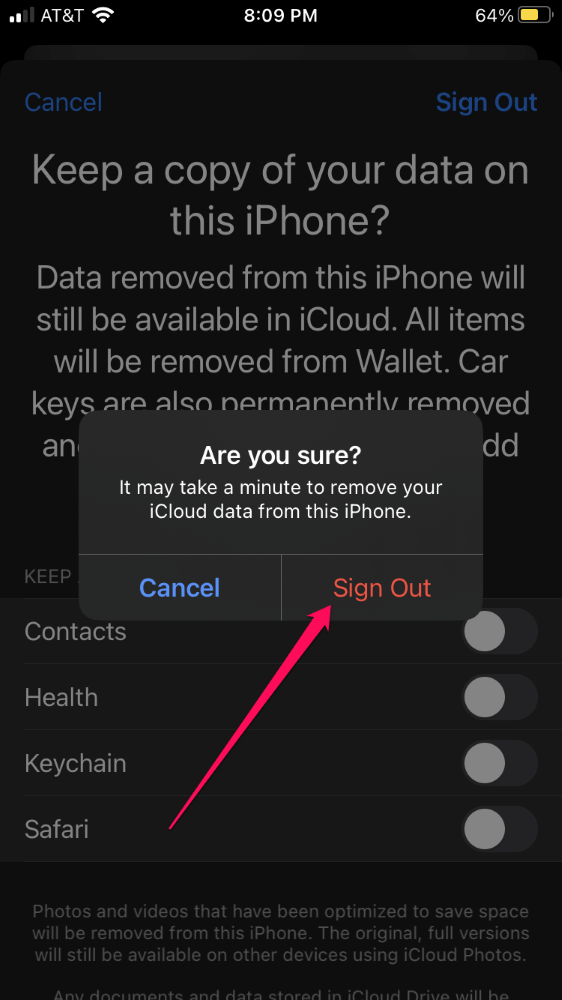
Use a Web Browser to Turn off iCloud on Your iPhone or iPad
While you can’t entirely turn off iCloud on a remote device without erasing it, you can effectively disable iCloud using Apple’s site for managing your Apple ID. Here’s how:
- Navigate to appleid.apple.com/account/manage/section/devices and sign in with your iCloud credentials.
- Click on the device on which you wish to disable iCloud.
- Click Remove from account.
- Click Remove to confirm.
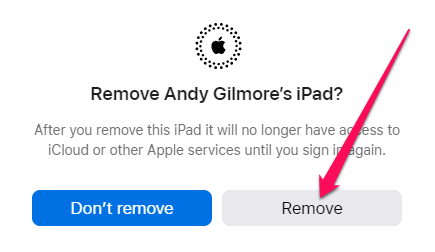
As you can see from the confirmation dialog box, that device “will no longer have access to iCloud or other Apple services.” When I tested this process, Find My stayed on, but the device continually asked for the Apple ID password to use any iCloud or Apple ID functions.
You can disable Find My from iCloud.com.
FAQs
Here are some other questions about disabling iCloud on iPhones and iPads.
What happens if you turn off iCloud on iPhone?
Turning off iCloud on your iPhone will disable all iCloud services, which include features like iCloud Backup, Find My, Apple Pay, and iCloud Drive, among others.
How do I stop iCloud from synching between devices?
Rather than signing out of iCloud, you can disable specific sync services using the following procedure:
- Open the Settings app.
- Tap your name.
- Tap iCloud.
- Tap Show All under the APPS USING ICLOUD heading.
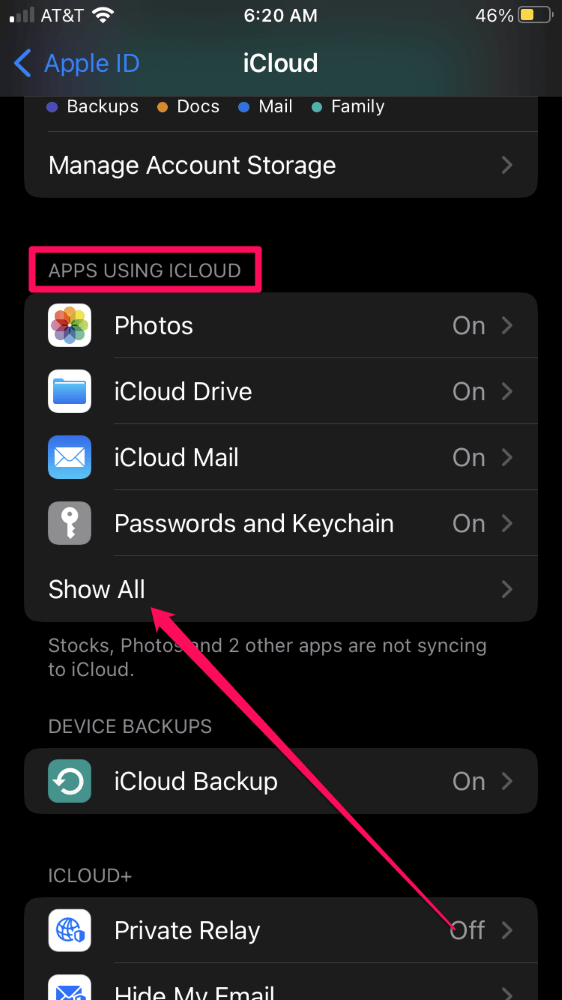
- Find the individual apps you wish to disable and tap the toggle switch to turn off sync.
How do I turn off iCloud without deleting everything?
When turning off iCloud, you’ll be presented with a screen with the question, Keep a copy of your data on this iPhone? Select the iCloud app data you wish to retain before tapping Sign Out.
iCloud Is Integrated into Almost Everything
As you can see, it is easy to sign out of iCloud, but doing so limits your iPhone’s or iPad’s functionality. iCloud has become an essential component of Apple’s ecosystem, and you’ll likely find you can’t live without its critical features.
What do you use iCloud for?
