If you have an iPhone, making phone calls is easy. But what if you’re without your iPhone, and only have access to your iPad? How can you use it to make phone calls?
As someone who loves figuring out how to use their devices in every possible way, I’ve found that using an iPad to make a phone call is something that can come in handy. Luckily, there are a few quick ways to do it.
Let’s dive in!
Table of Contents
Key Takeaways
- iPad can use Facetime Audio to make camera-less calls or Facetime to make calls with Camera.
- After easy setup on both iPhone and iPad, all calls to iPhone can be answered on iPad.
- Third-party applications also provide the ability to make Voice Over IP (VoIP) calls from the iPad.
Tips for Using Your iPad to Make Phone Calls Without iPhone
Whether you have a Cellular or Wi-Fi iPad, you can associate your phone number with the iPad and make phone calls as you normally would.
However, iPads do not use a phone line as you would expect from a cellular phone. iPads use Voice Over IP (VoIP) to make their calls. This means it requires data from a Cellular Data plan or Wi-Fi, rather than a signal like your phone would use.
1. Requirements
Your iPad and iPhone will have to have iOS 8 or later, or iPadOS. If you keep up with updating your items or have updated within the past few years, you likely have nothing to worry about!
Also, be sure that both your iPhone and iPad (and Facetime) are all logged into the same AppleID and iCloud.
2. Allow Calls from Other Devices
To make calls from your phone number on your iPad, you will first have to turn on Allow Calls from Other Devices on both your iPhone and iPad.
For iPhone:
Navigate to Settings > Phone.
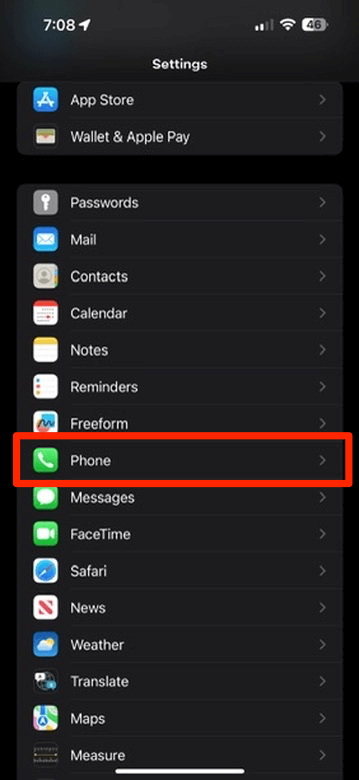
Choose “Calls on Other Devices”.
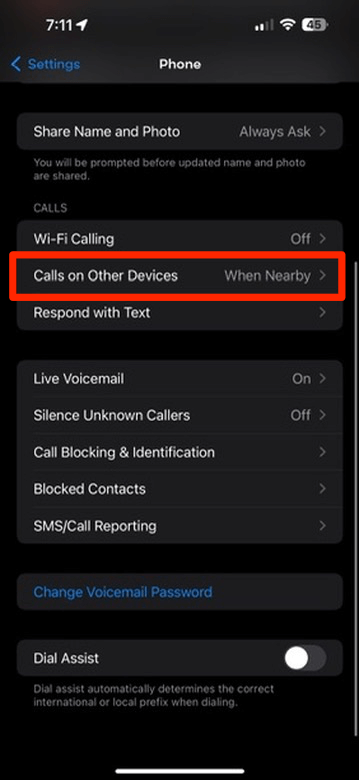
Turn on for iPad.
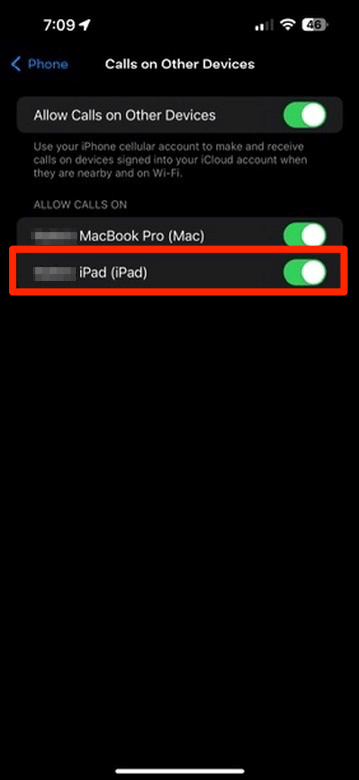
For iPad
On your iPad, navigate to Facetime on the left and turn on Calls from iPhone on the right. Below that, you should see your phone number, iCloud email, and AppleID.
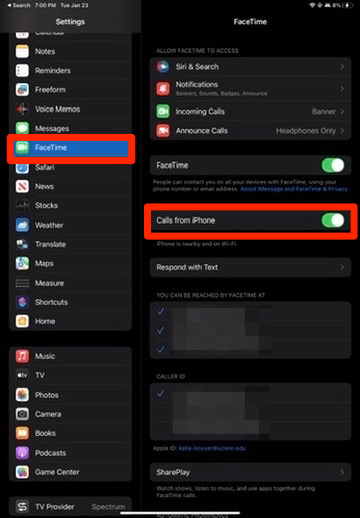
3. Wi-Fi Facetime and Facetime Audio Calls
Now, with the setup complete, you are able to make Facetime and Facetime Audio calls from your iPad!
Be aware that since iPads use VoIP to make calls, you will not be able to make phone calls in the same way as you would on your phone, regardless of whether you have a Wi-Fi or Cellular iPad. However, Facetime Audio acts exactly as a phone call, as it does not show your camera as a Facetime call will.
You can use the Facetime application or the Contacts application to start the call!
4. Third-Party Applications
Additionally, other third-party applications allow you to make calls from your iPad. The most popular of these is likely WhatsApp or Google Voice.
Setup will vary by application, but will likely involve the creation of an account and possibly a payment.
Final Thoughts
Apple makes it very easy to integrate your iPad with your AppleID and iCloud. This also makes it easy to set up and use an iPad for VoIP calls using Facetime and Facetime Audio or other third-party applications.
Did you learn anything from this article? Which is your favorite way to make phone calls on your iPad? Let us know in the comments below!
