If you recently noticed that your MacBook or iMac takes longer to start up, or frequently gets that annoying rainbow loading wheel, then your Mac could be running slower than it should be.
Should you care? Of course! A slow computer not only wastes your time, it is also bad for your health.
“So why is my Mac running so slow?” you may be wondering.
I’ve covered 26 possible reasons in this infographic. Each cause is either backed up by industry research or based on my personal conversations with geeks in Apple Genius Bars.
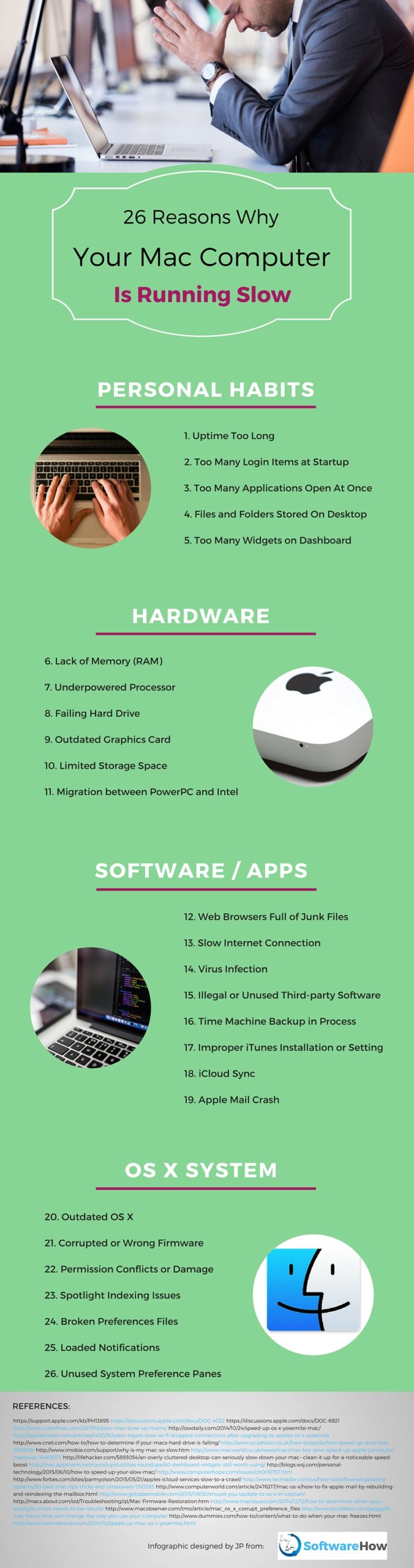
Table of Contents
- 1. Uptime Too Long
- 2. Too Many Login Items at Startup
- 3. Too Many Applications Open At Once
- 4. Files and Folders Stored On the Desktop
- 5. Too Many Widgets on Dashboard
- 6. Lack of Memory (RAM)
- 7. Underpowered Processor
- 8. Failing Hard Disk Drive (HDD) or Solid State Drive (SSD)
- 9. Outdated Graphics Card
- 10. Limited Storage Space
- 11. Migration between PowerPC and Intel
- 12. Web Browsers Full of Junk Files
- 13. Slow Internet Connection
- 14. Virus
- 15. Illegal or Unused Third-party Software
- 16. Time Machine Backup in Process
- 17. Improper iTunes Installation or Setting
- 18. iCloud Sync
- 19. Apple Mail Crash
- 20. Outdated macOS Version
- 21. Corrupted or Wrong Firmware
- 22. Permission Conflicts or Damage
- 23. Spotlight Indexing Issues
- 24. Broken Preferences Files
- 25. Loaded Notifications
- 26. Unused System Preference Panes
Personal Habits
1. Uptime Too Long
Two years ago, my mid-2012 MacBook Pro was so slow I couldn’t turn it on (“black screen”). I had to line up at the Apple Genius Bar on Chestnut Street in San Francisco. After handing over the machine to a support geek, the Apple Genius returned it to me ten minutes later with the screen on.
The reason: I hadn’t shut down my Mac for a few weeks! I was too lazy. Every time I finished working, I simply closed the Mac, putting it in sleep mode. This is not good. The truth is even though your Mac is sleeping, the hard drive is still running. While running, processes build up, causing your Mac to slow down, overheat, or even freeze as I experienced.
Lesson learned: shut down or restart your Mac regularly to clear out defunct processes.
2. Too Many Login Items at Startup
Login items are applications and services that launch automatically every time you start up your Mac. CNET claims that having overloaded login or startup items can both have detrimental effects on boot time.
3. Too Many Applications Open At Once
You open a web browser, play Spotify in the background, and launch a few other applications so you can get your work done. Chances are, your Mac starts to respond slowly.
Why? According to Lou Hattersley, former Editor of MacWorld, if you have multiple programs running, you may find memory (RAM) and CPU space being devoted to applications other than the one you want. When too many applications are competing to use your system resources, your Mac will run slowly.
Note: macOS leaves applications running in the dock. Even if you have clicked the red “X” button to close the windows of those you don’t need, they are still running in the background.
4. Files and Folders Stored On the Desktop
Sure, saving icons and items on the Desktop makes it handy for you to access without extra clicks. But a cluttered Desktop can seriously slow down your Mac, according to Lifehacker. The files and folders on your Desktop take up a lot more system resources than you may realize due to the way OS X’s graphical system works.
Fact: an overused Desktop can seriously slow down your Mac! Plus, a cluttered Desktop can make you feel disorganized.
However, for those users who process visually, using an Alias (or shortcut) on your Desktop gives you the icon without the system demands of that file or folder.
5. Too Many Widgets on Dashboard
Mac Dashboard serves as a secondary Desktop for hosting widgets — simple applications that allow you quick access, such as a calculator or weather forecast that you use daily.
But having too many widgets can slow down your computer as well. Just as running multiple applications does, widgets on your Dashboard can take up quite a bit of RAM (source: AppStorm). Try to remove widgets that you don’t often use.
Hardware
6. Lack of Memory (RAM)
This is probably the most critical cause that leads to a slow Mac. As this Apple troubleshooting article indicates, it’s the first thing you should check. An application you’re using may require more memory than your computer has easily available.
7. Underpowered Processor
A faster processor or one with more processing cores doesn’t always mean better performance. You may need a more powerful processor. Apple doesn’t always allow you to choose the processing power you want. If you use your Mac for heavy tasks, like encoding videos or dealing with 3D modeling, then a less powerful processor can certainly contribute to a lag in Mac’s performance.
8. Failing Hard Disk Drive (HDD) or Solid State Drive (SSD)
A hard drive failure not only endangers the data you’ve stored on the Mac, it also makes your computer sluggish — or even worse, it won’t work at all. According to Topher Kessler from CNET, if your Mac regularly slows down or crashes, your drive may be on its way out.
Also, this Apple discussion reveals that if there are bad or failing sectors on the drive, which can substantially slow down read speeds.
9. Outdated Graphics Card
If you regularly use your Mac for gaming, you may find the overall experience a bit choppy. This is probably because your Mac is equipped with an older GPU (Graphics Processing Unit). PCAdvisor suggests that you consider installing a new, faster GPU.
To see what graphics card your computer has, check “About This Mac” -> “Graphics”.
10. Limited Storage Space
You may have stored many huge video files, along with thousands of photos and music tracks on your Mac computer — many of those can be unnecessary files that can be removed quickly using a Mac cleaner app. Nothing slows a Mac more than having too much on a hard drive, according to iMore.
An Apple geek, “ds store” also said, “The first 50% of the drive is faster than the second 50% due to larger sectors and longer tracks which the heads have less to move and can gather more data at one time.“
11. Migration between PowerPC and Intel
As a Mac fan, you probably know there are two kinds of Macs based on microprocessors: PowerPC and Intel. Since 2006, all Macs have been built on Intel cores. If you used an older Mac and decided to migrate data from a different Mac CPU type, e.g. from PowerPC to Intel or vice versa, and it was done improperly, the result might be a slow Mac. (Credit to Abraham Brody, a Mac tech support geek.)
Third-party Software/Apps
12. Web Browsers Full of Junk Files
Every day you use a web browser (e.g. Safari, Chrome, Firefox), you generate junk files such as caches, history, plugins, extensions, etc. Over time, these files can take up a lot of storage space as well as impact the speed of your web browsing.
For example: by cleaning the junk files (together with other two simple tricks), Wall Street Journal columnist – Joanna Stern was able to make her 1.5-year-old MacBook Air run like new.
13. Slow Internet Connection
Sometimes when your web browser like Safari is slow to load the pages you want to view, you may blame your Mac. But most of the time you’d be wrong. More often, it’s simply that the Internet connection is too slow.
There are a variety of reasons why you may be experiencing slow internet speeds. It could be an older router, a weak wifi signal, too many other devices connected, etc.
14. Virus
Yes, the OS X operating system is more secure than Windows. But hey, it can get viruses as well. According to ComputerHope, as Apple Macintosh computers gain market share and are used by more people, viruses are becoming more common than they used to be.
Despite Apple OS X having an anti-malware system built in, known as File Quarantine, many attacks have happened — as noted in this Mac user report and this CNN news.
15. Illegal or Unused Third-party Software
There is a lot of bad software out there. If you download applications with unverified developers, or from non-authorized sites, chances are these applications can make your Mac slower by unnecessarily hogging the CPU or RAM.
Also, according to Apple, peer-to-peer file sharing and torrent software can turn your machine into a software server, which will slow down your internet connection.
16. Time Machine Backup in Process
The Time Machine backup is usually a long procedure, especially when it’s first set up. Many users report it could take hours. See this Apple support article for what to do when the backup takes ages.
During the backup process, if you run many other tasks such as an anti-virus scan, or open CPU-heavy applications, your Mac can become bogged down to the point where you can’t use it.
17. Improper iTunes Installation or Setting
This has happened to me before. Every time I connected my iPhone or iPad to my Mac, it started to freeze. It turned out that I’d enabled auto-sync in the iTunes settings. Once I disabled it, the hang-up disappeared.
Besides improper settings, a bad iTunes install — or one that isn’t properly updated for the system — may cause a slowdown as well. Learn more from this Apple support discussion.
Looking for a better alternative to iTunes? Go get AnyTrans.
18. iCloud Sync
Similar to iTunes, Apple iCloud syncing can also decelerate performance. It can also cause several other linked services (email, Photos, FindMyiPhone, etc.) to run slowly. See this example as reported by Parmy Olson from Forbes.
19. Apple Mail Crash
Not long ago, Apple reminded users that Mac Mail might unexpectedly quit when displaying a message that is malformed or damaged. I suffered from this twice: once was right after an OS X upgrade, and the second was after I added a few more mailboxes. In both cases, my Mac seriously hung.
Jonny Evans explains how to rebuild and reindex mailboxes step-by-step in a ComputerWorld post.
macOS System
20. Outdated macOS Version
Every year or so Apple releases a new macOS version (to date, it’s 10.13 High Sierra), and Apple now makes it totally free. One of the reasons why Apple encourages users to upgrade is that the new system tends to run faster overall, though it’s not always the case.
El Capitan features speed improvements from 4x faster PDF rendering to 1.4x faster application launching, according to 9to5mac news. That means if your Mac is running a lower-end OS X, it’s probably not as fast as it could be.
21. Corrupted or Wrong Firmware
Tom Nelson, a Mac expert, says that Apple supplies firmware updates from time to time, and although very few people have any trouble after installing them, problems do crop up now and then.
Incorrect firmware may cause a Mac to function sluggishly among other issues. Make sure you always keep the firmware up-to-date. To do so, simply click “Software Update” under the “Apple menu”.
22. Permission Conflicts or Damage
If the permissions on your Macintosh hard drive are damaged, everything could slow down along with unusual behavior. This kind of problem occurs more often on old PowerPC Macs. To repair such permission errors, use Disk Utility. Learn more from this post, written by Randy Singer.
23. Spotlight Indexing Issues
Spotlight is a great feature that enables you to quickly find and access files in the system. However, every time it indexes data, it can slow down your Mac. The impact is more obvious if your Mac is booted with an HDD than an SSD.
Mac users also report issues with Spotlight indexing forever. Most likely this is due to indexing file corruption. You’ll probably need to rebuild the index. Topher Kessler outlines how to determine when the index needs to be rebuilt.
24. Broken Preferences Files
Preferences files are important because they affect every application you use, as they store the rules that tell each app how it should work. The files are located in the “Library” folder (~/Library/Preferences/).
Based on Melissa Holt’s observation, one common cause for unusual behavior on the Mac is a corrupt preference file, especially if the symptom encountered is a program that won’t open or one that crashes frequently.
25. Loaded Notifications
Using the Notification Center is a great way to keep yourself on top of everything. But if you have too many notifications enabled, it can also slow your Mac down quite a bit. (source: Apple discussion)
To disable notifications you don’t need, go to the Apple menu -> System Settings -> Notifications and turn them off.
26. Unused System Preference Panes
Any System Preference Panes you no longer use can take up valuable CPU, memory, and disk space, thus taxing your system resources. You can speed up your Mac slightly by removing those unused items. Follow this LifeWire article for a quick guide.
How’s your MacBook or iMac performing? Is it running slower over time? If so, do you find the reasons listed above helpful? More importantly, did you manage to fix it? Either way, leave your comment and let us know.

Thank you for taking the time and effort to write this up for me to use.
Awesome article, thank you so much! This is literally the perfect guide!
I have a couple of questions however. I’m confused, when you upgrade the HDD to a SSD, did you upgrade it from a 500GB (HDD), the original, to a 500GB (SSD) or to a 1TB SSD?
How did you also go about cloning your hard drive to retain all of your data?
Thanks!!
I have an Apple Desktop that I purchased about 6-8 years ago
I have checked and the software seems to be uptodate
Disk space is also 70 percent avail
Recently I upgraded my ATT connection – had 20 mbps DSL – went to 1000 mbps – fibre
My desktop only pulls max 200 – 230 downstream – hardwired
My new MacBook pulls 960 !!
The ATT tech came by and says that because its an old Apple desktop – I need to take it to the store for a new “adapter” or something – since the old computer annot handle the speed —
Is this true??
Is it like a major cost?
Hi , the problem I’m having is i have a mid 2007 20 inch ,that has really slowed down,beach ball all the time, if you click restart when it goes blank it stays about 2 minutes before it comes back and starts loading, does this sound like a logic board issue?
Hi Todd,
I’m not sure whether it’s a logic board issue given that it’s already ten years old. Can you share some details of your 2007 Mac? Click on the apple logo > About This Mac.
P.S. I had the chance to play around a friend’s old PowerBook G4, it works but super slow on almost everything. I think the hardware (CPU, hard drive, etc.) is definitely showing its age unless you’ve ever replaced it.
Thanks for the information above. I currently am using an old Macbook but it runs fast only when I reboot it. I find myself having to reboot continuously. The speed does not last too long. Is it time for a new computer? I think my machine is as old as 2009 and the operating system his Lion.
Hi Eddy,
Well, it depends. First of all, since yours is a 2009 model, the hardware might be the “culprit” that slows down your Mac. Nevertheless, you don’t have to ditch it and get a new one. Replacing part of the hardware (e.g. a SSD) or adding a new part (e.g. extra RAM) could totally take your Mac performance to a new level. For example, I installed a new SSD drive to my 2012 MacBook Pro (originally it was with an HDD) earlier this year, and the speed I got absolutely blew my mind. Now my Mac takes 10 seconds or so to start up, while previously I had to wait at least 30 seconds.
Anyway, here are a few checklists for your 2009 MacBook Pro, share with me the information if you can.
#1: Check your hardware configuration (click on Apple logo > About This Mac), see what processor your Mac is with, also the memory (how many GB). Then click on the “Storage” tab to get an idea of the disk storage usage. If the free space is less than 10%, you need to do cleanup like removing or transfer files.
#2: You said “The speed does not last too long”, when does that usually happen? For example, when you are browsing the Internet, playing a game, or running a specific app, etc. And what are the detailed symptoms? Does the system freeze or it just lags to respond.
#3: Have you checked Activity Monitor (Finder > Applications > Utilities) when your Mac is slow? What are the most resource-consuming processes? Check the CPU and Memory tabs to figure out.
#4: Have you booted your Mac in safe mode? (see how here: https://support.apple.com/en-us/HT201262) And do you notice any performance difference?
P.S. I’m under OS X El Capitan, the directions I gave above to access certain apps may not work for OS X Lion.
Hope this helps.
–JP