Your YouTube videos are blurry because of your streaming resolution settings. While the explanation is simple, troubleshooting it isn’t. It can be incredibly frustrating if you’re trying to watch high-quality content and can only view it in low quality.
Hi, I’m Aaron. I work in technology and love watching content on YouTube. Let’s cover why your YouTube videos are blurry and how you can fix that.
Table of Contents
Key Takeaways
- Your streaming settings are likely the culprit and setting them higher will reduce blur.
- Alternatively, your display or device may not support higher-quality content.
- Network slowness may also be the culprit.
- Depending on the content you watch, it could be that the content is blurry.
1. Check Your Streaming Settings
Before you start any troubleshooting, check your streaming settings. YouTube automatically sets the streaming resolution based on factors like your computer’s specifications and network speed. You can manually override those. To do that…
Step 1: click the video settings widget.

Step 2: click the Quality option.

Step 3: click the quality option you want.
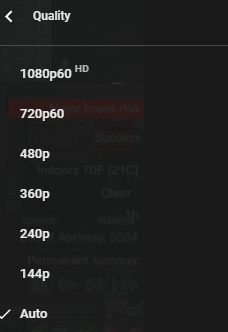
YouTube offers 144p to 4K resolution, if the video was uploaded in that quality. Note that if you don’t have a 4K screen, you can display 4K content, but it will only appear in your display’s native resolution.
If you have a very large display, like a large TV that only displays in 1080p, this may be the cause of your issues. Large 1080p displays can look blurry and pixelated. If that’s your issue, then the only solution is upgrading your display.
If, however, you have a 4k TV displaying a 1080p video, then you’ll face the same issue. Fortunately, you don’t need to buy a new TV. Unfortunately, there’s nothing you can do about it.
2. Network Issues
YouTube automatically sets streaming quality based on your network performance. If your network runs slowly, YouTube will lower streaming quality so you can watch without stuttering or loading.
Your network issues may be temporary. Your Internet Service Provider may have service provision issues resulting in network slowness. Alternatively, your network may be saturated with too many devices streaming too much content.
Ask people to stop using the internet or wait to watch YouTube until fewer people are using the internet. You can also try rebooting your router by unplugging it, waiting for 30 seconds, and plugging it back in.
If the problem reoccurs or seems more permanent, then you may want to consider upgrading your internet plan. Higher network speeds and bandwidth will allow more people to use the internet simultaneously.
3. Device Issues
YouTube also considers your device specifications when deciding on streaming settings. Some computers and streaming devices simply cannot play 4K content. That’s becoming increasingly infrequent, however, so this likely isn’t your problem.
Even more unlikely is having a device that is unable to stream High Definition or 1080p content. That being said, if your device is more than a decade old, that could be an issue.
4. Blurry Content
If it’s not your device or network, then it might be the content. While unlikely, YouTube videos can suffer from blurry recording. Most content on YouTube isn’t professionally created and may suffer from amateur video production quality.
Try viewing different content. If all the content you view is blurry, then it’s likely not a content creator issue.
Conclusion
It’s relatively straightforward to diagnose YouTube video blurriness since there are few causes for blurry videos. It’s even easier to fix: just set the quality to what you’d like. That may result in other video streaming issues, like stuttering, but at least your content will look crisp.
What other YouTube tips and tricks do you have? Share in the comments below!
