If Share Screen isn’t working in Zoom, you have a software issue. Working through the troubleshooting steps outlined here will let you resolve the issue. Worst-case scenario: you need to reinstall zoom.
Hi, I’m Aaron. Zoom screen sharing has become an invaluable tool for both remote and in-person meetings.
Let’s dig into the various causes and fixes for your Zoom screen sharing issues.
Key Takeaways
- Screen sharing may not be enabled as needed for your meeting.
- Your content also needs to be open or available in a specified cloud hosting service.
- Restart your computer in case there’s a software conflict.
- If none of that works, then uninstall and reinstall Zoom.
How to Fix Zoom Screen Sharing Not Working
While screen sharing issues may be frustrating, there’s good news: they’re 100% fixable. While not all resolutions will work, ultimately one of them will.
Let’s start with…
1. Make Sure Screen Sharing is Enabled
If your screen sharing settings prevent your participants from screen sharing, then you may need to enable that. You can do that from within a Zoom meeting.
Step 1: click the arrow next to Share Screen.

Step 2: click Advanced Sharing Options…
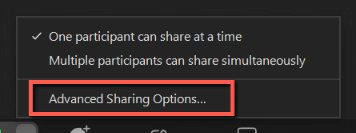
Step 3: based on your preferences, set how many participants can share at the same time and who can share.
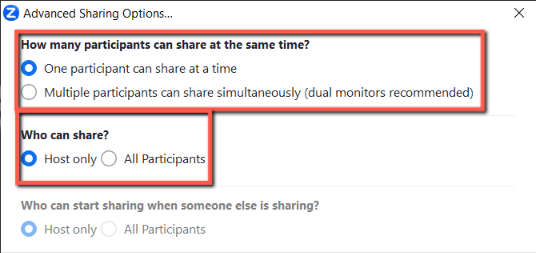
Your sharing issues should be resolved. If, instead, you have problems sharing items on your screen…
Zoom lets you share content that’s either open on your screen or available in a cloud location. If your file isn’t open or isn’t available in cloud storage, then you can’t share the content until you open it or move it to those services.
If your screen sharing doesn’t work, make sure that the content you want to share is open and available. If that isn’t the issue, then…
3. Restart Your Computer
Regardless of your issue, a computer restart is likely to solve it. Restarting your computer forces all programs to close and your computer to clear its memory. That means that any existing software conflicts or errors halt.
If your issues persist after a restart…
4. Update or Reinstall Zoom
A pending Zoom update may prevent your screen sharing from working. To make sure Zoom is staying up to date…
Step 1: click the settings widget on the Zoom home screen.

Step 2: make sure automatic updates are checked and turned on.
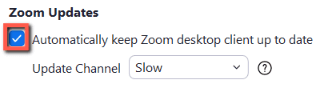
If it is and you’re still having issues, then you’ll want to reinstall Zoom.
Step 1: click Start.

Step 2: click Settings.

Step 3: click Apps.
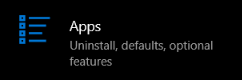
Step 4: search for Zoom, click Zoom, and click Uninstall.
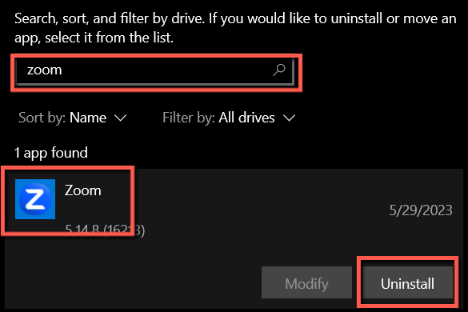
Step 5: download the Zoom installer and install Zoom.
FAQs
Here are some answers to commonly asked questions related to Zoom share screen not working.
What is Error Code 0 on Zoom Screen Sharing Has Failed to Start?
Your installer is corrupted. Uninstall and reinstall Zoom.
You have a video card conflict. You may need to update or reinstall your video card drivers. Restart your computer first to see if that fixes the issue.
Final Words
Zoom screen sharing puts everyone in a meeting on the same page, looking at the same materials. It lets you bring content to many people simultaneously. When it works.
Have you had screen sharing issues in Zoom recently? Share your experiences below!
