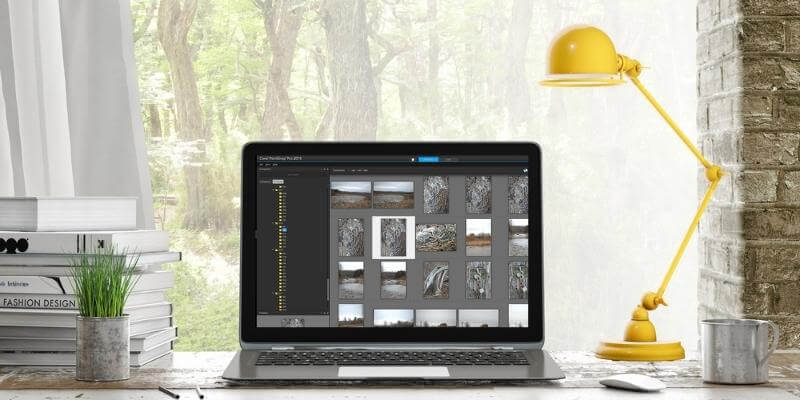
PaintShop Pro
Summary
Corel PaintShop Pro is an excellent image editor that offers a full suite of powerful image editing, correction, and drawing tools. The interface is extremely flexible, allowing you to customize it to match your exact requirements no matter what your main task is. Despite this powerful feature set, there still remains a lot of work to do in terms of optimization and overall response speed. Powerful and beautiful brush tools create a painterly experience, but it can be hard to finish a fluid brushstroke when the results are appearing well behind your cursor.
For all but the most demanding users, Corel PaintShop Pro will provide all the image editing and creation features that they need. Professionals who are focused on speed and precision will be annoyed at the occasionally slow responsiveness, but this probably won’t bother more casual users. If you’re already accustomed to working with Photoshop there may not be enough here to make you switch programs, but if you’re still deciding whether to go for Photoshop or PaintShop, it’s definitely worth a try.
What I Like: Full Set of Image Editing Tools. Wide Range Of Brushes. Very Affordable. Customizable Interface. Built-in Tutorials.
What I Don’t Like: Occasionally Slow Editing. Brush Stroke Lag. No GPU Acceleration.
What is PaintShop Pro?
It is an image editing program that is exclusively available for Windows. It was originally developed by Jasc Software that dates back to 1990. Jasc was eventually purchased by Corel Corporation, who kept developing the software and merged some features from other Corel programs into the PaintShop brand.
Is PaintShop Pro free?
PaintShop Pro is not free, although there is an unlimited 30-day free trial available. If you wish to purchase the software, it is available in two versions as a standalone release: Standard and Ultimate.
How much is PaintShop Pro?
The Pro version is available for $79.99 USD, and the Ultimate bundle is available for $99.99. The Ultimate version doesn’t contain any additional functionality compared to the Pro version but contains a range of bundled software including AfterShot Pro.
You can check the latest pricing here.
Is PaintShop Pro for Mac?
As of the time of this writing, PaintShop Pro is only available for Windows, although it may be possible to run it using Parallels Desktop or your choice of virtual machine software.
While Corel doesn’t officially support this method of running PaintShop, a quick Google search turns up a number of guides that provide step-by-step instructions on how to make sure everything runs smoothly.
Is PaintShop Pro as good as Photoshop?
This is a difficult comparison to make exactly, but it’s also one of the most important ones. Professional users should continue using Photoshop, but beginner and intermediate users may find Corel PaintShop Pro more suited to their needs.
Adobe Photoshop has changed quite a bit over the years, and so has PaintShop Pro, but Photoshop is currently regarded as the industry standard in image editing. Even among the general population, Photoshop is known as the go-to program, so much so that ‘Photoshopping’ has become a verb referring to image editing in the same way that ‘Googling’ has come to refer to performing an online search.
For most casual users, there will be very little difference in terms of capabilities, although Photoshop is available for both Windows and Mac. Both are excellent editors which are capable of complex creations, edits, and adjustments on photos and other images. Photoshop has excellent color management, has much more tutorial support available, is better optimized, and has more features overall, but these additional features also make it harder to learn the entire program.
Where can I find good PaintShop Pro tutorials?
Corel provides some excellent PaintShop tutorials on their website in a number of different places, but unfortunately, there are fairly limited tutorials or other support from third-party sites.
This is partly because the latest version is quite new, and any tutorials from previous versions will mostly be out of date, but there is also the fact that PaintShop doesn’t have as large a market share as some other editors. LinkedIn has an entry for PaintShop Pro, but there aren’t any actual tutorials available, while all of the books available on Amazon are about older versions.
Table of Contents
Why Trust Me for This Review?
Hi, my name is Thomas Boldt, and I’ve been working in the digital arts for over 15 years as both a graphic designer and photographer. This dual allegiance gives me the perfect perspective for evaluating how effective image editors are across the full range of their capabilities.
I’ve worked with many different image editors over the years, from industry-standard software suites to small open-source programs, and I bring all of that experience to this review. My design training also included explorations of user interface design, which also helps me to separate the good programs from the bad.
Disclaimer: Corel provided me with no compensation or consideration for writing this review, and they have had no editorial review or input on the content.
Detailed Review of Corel PaintShop Pro
Note: PaintShop Pro is a very complex program with many features that we won’t be able to get into, so we’ll look at the most important aspects of the program in general: the user interface, how it handles editing, drawing and final output of your images.
User Interface
The initial screen for PaintShop Pro has a nice range of task options, mimicking the style of the launch screen found in the latest version of Photoshop. I don’t mean that to be snide, it’s a good idea and good ideas should spread. It provides quick access to tutorials, support and add-on content, as well the ability to choose your workspace.
The introduction of workspaces is arguably the biggest new change in the new version of PaintShop Pro, allowing you to select between two different versions of the interface depending on how comfortable you are with the program. The Essentials workspace is a streamlined version of the full interface with larger icons for easy access to the most commonly-used editing tools, while the Complete workspace offers every option for more advanced users.
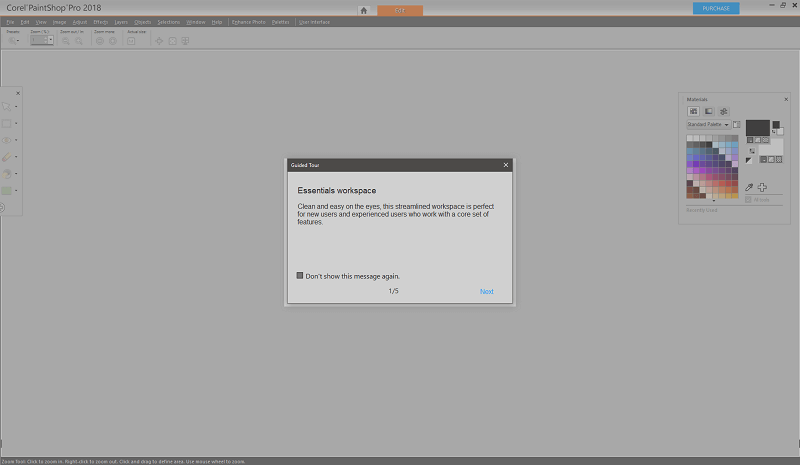
I’m not particularly a fan of the light gray they set as the default background on the Essentials workspace, but it’s easy to change using the ‘User Interface’ menu. In fact, almost every aspect of the interface can be customized, from the tools used on the Essentials tool palette to the size of the various icons used throughout the program.
The Complete workspace, on the other hand, uses a dark gray that is rapidly becoming the standard option for image editing apps from many different developers. It makes a good deal of sense, and really helps the image you’re working on to stand out from the background interface. Of course, if you’re working on a dark image, you can always just quickly swap the background for a lighter shade.
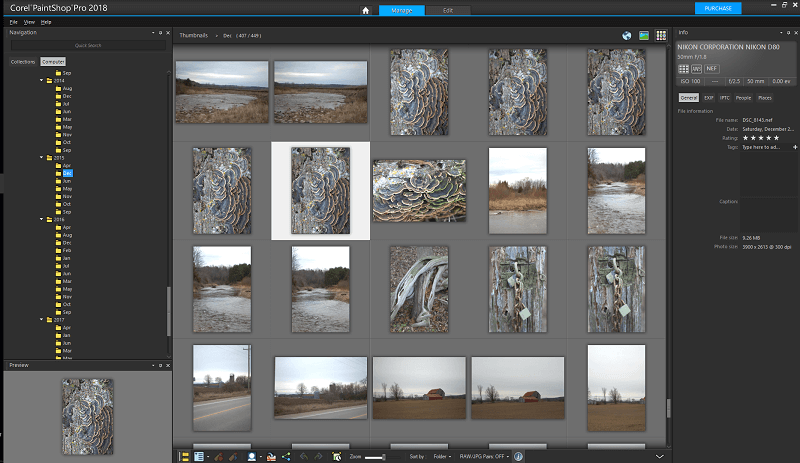
The Complete workspace has two separate modules that can be accessed by a navigation panel at the very top, Manage and Edit. These are fairly self-explanatory: Manage allows you to browse and tag your images, while Edit allows you to perform adjustments, corrections and any other task you might need.
I had just reviewed the latest version of Corel AfterShot Pro, and I’m a bit disappointed to see that Corel hasn’t maintained a consistent tagging system across all its products. The Ultimate version of PaintShop comes bundled with AfterShot Pro, and you might hope for some inter-program functionality for managing the same library of images, but that doesn’t seem to be developed as of yet.
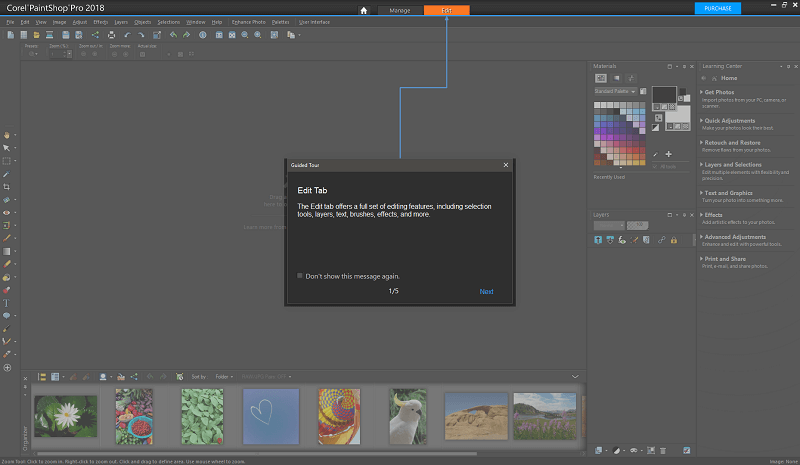
One of the more helpful aspects of the interface is the built-in Learning Center found on the extreme right of the window. It’s context-aware, giving you quick tips on how to use the particular tool or panel you’ve currently selected, which is a big help when learning to use the program.
If you’re already a master of PaintShop you can quickly hide the window, but it’s nice to see a developer taking the time to include a feature like this – although it is a bit odd that it’s not immediately enabled on the Essentials workspace, which is billed as a good place for beginners to start.
Photo Editing
Photo editing is one of the main uses of PaintShop Pro, and overall the editing tools are quite good. It’s a bit basic when it comes to working with RAW images, allowing you to apply some very limited adjustments upon opening.
Clearly Corel would prefer that you use AfterShot Pro for this, as they actually display an ad for the other program right in the opening dialog box, although that might only be visible in the trial version. As I mentioned, the controls here are pretty basic, so this is probably not the best choice for a complete RAW workflow.
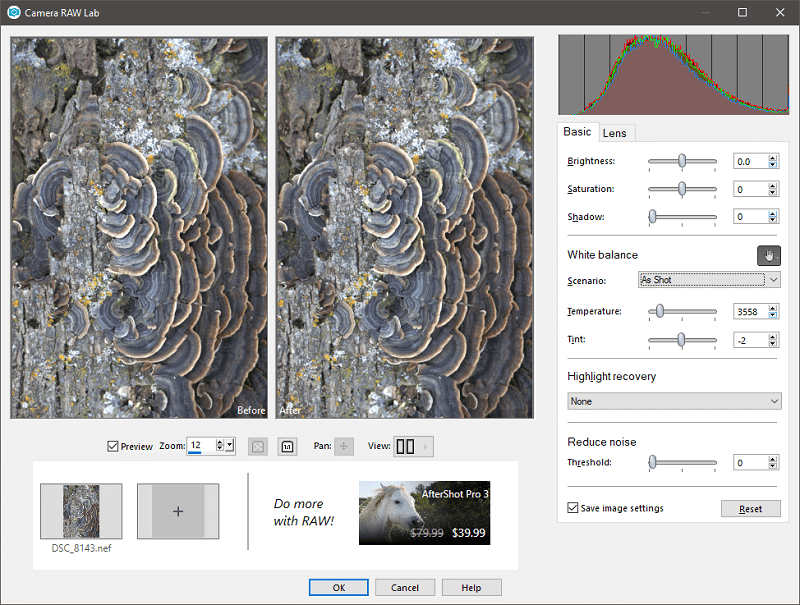
However, once you start actually working with an image, the editing tools are more than up to the job. I found clone stamping to be a bit slow during an extended brush stroke, even on my extremely powerful computer, but the results were perfectly acceptable once they finished rendering.
Oddly enough, the Warp Brush, which you might expect to use far more computing resources, worked without any lag at all. I’m not sure if that’s because it’s a newer addition to the program that was coded more efficiently, but all the brushes and tools should be that responsive.
Applying adjustment layers is a bit clumsy, as you’re initially restricted to seeing your edits in a very small preview window. You can enable previewing on the full image, but that really removes the need to include the claustrophobically small preview windows in the adjustment dialog box and makes you wonder why they are included at all. It may have helped speed up the editing process in older versions designed for slower computers, but it feels like something of a relic now.
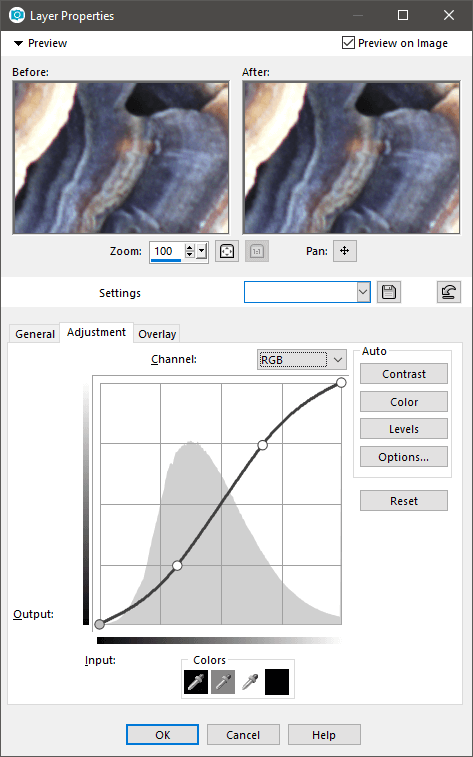
Drawing & Painting
PaintShop Pro isn’t just for editing photographs. It includes a wide range of drawing and painting tools that are inspired by (if not taken directly from) one of Corel’s other famous programs, the unimaginatively named Painter.
What it doesn’t have in naming creativity it more than makes up for in talent, as you can see from the brushes that have made their way into PaintShop Pro. You can even create an image with a textured backdrop to properly bring out the full textural effects of photorealistic drawing and painting by selected ‘Art Media Background’ when creating a new file, although the range of preset backgrounds is a bit limited.
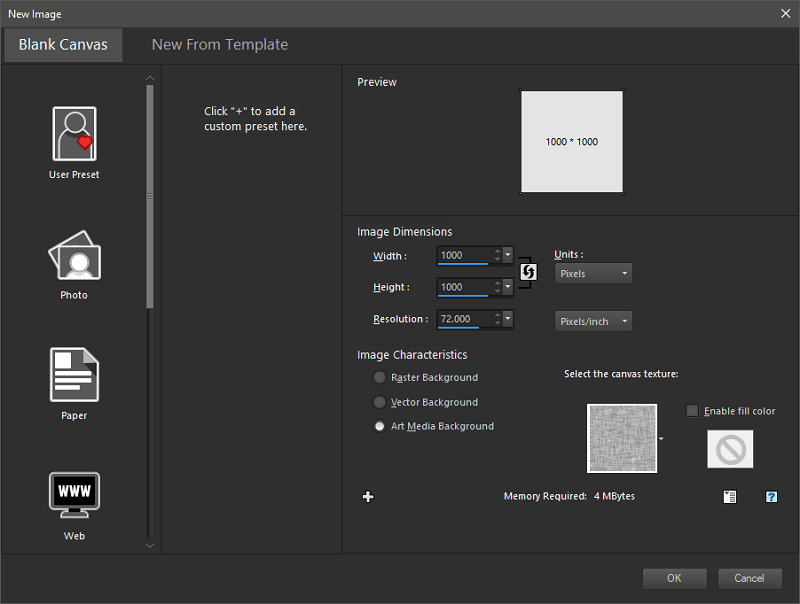
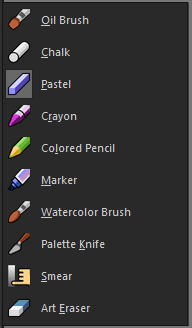
There are a wide range of brushes available, each with their own extensive set of customization options. We don’t have time to go into them all, but they’re one of the more exciting features of PaintShop Pro and definitely worth a look for freehand artists and designers.
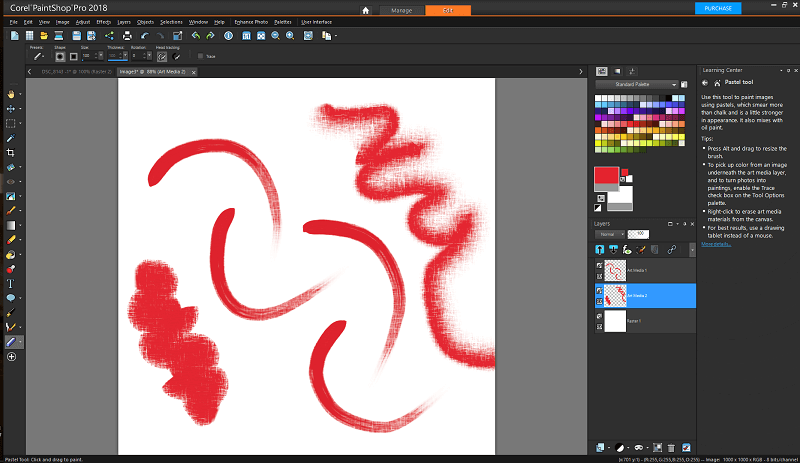
Clearly I am an artistic genius.
PaintShop includes a pretty novel way of selecting colors for your brushes, allowing you to quickly create color palettes based on any of the traditional color wheel models. It might be nice to have the option to use them as a base and then customize within this window, because some of the results can be hideous and mistakenly guide people into thinking they are good choices, but it’s a nice touch regardless.
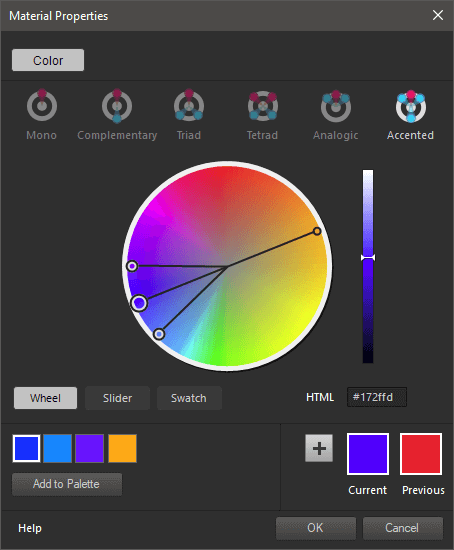
If you’d rather paint directly overtop of an existing image, you can even set your brushes to automatically sample the colors of the underlying image each time you click. These kinds of features make me wish that I had proper drawing tablet just to experiment properly!
Image Output
Once it comes time to save your masterpiece, PaintShop Pro has a surprising number of ways you can get it out of the program and into the world. You can simply save it as a normal image file of course, or you can use one of the email and sharing options. The email option requires the use a desktop email application so I couldn’t test it out (do people actually still use those?), but you can also share directly to Facebook, Flickr, and Google+.
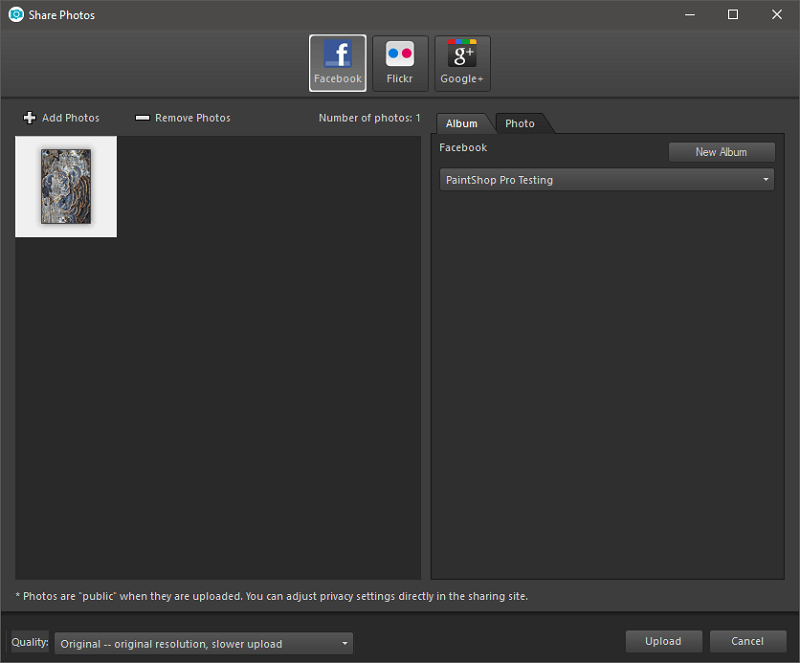
Obviously, this list is a bit out of date since there’s no Instagram integration or options for any of the more popular photo sharing sites, but the Facebook integration worked quite well when I tested it. The upload was fast enough that I couldn’t even get a screenshot of the progress bar, and everything appeared properly when I verified the upload on Facebook.
Initially, I ran into a problem with the configuration because I wanted to limit the access that PaintShop would have to my profile data, but that wasn’t PaintShop’s fault. I simply removed the app permissions from Facebook, logged in again, and gave it full permissions, and everything went smoothly.
Reasons Behind My Ratings
I am a long-time Photoshop aficionado, but I was pleasantly surprised by the functionality of PaintShop Pro – here’s why.
Effectiveness: 4/5
Most of the tools in PaintShop Pro are excellent and are completely effective for editing. I can’t give it 5 out of 5 for two primary reasons, however: the occasionally lagging brush strokes when cloning and painting, and the lackluster RAW importing options. A program that bills itself as a photo editor needs to handle RAW files with more flexibility, but this could easily be fixed in a future release.
Price: 5/5
One of PaintShop’s most attractive features is the affordable price. At just $79.99 for the standalone Pro version, you’re free from the constraints of subscription-based pricing. The only downside to this is that you’ll need to pay again to upgrade when a future version is released, but as long as enough time has elapsed between releases, you’ll still be saving money compared to other editors.
Ease of Use: 5/5
It took me a bit of time to get used to PaintShop’s interface and different keyboard shortcuts, but once I did the program was quite easy to use. That may partly have been because Photoshop and PaintShop work quite similarly, but the included Learning Center panel filled in any of the gaps that in the translation of my skillset. This should also make it quite easy to use for anyone who is using it for the first time, and working with the Essentials workspace should make it easier still.
Support: 4.5/5
Corel does an excellent job of providing support within the program via the Learning Center panel, and each entry also has a quick link to the more extensive online help available on the Corel website. Third-party tutorials and guides are somewhat limited for the 2018 version of the software, but this should improve as reviews and writers react to the new release. The only bug I ran into using the software occurred when I was configuring the Facebook sharing option, but that was more my fault than PaintShop’s, and Corel has easy access to tech support on their website.
PaintShop Pro Alternatives
Adobe Photoshop CC (Windows/Mac)
Photoshop CC is the undisputed king of image editors for good reason. It’s been around just as long as PaintShop has (1990), and it’s been the gold standard for features for most of that time. However, many users are intimidated by the sheer range of options that are available in Photoshop, and most users won’t even scratch the surface of what Photoshop is capable of. Available in a subscription bundle with Adobe Lightroom for $9.99 USD per month. Read our full Photoshop CC review for more.
Adobe Photoshop Elements (Windows/Mac)
Most users will find that Photoshop Elements is a more direct competitor to PaintShop Pro. It is available in a non-subscription format at a roughly similar price point, and is aimed at the consumer market instead of the image editing professional. As a result, it’s a lot more user-friendly and easy to learn, while still containing a lot of the essential functionality of a great image editor. Read our full Photoshop Elements review for more.
GIMP (Windows/Mac/Linux)
The Gnu Image Manipulation Program (GIMP) is an open-source image editor that has much of the editing functionality found in PaintShop. I’ve included it here as an alternative so that you can see just how important a quality user interface is, because GIMP has an absolutely terrible interface. It’s a perfect example of why being powerful isn’t enough to make a program worthwhile, but it’s hard to argue with the price: free as in beer.
Conclusion
Corel PaintShop Pro is an excellent image editing, drawing and painting program with some innovative features. For most users and uses it provides an excellent alternative to Photoshop, although professional users will feel the lack of extensive color management support and other more advanced technical features.
Professionals will also be keenly aware of the brush stroke lag and slow editing process, but this is unlikely to be too much of a problem for more casual users who aren’t working to a deadline. Hopefully, Corel will keep pushing the optimization of PaintShop’s code, eventually making it a true professional competitor to Photoshop.
So, do you find this PaintShop Pro review helpful? Leave a comment and let us know.

I have a dilemma. I used PaintShop Pro for years and was happy with it. I purchased the very last version of Photoshop, when I took a couple of Photoshop classes. I have been using that version since. I am a wedding photographer, and I purchased the Sony a7RIII. My version of Photoshop won’t open Sony files. The camera came with a discount card for PaintShop Pro, which I’m sure will open the files fine. I still have my old version of Paint Shop Pro, and they open fine in it. I can upgrade to PaintShop Pro 2019 Ultimate for $24.99. Would you recommend that I upgrade the PaintShop Pro, or go with the subscription PhotoShop?
I personally like corels software, first it is as good and cheap, and second they are an under dog compared to Adobe, and yet they make an equally compelling software. What i really need from Corel is to port their software to Mac, Linux and iPad so that my peers can also see how great the PaintShop Pro and Corel Painter are compared to the competition. Adobe Photoshop Suite is junk-ware uses too much memory and outright laggy and sucks.
Corel has always been focused on the Windows OS since the very beginning of the company. I don’t think they have any plans to expand to the Mac platform, although you never know what they might do next – underdogs have a way of surprising you =)
The MAJOR problem with Corel PSP is that it will not scan images from Epson Expression all in one units. Neither the 64bit nor 32bit version will scan. Corel have been aware of this problem for at least the past four years and have done nothing to rectify it and in my view, this makes PSP a limited functionality program, of which they should make potential purchasers aware.
Can you complete your scans using the operating system’s default scan process and then open the resulting images in PSP? That might be a workaround.
Corel support is nonexistent and the product itself is sold with a defective crop tool. Others as well as myself with a issued numbered support ticket going on five mouths old I have Corel’s support issued a statement that development level 2 support was to issue a fix in an update for the defective crop tool. This has never happened and now Corel support is hiding. To this day the application is being sold with a defective hard to use and control zoom crop tool. Corel is unprofessional and fraudulent. I have uninstalled PSP 2018 and reinstalled PSP X9 that is stable and works perfectly. I will never purchase this product again after I’ve been using it for many years when it was JASIC. Corel ruined the application by being arrogant pompous as to not supporting their products.
That sounds really frustrating! I’ve been hearing some bad things about Corel support, so I may have to go back and re-evaluate my rating on the support section.
Excellent review. Thanks!
Paintshop Pro fails to render some Olympus RAW files known to be OK. The files are rendered OK in Olympus supplied software. Aside from that gripe Paintshop Pro 2018 does everything I need as an enthusiastic hobbiest. This issue is confined to camera E-510. The problem has not been seen with an OMD E10 mark III.
That’s a weird bug! You might want to send in a note to the developers, or check to make sure that you’ve applied any updates that are available.
can You create a slideshow with your own music and pictures with PaintShop pro 2018?
Did Corel inc abandoned subscription per month based model?
It seems they did. Now they are based on perpetual license mode (software is licensed forever, for one price), according to their official website.