You can add brushes to Photoshop by clicking on the settings wheel in the Brushes panel. Go to Get More Brushes or Import Brushes if you already have brush files (.abr) saved.
Find where you saved the brushes you downloaded and click on Load. Now your brushes will be visible in the Photoshop Brushes panel. Some brush previews may not look the same as the brush, so take the time to organize and rename them, following the steps in this tutorial.
Hello! I’m Jayde, and I’ve been using Photoshop for many years. I love finding unique and useful brush packs for my Photoshop work.
In this article, I’ll show you how to add brushes to Photoshop. Let whatever you find inspire you to create your projects at every opportunity!
Table of Contents
Key Takeaways
- Photoshop brushes are saved as .abr files.
- You can import brushes you have saved by clicking on the wheel in the Brushes panel and going to Import Brushes. Once you have the file selected and click Load, your brushes will appear in the panel.
- You can download .abr files at websites like Adobe, Brusheezy, and Deviantart.
- Organize your imported brushes by creating a new Library in the Library panel. Within a library, you can click and drag any brushes from the brush panel into the opened library. You can have groups within a library as well.
- Switch between brushes by using the keyboard shortcuts > and <.
- Resize your brushes by using the keyboard shortcuts ] and [.
Note: The screenshots from this tutorial are taken from the Adobe Photoshop CC Windows version. Mac or other versions can look slightly different.
How to Download Brush Packs
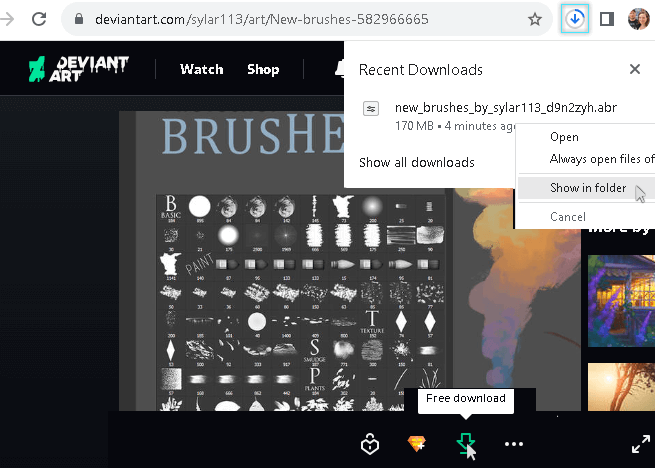
Step 1: These can be downloaded from websites like brusheezy.com or deviantart.com. Remember, the file format should be .abr.
I signed into Deviantart and did a search at the top of the page for “abr” and there were a ton of results. Find the pack you want to download. After downloading, right-click on it and go to Show in folder.
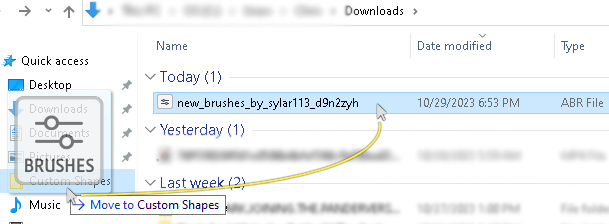
Step 2: Now you can see it in your downloads and click and drag it into the folder you want to collect your brushes in.
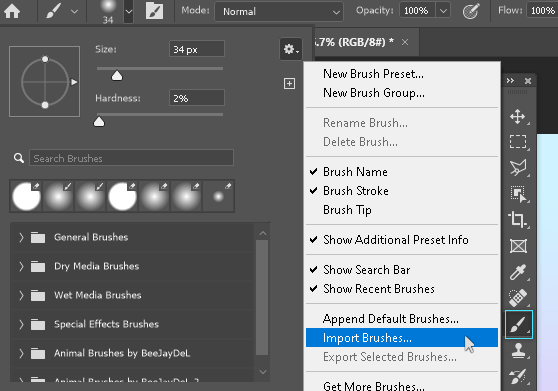
Step 3: Click on the Brush tool or use shortcut B and then click on the dropdown box for brush settings. Click the little gear go to Import Brushes and navigate to where you downloaded the brush file.
How to Import/Load Brushes into Photoshop
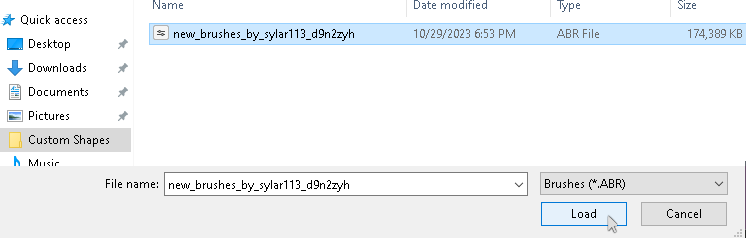
Step 4: Go to the folder we saved the abr file to, select it, and click Load.
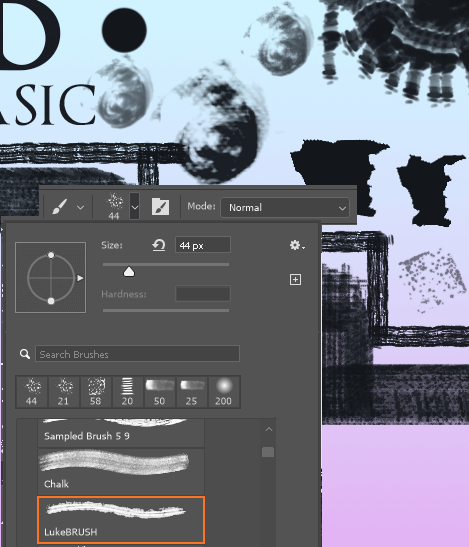
Step 5: Once the brushes are visible in the Brushes panel, you can try them out. But instead of having to click back into the brush settings each time, just use the keyboard shortcut for the next brush, which is greater than key >. The lesser than key < is the previous brush.
You can resize your brush using the ] and [ keys.
As you try out your brushes, take the following steps to organize them so they’re easier to find later.
How to Organize Your Brushes for Easy Access
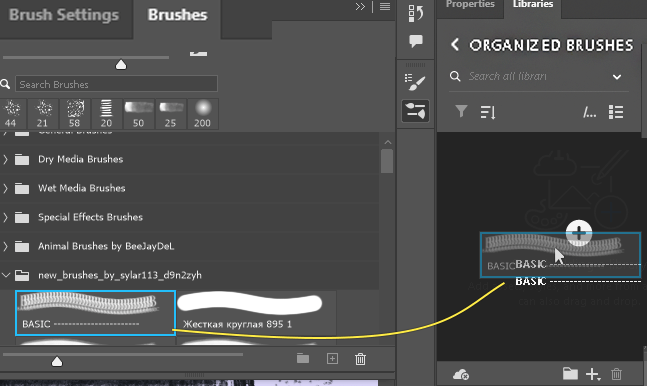
To save your favorite brushes or make brushes easier to find, go to the Libraries panel to create a new library. Name it whatever you like. You can click and drag any brush into the panel to sort and bookmark them.
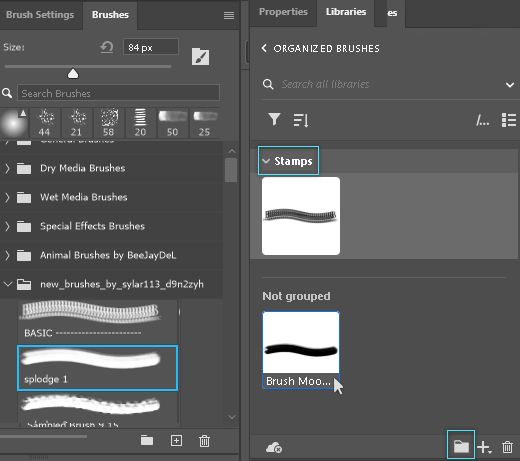
You can create groups within your library and right-click on each brush to rename it. Any brushes that aren’t grouped go into the Not grouped category.
Let’s see how to get a thousand more Photoshop brushes for free.
How to Get More Creative Brushes for Free
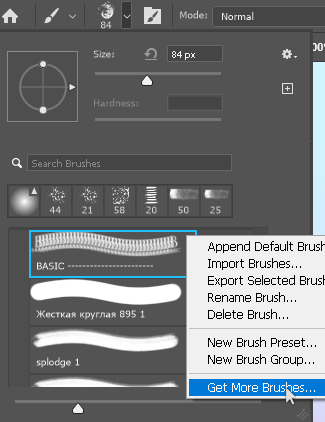
Right-click in the brushes panel anywhere, and go to Get More Brushes.
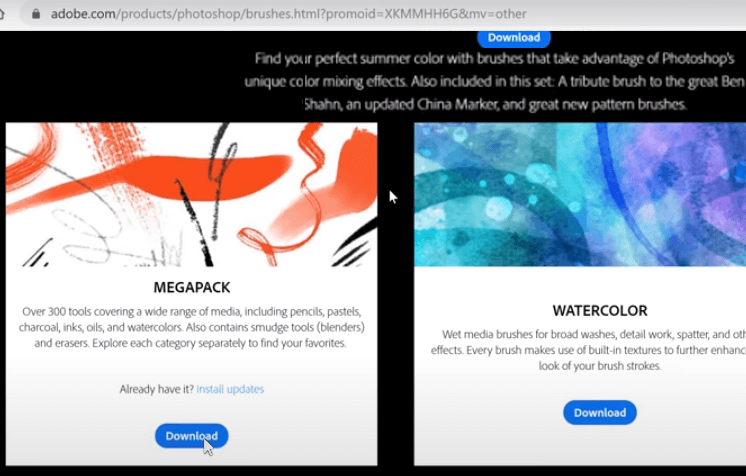
This brings up Adobe’s page with brush packs created by Kyle Webster. Let’s try out the Megapack. Just click on download to install it. Photoshop has to be open for the brushes to import from the webpage.
If this doesn’t work for some reason, you can follow the steps above to import any downloaded .abr files.
Final Thoughts
I certainly hope you enjoyed this tutorial and learned everything you needed to from it. Photoshop has so many tools and possibilities for the creative mind, all it takes is a little patience and practice.
If you want to learn how to create your own brush strokes and designs and save them as a .abr file, check out my tutorial on How to Create and Save Brushes in Photoshop.
Do you know another website to get Photoshop brush files from? What is your favorite brush in Photoshop? Let us know in the comments below.
