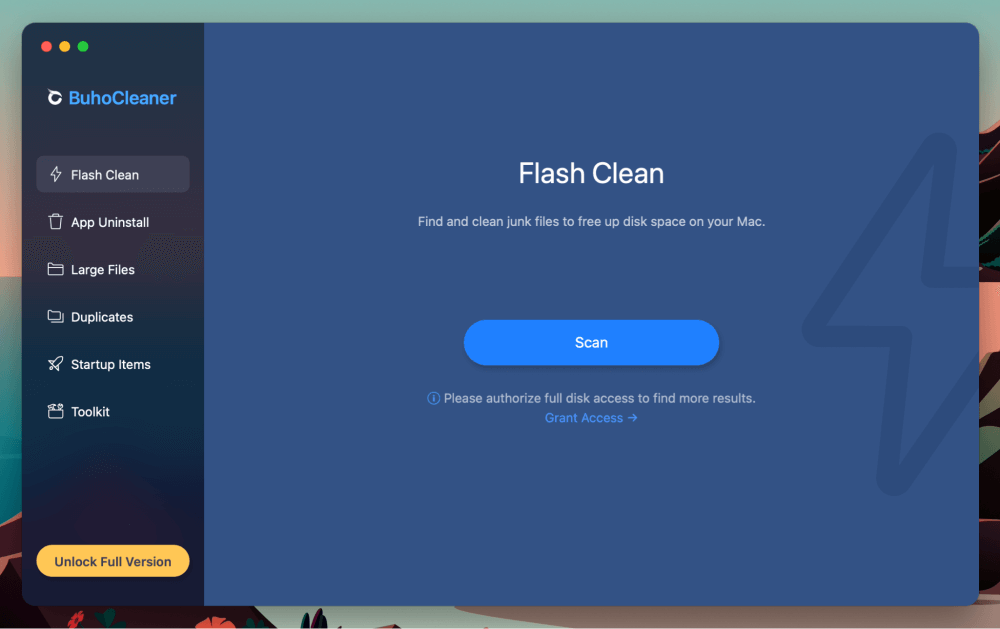
BuhoCleaner
Summary
BuhoCleaner is an easy-to-use and low-cost application designed to clean up your Mac and keep everything on your computer running smoothly.
Its primary purpose is to help you free up storage space, evidenced by the multitude of tools for finding and removing unwanted and oversized files. Besides the basic scanning capabilities, you get a ton of useful features for uninstalling overlooked applications and files.
What I Like: You don’t need to pay to get full functionality, and it is incredibly simple to use. You don’t need to be tech-savvy to get the most out of it. Plus, it saves you a ton of time compared to manually tracking down troublesome files.
What I Don’t Like: It could have more features, but for the price and ease of use, I find it difficult to find anything to hate about this program. It is also difficult to find any official reviews or guidance on the internet about it, meaning it hasn’t been around that long and might not have the reputation of some of the other cleaners out there.
What does BuhoCleaner do?
BuhoCleaner is focused on clearing out the storage space on your computer. If you are constantly running out of space on your Mac, this is the utility to get.
Is BuhoCleaner trustworthy?
Yes and no. I’ve found no issues with it personally, and no viruses or malware, but as I mentioned, it has not been around that long, and there are not many official reports of its usage online.
Does BuhoCleaner work?
Yes, BuhoCleaner works very well. It is a simple application, and its focus is on removing unwanted files. It does this, and it does quickly and efficiently.
Table of Contents
Why Trust Me for This Review
Thanks for passing by to check out the review. My name is Tyler Von Harz, and for the past decade, I have owned and operated a computer repair store. Every single day without fail, I get another customer in my shop with issues of malicious software on their computer. Many of these apps masquerade as so-called cleaning tools.
But the truth is, many of these tools either don’t work, or are malware in disguise. I’ve made it my mission to try out each and every one of these apps that claim to help your computer, and determine if they are actually good programs, or if they should be avoided at all costs.
Fortunately, not all of these cleaning programs are bad. Many of them work quite well. In this review, I’m putting BuhoCleaner to the test—a relative newcomer on the scene with not much to go on. We’ll start with the installation and test each and every facet of the program to see how it really works. Let’s get into the review!
Detailed Review of BuhoCleaner
BuhoCleaner is a comprehensive optimization tool focused on giving you different ways to free up storage space on your Mac. If your Mac has a small SSD and you frequently find yourself getting disk space errors, then you might want to check out a program like this.
Created by Dr. Buho, the name Buho stands for the company’s values of “brave, unique, honest, and optimistic.”
The app runs on macOS 10.10 or later, and is also optimized for Apple Silicon chips like the M1, M2, and M3 processors. While you can pay for a license, it is completely free to get full functionality out of the app.
Let’s see how easy it is to install, and then we’ll check out how effective each utility really is.
Installation
BuhoCleaner is super easy to install. To get it on your Mac, you’ll need to visit the official website and download the installer file. Once downloaded, just drag it to your application folder to complete the installation.
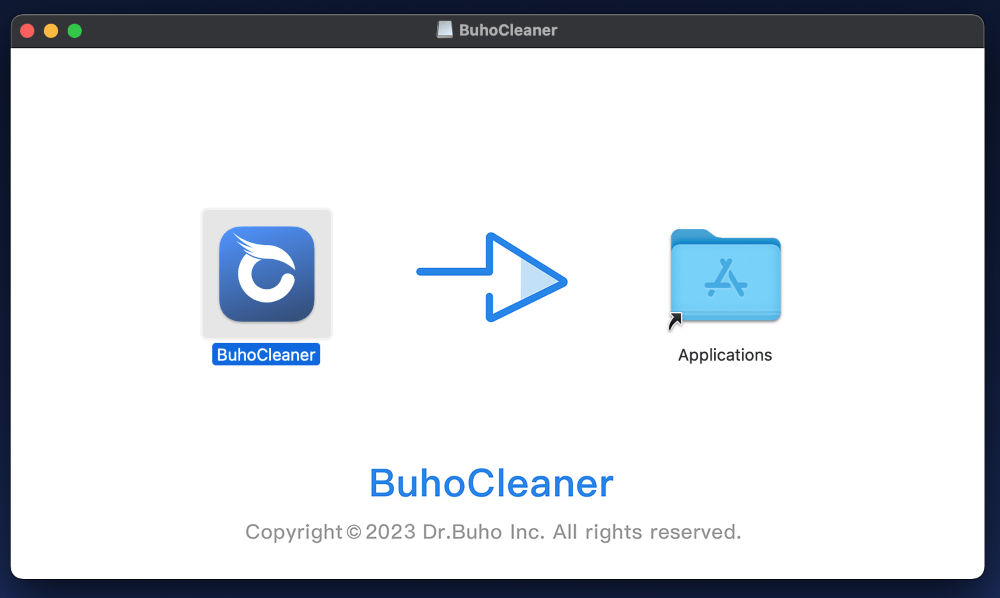
Then, just launch it from your application folder or launchpad by clicking on its icon.
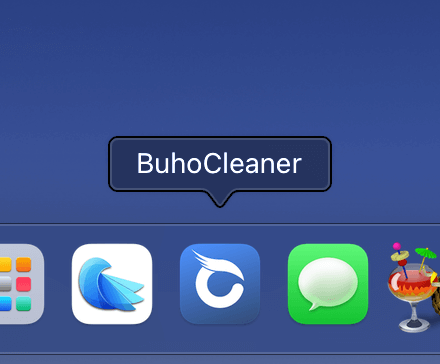
The first time you launch the application, you’ll need to grant full disk access so that it can function properly. Doing this is easy; just click Grant Access directly in the middle.
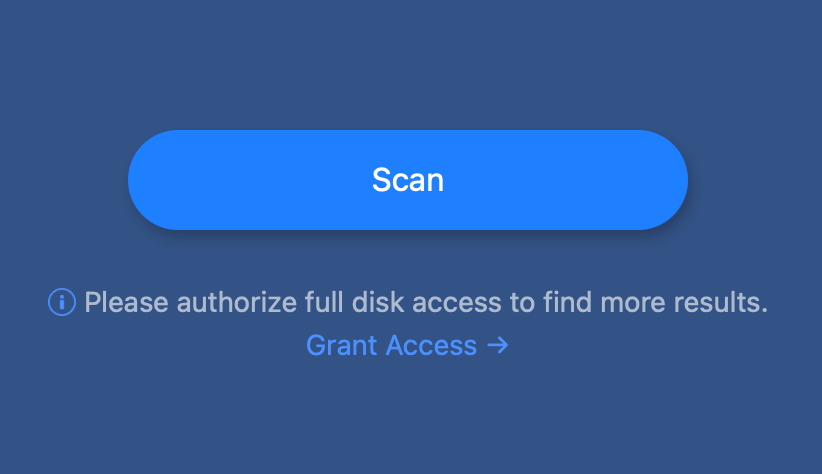
Then, make sure that BuhoCleaner is checked on the list. You may have to enter your password and relaunch the app, but once you do, you’re good to go!
Now, BuhoCleaner will be able to access the folders where system junk and unnecessary files are often stored.
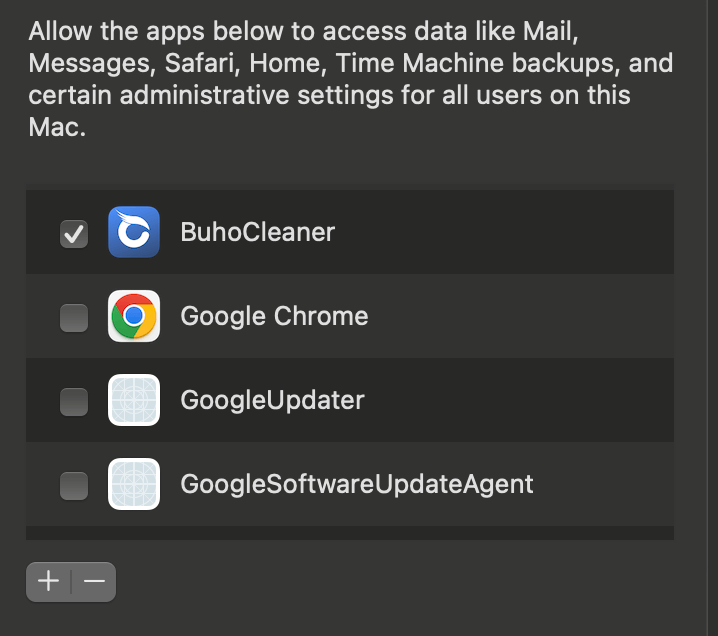
Flash Scan
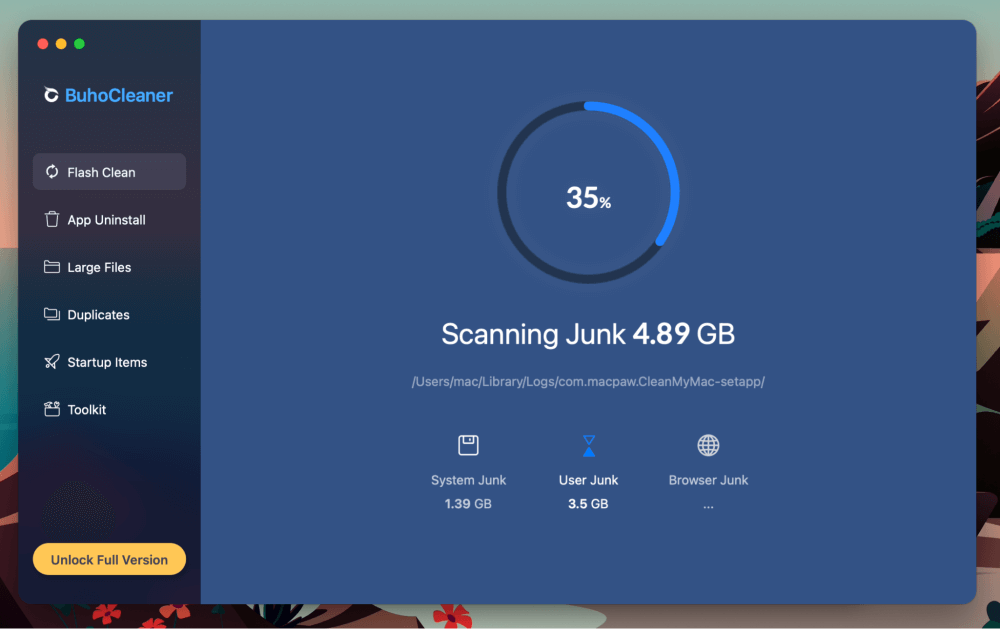
Once BuhoCleaner is fully installed and granted the proper permissions, you can jump right into a Flash Scan. Additionally, you can unlock the full version of BuhoCleaner by clicking the option in the lower left, but since the only apparent benefits to upgrading are free lifetime updates and 24/7 support, we’re going to push the limits of the free version to see what limitations show up.
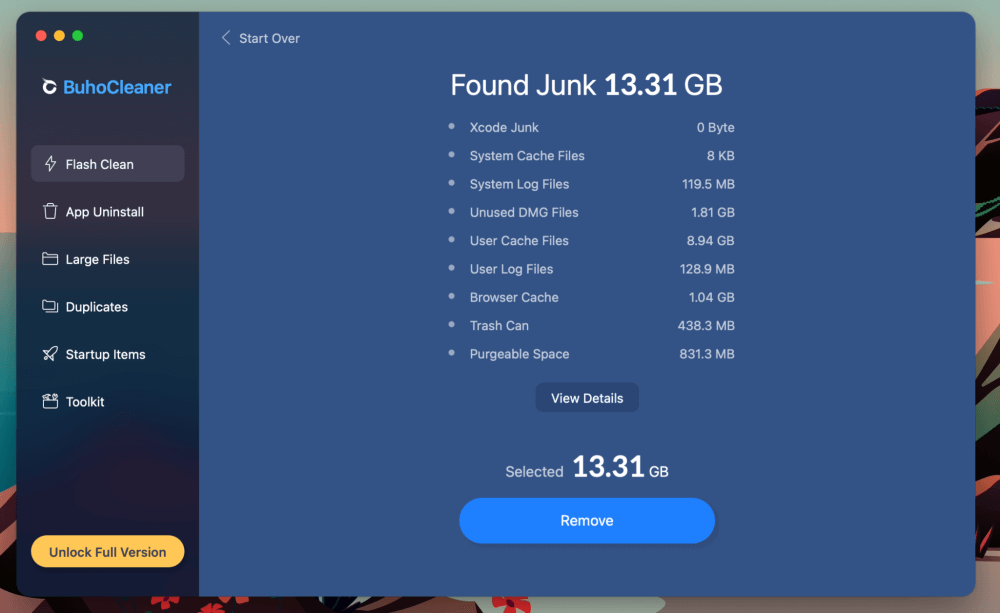
Flash scan will quickly check your computer for any opportunities to free up storage space. Items like user cache files, unused DMGs (installation files), browser cache, and even your Trash bin can take up valuable space without you even noticing.
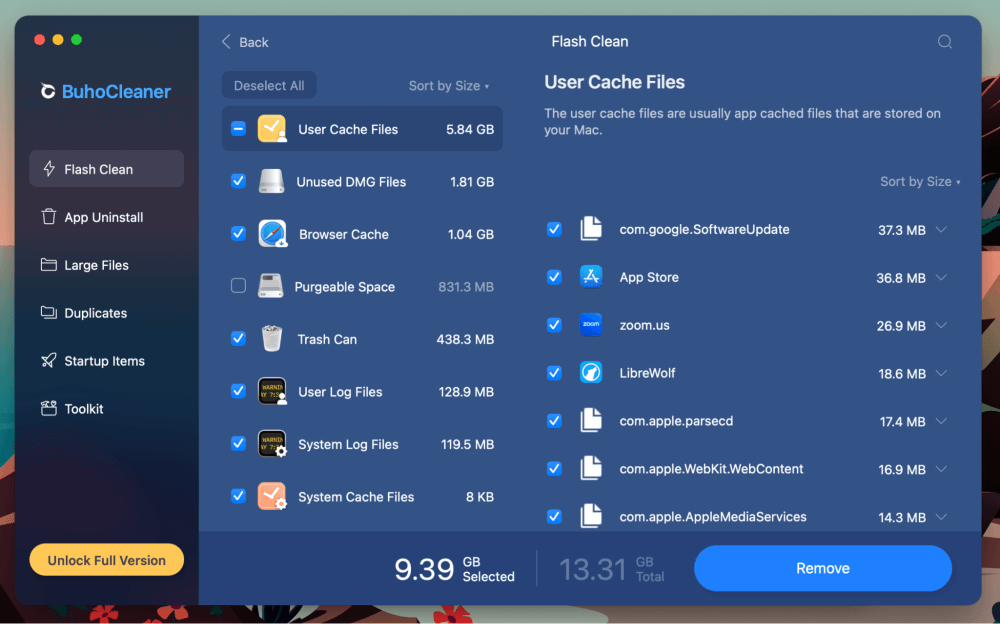
Buho cleaner will round everything up and let you see how much space you can get back. Everything on this list can be safely removed from your computer and will be a great help if you are running low on storage. Select the items you want to get rid of, and then hit Remove.
My personal take: This is a super helpful feature that can save you a lot of time, especially if your Mac is running low on space. You can run a scan in less than a minute, and individually select items to remove, or just get rid of everything at once. BuhoCleaner found over 13GB of unnecessary items on my Mac, so that is a good sign!
App Uninstall
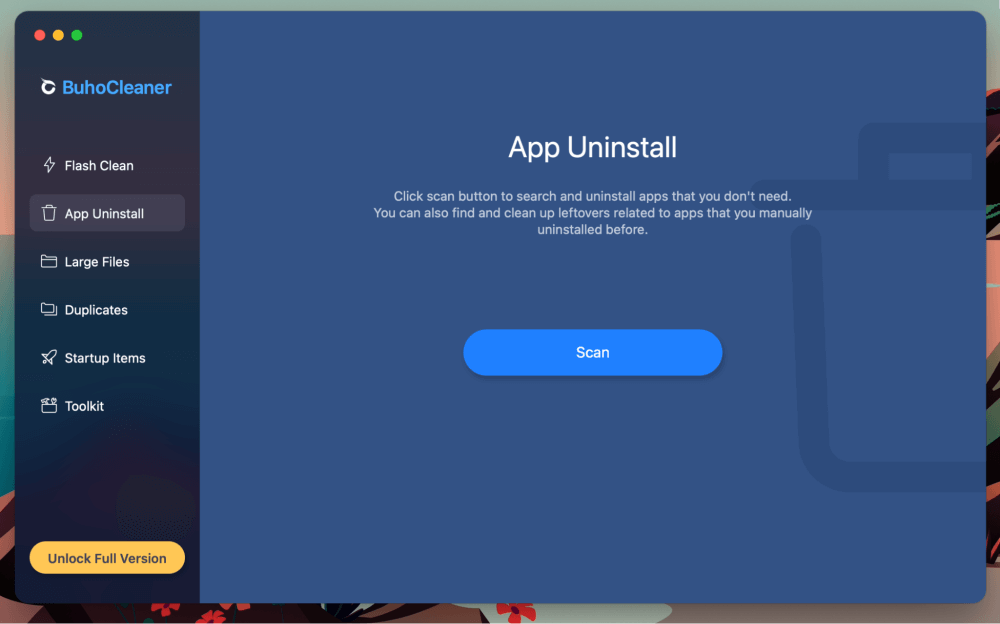
Applications are another thing to look at when you are trying to clear our space on your Mac. Typically, you would need to browse through your applications folder and individually remove each one.
BuhoCleaner gives you a way to see exactly which applications are taking up the most space, as well as which ones you might not have used in a while. Run a quick scan by selecting App Uninstall from the left sidebar.
The app will quickly present you with a list of everything installed on your computer, plus additional details like how much space they are using and the date you used them last.
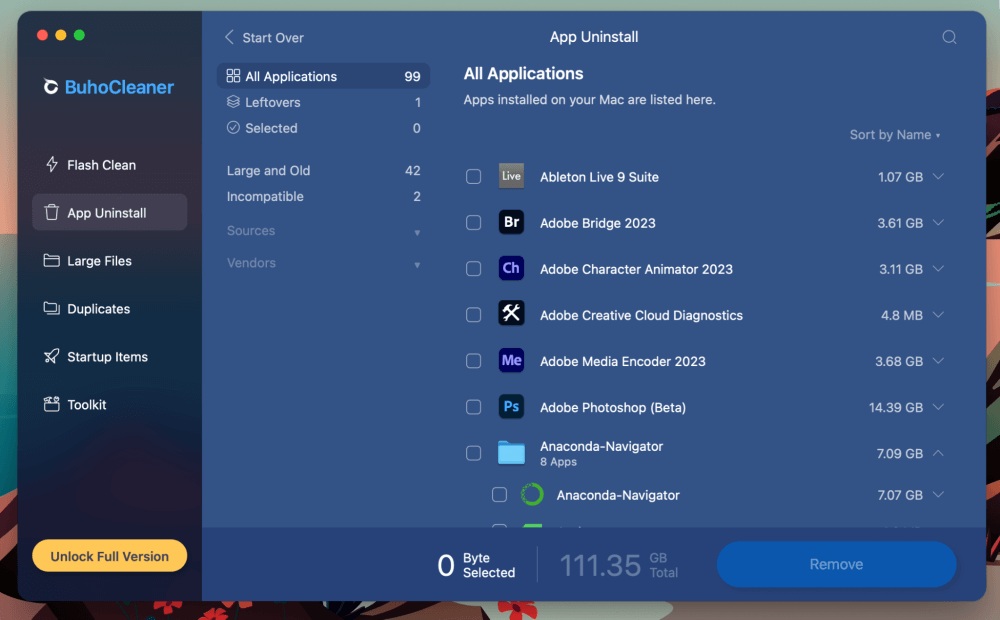
Those large and old applications are prime candidates for removal. BuhoCleaner puts those separately so you can easily pick them out.
An item like the installer file for an old operating system is something that you can definitely remove, and in my case, I don’t need this High Sierra DMG—so out it goes.
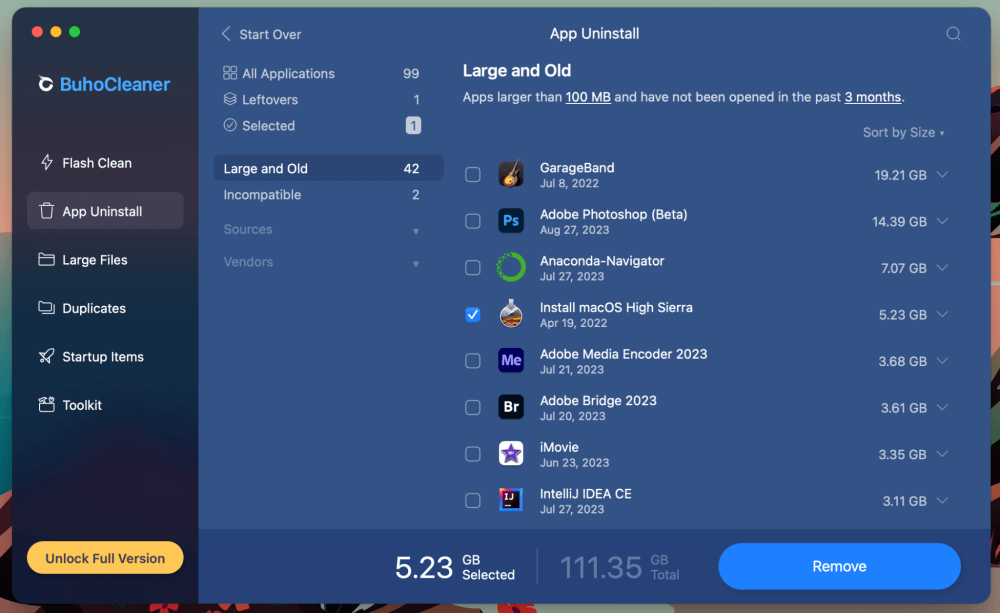
My personal take: This feature really saves a lot of time. You can imagine how long it would take to manually sort through all of your old apps. And some things might completely slip under the radar. So, this is a fantastic feature to have in your toolbox.
Large Files
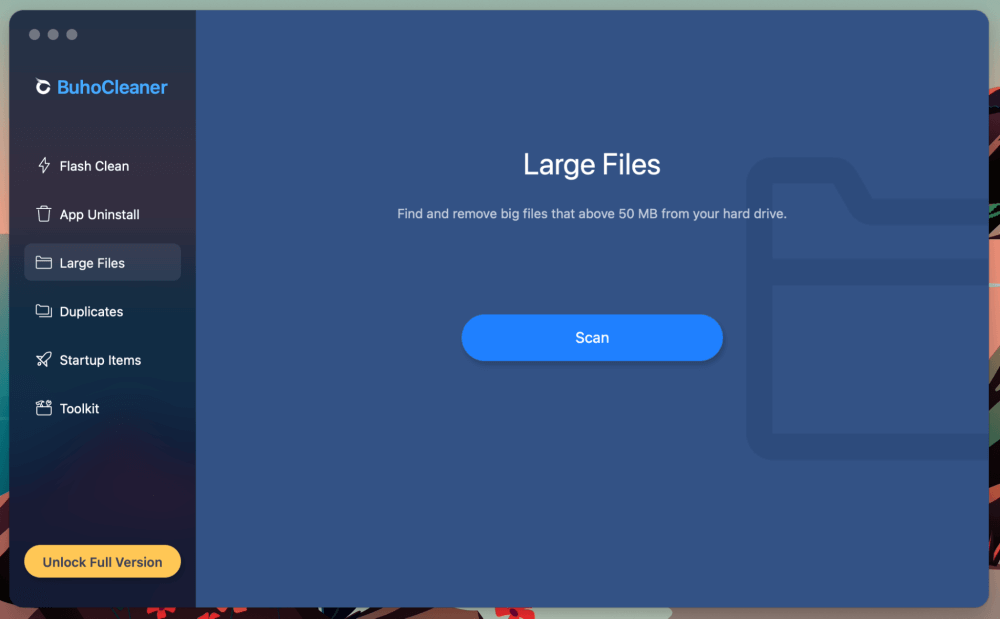
Large files can easily go unnoticed on your Mac, especially if you haven’t opened them in a while. BuhoCleaner gives you a way to view all of these large files, no matter where they are, so you can pinpoint and delete them quickly.
Select Large Files from the left sidebar, and hit Scan. The app will automatically give you a list of large files, sorted by type. Here, you browse by size and date last opened. Decide which ones you want to get rid of and hit Remove.
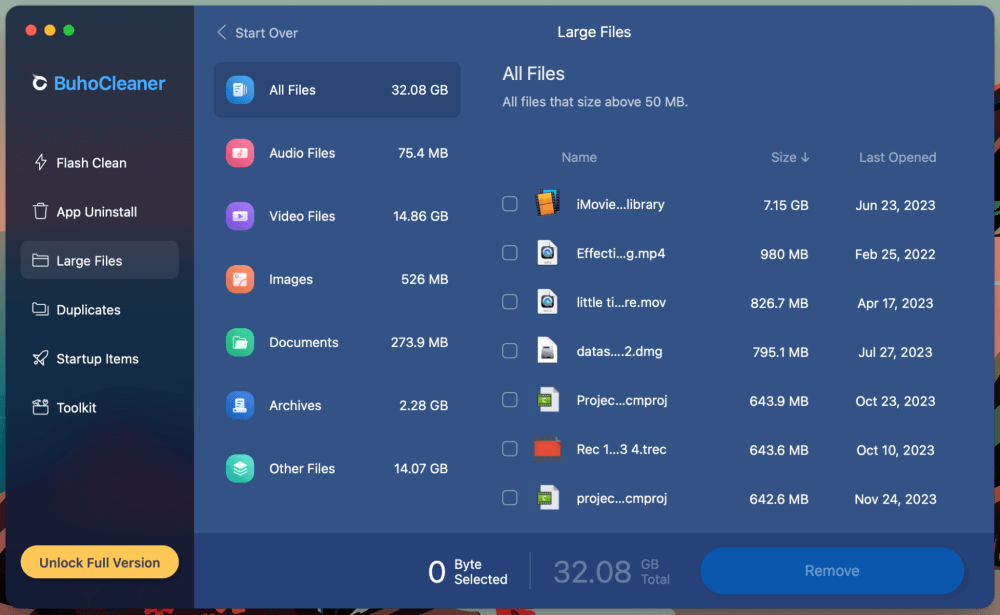
My personal take: This is a particularly helpful feature to have since locating oversized files can be a nearly impossible task to do manually. BuhoCleaner puts everything in one place and gives you the option to select precisely which files you want to remove.
Duplicates
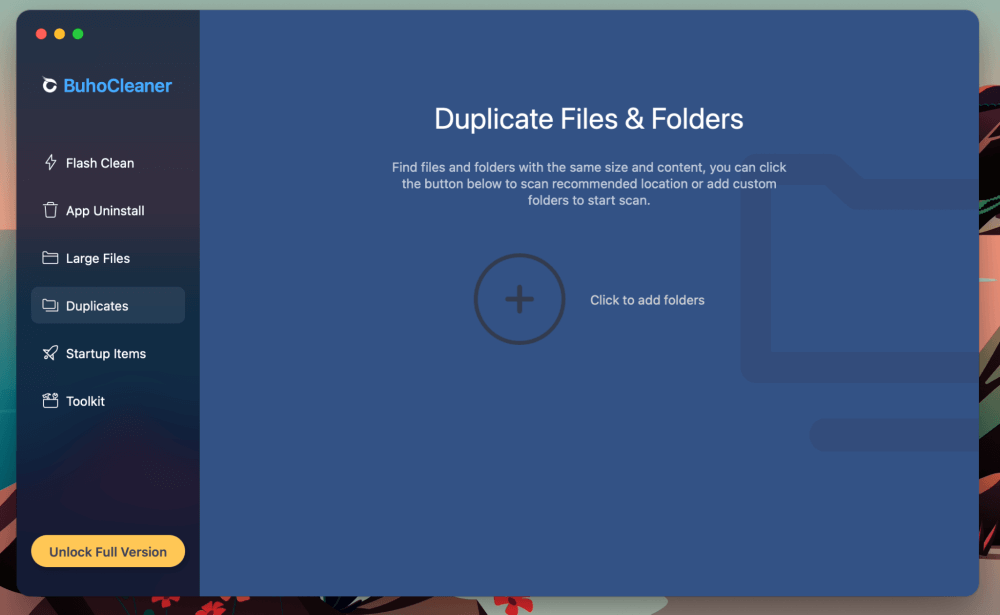
If you are running low on storage, duplicate files and folders are another culprit to consider. BuhoCleaner has a duplicate finder that will scan for all sorts of files—images, audio, documents, and even similar files.
You’ll need to select a folder to get started. You can either search your entire Home folder (which could take a while) or select a specific folder.
Just to see how long it would take, I decided to scan my entire Home folder. It took about 10 minutes, and when it was finished, I ended up with this result:
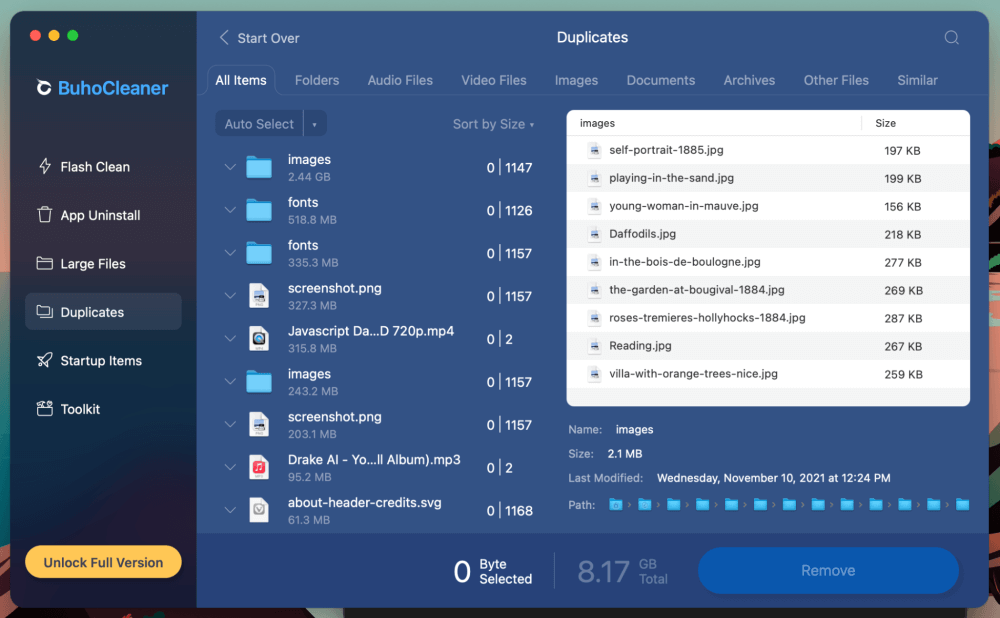
That is over 8GB of duplicates. You can see along the top of this window, that you’re able to peruse through duplicate folders, audio, video, images, documents, and archives.
Plus, you can see similar files (like multiple images of a related scene) right next to each other.
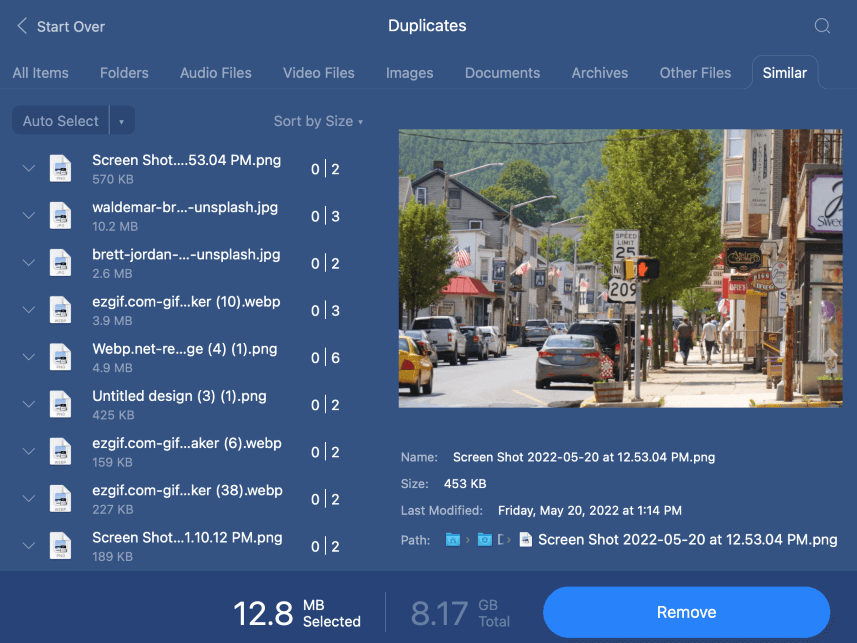
My personal take: It can be difficult or at least very time-consuming to manually pick through your folders to sort out the duplicates. So, this is a very handy feature to have around. It is quick and easy, and you can regain a lot of storage space in a few minutes.
Startup Items
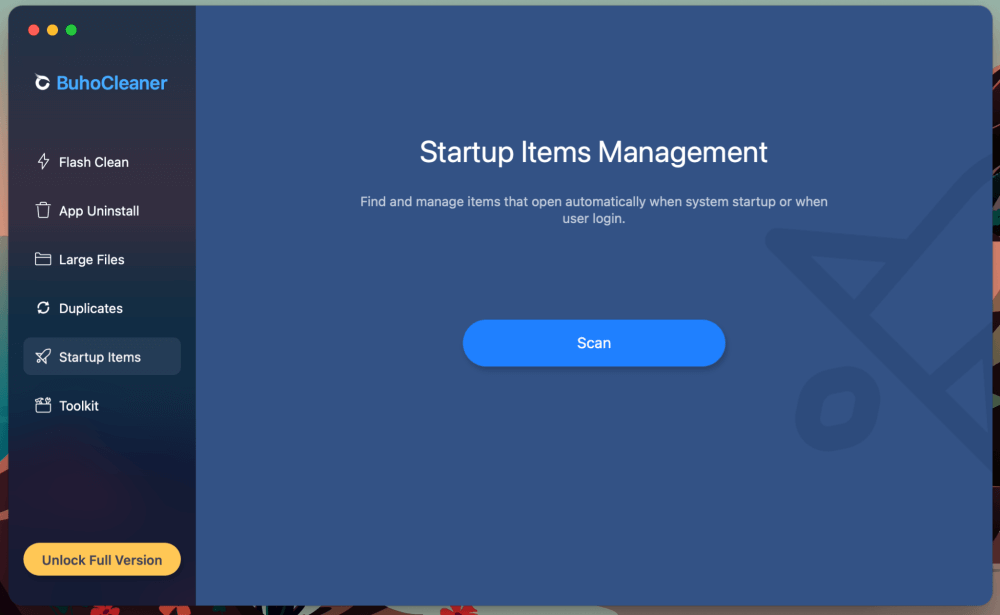
If you have a bunch of apps and services launching every time you boot up your Mac, it can really bog down your performance. The Startup Items utility will help you clear these out quickly.
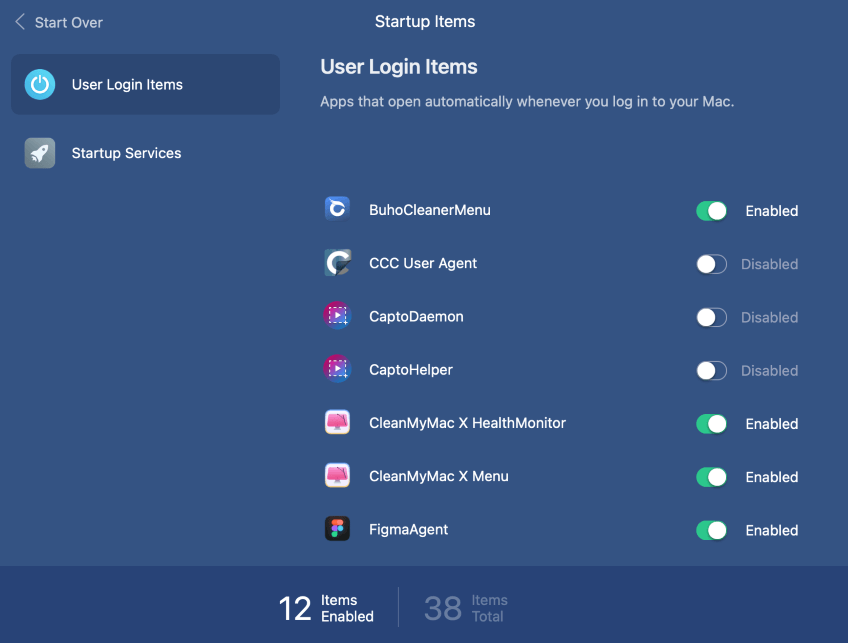
You can view user login items or startup services. Scroll through these lists and uncheck any items that you don’t recognize.
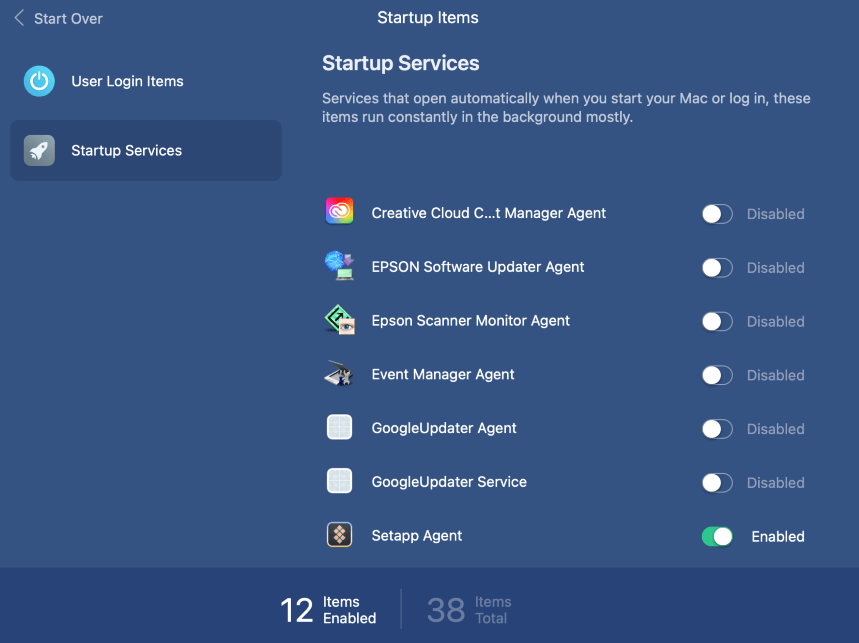
My personal take: This is one of the less useful features. You can already view your login items in the built-in System Preferences in macOS. So, this utility is just another way to access them.
Toolkit
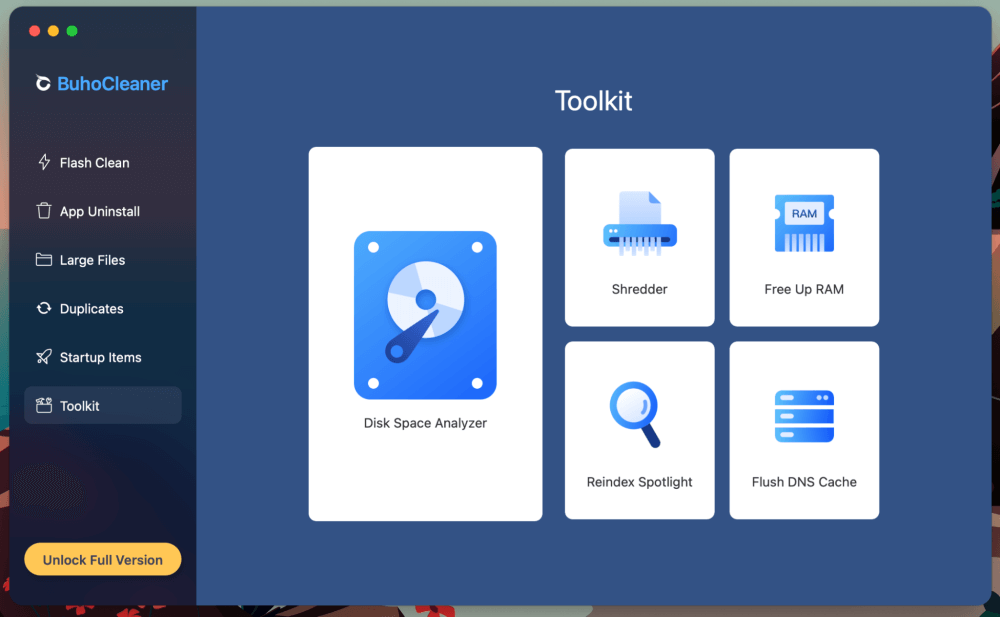
The toolkit is where every other feature of BuhoCleaner lives. You get a disk space analyzer, shredder, and options to free up RAM, reindex your Spotlight, or even flush your DNS cache.
The Disk Space Analyzer does it exactly what it sounds like: its main purpose is to help you visualize what items are taking up the most space on your drive, and quickly clear out valuable storage.
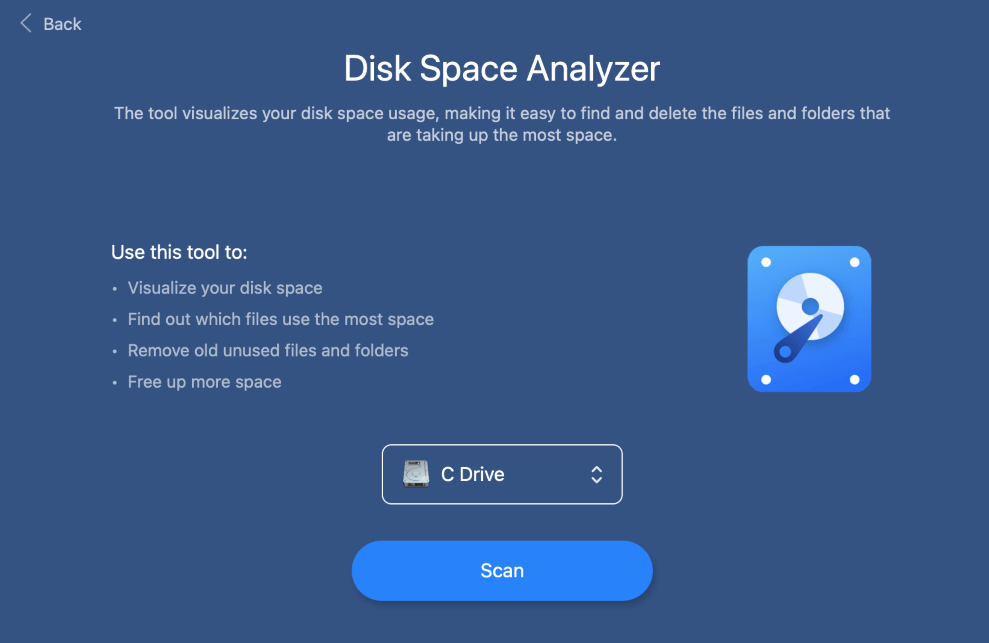
You get a helpful visual that shows you where your largest files live.
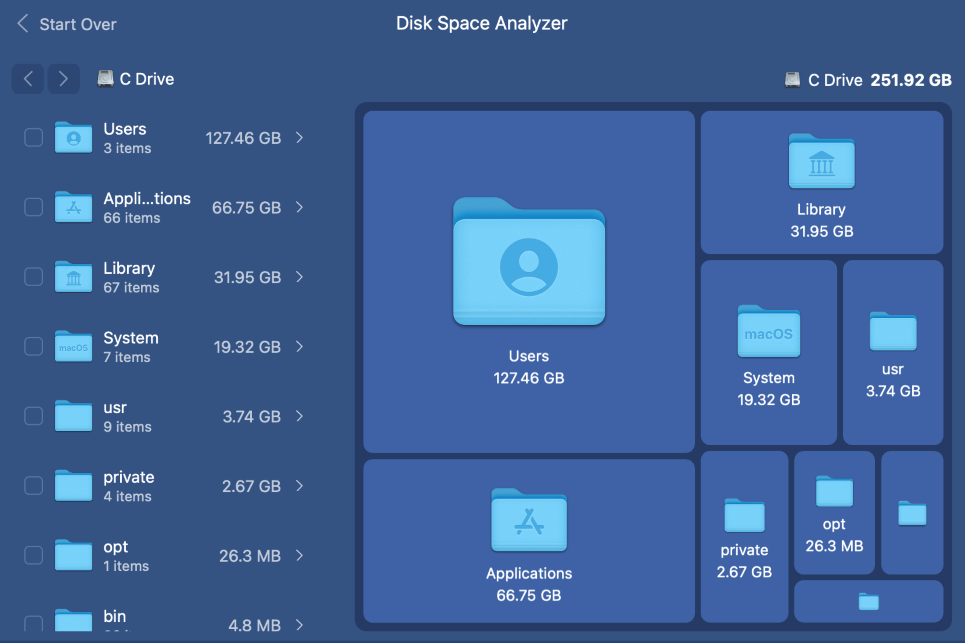
As you can see, on my Mac, most of my files live in the Users, Applications, and Library folders.
Of course, deleting these folders completely would break your operating system. Luckily, BuhoCleaner prevents you from doing that, just in case you don’t know what you’re doing:
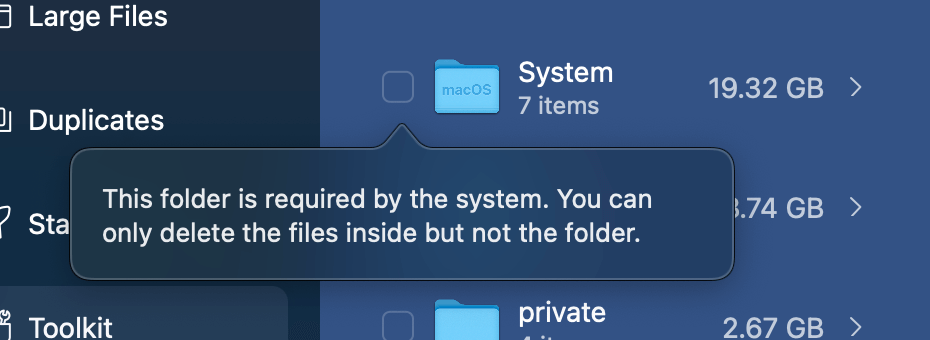
Another helpful utility you’ll find in the toolkit is the file shredder. You can use this when you want to be absolutely sure a file has been safely deleted. This can be necessary when you have sensitive financial information or confidential files.
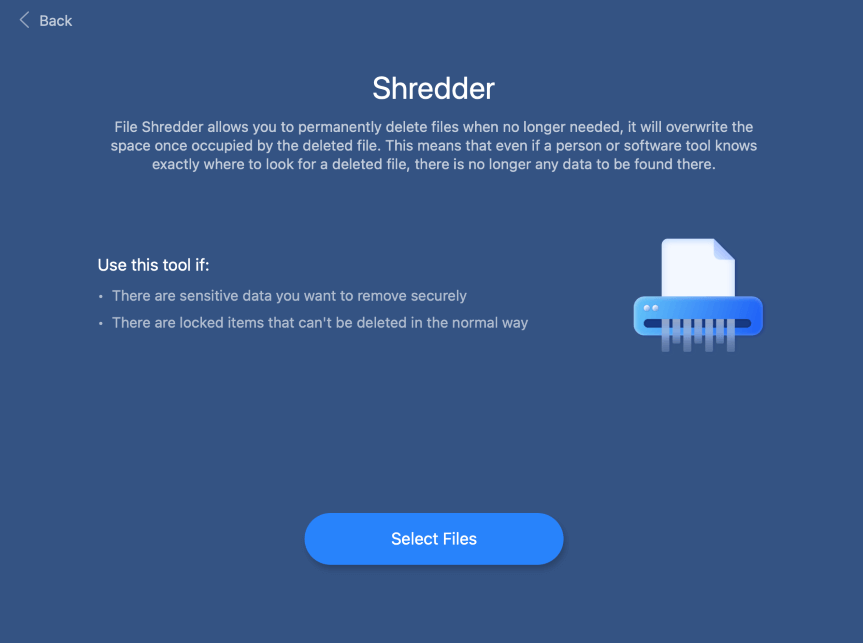
Other useful features that are in the toolkit include a tool to free up your RAM. I used this and quickly regained around 5GB of available memory. Unlike other tools I tried in this area, such as MacKeeper, this one actually worked! The free RAM remained available for more than a few minutes.
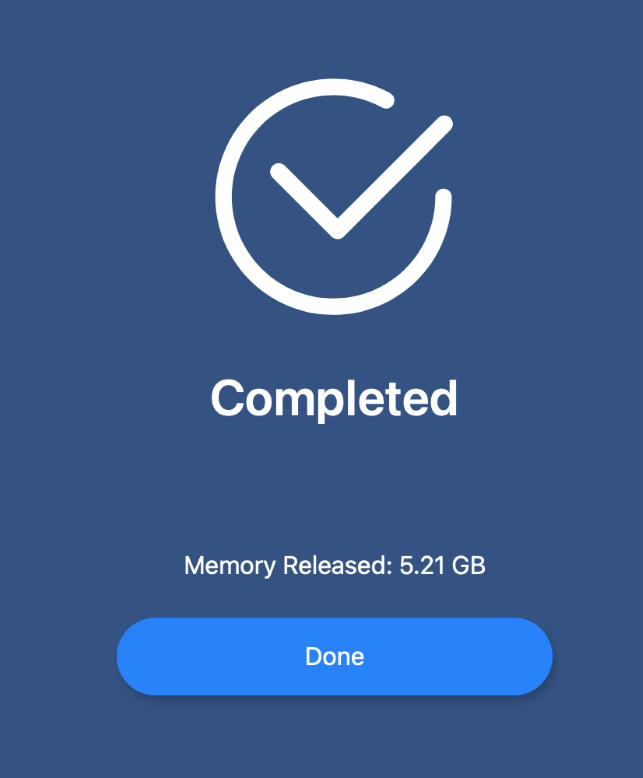
If you are running into issues with your built-in Spotlight search, then you can use the Reindex Spotlight Utility. This will solve any glitches or bugs that might pop up when you go to search for something on your Mac.
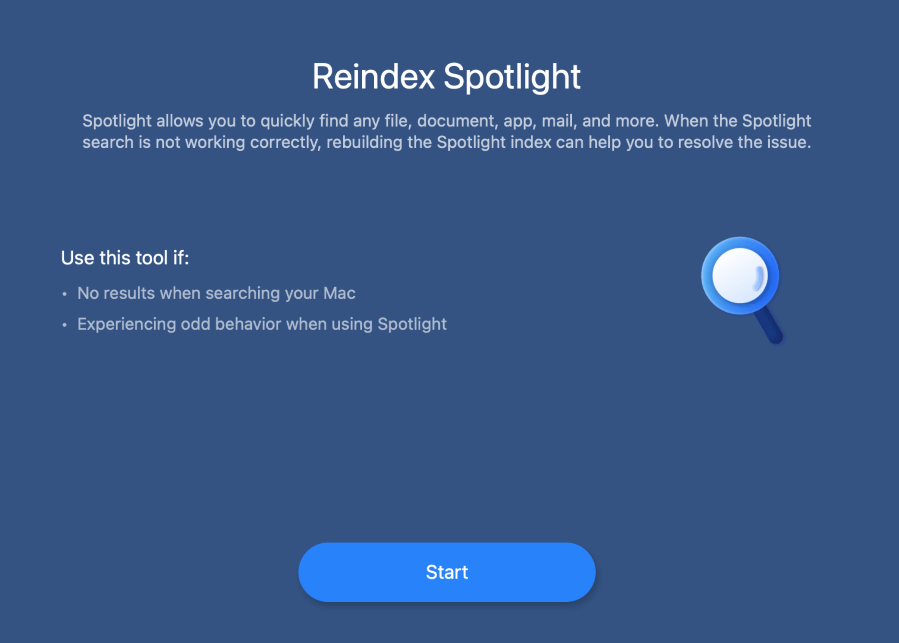
Finally, you will see the Flush DNS Cache utility. If your Mac is having connectivity issues (web pages not loading, connections dropping, WiFi not working), then you can use this utility to sort things out.
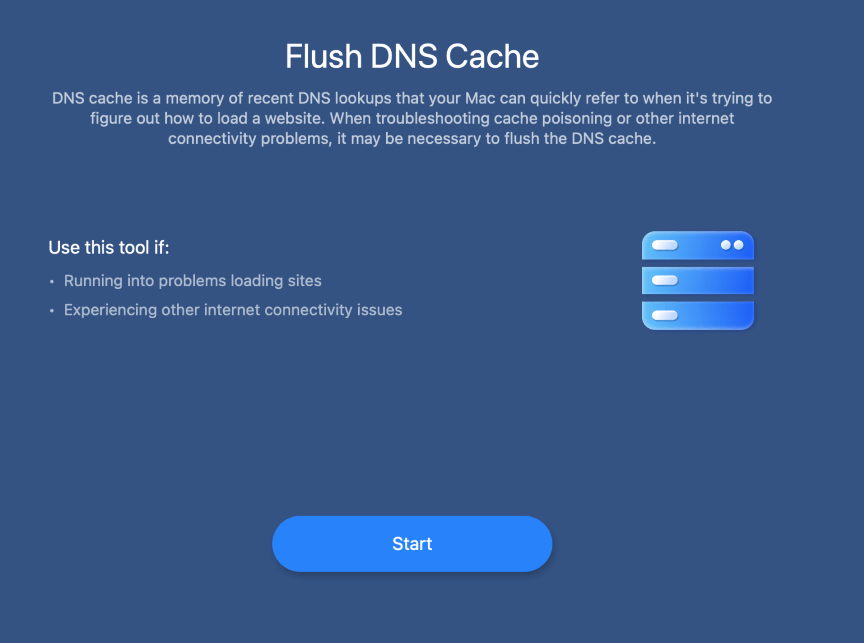
My personal take: I am surprised all of these tools are available for free. Utilities like the Disk Space Analyzer are particularly useful for figuring out what is taking up space on your Mac. Plus, you get a host of other troubleshooting tools that will come in handy if your Mac is ever malfunctioning.
Reasons Behind My Ratings
Features: 4.3/5
There are plenty of features, but I can’t rate it a perfect 5 out of 5 for one reason: they are almost entirely focused on the singular goal of freeing up storage space on your Mac. If you need a more comprehensive maintenance application, you might want to look elsewhere.
Another stumbling block is that BuhoCleaner is only available for Mac. If you have a Windows PC, you’re out of luck and will need to look for something different such as CCleaner or Cleaner One Pro.
Pricing: 4.9/5
BuhoCleaner can be used almost entirely for free. And even if you do feel like paying for it, there are no subscription fees. Instead, you pay one fee which covers you for life.
At a regular price of $29.99, it isn’t the cheapest app out there, but you can almost always find it for $19.99, or even less if you can find a coupon code.
Ease of Use: 4.5/5
BuhoCleaner is as simple as they come. The installation process is similar to any other Mac app, and launching and running your first scan is very straightforward.
Even if you don’t consider yourself very good with computers, it is difficult to mess up with this one. All of the utilities can be accessed with a single click, and there is nothing complicated to sort through.
Support: 4.5/5
You can pay to gain access to 24/7 technical support, and free upgrades for life. Compared to other apps that charge a yearly or even monthly subscription fee, this is a real bargain.
If you don’t need 24/7 support, you can always visit the website to read through the documentation and frequently asked questions, all of which are readily available for you to browse.
Final Verdict
There are many apps out there that are resource-heavy and don’t help your system at all. BuhoCleaner is definitely not one of them. It is a simple yet effective application, and although it does not have as many features as some of the more expensive programs, it is very good at what it does.
If you’re not very tech-savvy, you can’t go wrong with this program. It isn’t complicated to install or use, and there are safeguards in place to prevent you from accidentally deleting important files.
Overall, it is a useful app that will save you a lot of time from manually sorting through your files and analyzing storage space on your Mac.
