Clip Studio Paint‘s subscription plans provide the tools you need with the freedom to explore. But there might be a time when you need to cancel your subscription. Fortunately, the process is quick and easy.
You can cancel your Clip Studio Paint subscription plan from its website or App Store if you’re using an iPad.
Hello! I’m Zoe, a freelance graphic designer and illustrator. Personally, I lean towards the convenience of owning software through a one-time purchase on my computer, but there are times when I need flexibility, especially when I’m not at my usual workspace.
During those moments, I opted for a monthly subscription on my iPad. It’s a practical solution that keeps me creatively active on the go.
In this article, I’ll show you how to cancel your Clip Studio Paint subscription on your desktop and iPad.
Table of Contents
Key Takeaways
- To cancel a subscription plan purchased on the Clip Studio website via desktop, head to the Monthly Usage Plan Information page and click the Cancel button corresponding to your chosen plan.
- For iPad users, access the Apple ID menu in Settings, navigate to Subscriptions, locate Clip Studio Paint in the list of apps, and select Cancel Subscription.
- If you’ve bought a plan for a short period or wish to cancel before a free trial ends, set a reminder to cancel before the new billing cycle starts to avoid an additional charge.
- You won’t get a refund if you cancel the subscription.
Canceling your Clip Studio Paint Subscription on Desktop
When it comes to Clip Studio Paint’s desktop version and Monthly usage plans, here’s what you need to know:
First, refunds aren’t part of the picture. But here’s the good news: Even after you decide to cancel, your access to the service remains intact until the end of your current subscription period. So, you’ll have ample time to wrap up your ongoing projects.
Now, onto the steps for cancellation:
Step 1: To start the process, head to the Monthly Usage Plan Information page: https://ec.clip-studio.com/en-us
Alternatively, you can access the same page through the Clip Studio window when you launch the program. Click on your profile name and select Manage Monthly Plans.
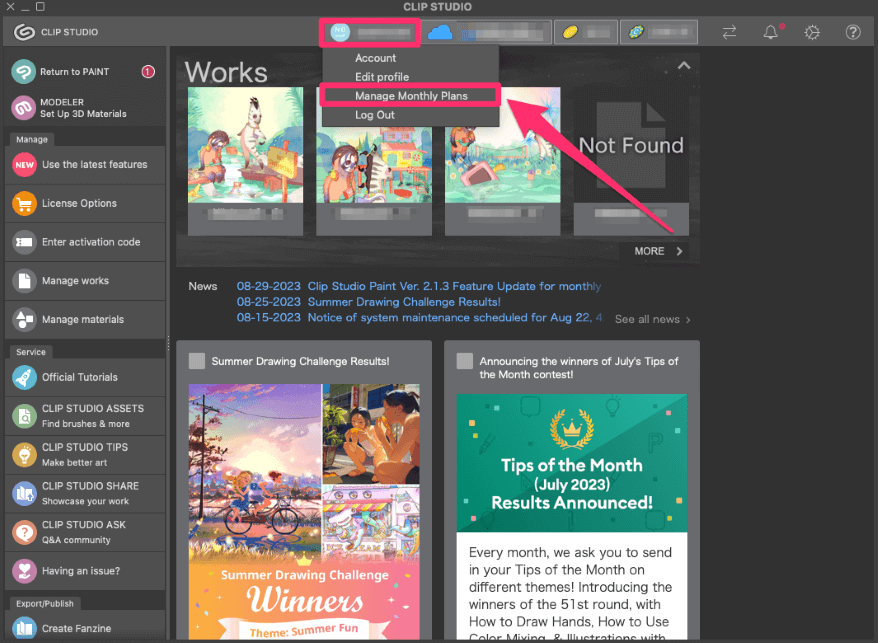
Step 2: If you aren’t already logged in, enter your username and password.
Step 3: Scroll through the list of plans under your account and click on the one you’re looking to cancel.
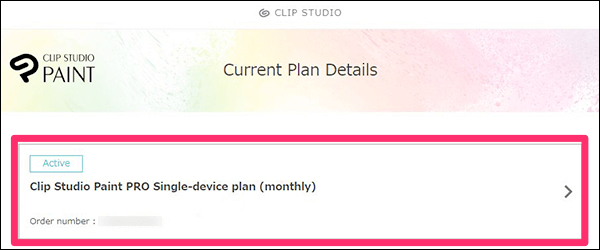
Step 4: At the bottom of the page, you’ll find the Cancel button. Click to initiate the cancellation process.
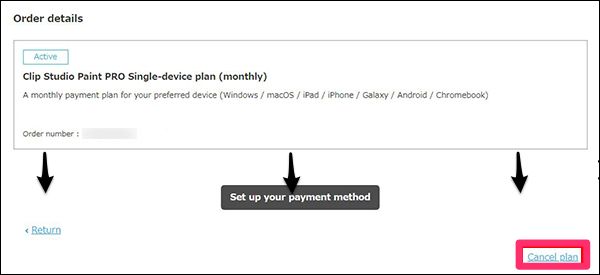
And that’s all there is to know! Remember, if you’re planning to cancel your plan, make sure to do so before the upcoming renewal date. This way, you’ll dodge any charges for the next renewal once your current plan ends.
If you decide to come back to Clip Studio Paint in the future, you can purchase a new plan through the same Monthly Plans page.
If you can’t locate the Cancel Plan option while following these steps, it’s possible that you purchased your plan through the App Store for use on your iPad. In that case, you’ll see the App Store Contract above your Order Number.
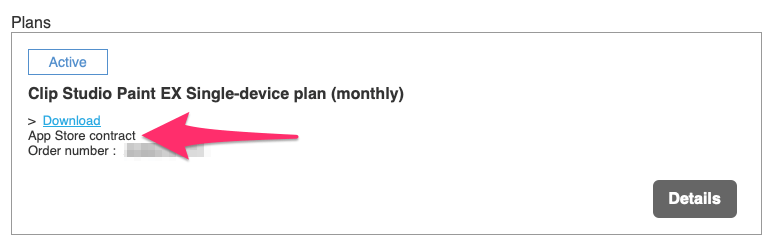
If this applies to you, follow the steps below to cancel your usage plan.
Canceling your Clip Studio Paint Subscription on iPad
If you’re using Clip Studio Paint on your iPad, here’s how to cancel your subscription:
Step 1: Open the Settings app on your iPad.
Step 2: Tap on your Apple ID banner at the top of the Settings page. This will have your name and profile picture if you’ve set one.
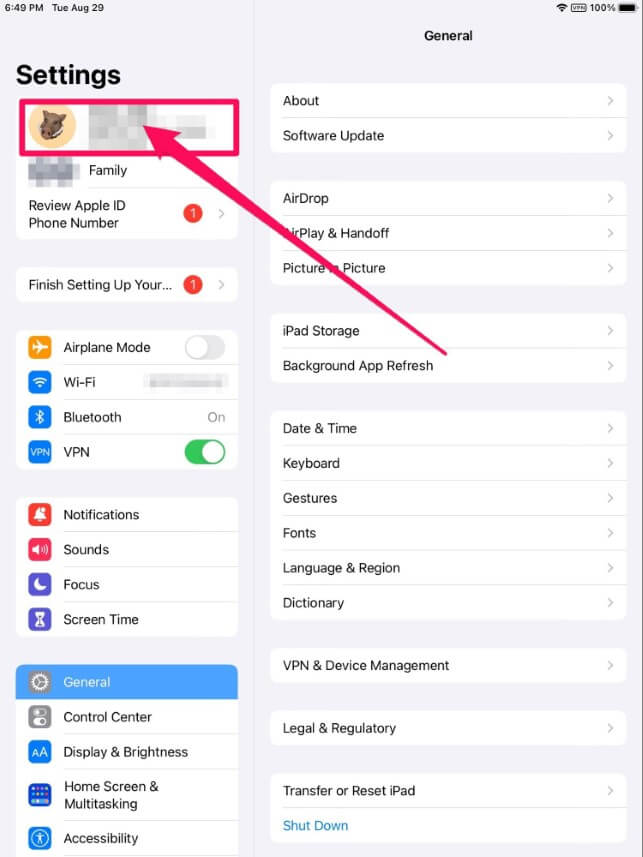
Step 3: Tap on Subscriptions. Here you will see a list of all the active subscriptions linked to your Apple ID.
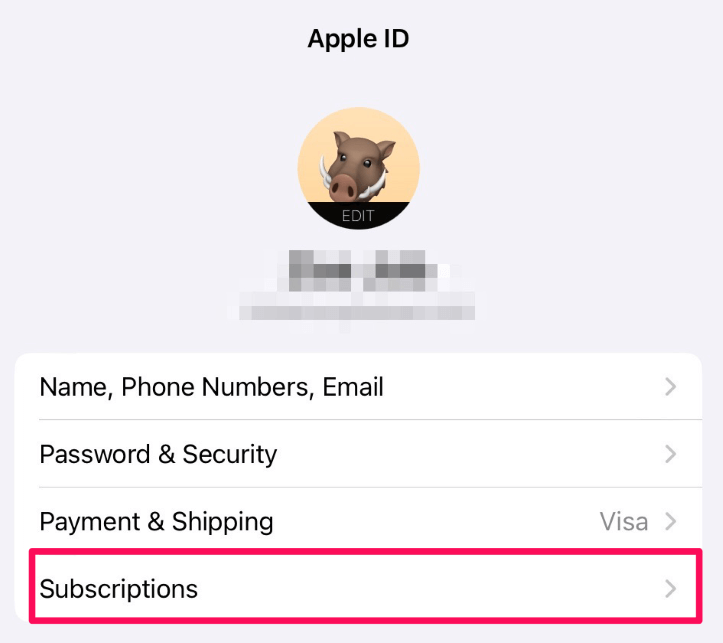
Step 4: Find the Clip Studio Paint icon in the list and tap on it to open its details.
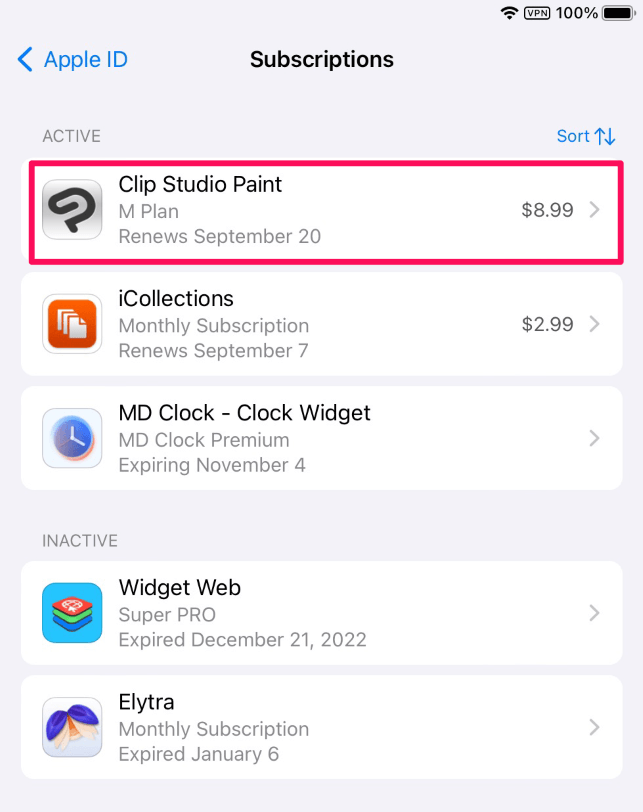
Step 5: On the subscription details page, tap the option to Cancel Subscription.
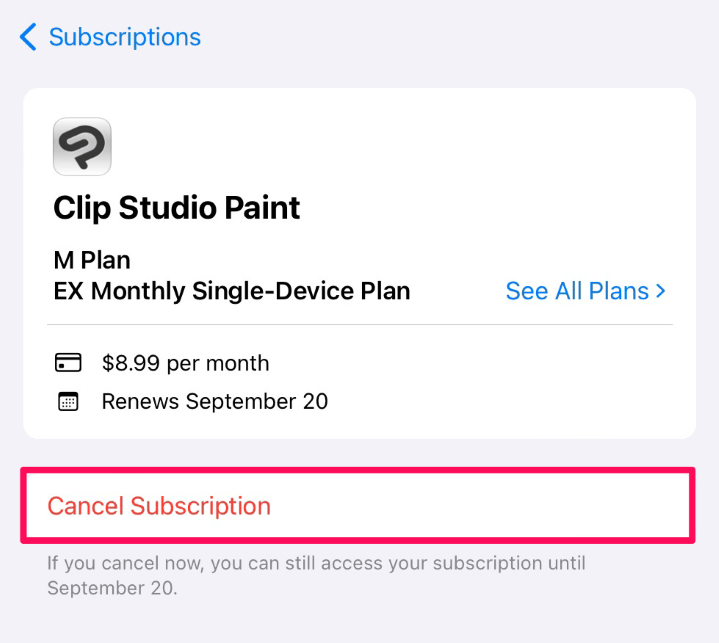
Step 6: Confirm the cancellation when prompted.
After confirming, your subscription will be canceled, but you’ll still have access until the current billing period ends. To reactivate, go through the same steps but click on the Renew button.
Final Thoughts
Whether you’re saying goodbye for now or taking a short break, canceling your Clip Studio Paint monthly subscription is a straightforward process. Just ensure you cancel before the new billing period begins to avoid paying for an extra month of unused software.
If you decide to return to Clip Studio Paint in the future, you can easily pick up right where you left off. Subscription plans are all about flexibility, so make the most of this adaptability to align your expenses with your workflow and needs.
If you have any questions or want to share your experience with canceling your Clip Studio Paint subscription, feel free to leave a comment below.
