Duplicating a composition is essential for modifying a project version without changing the original. You can either manually duplicate the composition and its nested compositions from the Project Panel or streamline the process using a plugin like True Comp Duplicator.
I’m Zoe, and I’ll guide you through duplicating compositions in After Effects. As a graphic designer, I often need to make duplicates independent from the original. While it’s not as straightforward as one might hope, it’s definitely achievable, and there are useful plugins available that can greatly ease the process.
In this article, we’ll explore the essential techniques for duplicating compositions in After Effects, both manually and using the True Comp Duplicator plugin.
Let’s dive in!
Table of Contents
Key Takeaways
- Duplicating a main composition in After Effects doesn’t duplicate nested compositions independently, which means edits affect all instances.
- To create independent duplicates, manually duplicate each nested comp and replace the originals in the main duplicate.
- True Comp Duplicator is a third-party plugin that automates the duplication of compositions and their nested structures, maintaining their independence.
- True Comp Duplicator is a “name your price” tool that’s installed via the aescripts + aeplugins manager app.
Note: All screenshots from this tutorial are taken from the After Effects Mac version.
This article provides a comprehensive guide on how to duplicate compositions in Adobe After Effects, covering both manual methods and the use of a plugin.
The Challenge of Duplicating Nested Compositions in After Effects
Duplicating a composition in Adobe After Effects might seem straightforward at first glance. Like any other item in After Effects, you select the composition and press Ctrl/Command + D to duplicate it.
However, as you may have noticed, this method doesn’t always work as expected, especially when dealing with nested compositions.
Let’s consider a simple After Effects file to illustrate this issue. It has a basic structure with a main composition (Main Comp), which includes a pre-composition (Nested Comp). Nested Comp contains a pink-shaped layer and a yellow solid.
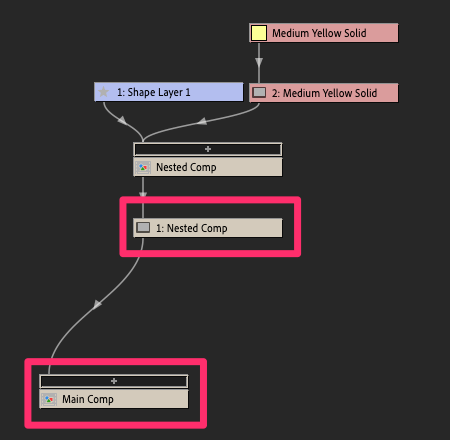
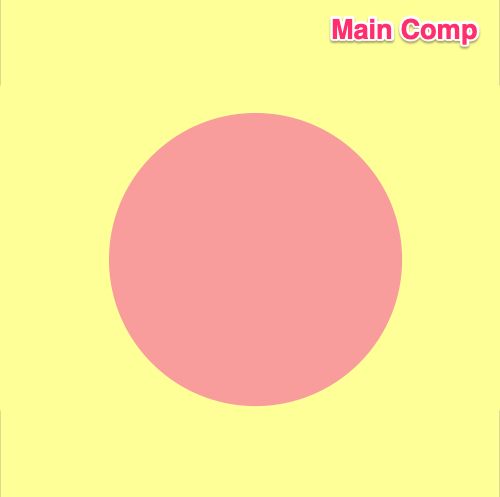
When you duplicate Main Comp, a copy named Main Comp 2 is created. At first look, everything seems fine: Nested Comp seems to be duplicated along with Main Comp, including all its content.
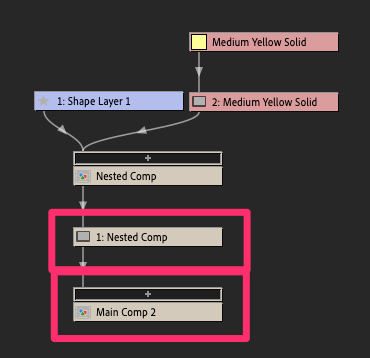
The problem arises when you try to make changes to the duplicated composition. For instance, if you change the color of the shape and solid layers in Main Comp 2, you’ll notice that these changes are also reflected in the original Main Comp.
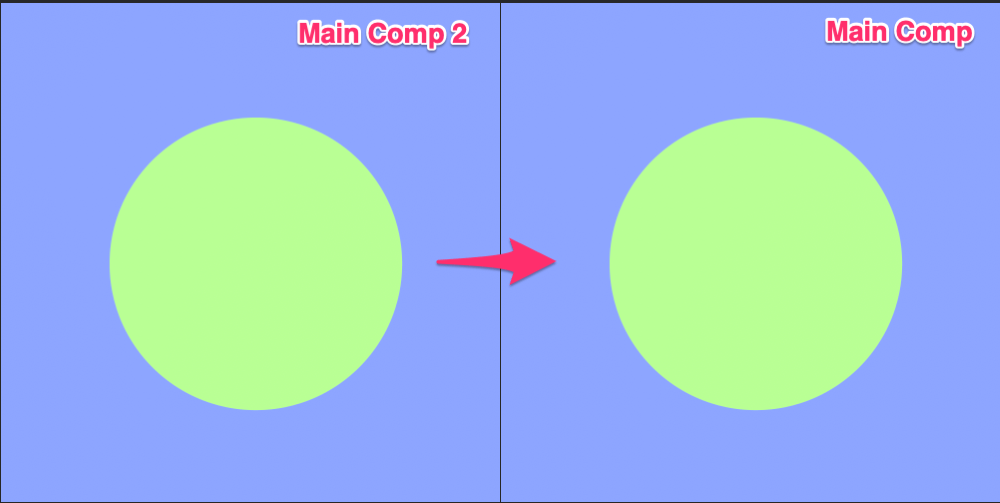
This is not what you want if your goal is to keep the yellow solid and pink circle in Main Comp and have a blue solid and green circle in Main Comp 2.
Why Simple Duplication Doesn’t Work for Nested Compositions
In After Effects, the challenge of duplicating compositions arises from how the software handles nested compositions. When you duplicate a main composition, the nested compositions within it aren’t independently duplicated.
Instead, both the original and the duplicate main compositions reference the same nested composition.
As a result, any changes you make in a nested composition will be reflected across all main compositions that contain it. This can be problematic when you need different variations in each duplicate.
Method 1: Manually Duplicating in After Effects
To achieve independent variations, you need a more thorough approach. This involves not only duplicating the main composition but also duplicating each nested composition within it.
This method guarantees that each main composition has its unique set of nested compositions, allowing for independent modifications and variations. These steps will guide you through the process:
Step 1: Open your project and locate the composition in the Project Panel (not in the timeline).
Step 2: Press Ctrl/Command + D to duplicate the composition. This creates a new comp with a number added to the name, containing all the same footage.
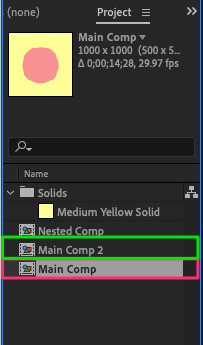
Step 3: If your original composition contains nested compositions, you’ll need to duplicate these as well. Duplicate each nested composition in the Project Panel.
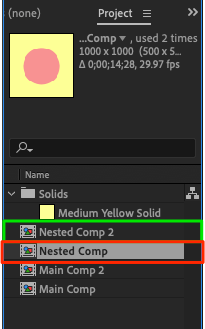
Step 4: Replace the original nested compositions in your duplicated comp by dragging newly duplicated ones from the Project Panel into the Timeline. This ensures that changes in the duplicate don’t affect the original nested compositions.
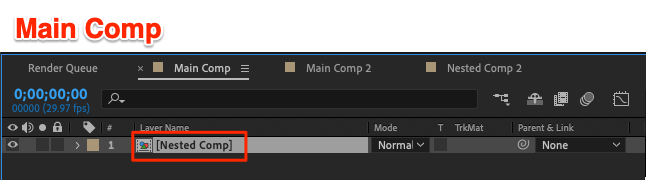
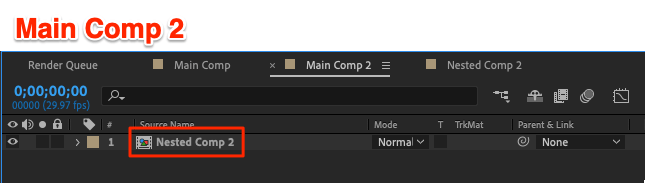
This manual method, though a bit tedious, ensures that your duplicated composition functions independently from the original.
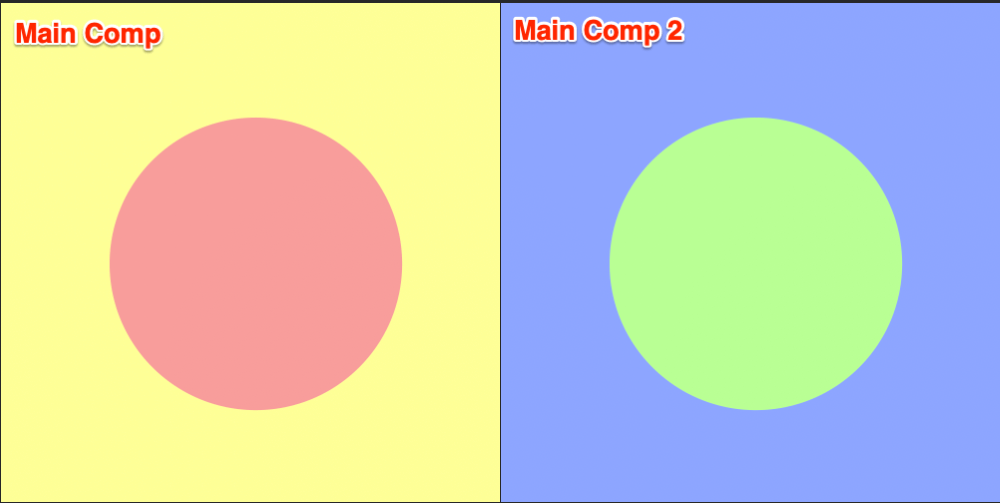
Method 2: Installing and Using the True Comp Duplicator Plugin in After Effects
True Comp Duplicator not only simplifies the duplication of compositions but also ensures that all nested elements are duplicated and independent. It’s particularly useful for projects with multiple nested compositions, allowing you to maintain an organized workflow while reducing the potential for error.
Let’s walk through how to install and use True Comp Duplicator:
Step 1: Quit After Effects if it’s open.
Step 2: Download the True Comp Duplicator plugin from aescripts. It’s a “name your price” download, so you can enter what you feel is fair or fits within your budget.
Step 3: Create an aescripts account to obtain the plugin, even for a free download. Complete the transaction, and you’ll receive an email with your license number, regardless of the price paid.
Step 4: Unlike many plugins that are installed in the ScriptUI folder of After Effects, aescipt plugins have their app manager. To use True Comp Duplicator, you will need to download the aescripts + aeplugins manager app.
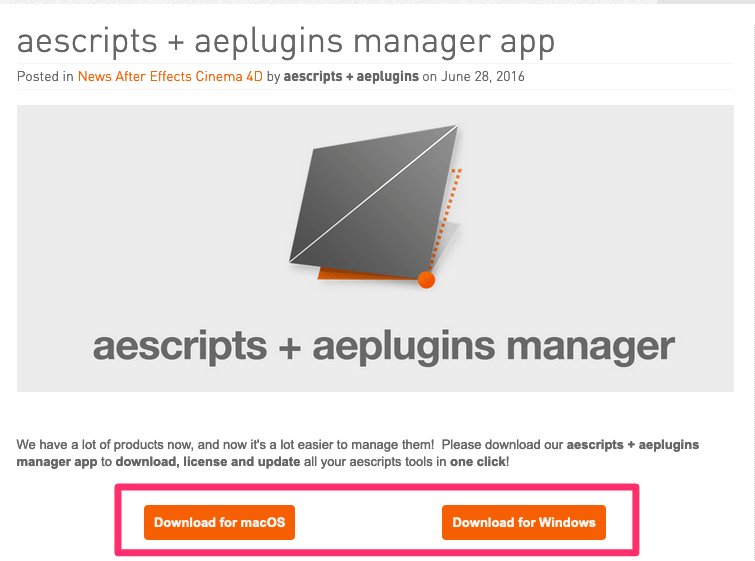
Step 5: Launch the setup file and follow the instructions to add the aescripts + aeplugins manager app to your computer.
Step 6: Open the aescripts + aeplugins manager app and sign in with your previously created aescripts account when prompted.
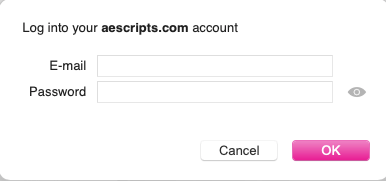
Step 6: A list of plugins linked to your account will be displayed. Select True Comp Duplicator and click Install.
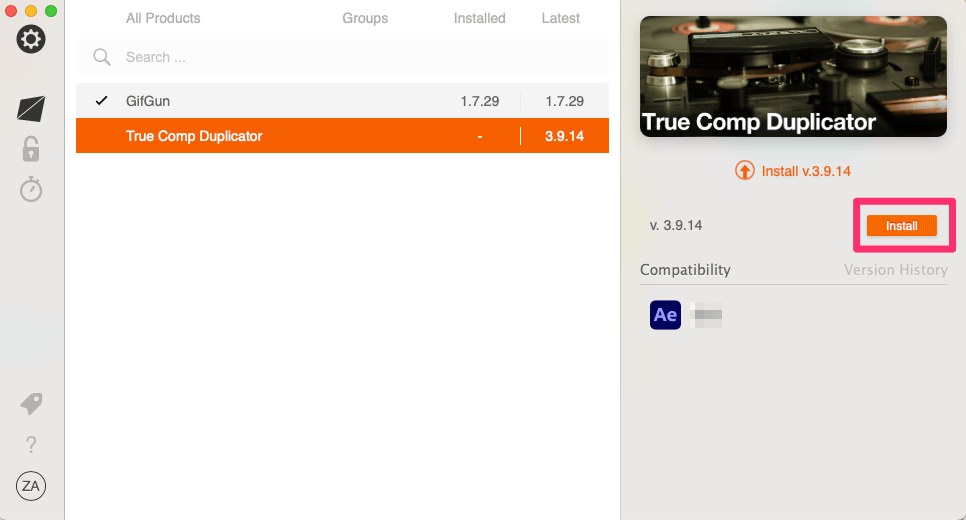
Step 5: Restart After Effects and open your project.
Step 6: Select the composition you want to duplicate from the Project Panel and navigate to Window > True Comp Duplicator.jsx.
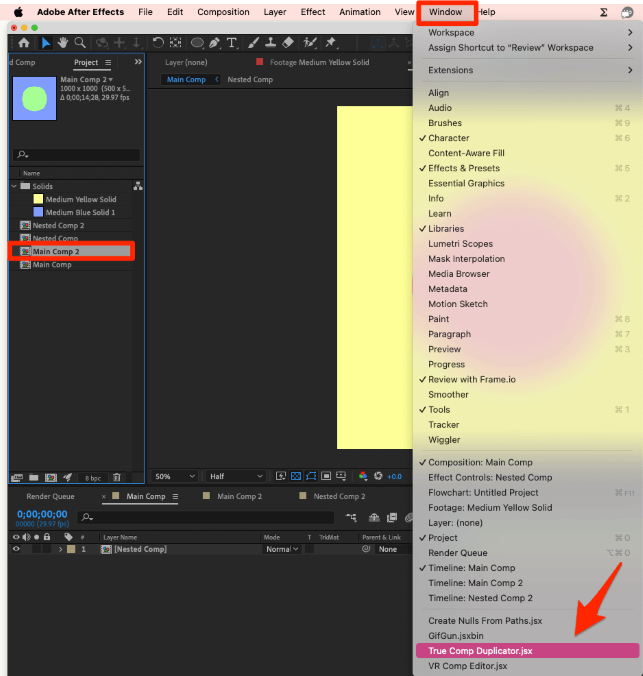
Step 7: Clicking on True Comp Duplicator.jsx will open the plugin’s interface.
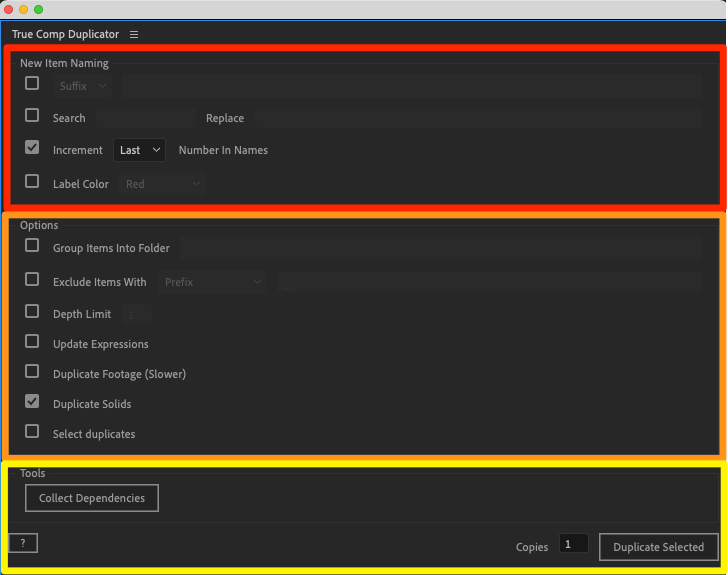
Here’s a rundown of the important features and how you might use them:
- New Item Naming:
- You can manage the naming of duplicated items through prefixes or suffixes, which is helpful when organizing versions or types of comps.
- Options:
- Group Items Into Folder: This keeps your project panel tidy by placing all duplicated items into a new folder.
- Exclude Items: Useful when you want to exclude certain items from being duplicated by specifying a prefix or suffix in their names.
- Depth Limit: Limits the duplication to a certain level within the composition hierarchy, which is helpful when you do not need to duplicate everything.
- Update Expressions: If your compositions have expressions linked to their names, this option ensures they’re updated in the duplication process to refer to the new duplicated items’ names.
- Duplicate Footage: This duplicates references to footage items within your project, so you can replace them with different content later. This option is key when you’re working with various versions of video or art, but it does not create duplicates on your hard drive, just within After Effects.
- Duplicate Solids: It duplicates any solids used within your compositions. Solids often serve as backgrounds or color fills, so duplicating them ensures your new comps have all the necessary elements.
- Tools:
- Select Duplicates: After duplication, this option automatically selects the new items, making it easier to locate them within your project.
- Number of Copies: You can specify how many copies you want to make, and the plugin will automatically increment the last number in the name of each copy. This is great for batch duplications where you need multiple versions of a comp.
Select your desired options, input the number of copies you want, and click Duplicate Selected to proceed.
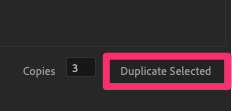
Step 8: A pop-up will appear to track your progress. Click OK when the process is completed.
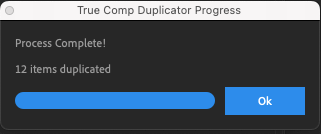
Step 8: Find the new compositions in your Project panel. Open them with a double-click or drag them to the Timeline for edits. Changes will only affect the duplicates.
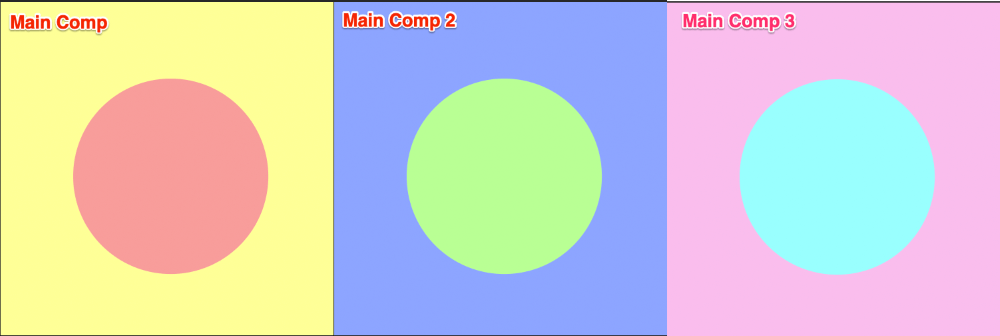
With the True Comp Duplicator plugin, duplicating compositions in After Effects becomes a breeze, allowing you to focus on the creative aspects of your project while it handles the complexities of maintaining independent nested elements.
Final Thoughts
Wrapping up, and knowing how to duplicate compositions in After Effects is essential, particularly for repetitive elements or creating various versions of a composition.
The True Comp Duplicator plugin streamlines this process, saving you time and effort. However, understanding the manual steps can be just as beneficial, sharpening your overall skills as a motion graphics designer.
I hope you found this guide helpful. If you have any questions or want to share your experience with duplicating compositions in After Effects, feel free to leave a comment.
