There are many ways to duplicate layers or selections in Photoshop. For example, with a layer selected, hold Option/Alt and click and drag the layer to create a copy. You may also use the shortcut Ctrl/Command + J or click and drag your layer down to the New Layer symbol to duplicate a layer.
With any selection, you may use the shortcut Ctrl/Command + C to copy and Ctrl/Command + V to paste it. You may right-click on a layer panel layer to select Duplicate Layer. You may make a copy of all your layers in one by using the shortcut Alt + Ctrl/Command + Shift + E.
Gentle greetings to you, fellow human. I’m Jayde, and today I’ll be showing you how to duplicate in Photoshop. Per the norm for this program, there are multiple ways to accomplish the same task, and some may be more suitable to you depending on your project.
Let’s take a look at the different methods by which you can duplicate in Photoshop.
Table of Contents
Quick Shortcuts
- With a layer selected, hold Option/Alt and click and drag the layer to create a copy.
- Click and drag your layer down to the New Layer symbol to create a copy.
- With a layer selected, use the shortcut Ctrl/Command + J to duplicate it.
- Right-click on a layer in the layers panel to go to Duplicate Layer.
- With any selection made, use the shortcut Ctrl/Command + C to Copy and Ctrl/Command + V to Paste.
- Make a copied layer of all your layers with the shortcut Alt + Ctrl/Command + Shift + E.
Note: The screenshots from this tutorial are taken from the Adobe Photoshop Windows version. Mac or other versions can look slightly different.
How to Duplicate a Layer in Photoshop
There are different ways to duplicate a layer in Photoshop, and here are the options.
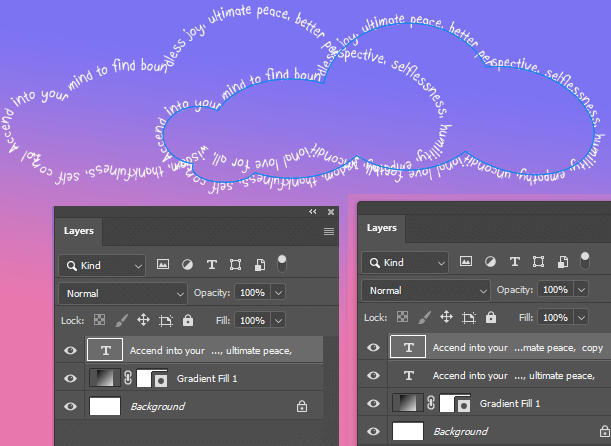
Method 1: With your layer selected in the layers panel, hold the Option/Alt key and click and drag the layer. A copy will appear.
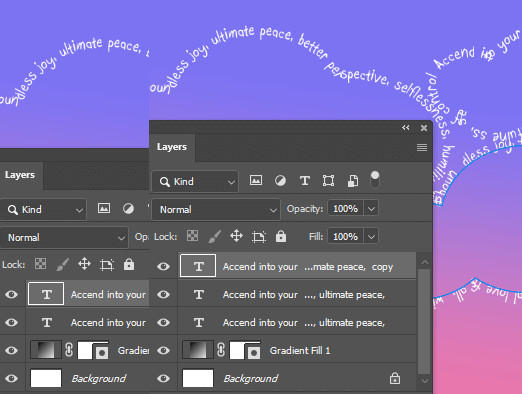
Method 2: With your layer selected, use the shortcut Ctrl/Command + J to duplicate it. Click and drag it to where you’d like.
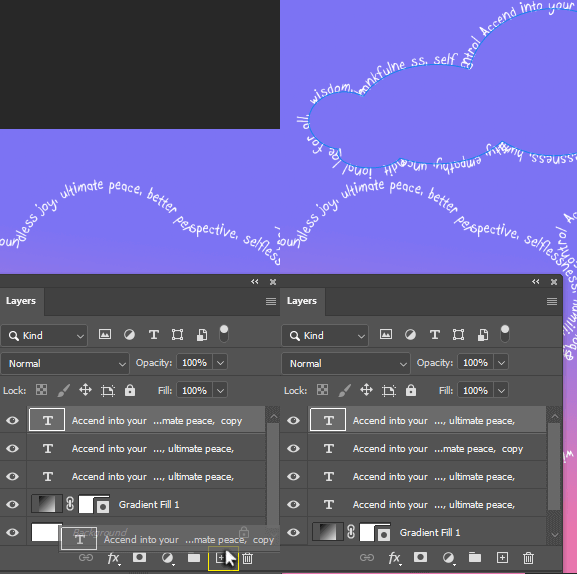
Method 3: Click and drag your layer down to the New Layer symbol to create a copy. Move to wherever you’d like it.
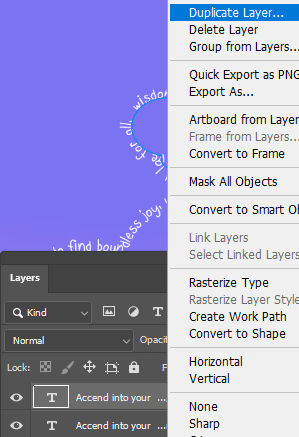
Method 4: Right-click on a layer in the layers panel to go to Duplicate Layer.
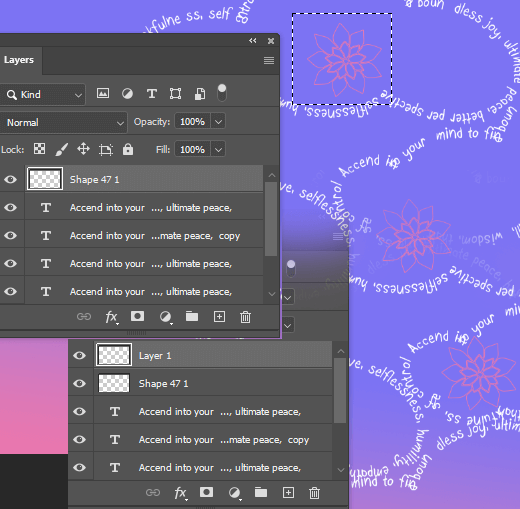
Method 5: Make a selection with any selection tool. Use the shortcut Ctrl/Command + C to Copy and Ctrl/Command + V to Paste.
Move your copied layer wherever you’d like.
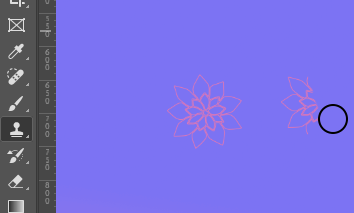
Method 6: Use the Clone Stamp tool. Hold Alt and click for the starting point of your source. Move to where you want to place your duplicate and paint.
Final Thoughts
That concludes this tutorial, and now you know how to duplicate in Photoshop. Your selection and method for duplication can get more complex the more familiar you become with this wonderful program.
Thanks for reading!
How long have you been a designer in Photoshop? Leave an encouraging comment below for your fellow artists!
