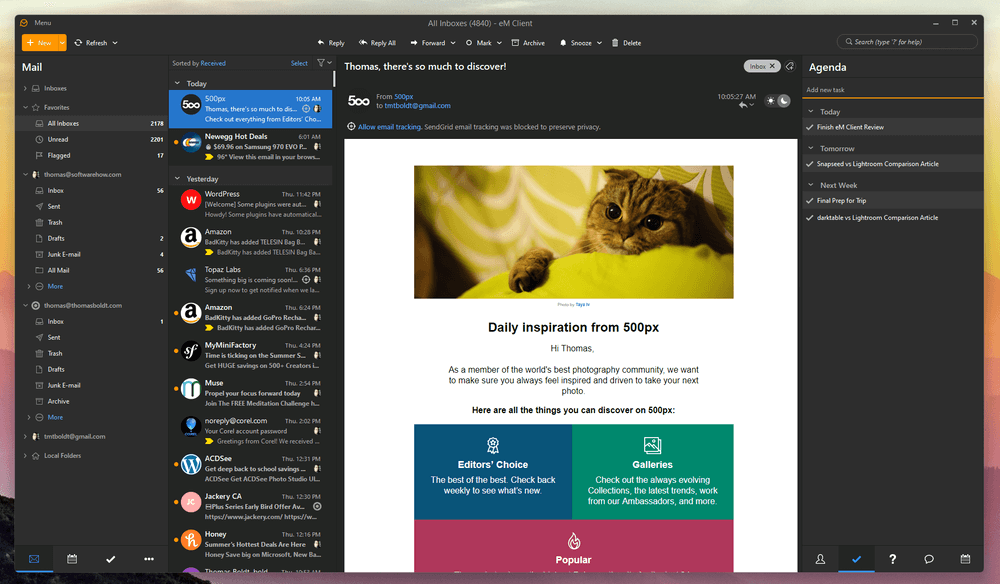
eM Client
Summary
eM Client is a well-designed email client available for Windows and Mac that makes setup and usage a breeze. Multiple email accounts from various providers can be configured automatically, and calendars and task management are integrated right alongside your inbox.
The Pro version also provides a huge list of additional features, including tracking pixel blocking, delayed sending, and unlimited automatic translations of emails from a wide range of languages to and from your native tongue.
A slightly limited version of eM Client is available for free for personal use, but you’re limited to two email accounts, and all of the most useful features are unavailable.
What I Like: Extremely easy to use. Customizable local filtering. Delayed sending options. PGP message encryption. Automatic translations.
What I Don’t Like: Very limited free version. Task and Calendar features are basic.
Is there a free version of eM Client?
Yes, there is a free version of eM Client available for personal, non-commercial usage. It is limited to monitoring two email accounts and lacks many of the special email features that make eM Client really useful. You can also test out a time-limited free trial of the Pro version features to see if you’d like to purchase one of the paid versions.
Is eM Client safe to use?
Yes, eM Client is safe to use. The downloaded installation file and the installed app itself both pass security checks from Windows Security and MalwareBytes AntiMalware.
Is eM Client better than Outlook?
The answer to this question depends on what you want to do with your email. Outlook has some advanced enterprise features that are useful for large businesses, but for most small businesses and individuals, eM Client is probably a better choice unless you’re already deeply involved in the Microsoft Office app ecosystem.
Is eM Client worth it?
If you’re a heavy email user with multiple different email accounts to monitor, then eM Client is definitely worth it. Advanced email tools can make a huge difference in your productivity and your privacy, but you can try a free trial of the Pro version to see if it’s worth it for your particular workflow.
Table of Contents
Why Trust Me for This Review
Hi, my name is Thomas Boldt, and like most of you, I rely on email every day for my work and personal life. I’ve been using email extensively since the early 2000s, and I’ve watched the desktop email client rise and fall and rise again amidst the ebb and flow of popular web-based email services.
While I’m not very close to reaching the mythical ‘Unread (0)’, the thought of opening my inbox doesn’t fill me with dread – and hopefully, I can help you get there too.
Detailed Review of eM Client
eM Client has a lot of different features, so there isn’t room to discuss them all in this review. Instead, I’ve decided to focus on four general areas: configuration, using your inbox, sending messages, and the additional tasks and calendar organizational features.
Configuring eM Client
If you have any experience with desktop email clients from the days before webmail services like Gmail were popular, you may remember the frustrations involved in getting everything ready.
Setting up all the required IMAP/POP3 and SMTP servers with their own unique configuration requirements was tedious under the best circumstances; if you had multiple email accounts spread across multiple services with different settings, it could quickly become a real headache.
I’m happy to report that those days are long gone, and setting up a modern desktop email client is a breeze.
Once you’ve installed eM Client, you’re walked through the entire email account configuration process. There are a few basic options for the app itself, and then you only have to enter your email address and password. If you use any popular email service, eM Client should be able to configure everything automatically for you.
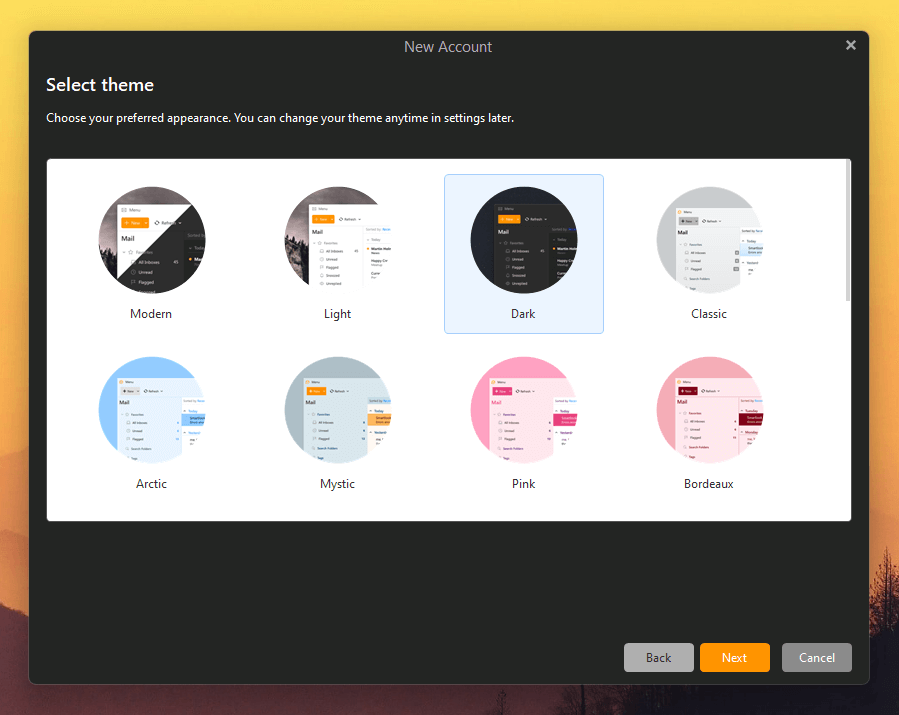
During the setup process, you can take a second to choose your favorite interface style, which is a nice touch that more developers have begun to include recently. Maybe it’s because I’m used to working all day in Photoshop and other Adobe programs, but I’ve grown quite fond of the dark interface style, and I find it much easier on the eyes during a long day.
The only very minor quibble I have with eM Client’s theme selection is that there are actually far more than the eight options that are first displayed. Unfortunately, the scrollbar is almost invisible, so I suspect that many users will miss seeing the other nine available themes. Themes can be adjusted later, of course, but people may not even look if they think there are only eight in total.
The next step is the option to import data from other software, although I didn’t have a chance to use this as I didn’t use a different email client in the past on this computer. It did correctly identify that Outlook was installed on my system as part of my Microsoft Office installation, but I simply chose to skip the import process.
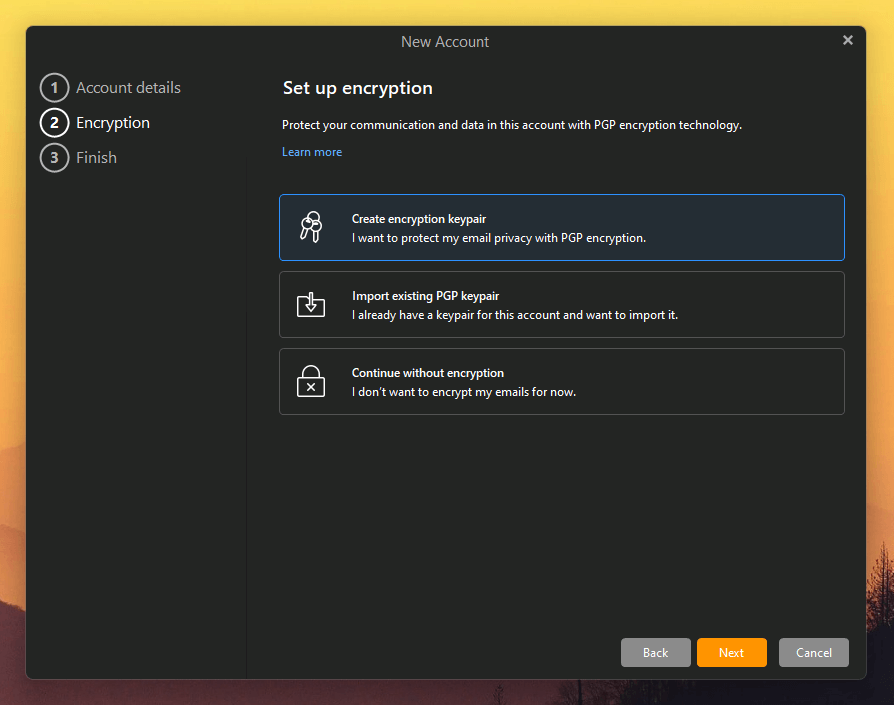
The latest versions of eM Client have finally included support for the PGP (Pretty Good Privacy) email encryption system. As the name implies, it’s not an invulnerable system, but it’s certainly better than no encryption at all. Considering the recent dramatic rise in cybersecurity incidents, it’s a good idea to encrypt emails that contain confidential and sensitive information.
I configured eM Client using two separate email accounts, one Gmail account and one hosted through my website host, and both worked quite smoothly without having to input any settings manually. The only exception was that eM Client assumed that I had a calendar associated with my web hosting email account and returned an error when it found out that no CalDAV service was set up.
It’s quite an easy fix, though – simply clicking the ‘Open account settings’ button and unchecking the ‘CalDAV’ box prevents eM Client from attempting to check it, and everything else was smooth sailing. I’ve simply never bothered to set up that particular calendar system, but if you use one, you shouldn’t run into this error, and it should set up as easily as your inbox.
Setting up a Gmail account is just as simple, thanks to the familiar external login system that is used by any third-party website that allows you to log in with your Google account. You have to grant permissions to eM Client to read, modify, and delete your emails/contacts/events, but that’s obviously all required in order for it to work properly.
My personal take: I really like the fact that eM Client now helps you set up a PGP encryption system for your email accounts right in the setup process. I’ve always been curious about PGP but never took the time to figure out how to set it up – and now I don’t have to! Even if you’re not interested in using encryption, the rest of the email config process is still extremely simple.
Working With Your Inbox
One of the most important tools for managing your email correspondence is the ability to sort emails for priority. There are a number of emails that I’m glad to have stored in my account, like invoices and order confirmations, which I tend to leave unread simply because they are a resource for the future if I need them and I don’t want them cluttering up my normal working inbox.
If you have already configured your webmail account with folders, they will be imported and available within eM Client, but you can’t modify their filtering settings without visiting your actual webmail account in your browser. However, it’s possible to set up rules that allow you to filter in exactly the same way within eM Client.
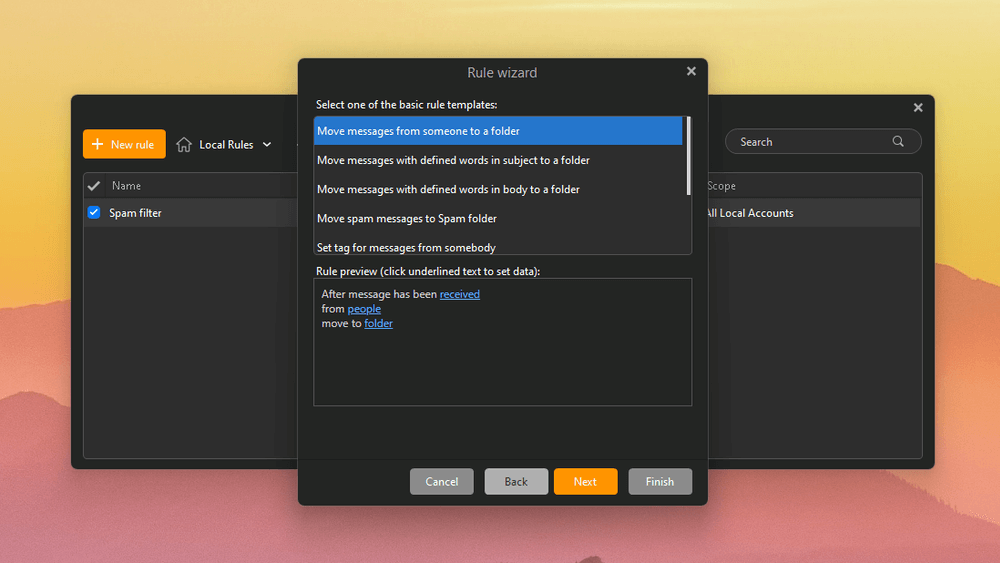
These rules allow you to filter all the messages within a specific account into certain folders, allowing you to prioritize or deprioritize certain messages based on who they’re from, words they contain, or almost any other combination of factors that you can imagine. You can add as many rules as you like, allowing you an extremely fine degree of control over what emails appear there.
There are also a few little privacy features and user experience touches in the inbox that I quite like about eM Client, such as the fact that it doesn’t display images in emails by default. Most images in marketing emails are simply linked to the sender’s server instead of embedded within the message, but that can come with a few privacy risks.
For those of you who aren’t up to speed on modern marketing tactics, even the simple act of opening an email can provide the sender with a lot of information about you, just based on the retrieval requests used to display the images contained in your emails.
While those of you used to Gmail are probably accustomed to the wisdom of the Google spam filter to decide what’s safe to show, not every email provider has the same level of discretion, so turning image display off unless you verify a sender as safe is a solid privacy policy.
Additionally, there are all sorts of other methods that can be used to track email open rates, read times, and clickthroughs, among much else, but eM Client can block them all – as long as you’re using the Pro or Business versions, that is.
Last but not least, one of my personal favorite tools that I use a lot: eM Client saves you the trouble of hunting through an email footer to find the ‘Unsubscribe’ link and automatically creates an Unsubscribe shortcut for you at the top of the message window.
My personal take: If you’re currently suffering through a bad webmail interface – and most ISP emails and website server hosts have terrible interfaces – then eM Client will be a huge improvement for you.
Sending Messages with eM Client
On the outgoing side, eM Client offers a number of handy features for simplifying your workflow. If you have multiple email addresses set up, you can quickly change which account you’re sending from with a handy dropdown menu in the Compose window, even if you’re already finished writing.
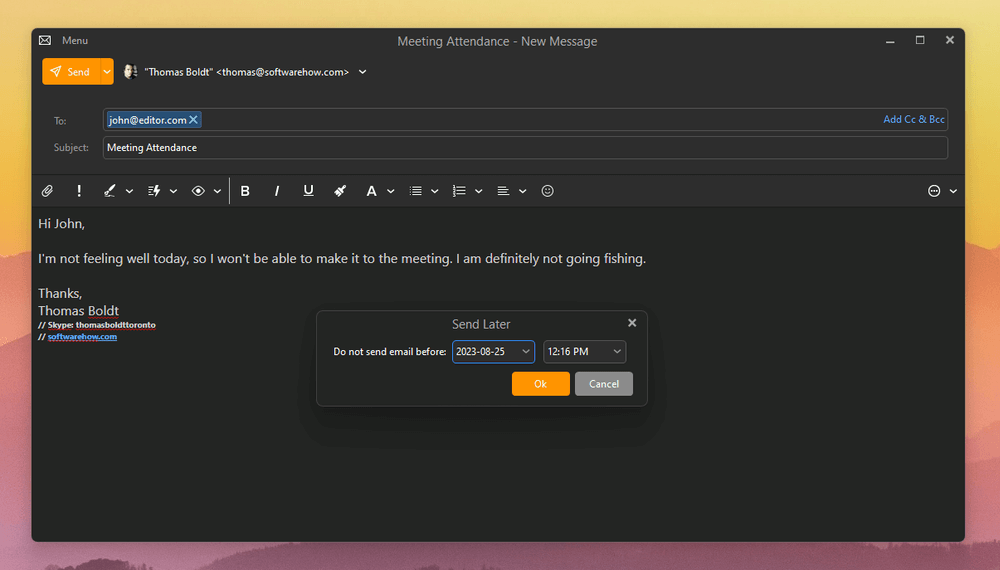
One of my personal favorite features of eM Client is the ‘Send Later’ feature. It’s not complex at all, but it can be extremely handy in a number of different situations, especially when combined with distribution lists. Simply select the arrow beside the ‘Send’ button on the email you just wrote, and specify a time and date for it to be sent.
Distribution lists allow you to create groups of contacts, so you’ll never forget to include Bob from Sales or the in-laws in your email threads ever again (sometimes, being organized can have downsides ;-).
You also have the option to ‘Undo’ the sending of an email if necessary, which can prevent the embarrassment of forgetting to include an attachment or other crucial detail – or if you still managed to forget to include the long-suffering Bob from Sales.
Fortunately, eM Client also contains an autoresponder that you can use for ‘Out of Office’ emails, a feature that is inexplicably missing from some other desktop email clients (looking at you, Mailbird!).
The paid versions of eM Client also support mass mailing, which means that you can use it to deliver email newsletters to large groups of people, although these tools are a bit limited when compared to some of the online services like Mailchimp that specialize in this area.
When sending this type of email, it’s always a good idea to get some data on how your recipients react to the email – whether they open it at all, whether they click any links, and so on – but eM Client doesn’t offer any kind of data tracking option, so I don’t think this feature will replace any dedicated newsletter services.
My personal take: It’s amazing how a few little quality-of-life tools can make a huge difference in your email experience. While advanced webmail services like Gmail have had most of these for a while now, many other platforms still lack them. eM Client takes the platform out of the equation and provides them for all of your email accounts, regardless of where they’re hosted.
Tasks & Calendars
In general, the tasks and calendar features of eM Client are as effective as the rest of the program. They do exactly what it says on the tin, but not much more – and in one case, a bit less. It may just be a quirk of how I use my Google calendar, but I tend to record events using the Reminders feature rather than the Tasks feature.
In Google’s apps, this doesn’t really matter because there is a specific calendar created to display Reminders, and it plays nicely with the Google Calendar app, just like any other calendar.
However, no matter what I tried, I couldn’t get eM Client to display my Reminders calendar or even acknowledge its existence. I thought perhaps it might show up in the Tasks panel, but there was no luck there either. This was one issue I also failed to find any support information about, which was disappointing because, generally, the support for eM Client is quite good, so I assume it’s a quirk of Google’s system.
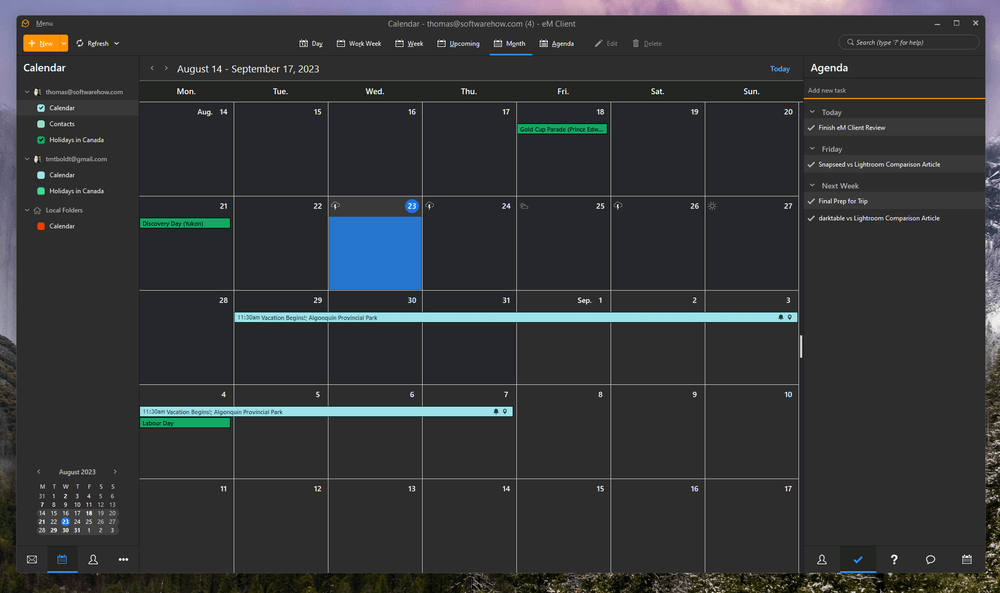
The calendar interface is simply laid out, in the same style as the rest of the program – but sparsely, because my Reminders calendar won’t display, though in this one case, I’m happy not to showcase its contents online to the general public!
Aside from this one odd issue, there isn’t really all that much to say about the Calendar and Tasks features. I don’t want you to think this means they’re not good tools – because they are, they’re just fairly basic, which is often a positive thing when it comes to organizational systems.
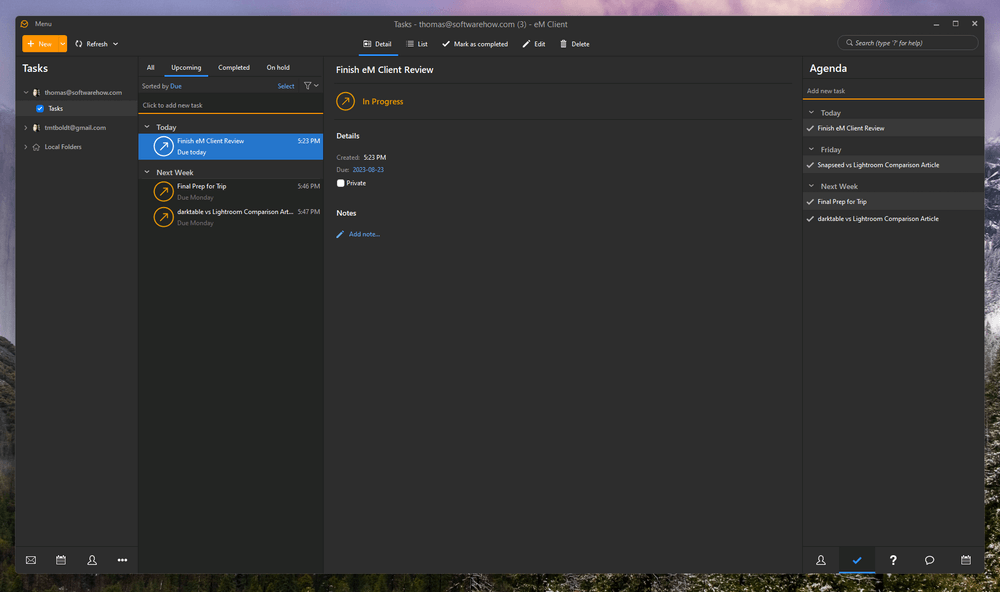
A clean interface with customizable views is great for cutting through the clutter, but unfortunately, it means that the only big selling point is the ability to bring your calendars and tasks from multiple accounts altogether.
While that’s a very useful feature to have for multiple email inboxes, it’s noticeably less helpful for most people who already use a single account for their calendar and task management. I personally have enough trouble keeping up with my single account calendar, let alone the idea of dividing it across multiple accounts!
My personal take: While calendar integration is nice, I’m not sure how useful the tasks feature is for serious organization. If you spend most of your working hours answering emails, then it might be all you need, but it could still be improved.
The Reasons Behind My Ratings
Features: 4.5/5
eM Client has almost all of the features that you could possibly want from an email client, including trouble-free setup, PGP encryption, delayed sending, message filters, and the list goes on. The only reason that I hesitate to give it a full 5 out of 5 is because of the slightly underwhelming Task and Calendar features, but these are minor issues that shouldn’t stop you from testing eM Client for yourself.
Pricing: 4/5
eM Client is priced roughly in the middle of the competition, and when compared to Outlook, it’s a real bargain. However, you are restricted to a single device, although multiple device licenses are available for a slightly reduced cost.
Ease of Use: 4/5
eM Client is extremely easy to configure and use, and this was by far my favorite part of the program. If you’re not comfortable (or don’t want to waste your time) configuring server addresses and ports, you definitely won’t need to worry, as the initial setup is entirely automatic for most email providers.
Best of all, you can customize most aspects of the interface so that you can keep your focus on exactly what you need: your emails.
Support: 4/5
In general, eM Client has good online support available from the knowledge base, and email support is available for both free users and those who are testing out the Pro free trial. There is also an active online support forum available to all users.
However, when trying to solve my Google Calendar issue, I noticed that rather than admit they didn’t support the Reminders feature, it simply wasn’t discussed at all.
Purchasing a Pro or Business Pro license also unlocks access to their enterprise online support system for one year, which they also refer to as VIP support. VIP support can also be purchased for additional time, although I am wary of the growing trend of paid support tiers.
eM Client Alternatives
eM Client provides a handy chart showcasing how it stacks up against the competition. Just remember that it is written to make it look like the best option, and so doesn’t point out the things that others can do that it can’t.
Mailbird (Windows only)
Mailbird is definitely one of the better email clients available at the moment (in my opinion), and it manages to provide the clean interface of eM Client with a number of helpful add-ons designed to make you more efficient. The speed reader feature is a particularly interesting one, as is the range of available integrations with social media and cloud storage like Dropbox.
A free version is available for personal use, but you won’t be able to get most of the advanced features that make it interesting, and you’re limited in the number of accounts you can add. You can read our full Mailbird review here or my direct feature comparison of Mailbird vs eM Client here.
Postbox (Mac & Windows)
Postbox is another excellent client, featuring a clean interface overtop of some great features for power users. Quick Post lets you instantly send content to a huge range of services, from Evernote to Google Drive to Instagram. If efficiency is your truest love, you can even track how long you’ve been spending on email from within the program.
If you’re a user with many computers, you’ll be happy to know that Postbox licenses per user and not per device, so feel free to install it on as many computers as you need, including a blend of Macs and Windows PCs.
Microsoft Outlook (Mac & Windows)
Outlook holds a unique place in this list, because it’s not a program that I would ever actively recommend to a user who didn’t absolutely need it. It’s got a huge list of features, but that also tends to make it insanely complicated beyond the needs of most home and small business users.
If you’re not forced to use Outlook by your business’ enterprise solution requirements, it’s generally best to stay away from it in favor of one of the more user-friendly variants. If you are, your company probably has an IT department dedicated to making sure it all works properly for you. While I guess it’s great to have so many features, if 95% of them simply clutter up the interface and never get used at all, what’s really the point?
You can read our detailed comparison of Outlook vs eM Client for more.
Mozilla Thunderbird (Mac, Windows & Linux)
Thunderbird has been available for email since 2003, and I remember being quite excited when it first came out; the idea of quality free software was still quite novel at the time (*waves cane*). It’s come quite a long way since then, with over 60 versions released, and it’s still being actively developed. It offers a lot of great functionality, equalling most of what eM Client can do – combine inboxes, manage calendars and tasks, and integrate with a range of popular services.
Unfortunately, Thunderbird falls prey to the same problem that afflicts a lot of open-source software – the user interface. It still looks as though it’s about 10 years out of date, cluttered and unattractive. There are user-made themes available, but generally, those are worse. But if you take the time to adapt to it, you’ll find that it provides all the functionality you’d expect at a price point you just can’t argue with. Read our detailed comparison of Thunderbird vs eM Client here.
Last but not least, you can also read our detailed reviews of the best email clients for Windows and best Mac email apps for more options.
Final Verdict
If you’re spending the majority of your working hours dealing with emails from multiple accounts, then eM Client is like a breath of fresh air compared to dealing with multiple browser tabs and competing webmail systems. The ability to bring all your emails together in one central place is a huge workflow improvement, and the advanced filtering, sending, and privacy features will leave you wondering how you got by without them.
The cost might seem a bit high when compared to free web-based email platforms, but you can always test out the free trial for yourself to see if it works for you. eM Client is easy enough to set up that it won’t take much time to find out once and for all!
Do you have a question about eM Client that I didn’t answer in this review? Let me know in the comments below, and I’ll try to help.

A long time power user of Outlook, I had to switch to a more modern client and have been generally happy with eM Client v8. I’ve just purchased and installed v9 on a new device, only to learn that it REQUIRES **FULL** Google Drive permission when setting up a GMail account, and there is no way disable this. This from tech support:
“Google drive access is required because of the added cloud attachments functionality and it is not possible to handle the account with limited permissions.”
I have a lot of sensitive data (tax filings, etc.) on my GDrive and am not about to open the floodgate for the sake of an email client forcing a feature I wouldn’t want to use. On to other clients!
I used eM Client for many years, from version 4 to 8. With each version, it was stuffed with more and more features. Version 8 of the program is almost as feature-rich as Outlook, but it has become as slow as a snail, taking literally up to one and a half minutes to start on a standard business CPU running Windows 10 Pro x64, 16 GB of RAM and a 120 GB SSD.
That is way too long and IMHO totally unacceptable. That is why I uninstalled eM Client 8 and switched to Mailbird 2.9, which starts like a fresh breeze.
I was having a hard time finding current reviews on Google and I was reluctant to read one off the company’s own website, but your breakdown came across as unbiased, which I needed.
It’s disappointing that the pricing on eM Client is per device. That may be the deal breaker for me getting fully on-board. Right now I’m trying out the free version at work because I don’t want to use Outlook and eM has the added ability to natively show me by Google and Outlook calendars simultaneously. Nice.
Anyway, thanks for the review.
My wife & I have both used eM Client on a Windows 10 PC for a couple of years now, so we are very familiar with it. However, having just swapped over to the Mac version we are yet to find out how to do something very basic; Add new folders & sub-folders to the list of imported storage folders. A BIG drawback of the Mac is the absence of a mouse Right Hand button & Context menu. Adding folders is a doddle on a PC but (so far) impossible on the Mac version!
Also, I’m yet to find a Mac-specific version of the eM Client User Manual.