It’s super easy to use the Face Paint feature in Procreate. In your Actions tool (wrench icon), scroll over to Canvas. In the drop-down, slide your Reference toggle to on. You will see three options; Canvas, Image, or Face. Select the Face option. Move your face closer to your device until it’s displayed on your screen.
I’m Carolyn and I’ve been using Procreate to run my digital illustration business for over three years. I have a wide variety of clients with different needs, orders, and requests. This means I spend most of my day, every day, on the app exploring all of its features and settings.
The Face Paint on Procreate is relatively new. It was only released a couple of years ago and it’s still not available on all devices. The feature allows you to use a live image in order to draw from your canvas directly onto your face. It’s a pretty awesome and unique function.
Screenshots are taken from Procreate on iPadOS 15.5 and iPhone 12 Pro.
Table of Contents
Key Takeaways
- The Face Paint feature is only available on certain devices with A12 chip or higher and a TrueDepth camera.
- This feature was only released a couple of years ago.
- Procreate Pocket also has the Face Paint feature.
How to Check if You Have the Face Paint Feature in Procreate
In order to have access to the Face Paint feature in Procreate, your device must have a TrueDepth camera and an A12 chip or higher. You can your iPad to see if you have this feature by following these two steps:
Step 1: Open your canvas. Tap on your Actions tool (wrench icon) and select your Canvas menu. Scroll down and switch your Reference toggle to on.
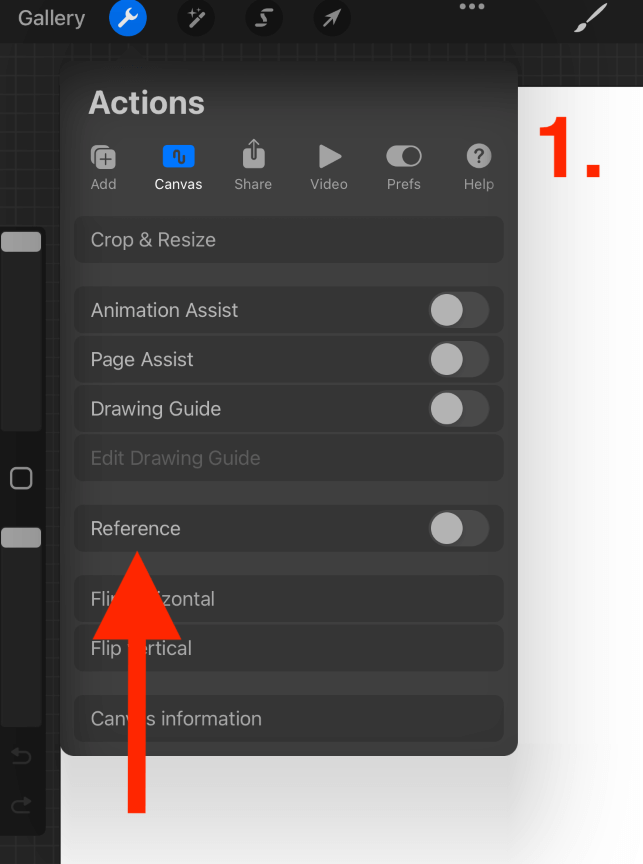
Step 2: Your Reference menu will now appear on your screen. You will see either 2 or 3 menu options. Canvas, Image, or Face. If you don’t see the Face option, this means your device is not compatible with the new Face Paint feature and vice versa.
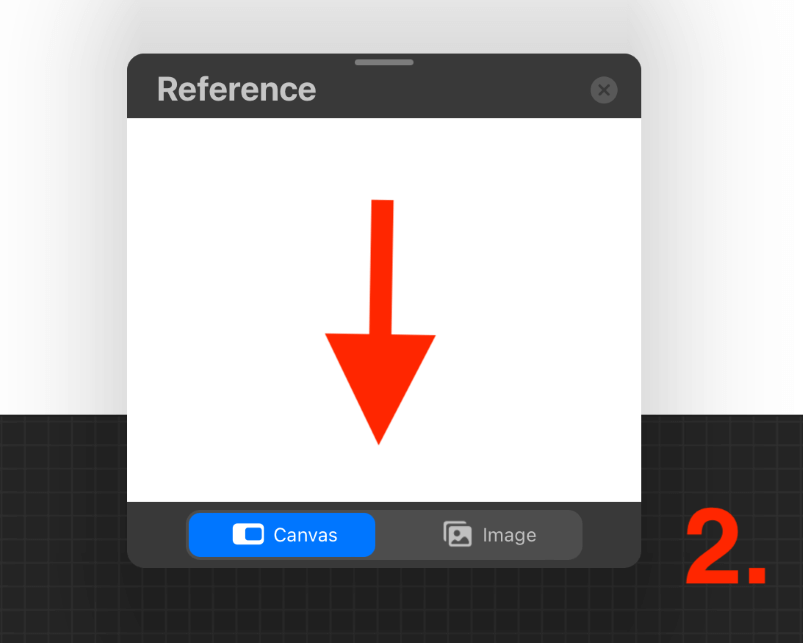
Pro Tip: You can also check to see if your device supports this feature by opening a new Canvas. If you have a Face Paint canvas option in the drop-down menu then your device is compatible and you can access the tool this way too.
Compatible Devices
The Face Paint feature is currently supported on only a select few devices. Here is the list below to check if your device will have this feature or not:
- iPad Air 3
- iPad Air 4
- iPad Pro 3rd Generation
- iPad Pro 4th Generation
- iPad Pro 11” 1st Generation
- iPad Pro 11” 2nd Generation
- iPad 8th Generation
These devices will possess both an A12 chip and a TrueDepth camera which allows them to support the feature.
Alternative to Face Paint Feature in Procreate
If your device does not support the Face Paint feature, you can still create a face paint effect without the Face Paint Feature. However, it doesn’t really offer the same complex display that you would use for this feature in particular but it’s worth a shot.
Step 1: Take a photo of your own face or download an image of a blank mask online. Tap on the Actions tool (wrench icon) and open the Add menu. Select Insert a Photo and choose the photo you want to use.
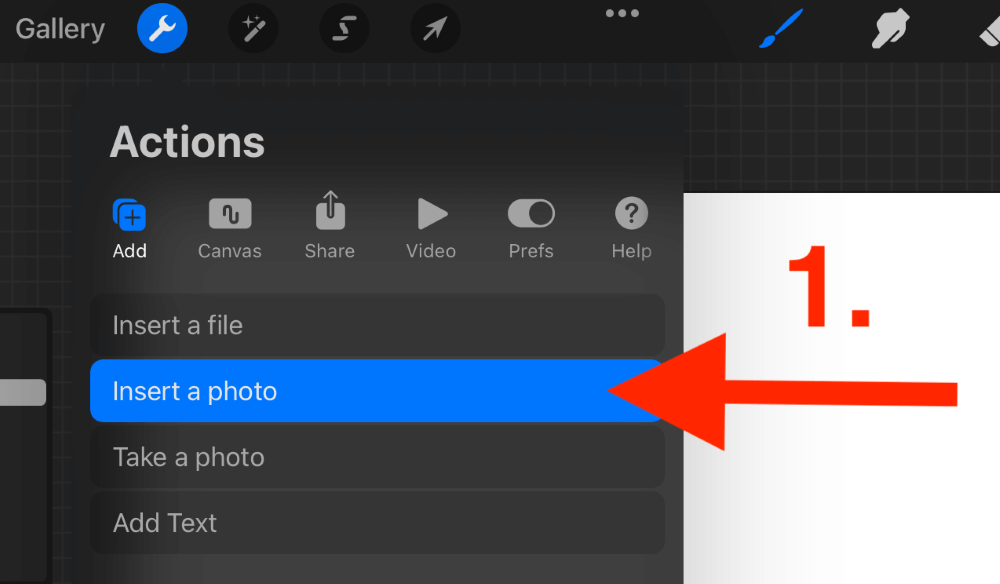
Step 2: Using the Transform tool (cursor icon), enhance the size of your image to fit the canvas screen.
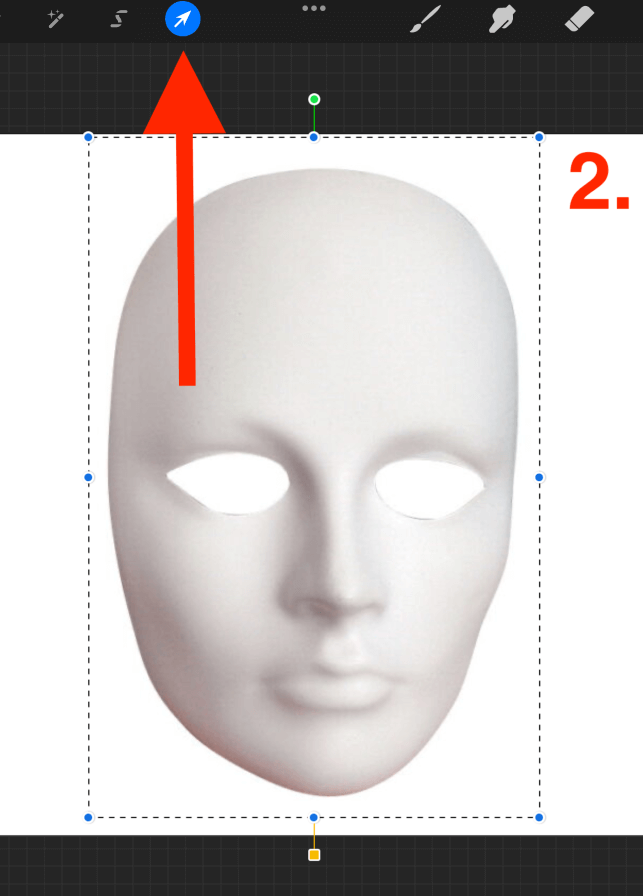
Step 3: Open your Layers menu and add a new layer on top of your original photo by tapping on the + symbol in the top right-hand corner.
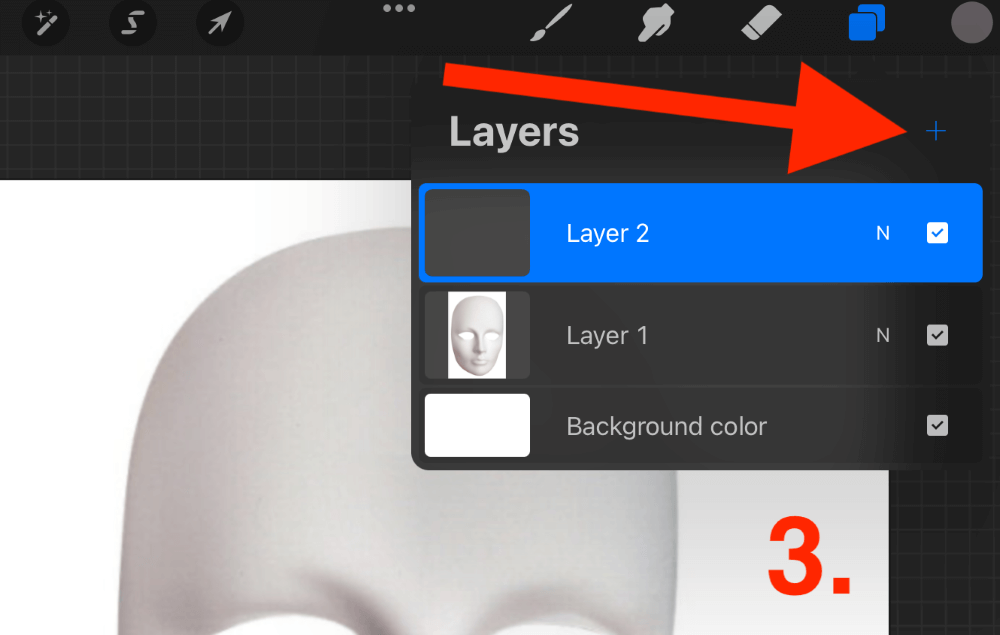
Step 4: Begin drawing on your new layer using the original layer as a reference.
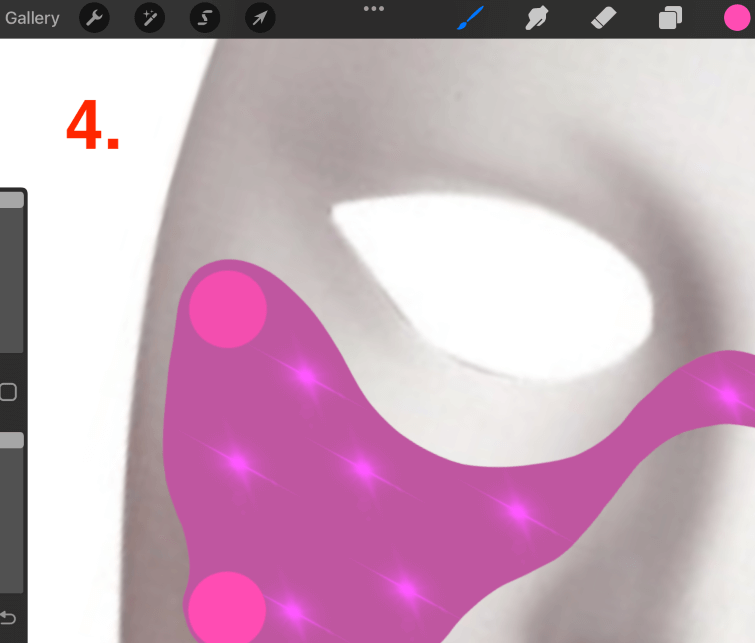
How to Use the Face Paint Feature in Procreate Pocket – 4 Steps
If your device supports the Face Paint feature on your Procreate Pocket app for iPhone, this feature is super easy to use and thoroughly entertaining. Below is a step-by-step method of how to get started:
Step 1: In your Procreate Pocket Gallery, open your Canvas menu by tapping on the + symbol in the top right-hand corner of your screen.
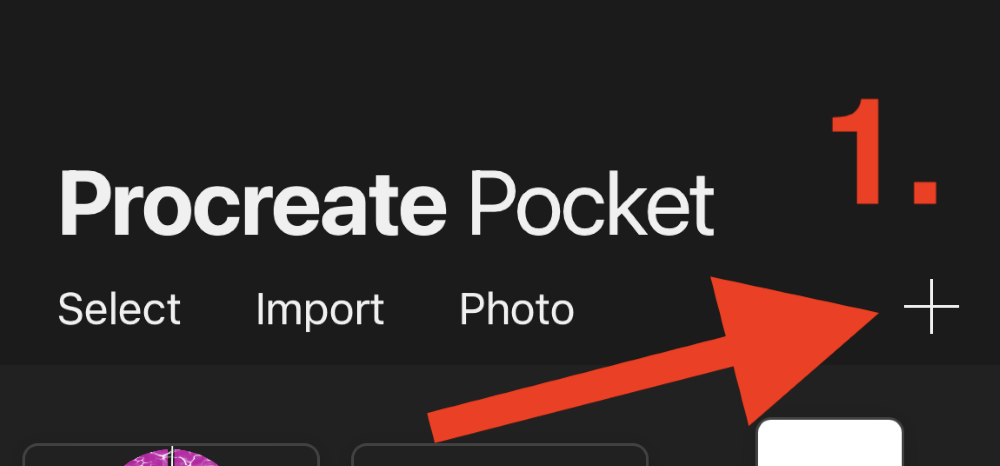
Step 2: In the bottom of the drop-down menu, select the Face Paint canvas option. If your device does not support this feature, you will not see this as a preloaded canvas size.
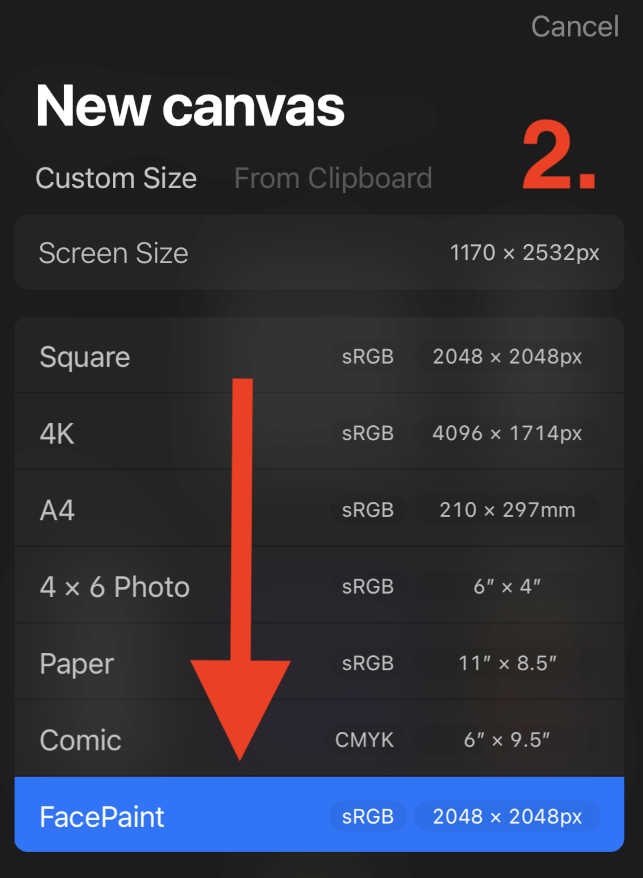
Step 3: Your Reference box will automatically appear on your screen. You will see four crosses on the screen, these are measurements that depict your two eyes, nose, and mouth. These will act as your target when you are drawing on your canvas.
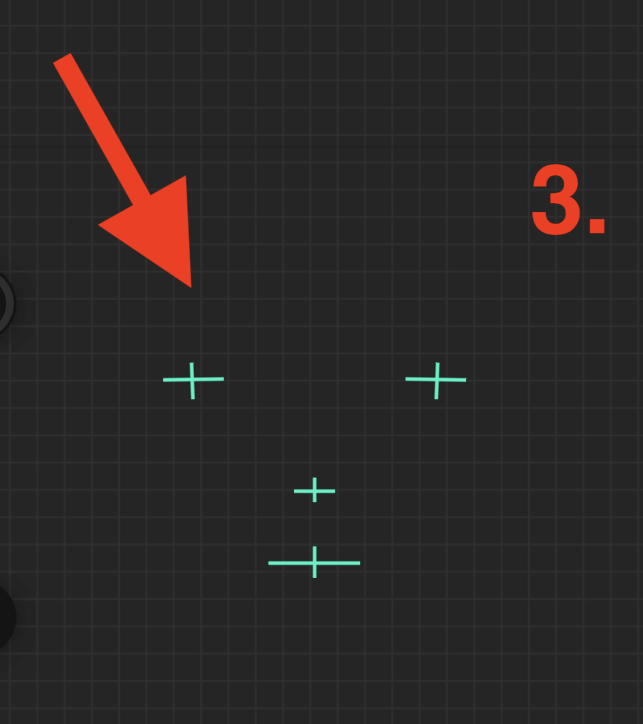
Step 4: Begin drawing on your canvas using the marks for reference. As you draw, the marks will appear on your face in the live camera feed box on your canvas. You can also select to turn your camera off if you don’t want to stare at your face while you draw.
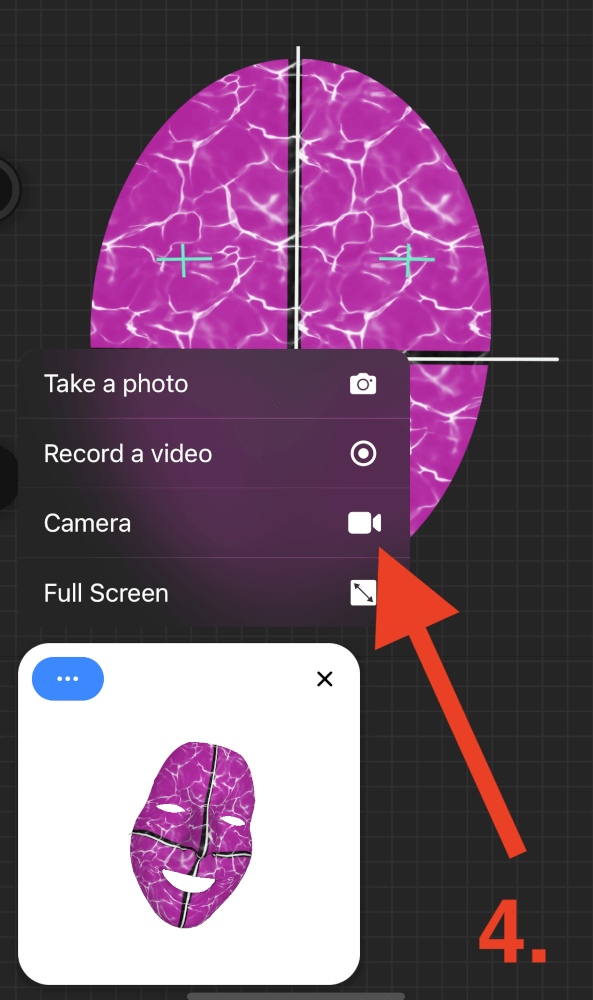
Pro Tip: In your Reference window, there is the Take a Photo option. You can tap on this periodically throughout the drawing process to document each stage. When you tap on this, it automatically saves a photo of your canvas onto your device.
FAQs
I have gathered a selection of your frequently asked questions about the Face Paint feature on Procreate and answered them briefly for you below:
Why is my Procreate Face Paint not showing?
This more than likely means that your device does not support the Face Paint feature. Check the list of compatible devices above to double-check.
How to make a face filter on Procreate?
I recommend finding a face or mask image online that you can use as a reference for face painting on Procreate.
How to record video in Face Paint feature?
In the top left corner of your live camera view window, you will see three dots. Tap on these dots to open your menu and select the Record a Video option from the drop-down list. This will begin recording your canvas while you work on it.
Do I have to download Procreate Face Paint?
This feature is not an additional download. Ensure that both your Procreate app and your iOS systems are up to date and it should automatically appear in your app. If it does not appear, your device does not support this feature.
Final Thoughts
If you’re lucky enough to own a device that supports this feature, it is a creative and fun way to experiment with 3D design. You can search online to find some really cool results that people have achieved from this feature and I have a feeling it’s only the beginning of a bigger picture.
The world of digital art is expanding and progressing every day. I and many other artists, always dedicate time to continual learning and keeping up with the newest features and technology. I recommend familiarizing yourself with 3D design if you have the means to.
Do you use the Face Paint feature on Procreate? Share some of your designs below in the comments section for inspiration.
