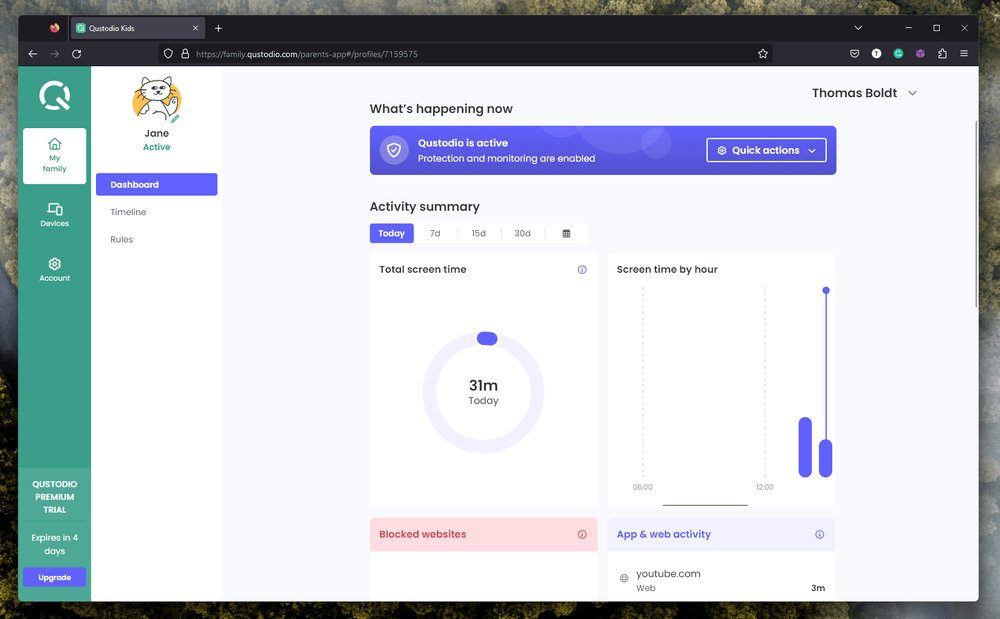
Qustodio
Summary
Qustodio is one of the best parental control software available for good reason. Available in Basic and Complete plans, Qustodio offers comprehensive monitoring and control options across a wide range of device types, from computers to Kindles.
The Basic plan provides everything you need to monitor your child’s device usage across five different devices, including game and app blocking, screen time limits, web filtering, and the holy grail of modern digital parenting: the ability to put internet access on pause.
If you have more kids or more devices to protect, the Complete plan adds additional alerts and monitoring options, as well as the ability to protect an unlimited number of devices. Both plans offer a convenient online dashboard for configuration and monitoring all this data, accessible from any web browser or mobile device.
While monitoring and access control work well on computers, there are some significant issues when it comes to mobile device monitoring. If your child primarily uses a smartphone, you may miss crucial data about their usage habits, and app usage restrictions may fail.
Qustodio is a bit more expensive than some of the competition (depending on the number of devices you need to protect), but even the most expensive plan is still less than the cost of a monthly Netflix subscription. Your kids are worth more than binge-watching!
What I Like: Easy to configure. Convenient monitoring dashboard. ‘Pause the internet’ feature. Available for a wide range of devices.
What I Don’t Like: Issues with iOS app monitoring. Can be circumvented. No more free plan.
Does Qustodio block inappropriate content?
Yes, Qustodio’s web-filter and website-blocking systems are excellent, but they do have limits. It can only block content based on text information found on a website, not image or video contents.
Does Qustodio actually work?
Yes, Qustodio does actually work, although it may have issues with app restrictions on mobile devices, so it should only be one of the tools that you use to keep your kids safe online. Nothing can replace parental involvement and supervision, but Qustodio can help during the times when you aren’t available.
Can a child disable Qustodio?
Yes, a dedicated or resourceful child will be able to find a way to disable Qustodio. It’s important to have an honest and open discussion with your child about the risks and dangers of the internet so that they cooperate willingly with your agreed-upon rules for device usage.
Table of Contents
Why Trust Me for This Review
Hi, my name is Thomas Boldt, and like many of you, I have a kid who is eager to explore what the online world has to offer (cue the sound of “I’m not a kid anymore!” in the background). The internet is full of incredible opportunities for learning and fun, but there’s also a darker side to the Wild West Web that we need to guard against.
While it’s always a good idea to spend as much time as possible with your child when they’re online, I know that it’s not always possible or practical to monitor every second of their usage. With a bit of time and attention (and a good parental control app!), you can do your best to make sure that your kids will stay safe online.
Still, it’s important to remember that no matter how good your parental control software is, it’s no replacement for taking the time to teach your kids how to be safe online. It’s impossible to protect them every second of every day, whether they’re using school computers or unprotected devices at a friend’s house – but teaching them WHY it’s important to be safe online can help.
To learn more, there are lots of organizations with good online safety tips. Here are a few that are worth a look, but there are others:
Make sure you take the time to review these and other sites for additional tips and go over them with your kids regularly to ensure they understand why these rules are important.
Note: For the purposes of this review, I’ve created a fake profile to help display all the features and options, so there’s no need to be worried about my family’s security!
The Detailed Review of Qustodio
Qustodio has a lot of different features to explore, and we don’t have room in this review to dig into all of them fully. Instead, we’ll take a look at the set up process, configuring your monitoring rules, setting up app usage restrictions, and the dashboard used for monitoring all the data generated by Qustodio.
Configuring Qustodio
The first step in working with Qustodio is to set up a profile for each child that you want to protect. This allows you to keep track of individual usage habits and patterns, as well as to set different restrictions for each child as you see fit. Your 16-year-old can be allowed to use their device a bit longer than their younger siblings and visit more websites, use more apps, and so on.
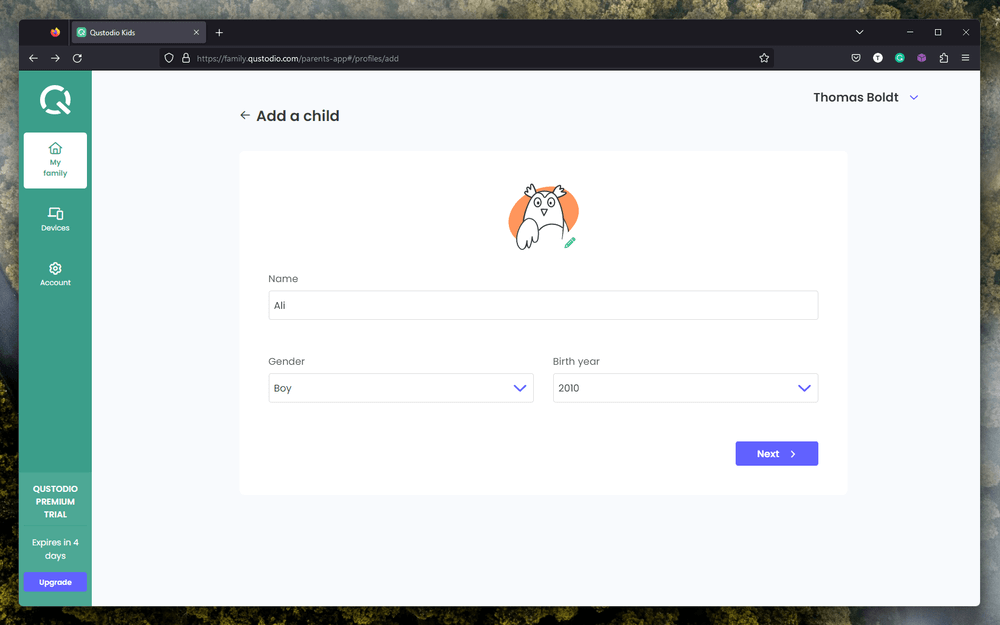
The configuration process is handled entirely through your browser, and Qustodio walks you through the simple process of setting up profiles and then connecting them to the individual devices your kids use.
Setting up Qustodio on the actual device is a fairly simple process, especially when installing the app on a computer. It’s almost as easy on smartphones and other mobile devices, although it will require enabling a number of permissions on the device you want to protect.
I’ve tested it on several different devices from different manufacturers with different operating systems installed, and they’ve all been straightforward to configure and monitor, but I’m comfortable working with complex technological requirements.
If you’re not sure how to go about setting up your Qustodio account, they offer a comprehensive support system online, and even provide a paid premium support tier that includes hands-on guidance and instruction from a Qustodio staff member.
My personal take: While I wish the hands-on premium support was included as part of every Qustodio plan, it’s nice to have it as an option. Many complex apps simply leave you to fend for yourself when getting started, which can be intimidating for people who aren’t especially tech-focused.
Configuring Monitoring Rules
Things get a bit more complex when it comes time to actually configure what your kids are allowed to do with their devices, but it’s still easily manageable by anyone capable of browsing the web.
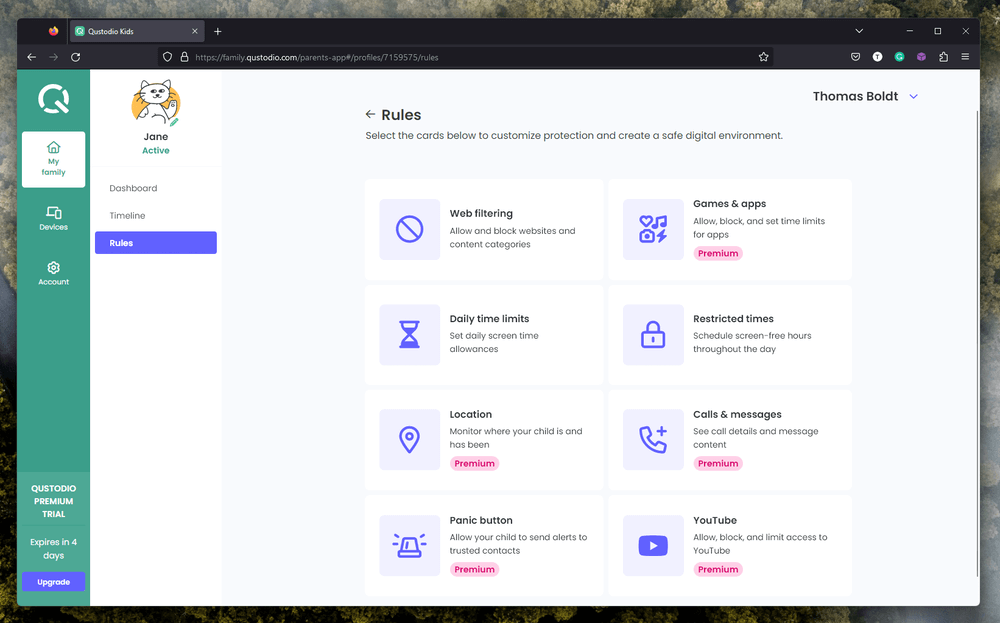
Navigating to the ‘Rules’ section gives you access to everything you need to monitor and protect your child’s access, whether it’s online or offline. Web browsing rules, time limits, application restrictions, and more are managed here using simple switches and checkboxes.
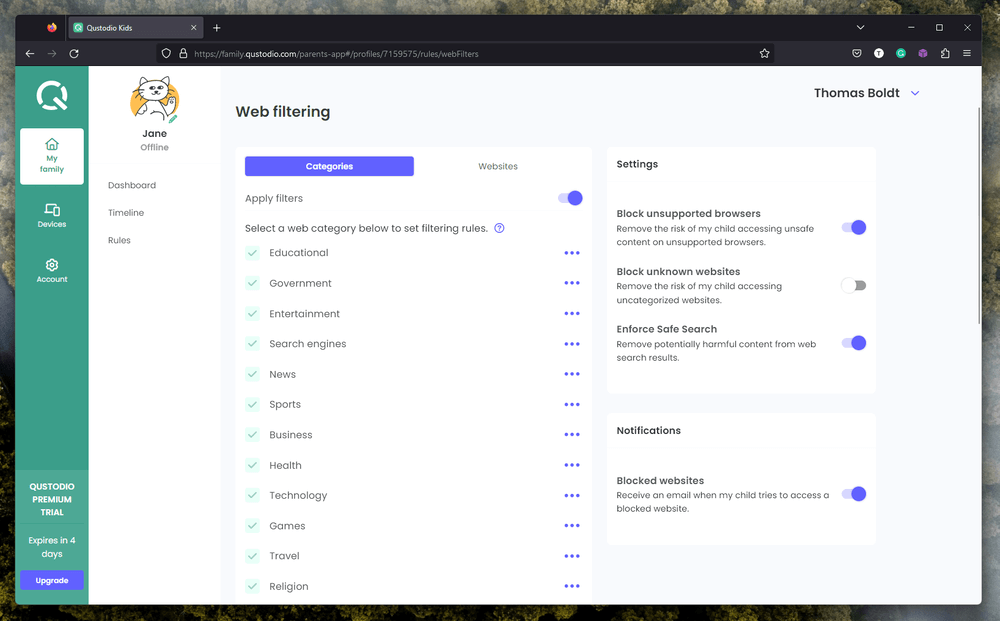
The web filtering area of Qustodio has a long list of categories that can be restricted, allowed, or cause an alert. Make sure you keep that ‘Loopholes’ category restricted, as it refers to websites that show your kids how to get around Qustodio’s blocks! A search for ‘how to get around qustodio’ on Google returns over 300,000 results, so don’t underestimate the possibility – Qustodio even has a special article about the topic written by a child psychologist.
Most kids don’t have their own computer until they are in their mid-to-late teens, which is probably a good thing even for non-safety reasons like neurological and social development. It’s also more difficult to completely protect a computer through software, which coincides nicely with the added maturity most parents expect before they are willing to purchase a dedicated computer for their child.
Both macOS and Windows offer a great deal of flexibility in how they’re used, which makes them powerful – but also makes it easier to circumvent any protections that you put in place.
My personal take: This aspect of the Qustodio system is simple and well-handled. You can set up everything from screen time totals to app usage limits for individual days with ease, so weekends can be for fun while school nights can have shorter screen time limits.
App Restrictions
I’ve tested Qustodio on both computers and iOS devices, and the app restriction feature works quite well on computers. If an app is blocked or time limited, it automatically closes, and depending on your Qustodio visibility settings, a small popup window may appear to inform your child that the app has been blocked.
During my testing, I found that the same cannot be said for the iOS version that I set up on my iPhone 14 Pro Max. I know most kids don’t have a top-of-the-line device like that, but it still should work the same as other iPhone models.
I’m not exactly sure why, but Qustodio refused to identify most of the apps that I launched on my phone – but not all of them. For some reason, it recorded that I had accessed my weather app, but when I launched various games and other apps, there was no record of them in the Qustodio dashboard. It correctly tracked that the device was in use but failed to specify which apps were being used, so it wasn’t a misconfiguration issue on my part.
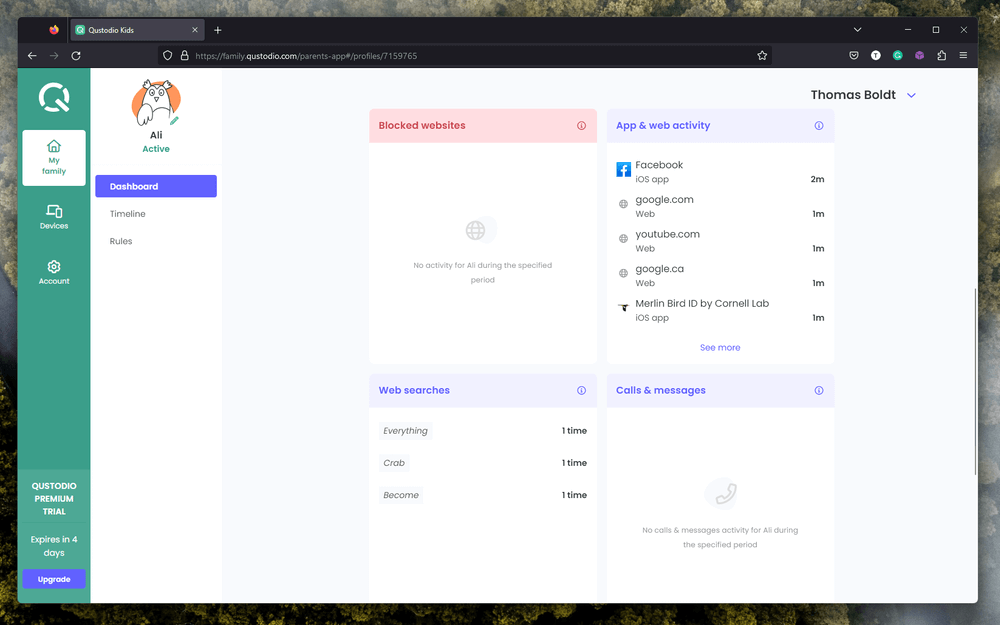
To muddy the waters even further, additional testing resulted in contradictory results, as another one of the apps I tested suddenly began appearing in the list – but not all the time. Visiting the Facebook website using Safari appeared in the Qustodio dashboard as an app launch, and I don’t even have the Facebook app installed on my phone. Meanwhile, Safari didn’t appear in the app launch list at all, even though the other websites I visited were tracked properly.
Apps cannot be configured for time limiting or blocking rules until Qustodio recognizes their launch for the first time, but I was finally able to test the app blocking feature once it recognized my weather app. Unfortunately, despite being set to Blocked in the Qustodio dashboard, I was still able to launch the app without any issues.
Needless to say, this is a big gap in Qustodio’s protective shield. I’ve tested and reviewed Qustodio in the past, and it was able to manage app usage on an older Android device successfully – but that was quite a few years ago now, and smartphone OS security has improved a great deal in that time.
My best guess at the reason behind this surprising failure is that updated OS security systems have made it more difficult for malicious spyware apps to work, and Qustodio is getting caught in the cybersecurity crossfire.
My personal take: I’m more than a little disappointed by this result, since my past experience with Qustodio indicated that was more effective on mobile. App restrictions worked fine on computers that I tested, but with smartphones growing in popularity every year, Qustodio needs to step up its mobile efforts.
Monitoring Activity on Your Protected Devices
There are two ways to access the data that Qustodio collects: by logging into the website from any web browser or by using the parental version of the app on your mobile device. In my experience, the website is easier to use to manage all your initial setup and configuration, while the app offers more convenient access to monitoring data in real time once you’ve finished setting parameters for each device.
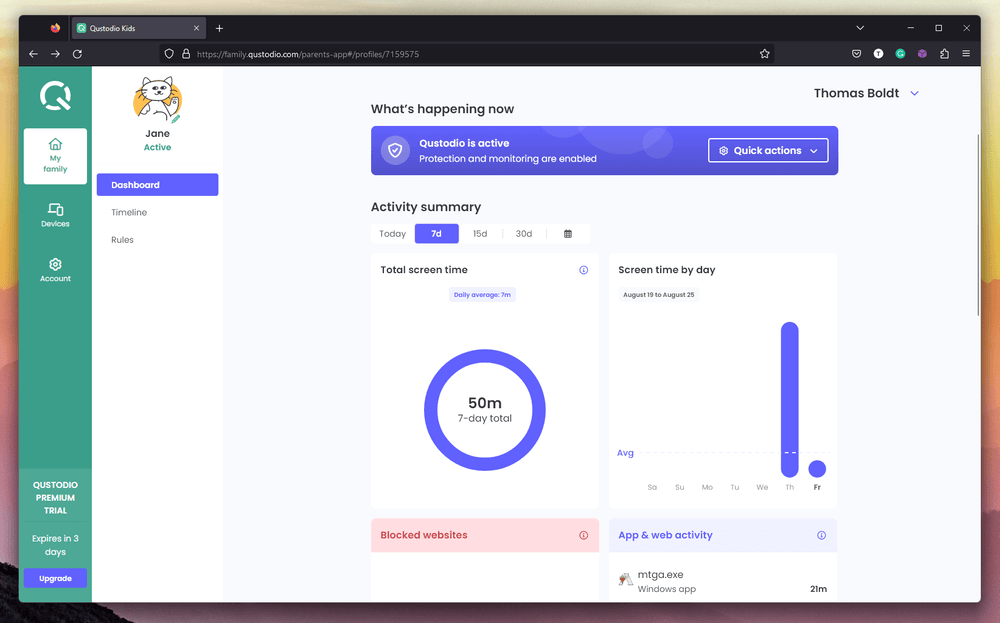
A web dashboard seems like a great way to display a lot of information at once, but it’s hampered by some poor design choices. Most computers use widescreen monitors now, but the web dashboard has a very limited width that doesn’t make full use of the available screen real estate.
This is probably done as a way of keeping a more consistent design between the parental version of the mobile monitoring app and the website, but the website version ends up suffering as a result.
In addition to a cramped layout that’s better suited to a mobile device, both versions of the dashboard have a couple of odd quirks to their design. The ‘Quick Actions’ dropdown menu only has one item, the useful ‘Pause the Internet’ option – but since there’s only one item in the menu, why isn’t it just a big red button instead?
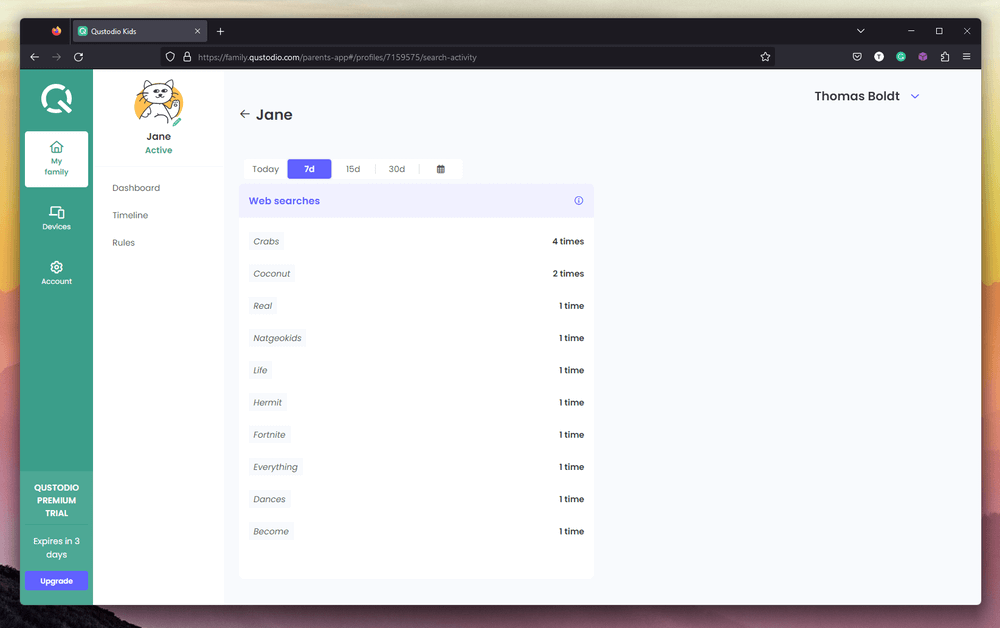
Somewhat more frustratingly, web searches don’t get displayed as a single phrase in the web searches section. Instead, they’re broken down into individual words, with a running count of how often that word has been used. The only way to view the actual search queries as a whole is by using the Timeline view, which seems like a real missed opportunity from a design standpoint.
My personal take: The dashboard works effectively for the most part, although the design has a lot of room for improvement. If you have several kids that are active online, you’ll be sorting through a huge amount of data in order to get a picture of what they’re up to, and a better-designed interface could simplify the process a bit.
One of the most important things that parents want to monitor is children’s social media usage, and for good reasons: cyberbullying, mature content, and stranger danger are just a few of the more obvious ones.
Many parental control apps used to offer some kind of social media monitoring, but accurate monitoring is also one of the hardest things to accomplish. Not only are there new social media networks appearing every day, but the existing big players like Facebook also aren’t usually too happy about other developers trying to provide tracking options on their proprietary platforms.
As a result, social media monitoring tools fail more often than not – or even worse, they appear to be working when they’re actually not.
This is one of the areas where the importance of talking to your children about the risks and dangers of the internet cannot be overstated. It’s probably best to keep your kids off social media until they’re older, although it may be more practical to simply check in with them regularly to make sure they’re safe and responsible.
If you’re not sure how to go about this, you can refer to the guides published by online safety experts that I mentioned at the beginning of this Qustodio review.
Reasons Behind My Qustodio Ratings
Features: 3.5/5
Qustodio offers a comprehensive set of tools for managing every aspect of your child’s digital life. Whether you want to limit access to specific apps, total screen time, or just monitor online activities, Qustodio makes it easy to install, configure, and track activities on a range of devices, although it seems much more capable on computers than on mobile devices.
Unfortunately, Qustodio’s all-seeing eye does have some blind spots. The app controls for mobile devices often fail to recognize app launches, which means your kids can simply ignore your app restrictions, and there’s still significant room for improvement in the web dashboard. The newest iteration of the dashboard is a big step forward from the previous design, but it still has some uninspired user experience choices.
Pricing: 5/5
Qustodio offers two affordable protection plans: the Basic plan with protection for up to 5 devices for $54.95 per year, and the Complete plan with all the bells and whistles across unlimited devices for $99.95 per year. I’m not convinced that the additional Complete plan really provides more useful features than the Basic plan, so as long as your children have 5 devices or less that need protection, you can probably get away with the Basic plan.
Ease of Use: 4/5
The initial setup process is simple, and Qustodio does a good job of walking you through the process, although it can be tricky to set up on iOS due to all the permissions that are required. You’ll need to be familiar with downloading and installing apps, but otherwise, the rest of the configuration is handled through a web interface that is quite easy to navigate. Setting up rules for your children is quite easy, and doesn’t require any advanced computer knowledge.
Support: 5/5
For the most part, on-screen support is excellent and makes it quite clear how to install and use the system. However, Qustodio also offers hands-on support for parents who aren’t comfortable with the technical side of their parental monitoring system, and there’s even an extra tier of paid support available. The support team seems responsive to issues, and there is an extensive online knowledgebase available.
Qustodio Alternatives
1. NetNanny
NetNanny may want to consider patenting the name NetGranny, as they’ve been around since the very earliest days of the internet – they may even be the oldest online monitoring tool still in existence. They’ve significantly improved their product since those early days, and they provide more or less the same level of security as Qustodio.
Their latest offering promises that they’re using artificial intelligence to monitor and protect your kids, although they’re a bit vague about how exactly AI is used. Many companies try to capitalize on the buzzword popularity that AI is currently enjoying, but it’s still worth a look if Qustodio isn’t to your taste.
If Netnanny and Qustodio aren’t what you’re looking for, Kaspersky Safe Kids is another excellent option at a far more affordable price point of $14.99 per year. They provide a comprehensive range of monitoring and usage limitations, and they also offer a limited free option to complement their paid plans.
In fact, in my roundup review of the best parental control software, they nearly won first place, but there was a concern at the time that Kaspersky was alleged to have ties to the Russian government – allegations that they have denied in the strongest possible terms. I’m not sure what’s true in this case, and it’s not likely that your child’s internet usage would be of interest to any government, so try not to be too concerned about it.
If you want to shield your kids from some of the nastier parts of the web but you’re not worried about monitoring their app usage or screen time, OpenDNS FamilyShield might be a good fit for your situation. It covers all the devices on your home network all at once by changing something known as DNS.
DNS stands for domain name servers, and the system used by computers to turn ‘www.google.com’ into an IP address that uniquely identifies Google’s servers. By telling your network to use the FamilyShield DNS server, you can prevent your kids from accessing any website that OpenDNS considers to be ‘mature content’. It doesn’t offer the same kind of customization options as the rest of the options we mentioned here, and it doesn’t have any monitoring options – but it’s totally free, and you don’t have to worry about your kids circumventing it.
Final Verdict
Qustodio offers a solid balance of monitoring and control, although it seems to be more effective when used on a computer than on a mobile device. If you’re only planning to monitor your family computer, then it’s a solid choice, but you may want to test whether your children’s mobile devices can be protected effectively using the Qustodio free trial option.
The digital world is an awesome place, in the truest sense of the word. The scope of what it offers should inspire a sense of awe – but the true breadth and depth of that scope mean it’s not the safest place either. With a bit of careful attention and a good parental control app, you can ensure that your kids get the best of what the digital world has to offer without worrying about them exploring the darker corners before they’re old enough to handle it safely.
So, do you find this Qustodio review helpful? Any other thoughts about this parent control software? Leave a comment and let us know.
