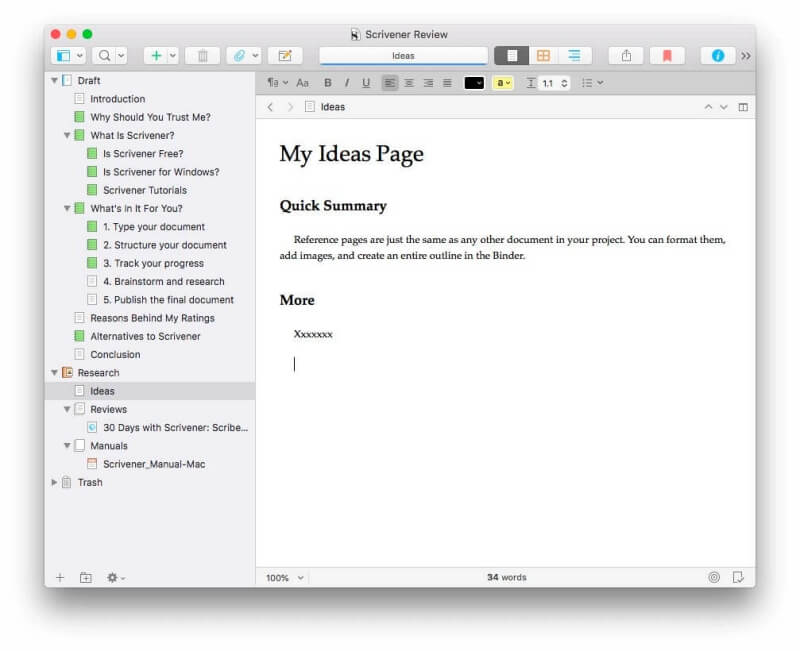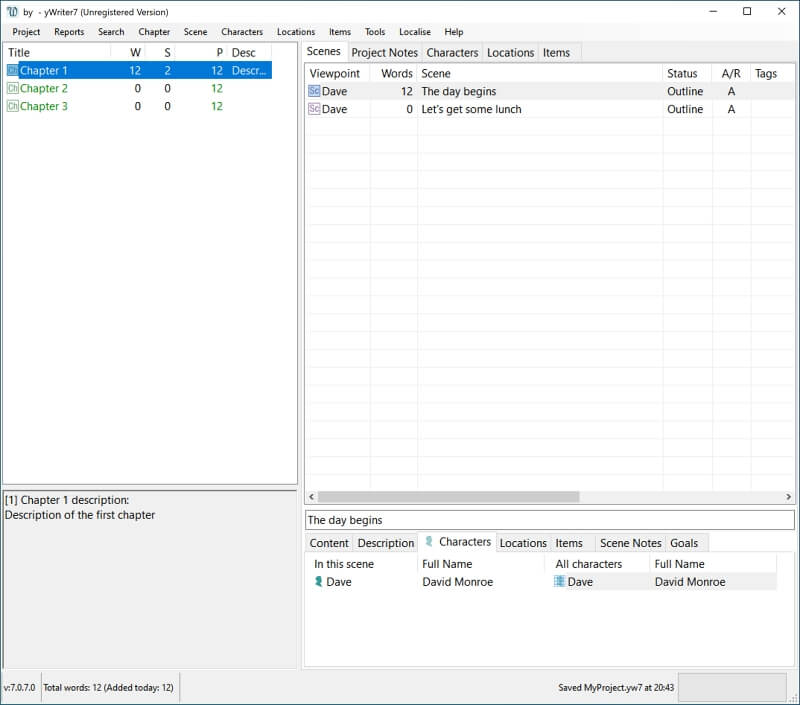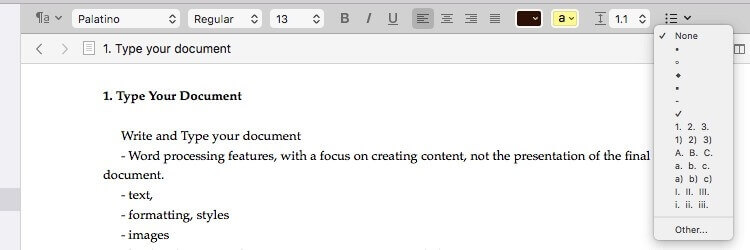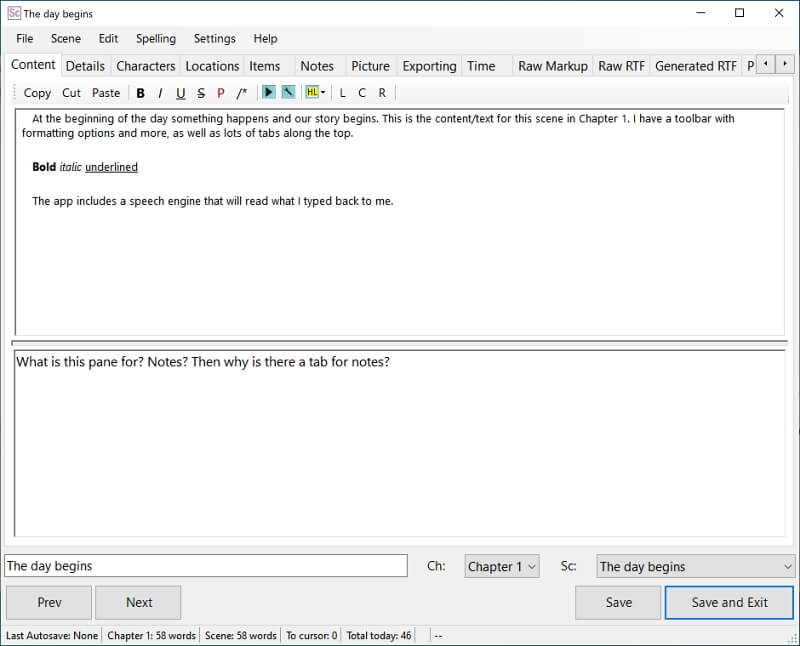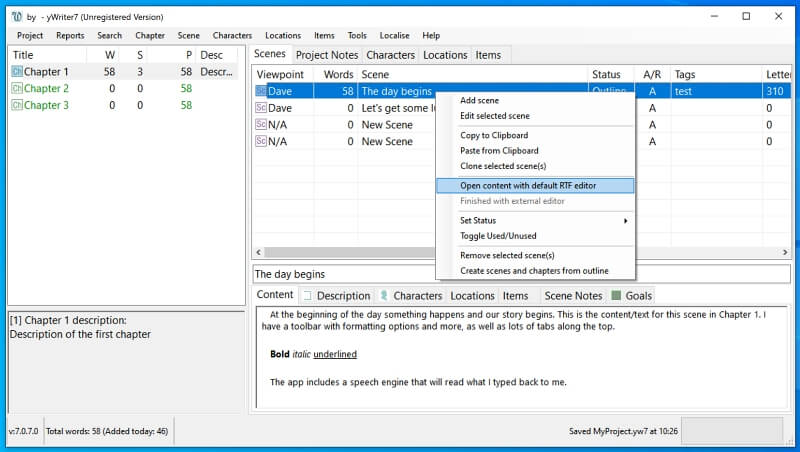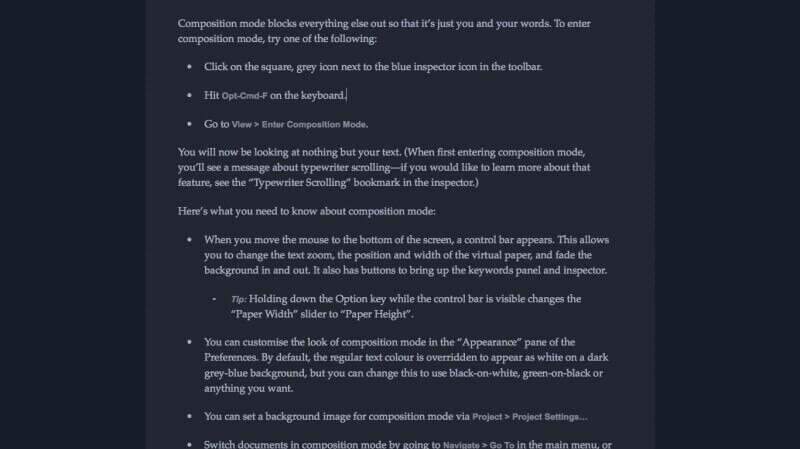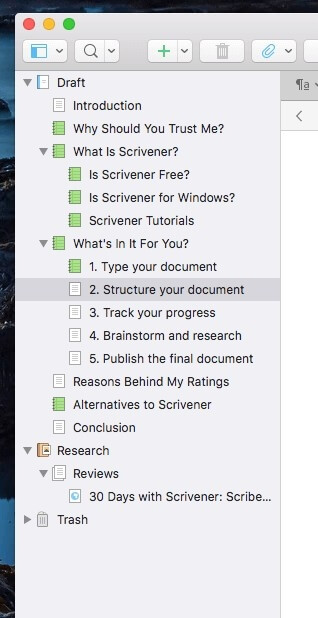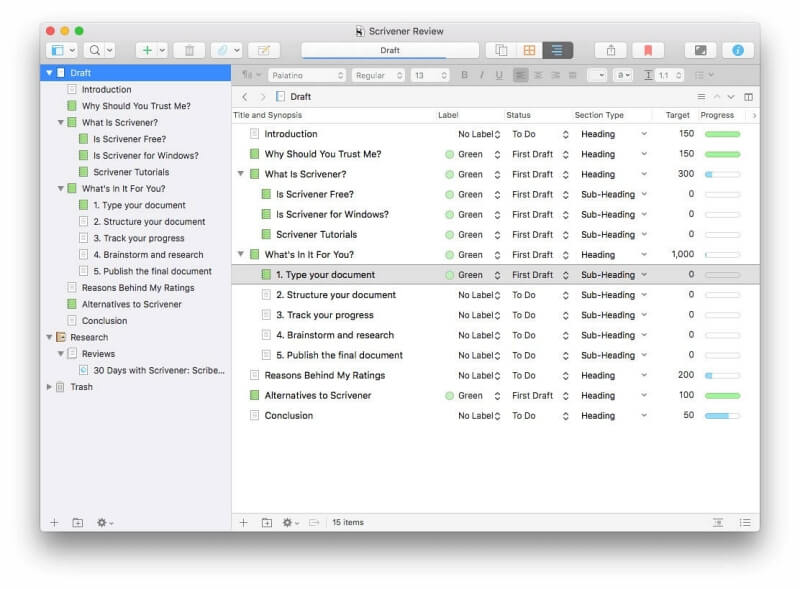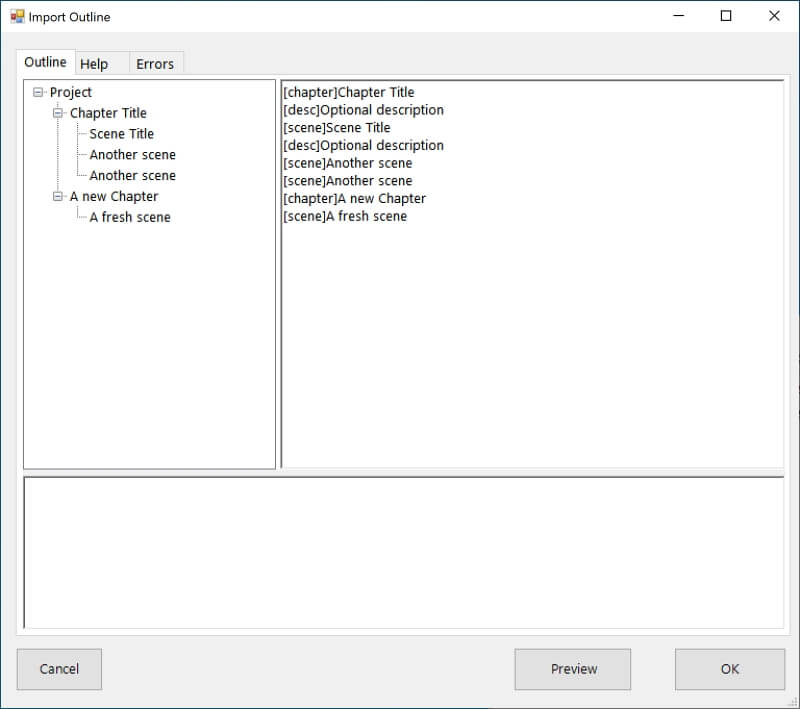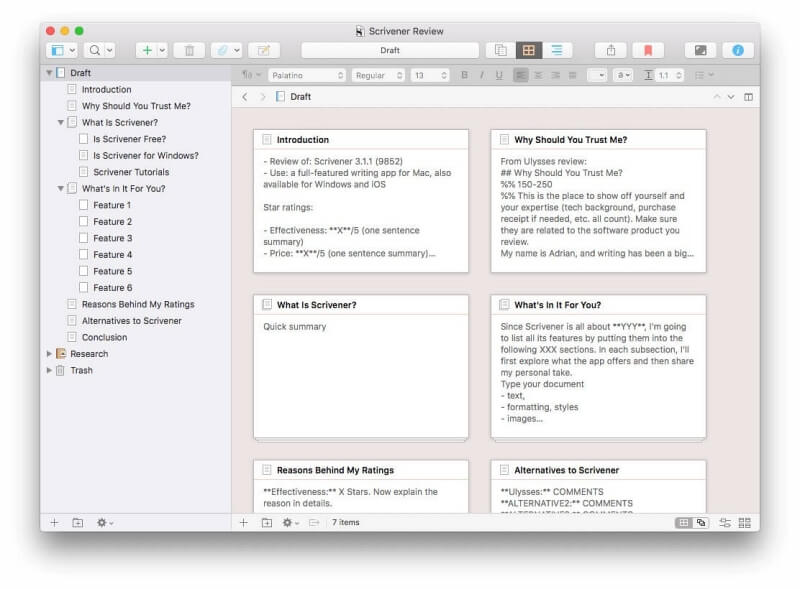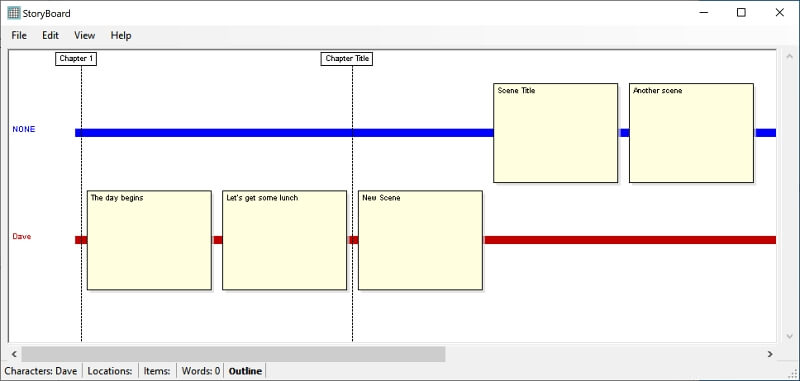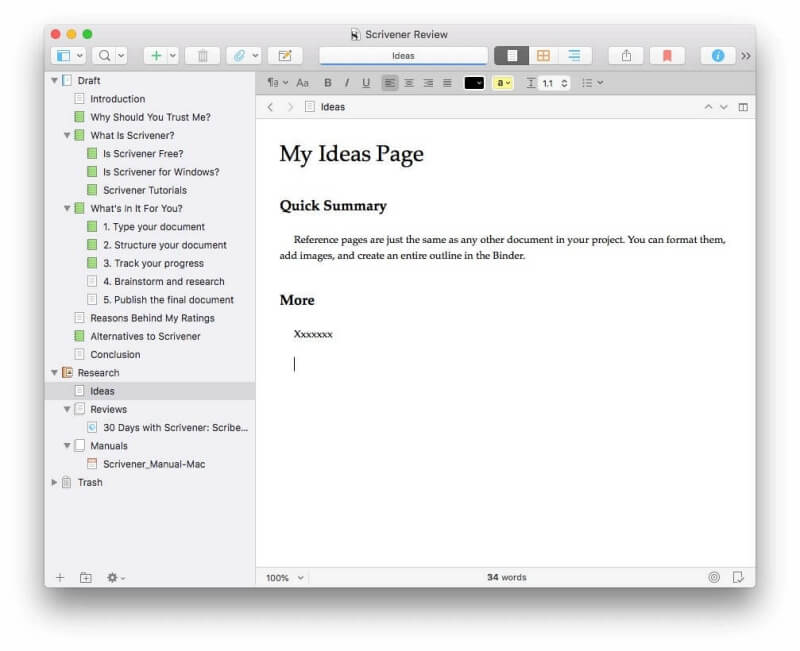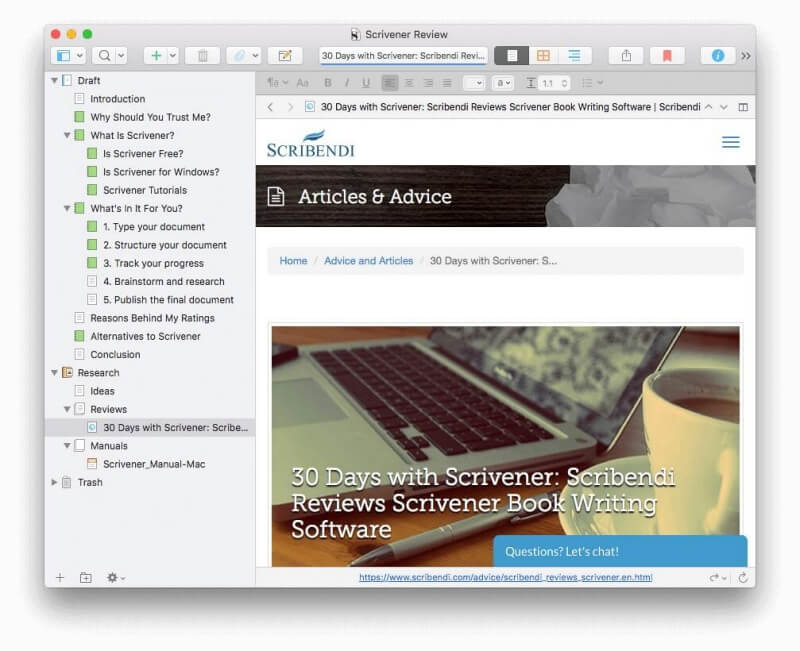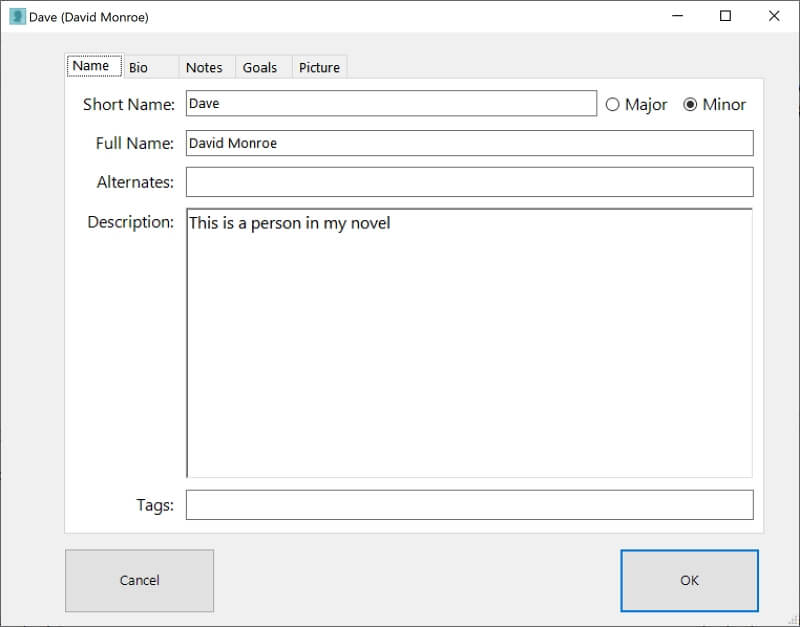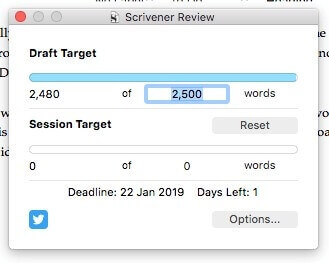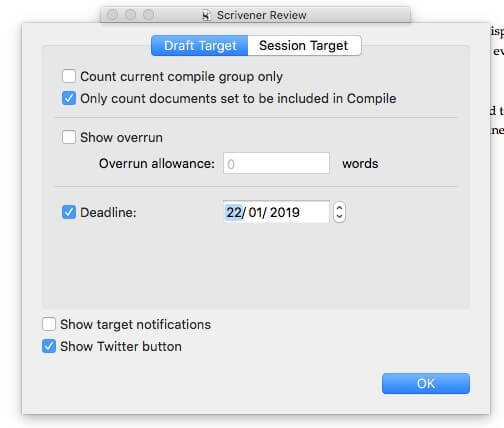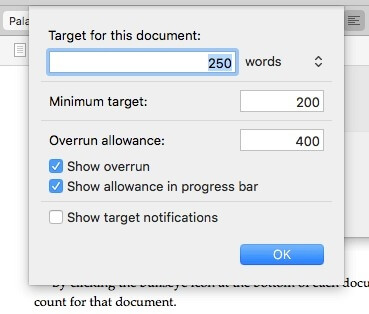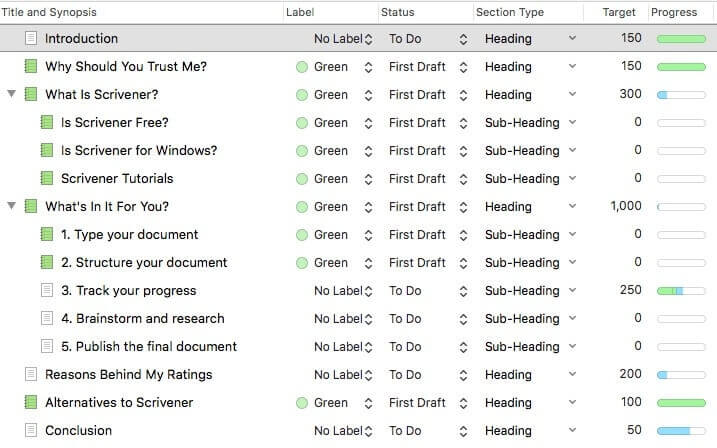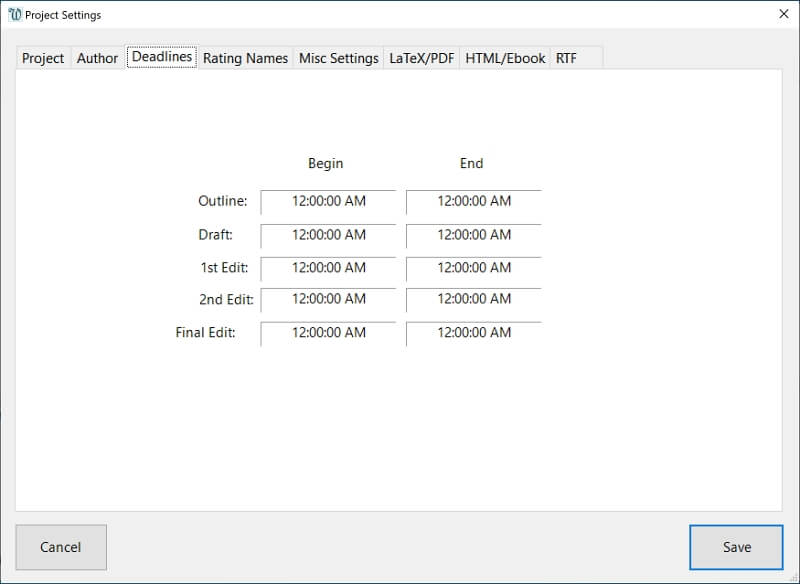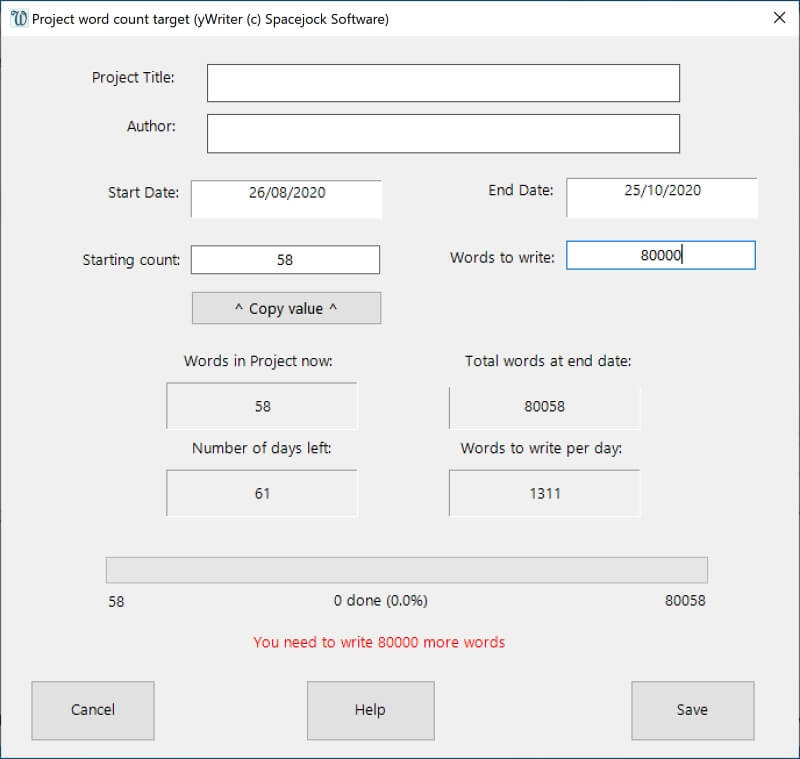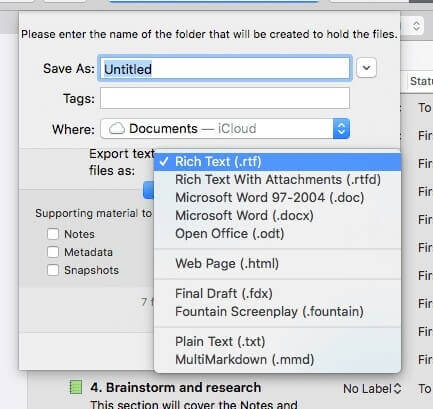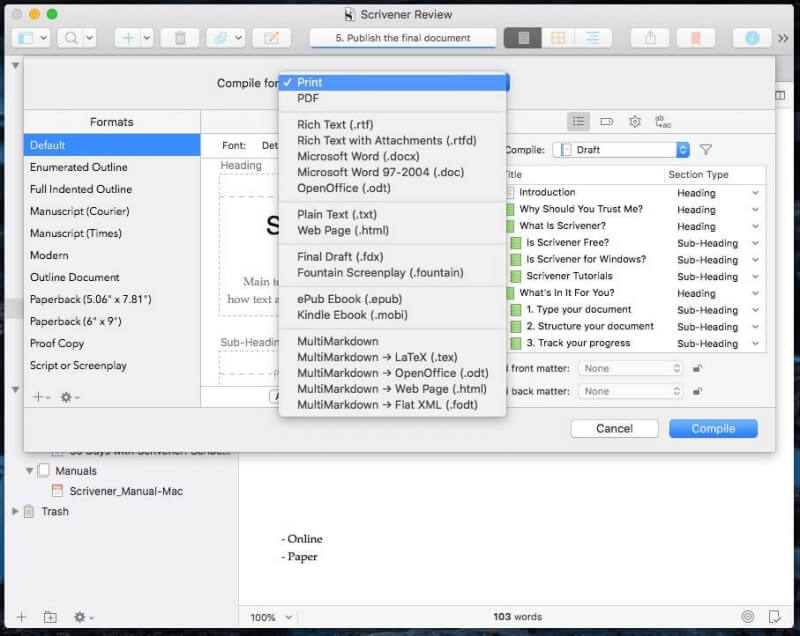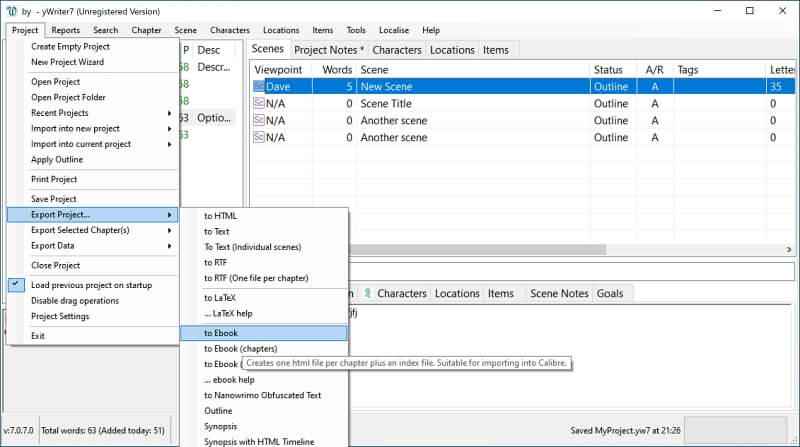When undertaking a big project, make sure you choose the right tool for the job. You could write your novel with a fountain pen, typewriter, or Microsoft Word—many writers successfully have.
Or you could choose specialized writing software that will let you see the big picture of your project, break it into manageable pieces, and track your progress.
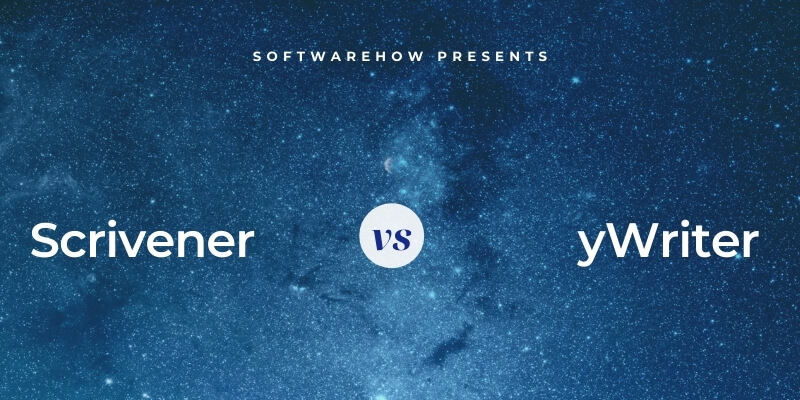
yWriter is a free novel writing software developed by a programmer who is also a published author. It breaks up your novel into manageable chapters and scenes and helps you plan how many words to write each day to finish on schedule. It was created in Windows, while a Mac version is now in beta. Unfortunately, it failed to run on the latest macOS on my two Macs. Feature-limited mobile apps are available for Android and iOS.
Scrivener has taken the opposite path. It started its life on Mac, then moved to Windows; the Windows version lags behind feature-wise. It’s a powerful writing tool that is very popular in the writing community, especially novelists and other long-form writers. A mobile version is available for iOS. Read our full Scrivener review here.
How do they compare? Which is better for your novel project? Read on to find out.
Table of Contents
Scrivener vs. yWriter: How They Compare
1. User Interface: Scrivener
The two apps take very different approaches. yWriter is a tab-based database program, while Scrivener feels more like a word processor. Both apps have a learning curve, but yWriter’s is steeper.
Your first look at Scrivener’s interface will feel familiar. You can immediately start typing into a word processing pane that resembles a standard word processor and add structure as you go.
With yWriter, you don’t initially have anywhere to start typing. Instead, you see one area where your chapters are listed. Another pane contains tabs for your scenes, project notes, characters, locations, and items. Those areas are empty when you begin, making it difficult to know how or where to begin. The app starts to take shape as you create content.
yWriter’s interface is all about helping you plan and write your novel. It encourages you to plan your chapters, characters, and locations before you start typing—which is probably a good thing. Scrivener’s interface is more flexible; it can be used for any type of long-form writing. The interface doesn’t impose a certain workflow on you, instead offering features that support your own way of working.
Winner: Scrivener has a more conventional interface that most users will find easier to grasp. It’s a proven app that is highly popular with writers. yWriter’s interface is compartmentalized to help you think through the novel and creating supporting material. It will better suit writers with a more focused approach.
2. Productive Writing Environment: Scrivener
Scrivener’s Composition Mode offers a clean writing pane where you can type and edit your document. You’ll find a familiar toolbar at the top of the screen with common editing functions. Unlike yWriter, you’re able to use styles such as titles, headings, and block quotes.
Before you can start typing in yWriter, you first need to create a chapter, and then a scene within the chapter. You’ll then type into a rich text editor with formatting options such as bold, italic, underline, and paragraph alignment. You’ll find indent, spacing, color, and more on the Settings menu. There’s also a speech engine that reads back what you’ve typed.
A plain text pane is displayed under your chapter’s text. It’s not labeled in the app’s interface, and so far, I haven’t found it described in the online documentation. It’s not a place to type notes, since there is a separate tab for that. My guess is that it is where you can outline the chapter and refer to it as you type. The developer really should make its purpose clearer.
However, you don’t need to use yWriter’s editor. If you prefer, you can right-click on the scene and choose to work on it in an external rich text editor.
Scrivener offers a distraction-free mode that helps you get lost in your writing and maintain momentum. This isn’t available in yWriter.
Winner: Scrivener offers a familiar writing interface with styles and a distraction-free mode.
3. Creating Structure: Scrivener
Why use these apps instead of Microsoft Word? Their strength is that they allow you to break up your work into manageable pieces and rearrange them at will. Scrivener displays each section in a hierarchical outline in the left navigation pane known as the Binder.
You can display the outline with more detail in the writing pane. There, you can opt to display columns of useful information along with it.
yWriter’s outline feature is much more primitive. You need to type it manually as plain text using a specific syntax (as demonstrated in the screenshot below). Then, when you press the Preview button, it will be displayed graphically. Only two outline levels are possible: one for chapters and the other for scenes. Clicking OK will add those new sections to your project.
Scrivener offers an additional feature for viewing the structure of your project: the Corkboard. Each chapter, along with a synopsis, is displayed on index cards that can be rearranged using drag-and-drop.
yWriter’s StoryBoard view is similar. It displays scenes and chapters in a graphical view that can be rearranged with your mouse. It goes one step further by showing the scenes and chapters that each of your characters is involved in.
Winner: Scrivener. It offers a live, hierarchical outline of your novel and a Corkboard where each chapter is displayed as an index card.
4. Research & Reference: Tie
In each Scrivener project, you’ll find a Research area where you can add thoughts and ideas in a hierarchical outline. Here you can keep track of plot ideas and flesh out your characters in Scrivener documents that won’t be published along with your novel.
You can also attach external reference information to your research documents, including web pages, images, and documents.
yWriter’s reference area is more regimented and targeted towards novelists. There are tabs for writing project notes, describing your characters and locations, and listing props and other items.
The Characters section includes tabs for each character’s name and description, bio and goals, other notes, and a picture.
The other sections are similar, but they contain fewer tabs. The forms on each will help you think through your novel’s details more thoroughly, making sure nothing falls through the cracks.
Winner: Tie. Scrivener allows you to collect your research and ideas in a free-form way. yWriter offers specific areas for novelists to think through their project, characters, locations, and items. Which approach is better is a matter of personal preference.
5. Tracking Progress: Scrivener
Novels are enormous projects that usually have word count requirements and deadlines. In addition, there may be length requirements for each chapter as well. Both apps offer a range of features to help you track and meet those goals.
Scrivener offers a Targets feature where you can set deadlines and word count goals for your project. Here is a screenshot of the dialog box for setting a target for your novel.
The Options button lets you fine-tune that goal and set a deadline for the project.
Clicking the bullseye icon at the bottom of the writing pane allows you to set a word count goal for any particular chapter or section.
The Outline view of your Scrivener project is an excellent place to keep track of your progress. You can display columns for each section that shows you their status, target, progress, and label.
Under Project Settings, yWriter allows you to set deadlines for your novel—five deadlines, in fact: one for your outline, draft, first edit, second edit, and final edit.
You can calculate the number of words you need to write each day to reach your word count goal by a specific date. You’ll find the Daily Word Count calculator on the Tools menu. Here, you can type in the start and end dates for the writing period and the number of words you need to write. The tool will let you know how many words you need to write each day on average and keep track of your progress.
You can see the number of words currently contained in each scene and the entire project. These are displayed on the status bar at the bottom of the screen.
Winner: Scrivener allows you to set a deadline and word count goals for your novel and each section. You can keep track of your progress using the Outline view.
6. Exporting & Publishing: Scrivener
Scrivener has better export and publishing features than any other writing app that I’m aware of. While most allow you to export your work in several popular formats, Scrivener takes the cake with its flexibility and comprehensiveness.
The Compile feature is what really sets it apart from the competition. Here, you have precise control over your novel’s final appearance, including several attractive templates. You can then create a print-ready PDF or publish it as an ebook in ePub and Kindle formats.
yWriter also allows you to export your work in multiple formats. You can export it as a rich text or LaTeX file for further tweaking, or as an ebook in ePub and Kindle formats. You’re not offered the same control over the final appearance as with Scrivener.
Winner: Scrivener. Its Compile feature is second to none.
7. Supported Platforms: Tie
There are versions of Scrivener for Mac, Windows, and iOS. Your projects will be synchronized between your devices. A few years ago, the Mac version had a major update, but the Windows version has not yet caught up. It is still at version 1.9.16, while the Mac app is at 3.1.5. An update is in the works but is taking years to complete.
yWriter is available for Windows, Android, and iOS. A beta version is now available for Mac, but I wasn’t able to get it running on my Mac. I don’t recommend you rely on beta software for serious work.
Winner: Both apps are available for Windows and iOS. Mac users are best served by Scrivener; that version is the most feature-rich available. Android users are best served by yWriter, though some use Simplenote to synchronize with Scrivener.
8. Pricing & Value: yWriter
Scrivener is a premium product and is priced accordingly. Its cost varies depending on the platform you use it on:
- Mac: $49
- Windows: $45
- iOS: $19.99
An $80 bundle is available for those who need both the Mac and Windows versions. A free 30-day trial is available and lasts for 30 (non-concurrent) days of actual use. Upgrade and educational discounts are also available.
yWriter is free. It’s “freeware” rather than open-source and doesn’t contain advertising or install unwanted software from third parties. If you like, you can support the developer’s work on Patreon or purchase one of the developer’s ebooks.
Winner: yWriter’s free, so it’s clearly the winner here, though the app does offer less value than Scrivener. Writers who need Scrivener’s features or prefer its workflow and flexible design will find it a terrific value.
Final Verdict
Novelists spend months and even years of work on their projects. According to the Manuscript Appraisal Agency, novels typically contain 60,000 to 100,000 words, which doesn’t account for the detailed planning and research that goes on behind the scenes. Novelists can greatly benefit from using software designed for the job—that breaks the project into manageable pieces, facilitates research and planning, and tracks progress.
Scrivener is well-respected in the industry and used by well-known authors. It offers a familiar user interface, allows you to structure your novel in a hierarchical outline and set of index cards, and offers more control over the final published book or ebook than any of its competitors. You’ll find it useful for other long-form writing types since its features are not solely focused on the novel genre.
yWriter offers features focused on the writing of novels, which will suit some writers better. You’ll find specific areas in the app for creating your characters and locations, which may result in better planning.
Mac users should choose Scrivener since yWriter is not yet a viable option. yWriter for Mac is in progress—but it’s not yet ready for real work. I couldn’t even get it to run on my two Macs, and it’s never wise to rely on beta software. Windows users get the choice of either app.
You may have already decided on the program to use for your novel from what I’ve written above. If not, take the time to thoroughly test both apps. You can try Scrivener for free for 30 days, while yWriter is free.
Use the writing, structuring, research, and tracking features of both programs to discover which works best for you—and let us know in the comments which one you decided on.